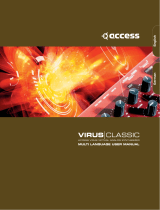Content
5 Blofeld User´s Manual
Multi Part Parameter...................................................... 24
Menu Pages Overview .....................................................................29
Sound Parameters ...........................................................................35
Overview of Functions .................................................. 35
Oscillator Section.......................................................... 35
Oscillator Parameter Controls........................................ 36
Oscillator Edit Menu ..................................................... 38
Oscillator 1, 2 and 3 ..................................................... 38
Oscillator Common....................................................... 43
Ringmodulation............................................................. 45
Noise ............................................................................ 46
The Filter Section .......................................................... 47
Filter Section Parameter Controls................................... 47
Filter Edit Menu............................................................. 50
Filter 1 and 2................................................................. 50
Filter Common .............................................................. 52
Modulation Section ....................................................... 53
Parameter Controls of the Filter and Amp Envelope....... 53
Envelopes Edit Menu ..................................................... 54
LFO Parameter Controls ................................................ 57
LFO Edit Menu .............................................................. 58
LFO 1, 2 and 3 .............................................................. 58
Modulation Matrix Parameter Controls ..........................60
Modulation Matrix Edit Menu ........................................61
Modifier.........................................................................61
Amplifier Edit Menu.......................................................63
Effects Parameter Controls..............................................64
Effects Edit Menu ...........................................................64
Effect Bypass..................................................................64
Chorus...........................................................................65
Flanger ..........................................................................65
Phaser............................................................................66
Overdrive ......................................................................66
Triple FX........................................................................67
Delay.............................................................................68
Clk. (Clocked) Delay......................................................69
Reverb ...........................................................................70
Arpeggiator....................................................................72
Arpeggiator Parameter Controls .....................................72
Arpeggiator Step Data Pages ..........................................77
Global Parameters............................................................................81
Global Menu .................................................................81
Utility Menu ..................................................................86
Store Sound Functions ...................................................86
Help Functions ..............................................................86
MIDI Dump Functions ...................................................86