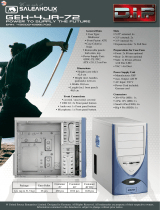Page is loading ...

Manual

scorpio 1000/2000
Content
1. Features
2. Package contents
3. The case at a glance
4. Installing a mainboard
5. Installing a HDD
5.1 Fast Swap bays
5.2 3.5" HDD cage
5.3 3.5" drive bay
5.4 2.5" HDD cage
6. Installing a PSU
7. Installing an optical device
8. Installing an add-on card
9. The pre-installed fans
10. Installing additional fans / optimized airflow
10.1 Side panel
10.2 Top panel
Dear customer!
Congratulations for purchasing one premium quality SHARKOON
product.
For a long life time and to take full advantage of this product we
recommend that you read this manual completely.
Have a good time with our product!
SHARKOON Technologies

scorpio 1000/2000
1. Features
• ATXcase
• 4x5.25“drivebays(external)
• 2x3.5“fastswapdrivebays(external)
• 3x3.5“drivebays(internal)
• 4x2.5“drivebays(internal)
• TopI/Owith2xUSB2.0,1xeSATA,1xheadphoneand
1xmicrophoneconnector,powerandresetbutton
• 7slotsforadd-oncards
• Plasticfrontpanelwithairinlet,drivebaycoversinmeshdesign
• Quickfastenersforopticaldrives,mainboardmountingwith
installation opening for CPU coolers
• 2openingsforwatercooling
• Cablemanagementsystem
• Blackinteriorpainting
• Dimensions:508x210x503mm(LxWxH)
• Weight:~7.25kg
• FancongurationScorpio1000:
Case front
1x120mmLEDfan
(blue/pre-installed)
Side panel
1x200mmfanor2x120mmfans
(optional)
Backsideofcase
1x120mmfan
(pre-installed)
Top panel
2x120mmor2x140mmfans
(optional)
• FancongurationScorpio2000:
Case front
1x140mmLEDfanand1x80mmfan
(pre-installed)
Side panel
1x200mmfanor2x120mmfans
(optional)
Backsideofcase
1x120mmfan
(pre-installed)
Top panel
2x120mmor2x140mmfans
(optional)

scorpio 1000/2000
2. Package contents
• ATXcase“Scorpio1000”
(1x120mmfaninthecasefrontand
1x120mmfaninthecase’sbacksidepre-installed)
OR
• ATXcaseScorpio2000“
(1x140mmLEDand1x80mmfaninthecasefrontaswellas
1x120mmfaninthecase’sbacksidepre-installed)
• Accessorykit:
10xstand-offs
for mainboard
10xscrews
for drive/
mainboard
mounting
4xscrews
for HDD/PSU
mounting
10xscrews
with coarse
thread for HDD
mounting
12xscrews
withne
thread for HDD
mounting
4xfanscrews 4xmounting
rails
1xspeaker
Note:
If you are missing any of the items listed above, please contact
+ 49 (0) 6403 – 775 6100.
3. The case at a glance
Front view Scorpio 1000
A – LEDs
B – 5.25"drivebays
C – 120mmLEDfan(blue/pre-installed)
D – Fast Swap drive bays
A
B
C
D
D

scorpio 1000/2000
Front view Scorpio 2000
A – LEDs
B – 5.25"drivebays
C – behindfrontbezel:
120mmLEDfan(blue/pre-installed)
D – FastSwapdrivebays(incl.pre-installed80mmfan)
Top view
A – Ventilation openings
B – TopI/O:
a – On/off button
b – Reset button
c – 2xUSB2.0connectors
d – 1xheadphonesandmicrophoneplug
e – 1xeSATAconnector
A
B
C
D
D
a
b
c
c
d
e
A
B

scorpio 1000/2000
Side view (closed/left)
A – Fanbrackets(1x200mmor2x120mmfan)
Side view (opened/left)
A – Drive bays for 5.25" devices
B – Mainboardmountingpanel
C – Installation opening for CPU coolers
D – Quickfastenersforopticaldrives
E – Mountingcagefor2.5“HDDs/SSDs
F – Mountingcagefor3,5“HDDs
G – Fast Swap drive bays
H – Cable openings
I – Circuitboardtoconnectthefrontfans(nofancontrol!):
a – Circuitboard’s4-pinpowerconnector
b – SATAdataconnectorHDD1(top)
c – SATAdataconnectorHDD2(bottom)
d – Fan power connectors
J – Mountingbayforasingle3.5"HDD
A
a
b
c
d
A
A
B
C
D
E
E
F
F
G
G
H
I
J

scorpio 1000/2000
Back view
A – Opening for I/O shield
B – Cableopenings(1xeSATA,2xwatercooling)
C – 120mmfan(pre-installed)
D – Slot bezels
E – PSUbracket
Bottom view
A – Case feet
B – Airintake(PSU)
The internal cables and connectors
A – Connectorsfor:
Reset Switch
HDD-LED
PowerLED+
PowerLED–
Power Switch
B – USBconnectoroftheUSBfronthub
C – Audioconnectors(HDAudioandAC’97)
D – eSATA connector
Note:
For more information on how to install the intended devices, refer
to their respective documents.
A
A
A
A
A
A
B
B
B
B
C
C
D
D
E

scorpio 1000/2000
4. Installing a mainboard
1. Openthecasebylooseningthethumbscrewsonthecase’sback
sideandremovingtheleftsidepanel.Laydownthecasesidewise
on an even surface.
2. Themainboard’smountingpanelinsidethecaseprovidesvarious
drillingstoscrewinthestand-offs(g.1).
g.1
Themainboardcontainsspecialscrewopenings(g.2).
g.2
Place the mainboard to the mounting panel. A stand-off must be
screwed into every drilling of the mounting panel visible through
themainboard’sscrewopenings.
3. Remove the mainboard and screw the stand-offs into the respective
drillingsofthemountingpanel(g.3).
(Stand-offs)
g.3
4. PresstheI/Oshield(deliveredwiththemainboard)intotheI/O
shieldopeninginthecase’sbackside.

scorpio 1000/2000
5. Place the mainboard back onto the stand-offs and screw the
mainboardtothem(g.4).
(Screwsformainboardmounting)
g.4
6. Plugtheconnectorsofthecase’sfrontbezeltotherespective
connectorsofthemainboard(alsorefertoyourmainboard’s
manualforfurtherinformation).
Note:
The eSATA cable connected to the front eSATA connection should
not exceed 50 cm of length otherwise transmission errors may
occur! With premium quality eSATA cables this maximum length
may be exceeded.
5. Installing a HDD
5.1 Fast Swap bays
1. Set up the case in front of you.
2. Open the bezel of the Fast Swap bays. Unlock one mounting
frame’sdetentlever,pullthemountingframetowardsyouand
takeitoutofthecase(g.5).
g.5
3. Placea3.5"SATAHDDintothemountingframe(connectors
pointingbackward/g.6).
g.6

scorpio 1000/2000
6. Connectthecircuitboard’sSATAdataconnectortoamatching
SATAdataconnectoronthemainboard(g.8).
g.8
5.2 3.5" HDD cage
1. Attachthemountingrailstothe3.5“HDDfrombothsides(g.9).
g.9
4. ScrewtheHDDtothemountingframefrombelow(g.7).
(ScrewswithcoarsethreadforHDDmounting)
g.7
5. Slide the mounting frame back into the Fast Swap bay until its
detent lever locks and close the bezel.

scorpio 1000/2000
2. Slide the HDD with attached mounting rails into an available drive
bayinsidethe3.5"HDDcage(g.10).
g.10
3. Connect the built-in HDD to the mainboard.
5.3 3.5" drive bay
1. Removethecase’sleftandrightsidepanel.
2. Insert a 3.5" HDD into the drive bay below the Fast Swap drive
baysinsidethecase(g.11).
g.11
3. ScrewtheHDDtothedrivebayfrombothsides(g.12).
(ScrewswithcoarsethreadforHDDmounting)
g.12
4. Connect the installed HDD to the mainboard.

scorpio 1000/2000
5.4 2.5" HDD cage
1. Inserta2.5“HDD/SSDintoadrivebayofthe2.5“HDDcageuntil
itlocksinsidethepre-installedplasticrail(g.13).
g.13
2. Connect the inserted HDD to the mainboard.
6. Installing a PSU
1. PutthePSUfromtheinsideagainstthePSUbracketonthecase’s
backside(g.14).
g.14
Note:
The PSU may be installed in two different directions: either the
fan points upwards (towards the mainboard) or the fan points
downwards (towards the floor).
2. ScrewthePSUtothecasefromtheoutside(g.15).
(ScrewsforPSUmounting)
g.15
3. Connectthecircuitboard’s4-pinpowerconnectortoamatching
powerplugofthePSU(g.16).
g.16

scorpio 1000/2000
7. Installing an optical device
1. Reach into the case and push out the 5.25" front bezel from the
mountingbaywhereyouwanttoinstallthedrive(g.17).
g.17
2. Inserttheopticaldriveintothecase’sdrivebayandattachitfrom
bothsidesusingthepre-installedquickfasteners(g.18).
g.18
3. Connect the optical drive to the power supply and the mainboard.
Note:
If you intend to transport the case we recommend securing
(additionally) the installed drives.

scorpio 1000/2000
8. Installing an add-on card
1. Remove the slot bezel from its attachment.
2. Inserttheadd-oncardintothemainboard’srespectiveslotand
screwittothecase(g.19).
(Screwsfordrive/mainboardmounting)
g.19
9. The pre-installed fans
1. The pre-installed case fans provide a 3-pin mainboard plug each.
2. Connect the plugs to either the respective mainboard or fan
connectorofthecircuitboard(g.20).
g.20
10. Installing additional fans /
optimized airflow
10.1 Side panel
1. Placethefan(1x200mmor2x120mm)againsttherespective
fan bracket from the inside. Screw the fan to the side panel from
the outside.
2. Connectthefan’spowerconnectortothemainboardorthePSU.

scorpio 1000/2000
10.2 Top panel
1. Dismantletheplasticcoverfromthecase’stopbyunscrewing
bothattachmentscrewsontherear(g.21).
g.21
2. Slide the cover backwards and lift it from the case.
3. Place the fan to the respective fan bracket from the inside. Screw
thefantothefanbracketfromtheoutside(g.22).
g.22
4. Connectthefan’spowerconnectortothePSUorthemainboard.
Note:
While installing fans make sure that (cool) air is taken in on the
case’s front side/bottom and blown out on its back side/top. The
PC components with the highest heat development should be
placed directly within the airflow.

scorpio 1000/2000
Legal disclaimer:
AsacontinuingpolicyofproductimprovementatSHARKOON,the
designandspecicationsaresubjecttochangewithoutpriornotice.
Nationalspecicationsmayvary.
Allrightsreservedespecially(alsoinextracts)fortranslation,
reprinting,reproductionbycopyingorothertechnicalmeans.
Infringements will lead to compensation.
All rights reserved especially in case of assignation of patent or utility
patent.Meansofdeliveryandtechnicalmodicationsreserved.
Disposal of your old product
Your product is designed and manufactured with high quality materials
andcomponents,whichcanberecycledandreused.
Whenthiscrossed-outwheeledbinsymbolisattachedtoaproduct,it
meanstheproductiscoveredbytheEuropeanDirective2002/96/EC.
Please be informed about the local separate collection system for
electrical and electronic products.
Please act according to your local rules and do not dispose of your
old products with your normal household waste. The correct disposal
of your old product will help prevent potential negative consequences
to the environment and human health.
© SHARKOON Technologies 2010
www.sharkoon.com
/