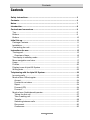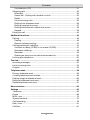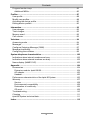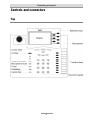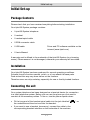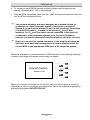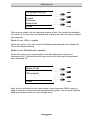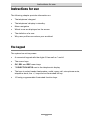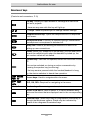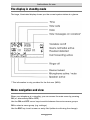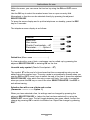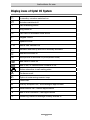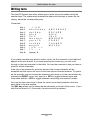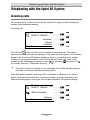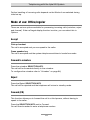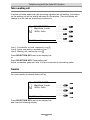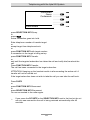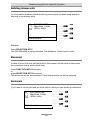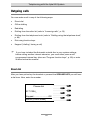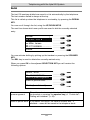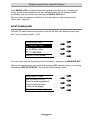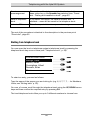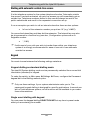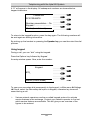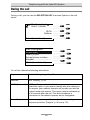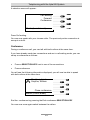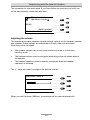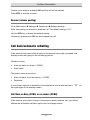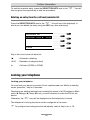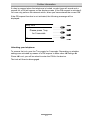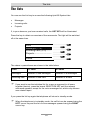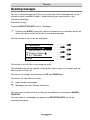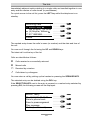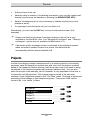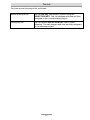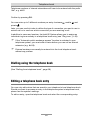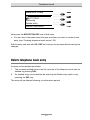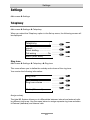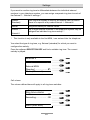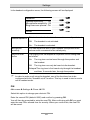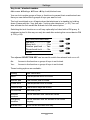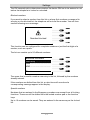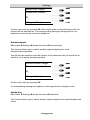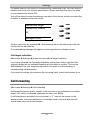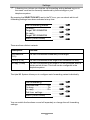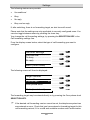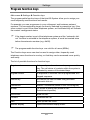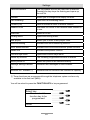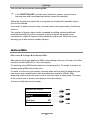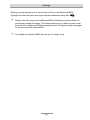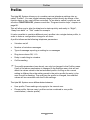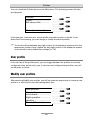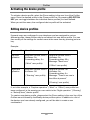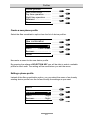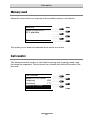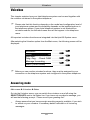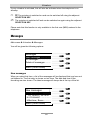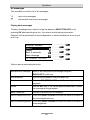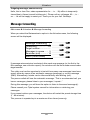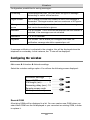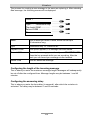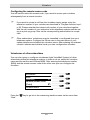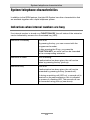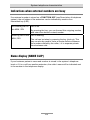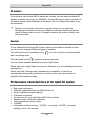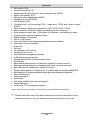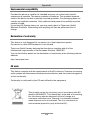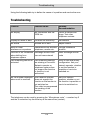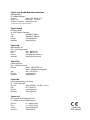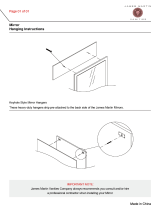Tiptel 85 System Up0 Owner's manual
- Category
- IP phones
- Type
- Owner's manual
This manual is also suitable for

User's Manual (UK)
System telephone for
tiptel.com telephone systems
tiptel 85 System S
0
Version 2
tiptel 85 System U
P0
tiptel
Page is loading ...

Safety instructions
3
Safety instructions
When installing, connecting and operating the tiptel 85 System please observe the
following instructions:
Connect the connection cable to the appropriate sockets.
Make sure the cables are laid in such a way that accidents cannot occur.
Connected cables must not be subject to excessive mechanical strain.
Install the device away from sources of electrical interference.
Only attach accessories that are authorised for this device.
Never open the device yourself. Do not touch the wrap connections with sharp
or metal objects.
Use only a soft damp cloth to clean the device. Do not use abrasive liquids or
chemicals to clean the device.
Protect the device from moisture, dust, liquids and vapours.
Do not use the device where there is direct sunlight.
Do not use the device in areas that are at risk of explosions.
Please use only the original tiptel connection cable

Contents
4
Contents
Safety instructions......................................................................................... 3
Contents......................................................................................................... 4
Notes .............................................................................................................. 7
Introduction.................................................................................................... 8
Controls and connectors............................................................................... 9
Top.................................................................................................................... 9
Bottom .............................................................................................................. 9
Bottom .............................................................................................................. 10
Initial Set-up................................................................................................... 11
Package Contents............................................................................................11
Installation......................................................................................................... 11
Connecting the unit .......................................................................................... 11
Instructions for use........................................................................................ 15
The keypad....................................................................................................... 15
Overview of keys........................................................................................... 16
The display in standby mode........................................................................... 17
Menu navigation and view................................................................................ 17
Users................................................................................................................. 19
Profiles.............................................................................................................. 20
Display icons of tiptel 85 System ..................................................................... 21
Writing texts...................................................................................................... 22
Telephoning with the tiptel 85 System.......................................................... 23
Incoming calls .................................................................................................. 23
Mode of use: Office/regular.............................................................................. 24
Accept ........................................................................................................... 24
Forward to voicebox .....................................................................................24
Reject ............................................................................................................ 24
Forward (CD) ................................................................................................ 24
Forward......................................................................................................... 25
Mode of use: Switchboard/operator ................................................................ 27
Taking the first call........................................................................................ 27
Take a waiting call ........................................................................................ 28
Transfer ......................................................................................................... 28
Switching between calls ............................................................................... 30
Disconnect .................................................................................................... 30
Conference ................................................................................................... 30

Contents
5
Call deflection (CD)....................................................................................... 31
Outgoing calls .................................................................................................. 32
Direct dial ...................................................................................................... 32
Preset dial – Dialling with handset on hook ................................................. 33
Redial ............................................................................................................ 34
List of incoming calls .................................................................................... 35
Dialling from telephone book .......................................................................36
Dialling using function keys.......................................................................... 37
Dialling with automatic outside line access .................................................38
Keypad.......................................................................................................... 38
During the call .................................................................................................. 40
Additional functions....................................................................................... 46
Parking.............................................................................................................. 46
Parking.......................................................................................................... 46
Resume (release parking) ............................................................................ 47
Call back/automatic redialling.......................................................................... 47
Call Back on Busy (CCBS) or no answer (CCNR) .......................................47
Automatic redialling ...................................................................................... 48
Reminder....................................................................................................... 49
Deleting an entry from the call back/reminder list ....................................... 50
Locking your telephone.................................................................................... 50
The lists.......................................................................................................... 52
Incoming messages......................................................................................... 53
List of incoming calls........................................................................................ 54
Projects............................................................................................................. 56
Telephone book ............................................................................................. 58
Primary telephone book................................................................................... 59
Creating telephone book entries......................................................................59
Dialling using the telephone book ................................................................... 60
Editing a telephone book entry........................................................................ 60
Delete telephone book entry............................................................................ 61
Menu structure............................................................................................... 62
Settings .......................................................................................................... 63
Telephony......................................................................................................... 63
Phone ............................................................................................................... 68
MSN / user........................................................................................................ 74
System functions.............................................................................................. 75
Call forwarding .................................................................................................78
Date / time ........................................................................................................ 81
Call filter............................................................................................................ 81

Contents
6
Program function keys ..................................................................................... 83
Additional MSNs ........................................................................................... 85
Profiles ........................................................................................................... 87
User profile ....................................................................................................... 88
Modify user profiles.......................................................................................... 88
Activating the device profile .............................................................................90
Editing device profiles ...................................................................................... 90
Information..................................................................................................... 92
User charges .................................................................................................... 92
Total charges.................................................................................................... 92
Memory used.................................................................................................... 93
Call counter ...................................................................................................... 93
Voicebox......................................................................................................... 94
Answering mode .............................................................................................. 94
Messages ......................................................................................................... 95
Configure Outgoing Message (OGM).............................................................. 97
Message forwarding......................................................................................... 98
Configuring the voicebox ................................................................................. 99
System telephone characteristics................................................................. 102
Indications when internal numbers are busy................................................... 102
Indications when external numbers are busy.................................................. 103
Name display (NAME CLIP) ............................................................................. 103
Appendix ........................................................................................................ 104
Accessories ...................................................................................................... 104
Extension module: tiptel KM-30.................................................................... 104
AC adapter.................................................................................................... 105
Headset......................................................................................................... 105
Performance characteristics of the tiptel 85 System ....................................... 105
Warranty ........................................................................................................... 107
Service .......................................................................................................... 108
Environmental compatibility ......................................................................... 109
Declaration of conformity.............................................................................. 109
CE mark ........................................................................................................ 109
Troubleshooting ............................................................................................... 110
Cleaning ........................................................................................................... 111
tiptel 85 System technical data ........................................................................111
Index............................................................................................................... 112

Notes
7
Notes
We reserve the right to make changes to the User's Manual or the hardware
described at any time and without prior notice. These instructions refer to firmware
version 2.0 of the tiptel 85 System. The current version is also available on the
internet as a PDF file from www.tiptel.com.
The texts and illustrations contained in these operating instructions have been
compiled with the utmost care, though errors cannot be ruled out completely. The
publisher shall not be held liable for any incorrect information or consequences
arising from the same.
© 2007 Tiptel.com GmbH Business Solutions, Ratingen. All rights reserved.

Introduction
8
Introduction
Congratulations on your purchase of the tiptel 85 System.
This system telephone will give you full access to the enormous performance
capability and multiplicity of functions provided by tiptel telephone systems, helping
you to make your daily workload easier.
More comfort and ease of operation due to the clearly arranged menu navigation
together with a large, illuminated graphic display and many other advantages make
your telephone stand out.
You can access all the important functions you need with only a few keystrokes
through the intuitively operated telephone menu.
The programmable function keys allow the user to easily configure the telephone to
meet his/her individual needs. With the aid of optional additional modules (tiptel
KM-30), the number of programmable keys can be expanded from 10 to 100.
Currently
1
the telephone is supported by the following tiptel telephone systems with
firmware version 7.0.15 or greater:
tiptel 3011 system / office (rack)
2
tiptel 3022 system / office
2
tiptel.com family
1
As of October 1, 2008
2
Software Rel. 5.6 or higher required
If necessary please ask your dealer about the current firmware version for your
telephone system.

Operating elements
9
Controls and connectors
Top

Operating elements
10
Bottom
LINE Connector for ISDN line
Connector for wired headset
Connector for wireless headset
POWER Connector for AC adapter
USB
AUX Connector for additional tiptel KM-30 modules.
Connecter for telephone handset.
USB Connector* Connects the telephone with the computer.
* Only for service purposes, other uses not currently supported

Initial set-up
11
Initial Set-up
Package Contents
Please check that you have received everything before starting installation.
Your tiptel 85 System package contains:
1 tiptel 85 System telephone
1 handset
1 handset spiral cable
1 ISDN connector cable
1 USB cable Driver and PC software available on the
internet (www.tiptel.com)
1 User's Manual
A warranty seal is affixed to the underside of the tiptel 85 System (on a housing
screw). Please ensure it is not damaged, otherwise your warranty will be voided.
Installation
Your tiptel 85 System has been produced for normal operating conditions.
Solvents found in furniture varnish, polish, or oil can attack the base pads.
Pads etched this way may leave traces on the furniture.
Therefore use a non-slip underlay, especially for new or freshly treated furniture.
Connecting the unit
Your system telephone has been designed as a terminal device for connection
to a tiptel telephone system. Before you can use the phone you first need to
connect all the necessary cables. To do so, turn the phone upside down:
Fit the long end of the handset spiral cable into the jack labelled “
” on
the underside and the short end into the handset.
If you want to use a headset (accessory), connect the cable to the
corresponding headset interface on the underside of the machine.

Initial set-up
12
To connect a tiptel KM-30 auxiliary module, please read the appropriate
chapter (Accessories p. 104) in this manual.
Plug the ISDN connecting cable into the “LINE” socket and insert the other end
into an ISDN connecting socket.
Your system telephone has been designed as a terminal device for
connection to a tiptel telephone system. Connection of a tiptel 85
System S
0
is made via an internal S
0
port (4 wire interface). Connection
of a tiptel 85 System U
p0
is made via an internal U
p0
port (2 wire
interface). Per U
p0
port one device can be connected. If the device is
connected to other telephone systems or to the public telephone
network, it cannot be guaranteed that the telephone will work correctly.
Before you connect the system telephone to the telephone system, an
extension must have been configured as a system telephone with the
correct MSN on the appropriate ISDN-port in the telephone system.
When the telephone is connected with an ISDN connector the following message
is seen on the display (firmware version may be higher):
When you connect the telephone for the first time, you will be given a choice of
languages in which to configure your telephone. Select the required language by
pressing the adjacent SELECTION KEY.
tiptel 85 System
Version 2.06

Initial set-up
13
Language settings ↓
Deutsch
English
Francaise
Nederlands
Phone
Then you will need to set the telephone's mode of use. Two modes are available.
The mode of use can only be changed after resetting the device to factory default
(see page 24).
Mode of use: Office / regular
Select this option if you wish to use the telephone as standard office telephone.
This is the standard setting.
Mode of use: Switchboard / operator
Select this option, if you mainly wish to use the telephone for taking and
forwarding calls. The three function keys from the top will be pre-programmed
then (See page 27)
Mode of use
Switchboard/operator
Office/regular
Phone
Next, you will be asked to enter the number of your extension (MSN), which is
used to register the telephone with the telephone system. You can enter different
MSN/user numbers later on in the settings menu.

Initial set-up
14
MSN
[Number]........................
H
Phone
When using S
0
devices, always check that the power supply from tiptel
telephone system is configured to operate a maximum of two system
telephones per S
0
port.
You are strongly recommended not to operate another ISDN telephone
in the same S
0
port of a tiptel 85 System. In order to be able to use the
full range of functions, it makes sense not to connect more than one
tiptel 85 System per S
0
bus. Otherwise, there is a risk that not all the
device’s system functions will work.
Please make sure that, if you operate more than two telephones through
an S
0
bus, a maximum of 2 conversations only may be carried out at the
same time.

Instructions for use
15
Instructions for use
The following chapter provides information on:
The telephone’s keypad
The telephone’s display in standby.
Menu navigation
Which icons are displayed on the screen
The definition of a user
Why user profiles can reduce your workload
The keypad
The system has six key areas:
A numerical keypad with the digits 0-9 as well as * and #
The cursor keys
OK, DEL and ESC menu keys
7 SELECTION KEYS next to the telephone’s display
The keys to select hands-free/speaker, redial, query call, microphone mute,
telephone book, the +/- keys and an illuminated list key
10 freely programmable illuminated function keys

Instructions for use
16
Overview of keys
(Controls and connectors, P. 9)
List key: Allows you rapid access to message and call list as
well as to projects.
If there are any new calls this key will light up.
,
+/- keys: These keys allow you to change various settings.
Telephone book key: Opens the telephone book or telephone
book menu.
Microphone mute: If this key is pressed during a conversation,
the telephone’s microphone is switched off.
Query call: Used to put existing connections on hold or for
setting up new connections.
Redial: When your telephone is on standby, you can use this to
consult the redial list and, when the handset is picked up, the
last number called will be dialled.
Speaker key: Switches the speaker/hands-free functions on and
off.
This can be switched on during an active conversation by
pressing the speaker key (monitoring).
If the key remains pressed while the handset/headset is hung
up, the device switches to hands-free operation.
, ,
,
Cursor keys: Used to navigate within the menu.
, ,
ESC, OK, DEL: Required for navigating in the menu.
0-9, *, # Number keys: For entering numbers, texts etc.
SELECTION KEYS: Used to select or to switch between entry
fields and functions that are displayed next to the corresponding
key.
Function keys: These keys may be programmed individually or
through the telephone system. Status may be indicated by
means of the integrated illuminated keys.

Instructions for use
17
The display in standby mode
The large, illuminated display shows you the current system status at a glance.
* This information is only provided for the first user (MSN).
Menu navigation and view
When your telephone is in standby, you can access the main menu by pressing
OK (or, alternatively ON or OFF).
Use the ON and OFF cursor keys to switch between the various menu groups.
OK to select a menu group (e.g. settings).
Use the ESC key to exit a menu or entry field (without confirming the change).

Instructions for use
18
Within the menu, you can move the line bar by using the ON and OFF cursor
keys.
Use the OK key to select the marked menu lines or open an entry field.
Alternatively, a function can be selected directly by pressing the adjacent
SELECTION KEY.
To leave the menu display and to put the telephone on standby, press the ESC
key for 2 seconds.
The telephone menu display is as follows:
Header ↓
Menu title
User name
Charlie Couchpotato.....
H
Parameter............Option 1
Martin (Lunch break)
Dotted line (Menu name ·····························)
If a line ends with a row of dots, a submenu can be called up by pressing the
adjacent SELECTION KEY or entering OK on the line.
Line with entry symbol (Charlie Couchpotato… H)
The symbol H at the end of a line shows that the corresponding entry can be
edited using the number keys. The entry mode is automatically opened when you
use the ON and OFF cursor keys to select the end of the line or press the adjacent
SELECTION KEY, after which the entry cursor will flash. Your entry is accepted
when you press the OK key or one of the other SELECTION KEYS. Use ESC to
exit without saving.
Selection line with a row of dots and a colon
(Parameter ••••••••••: Option 1)
When you have selected a line, its settings can be changed by pressing the
adjacent SELECTION KEY or (when the line has been selected) by using the
RIGHT/LEFT cursor keys. This will toggle between two given values. Accept the
change by pressing OK or switch to another line. Reject the change by pressing
ESC.

Instructions for use
19
User line Martin (Lunch break) ························)
The lower line displays the user name and the configured user profile. This shows
whether this setting applies to a certain user (or for which user) or to the entire
device. The adjacent SELECTION KEY can be used to switch between active
users. If there is sufficient space, the active profile for the user can be displayed
after the username.
Users
Your tiptel 85 System can be assigned with up to 10 different telephone numbers
(MSN).
Each of these numbers can be assigned an individual user name. Therefore, a
user corresponds to an MSN entered in the telephone.
After a name is entered, the username will be displayed in the menu in place of the
MSN.
The currently configured user is displayed on the lower line of the display for
number-related actions.
Markham, Linda
00491711234567
25:18
Options
New Line
Charlie (Lunch Break)
You can switch between users by pressing the lower SELECTION KEY (e.g. to
change settings for various numbers/users directly).
Please note that, for the first MSN (user) entered into the telephone, the
telephone system functions will be pre-configured. If you configure another
user in the telephone, the system functions for the first MSN are active.

Instructions for use
20
Profiles
The tiptel 85 System allows you to combine several settings parameters in one
profile, so that you can switch between these as a combination.
This means that the telephone can be optimally and quickly adapted or time-
configured to the various situations in daily office life by pressing a key.
For example: You are to be away from the office. During this time, you don’t want
the telephone to ring and you need to divert your calls to your mobile.
Profiles can be switched on directly using the FUNCTION KEYS.
The following settings depend on the profile:
Voicebox (on / off):
Voicebox OGM (number)
Message forwarding (SMS/voice message/call/off)
Ring tone volume (off, 1-10, ascending)
Delay before voicebox answers the call(seconds)
Call forwarding
For more details on this subject please refer to “Profiles”, p. 85.

Instructions for use
21
Display icons of tiptel 85 System
M
In standby: voicebox switched on
Y
Voicebox switched off
C
Call forwarding active
E
Ring tones off
D
Call back or automatic redial active
N
Keypad locked
K
Speaker active
K W
Hands-free switched on
Headset detected by device or manually activated
Headset switched off
Microphone is switched off (microphone mute)
New calls in caller list
New ICMs, or flashes when voicebox is full
Active subscriber in call waiting state
Conference call
H
Option to enter using numeric keys
A
Picked call
F
Directly accepted call / acknowledged appointment
G
Unsuccessful call / missed appointment
I
New ICM on voicebox / next appointment
J
Answering-machine message already listened to
Page is loading ...
Page is loading ...
Page is loading ...
Page is loading ...
Page is loading ...
Page is loading ...
Page is loading ...
Page is loading ...
Page is loading ...
Page is loading ...
Page is loading ...
Page is loading ...
Page is loading ...
Page is loading ...
Page is loading ...
Page is loading ...
Page is loading ...
Page is loading ...
Page is loading ...
Page is loading ...
Page is loading ...
Page is loading ...
Page is loading ...
Page is loading ...
Page is loading ...
Page is loading ...
Page is loading ...
Page is loading ...
Page is loading ...
Page is loading ...
Page is loading ...
Page is loading ...
Page is loading ...
Page is loading ...
Page is loading ...
Page is loading ...
Page is loading ...
Page is loading ...
Page is loading ...
Page is loading ...
Page is loading ...
Page is loading ...
Page is loading ...
Page is loading ...
Page is loading ...
Page is loading ...
Page is loading ...
Page is loading ...
Page is loading ...
Page is loading ...
Page is loading ...
Page is loading ...
Page is loading ...
Page is loading ...
Page is loading ...
Page is loading ...
Page is loading ...
Page is loading ...
Page is loading ...
Page is loading ...
Page is loading ...
Page is loading ...
Page is loading ...
Page is loading ...
Page is loading ...
Page is loading ...
Page is loading ...
Page is loading ...
Page is loading ...
Page is loading ...
Page is loading ...
Page is loading ...
Page is loading ...
Page is loading ...
Page is loading ...
Page is loading ...
Page is loading ...
Page is loading ...
Page is loading ...
Page is loading ...
Page is loading ...
Page is loading ...
Page is loading ...
Page is loading ...
Page is loading ...
Page is loading ...
Page is loading ...
Page is loading ...
Page is loading ...
Page is loading ...
Page is loading ...
Page is loading ...
Page is loading ...
Page is loading ...
Page is loading ...
-
 1
1
-
 2
2
-
 3
3
-
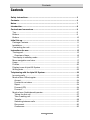 4
4
-
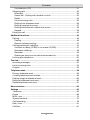 5
5
-
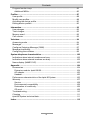 6
6
-
 7
7
-
 8
8
-
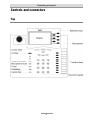 9
9
-
 10
10
-
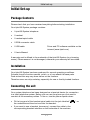 11
11
-
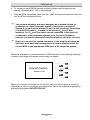 12
12
-
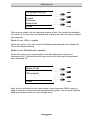 13
13
-
 14
14
-
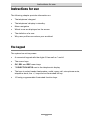 15
15
-
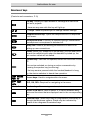 16
16
-
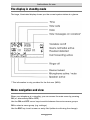 17
17
-
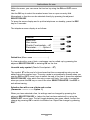 18
18
-
 19
19
-
 20
20
-
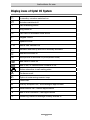 21
21
-
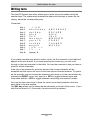 22
22
-
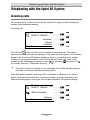 23
23
-
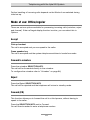 24
24
-
 25
25
-
 26
26
-
 27
27
-
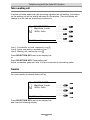 28
28
-
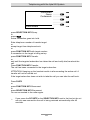 29
29
-
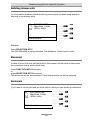 30
30
-
 31
31
-
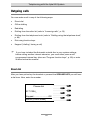 32
32
-
 33
33
-
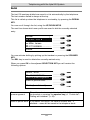 34
34
-
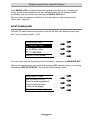 35
35
-
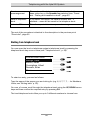 36
36
-
 37
37
-
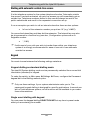 38
38
-
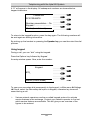 39
39
-
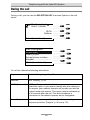 40
40
-
 41
41
-
 42
42
-
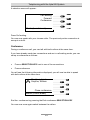 43
43
-
 44
44
-
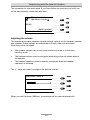 45
45
-
 46
46
-
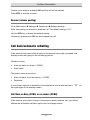 47
47
-
 48
48
-
 49
49
-
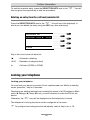 50
50
-
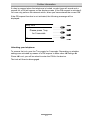 51
51
-
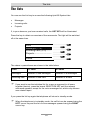 52
52
-
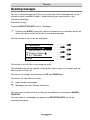 53
53
-
 54
54
-
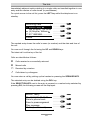 55
55
-
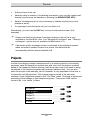 56
56
-
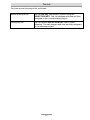 57
57
-
 58
58
-
 59
59
-
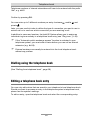 60
60
-
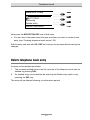 61
61
-
 62
62
-
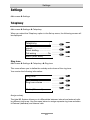 63
63
-
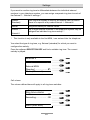 64
64
-
 65
65
-
 66
66
-
 67
67
-
 68
68
-
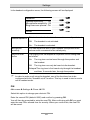 69
69
-
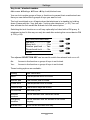 70
70
-
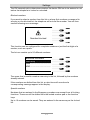 71
71
-
 72
72
-
 73
73
-
 74
74
-
 75
75
-
 76
76
-
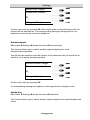 77
77
-
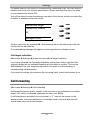 78
78
-
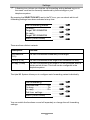 79
79
-
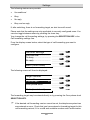 80
80
-
 81
81
-
 82
82
-
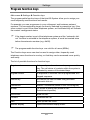 83
83
-
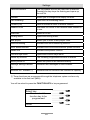 84
84
-
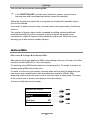 85
85
-
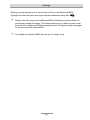 86
86
-
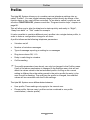 87
87
-
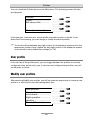 88
88
-
 89
89
-
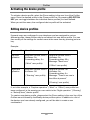 90
90
-
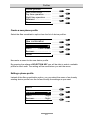 91
91
-
 92
92
-
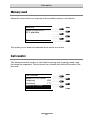 93
93
-
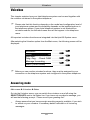 94
94
-
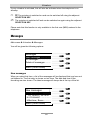 95
95
-
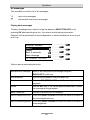 96
96
-
 97
97
-
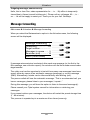 98
98
-
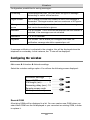 99
99
-
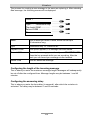 100
100
-
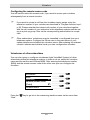 101
101
-
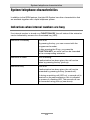 102
102
-
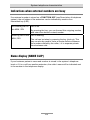 103
103
-
 104
104
-
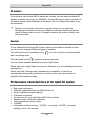 105
105
-
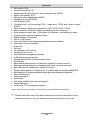 106
106
-
 107
107
-
 108
108
-
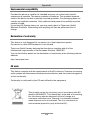 109
109
-
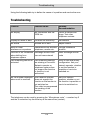 110
110
-
 111
111
-
 112
112
-
 113
113
-
 114
114
-
 115
115
-
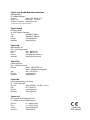 116
116
Tiptel 85 System Up0 Owner's manual
- Category
- IP phones
- Type
- Owner's manual
- This manual is also suitable for
Ask a question and I''ll find the answer in the document
Finding information in a document is now easier with AI
Related papers
Other documents
-
Doro 916i cr User manual
-
Topcom 510 User manual
-
Aethra D2001 NX FAQ
-
Bang & Olufsen BEOCOM 2500 User manual
-
Auerswald Answering Machine 461.2 User manual
-
Uniden 416 User manual
-
Proximus Forum 5000 User manual
-
BELGACOM Forum 5000 User manual
-
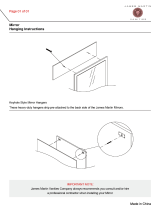 James Martin Signature Vanities 148-M29-SL Operating instructions
James Martin Signature Vanities 148-M29-SL Operating instructions
-
Aastra VOICE 800 User manual