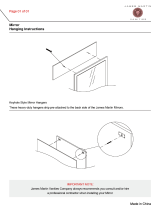Contents
5
Call deflection (CD)....................................................................................... 31
Outgoing calls .................................................................................................. 32
Direct dial ...................................................................................................... 32
Preset dial – Dialling with handset on hook ................................................. 33
Redial ............................................................................................................ 34
List of incoming calls .................................................................................... 35
Dialling from telephone book .......................................................................36
Dialling using function keys.......................................................................... 37
Dialling with automatic outside line access .................................................38
Keypad.......................................................................................................... 38
During the call .................................................................................................. 40
Additional functions....................................................................................... 46
Parking.............................................................................................................. 46
Parking.......................................................................................................... 46
Resume (release parking) ............................................................................ 47
Call back/automatic redialling.......................................................................... 47
Call Back on Busy (CCBS) or no answer (CCNR) .......................................47
Automatic redialling ...................................................................................... 48
Reminder....................................................................................................... 49
Deleting an entry from the call back/reminder list ....................................... 50
Locking your telephone.................................................................................... 50
The lists.......................................................................................................... 52
Incoming messages......................................................................................... 53
List of incoming calls........................................................................................ 54
Projects............................................................................................................. 56
Telephone book ............................................................................................. 58
Primary telephone book................................................................................... 59
Creating telephone book entries......................................................................59
Dialling using the telephone book ................................................................... 60
Editing a telephone book entry........................................................................ 60
Delete telephone book entry............................................................................ 61
Menu structure............................................................................................... 62
Settings .......................................................................................................... 63
Telephony......................................................................................................... 63
Phone ............................................................................................................... 68
MSN / user........................................................................................................ 74
System functions.............................................................................................. 75
Call forwarding .................................................................................................78
Date / time ........................................................................................................ 81
Call filter............................................................................................................ 81