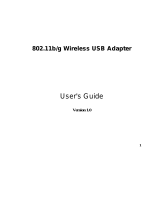Wireless N Adapter RNX-N150PCx User Manual
5.1.3 Advance.............................................................................................................................................................................. - 27 -
5.1.4 Statistics............................................................................................................................................................................. - 27 -
5.1.5 WMM....................................................................................................................................................................................- 29 -
5.1.6 WPS ..................................................................................................................................................................................... - 29 -
5.1.7 About................................................................................................................................................................................... - 31 -
5.2 Status Section Details................................................................................................................................................................. - 31 -
Chapter 6 Security Description Guide........................................................................................................................................................ - 33 -
6.1 Auth. \ Encry. Setting - WEP/TKIP/AES..................................................................................................................................- 33 -
6.2 802.1x Setup Details:................................................................................................................................................................... - 33 -
6.2.1 Method and Authentication:.......................................................................................................................................... - 34 -
6.2.2 ID\Password:..................................................................................................................................................................... - 36 -
6.2.3 Client Certification:.......................................................................................................................................................... - 36 -
6.2.4 EAP Method: EAP Fast..................................................................................................................................................... - 36 -
6.2.5 Server Certification.......................................................................................................................................................... - 37 -
Chapter 7 Setup Examples Guide................................................................................................................................................................ - 38 -
7.1 WMM Setup Examples................................................................................................................................................................- 38 -
7.1.1 Example to configure to Enable DLS (Direct Link Setup).....................................................................................- 38 -
7.1.2 Example to Enable WMM – Power Save Enable ...................................................................................................... - 39 -
7.2 WPS Setup Examples ................................................................................................................................................................. - 40 -
7.2.1 Example to Add to WPS Using PIN Method..............................................................................................................- 40 -
7.2.2 Example to Add to WPS Using PBC Method............................................................................................................ - 41 -
7.3 Security Settings: WEP/WPA/WPA2........................................................................................................................................ - 43 -
7.3.1 Example to Configure Connection with WEP........................................................................................................... - 43 -
7.3.2 Example to Configure Connection with WPA-PSK ................................................................................................. - 44 -
- 6 -