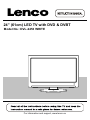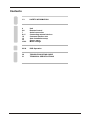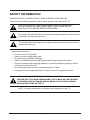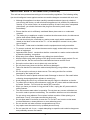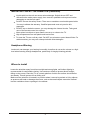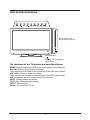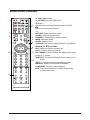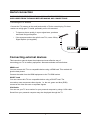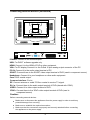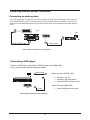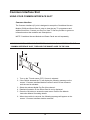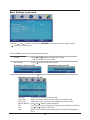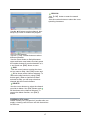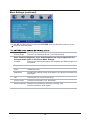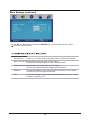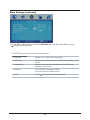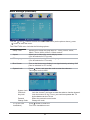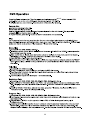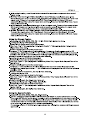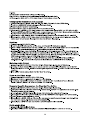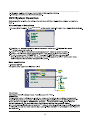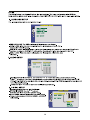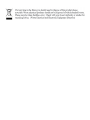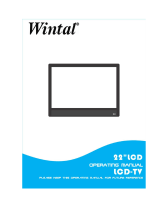Lenco DVL-2483W Owner's manual
- Category
- LED TVs
- Type
- Owner's manual
This manual is also suitable for

24” (61cm) LED TV with DVD & DVBT
Model No.: DVL-2453 WHITE
For information and support, www.lenco.eu


Remote Control
Aerial connection
Connecting external devices
Common Interface slot
Auto installation setup
Source menu
Menu settings
5-6
Unit4
7
8-11
12
13
14
15-22
options
1-3 SAFETY INFORMATION
TROUBLE SHOOTING GUIDE
TECHNICAL SPECIFICATIONS
30
DVD Operation23-29
31
Contents

SAFETY INFORMATION
CAUTION TO PREVENT ELECTRICAL SHOCK, DO NOT REMOVE ANY
COVER SCREWS, NO USER SERVICEABLE PARTS INSIDE, REFER
SERVICING TO QUALIFIED SERVICE PERSONNEL.
This symbol indicates that there are important operating maintenance instructions in
the literature accompanying this unit.
IMPORTANT SAFETY INSTRUCTIONS - READ CAREFULLY BEFORE USE.
Take note of the following safety information which appears on the back of the TV.
present within this unit.
This symbol indicates that dangerous voltage constituting a risk of electric shock is
Keep these instructions
• Do not use this TV near water.
• Clean only with a slightly damp cloth.
• Do not block any ventilation openings.
• Install in accordance with the supplied Quick Start Guide and this User Guide.
• Protect the power chord from being walked on or pinched, particularly at plugs, and the
point where it exits from the TV.
• Do not allow the power chord to overhang the edge of a table.
• Unplug this TV during lightening storms or when unused for long periods of time.
WARNING! TO REDUCE THE RISK OF FIRE OR ELECTRICAL SHOCK, DO NOT
EXPOSE THIS TV TO RAIN OR MOISTURE. THE TV MUST NOT BE EXPOSED
TO DRIPPING AND SPLASHING AND NO OBJECTS FILLED WITH LIQUIDS
SHOULD BE PLACED ON THE TV.
NOTE: No naked flames such as candles should be placed on the TV.
1

IMPORTANT SAFETY INFORMATION(Continued)
This unit has been produced according to all current safety regulations. The following safety
tips should safeguard users against careless use and the dangers connected with such use.
x Although this appliance has been carefully manufactured and rigorously checked
prior leaving the factory, as with all electrical appliances it is possible for problems to
develop. If you notice smoke, an excessive build up of heat or any other unexpected
phenomena, you should disconnect the plug from the mains power socket
immediately.
x Ensure that the unit is sufficiently ventilated! Never place next to or underneath
curtains!
x The mains plug or appliance coupler is used as the disconnect device, the disconnect
device shall remain readily operarble.
x This set should only be connected to a mains power supply which matches that
stated on the label on the rear of the TV – do not attempt to connect it to any other
type of supply.
x The socket – outlet must be installed near the equipment and easily accessible.
x To prevent overload, don’t share the same mains supply socket with too many other
items of equipment.
x Apparatus with Class 1 construction shall be connected to a mains socket outlet with
a protective earthing connection.
x Keep away from rodents. Rodents enjoy biting into electric flexes.
x Always hold the plug when pulling out the plug from the mains supply socket. Do not
pull on the flex, the flex can become overloaded and cause a short circuit.
x Set up the unit so that no one is able to trip over the flex.
x Do not place heavy items on the flex, which may damage it.
x Take note that the flex cannot be reached and pulled by young children, avoiding
injury.
x Do not set up the unit near to heat sources. The casing and the flex could be
damaged by the impact of heat.
x The screen is made of plastic and can break if damage is done to it. Be careful when
collecting sharp edged plastic splinters to avoid injury.
x Avoid placing the unit on any surfaces that may be subject to vibrations or shocks.
x To protect the unit during a thunderstorm unplug the AC power cable and disconnect
the aerial. Caution: Do not touch the aerial (RF) connector.
x When you leave your home for long periods of time, unplug the AC power cable for
safety reasons.
x The unit becomes warm when in operation. Do not place any covers or blankets on
the unit in order to prevent overheating. The ventilation holes are not to be blocked.
Do not set up near radiators. Do not place in direct sunshine. When placing on a
shelf leave 5 cm (2”) free space around the whole unit.
x Do not allow water or moisture to enter the TV. Do NOT use in wet or moist areas
such as Bathrooms, steamy kitchens or near swimming pools.
x Do not use this unit when moisture condensation may occur
x Any repairs must be carried out by qualified personnel only.
x Do not open this unit. A non – expert attempting to repair the unit could be dangerous
and potentially cause a fire hazard.
2

IMPORTANT SAFETY INFORMATION (continued)
Liquids spilt into the unit can cause serious damage. Switch the set OFF and
disconnect the mains power supply, then consult a qualified service person before
attempting to use the unit again.
Do NOT remove the safety covers. There are no useable or serviceable parts inside.
You may invalidate the warranty. Qualified personnel must only service this
apperatus.
Do NOT tap or shake the screen, you may damage the internal circuits. Take good
care of the remote control, do not drop.
Never place hot objects or open flame sources on or close to the TV.
High temperatures can melt plastic and lead to fires.
Where to install
Locate the television away from direct sunlight and strong lights, soft indirect lighting is
recommended for comfortable viewing. Use curtains or blinds to prevent direct sunlight
falling on the screen. Place the TV on a sturdy platform of which the surface should be flat
and steady. This will prevent it from falling over.
Make sure the television is located in a position where it cannot be pushed or hit by objects,
as pressure will break or damage the screen, and so that small objects cannot be inserted
into the ventilation slots or openings in the cabinet.
Headphone Warning
Loud music can damage your hearing irreversibly, therefore do not set the volume to a high
level when listening through headphones, particularly for lengthy listening periods.
To clean the TV use a soft dry cloth. Do NOT use solvents or petrol based fluids. For
stubborn stains, you may use a damp cloth with dilute detergent.
3

Unit and Accessories
The functions of the TV buttons are described below.
Remote Control Window
(keep clear)
LED Indicator
MENU Press to display the OSD menu, Press again to exit the menu. :
CH-/CH+: Press to scan through channels.
They are also can be used to move down/up in the OSD menu screen.
VOL-/VOL+: Press to adjust the volume.
They are also can be used to move left/right in the OSD menu screen.
VOL+ button can be used to skip forward to next menu.
INPUT: Press to select the source.
PLAY: Play / Pause the disc playing.
EJECT: Eject the disc.
Power: Turn on/off the TV set.
Please insert a 12cm
disc according to the silk
4

Remote control
1. POWER:
Turn the TV on/standby.
4. INPUT: Press to display the input source menu.
6. VOL+/-: Adjust the volume.
5. CH+/-: Scan through channels.
9. Cursor left/right up/down: Cursor buttons used in menus.
OK:CONFIRM BUTTON for menu.
3. SYS-MENU: System setup menu.
Colour buttons: short cuts-follow the coloured links in
the text.
(In DTV mode, press red key to switch between TV and radio.
Green key, yellow key and blue key are invalid.)
INPUT
SYS-MENU
SYS-EXIT
DVD
DVB
FAV FAV+ FAV-
DISPLAY LANGUAGE
1
3
6
8
4
9
11
12
5
7
10
13
2
: Load/eject DVD disc
: Play/pause DVD program
: Stop DVD program
: DVD fast reverse
: DVD fast forward
: DVD previous chapter
: DVD next chapter
2. buttons for DVD operation
2.buttons for DVD operation
LANGUAGE: Select DVD disc language
ZOOM: Adjust picture size in DVD mode
SUBTITLE: Turn on/off the DVD subtitle display
MENU: DVD play list/Disc menu
ANGLE: Select DVD picture angle
TITLE: DVD title
GOTO: DVD search, Tracks or Chapters
PROGRAM: Edit the program and play
SLOW: play DVD programs at slow speed
REPEAT: Play the title or chapter once again
A-B
: Select and play the preferable paragraph of DVD program
by pressing this key twice at the beginning and end of it.
8. DVD-SETUP: DVD system setup
2. buttons for TELETEXT(In ATV mode)
TV/TXT: Teletext on/off
CANCEL: Turn off the Teletext display
REVEAL: Reveal any hidden text, for example-quiz answer
HOLD: Hold or carry on the current subpage
SIZE: Press to see top half of page double size, Press
again to see the bottom half of page double size,
Press again for normal size
SUBPAGE: press to subpage, again to cancel.
INDEX: go to index.
7. DVD: switch to DVD
TV/RADIO
5

Remote control (continued)
Buttons for DTV function
FAV: Display the favorite program list.
FAV+/-: Favorite program up/down.
PIC FORMAT: Press to change the display mode of the
screen: 4:3, 16:9.etc
SUBTITLE: To switch the dialogue at the bottom of the
screen.
TEXT: To view the teletext broadcasting program.
DISPLAY: Display current mode information.
LANGUAGE: To select audio language.
EPG: To show the Electronic Program Guide during
no-menu state only.
INPUT
SYS-MENU
SYS-EXIT
DVD
DVB
FAV FAV+ FAV-
DISPLAY LANGUAGE
1
3
6
8
4
9
11
12
5
7
10
13
2
10. DVB: switch to DTV
11. SYS-EXIT: Exit the OSD menu.
12. 0-9,-/--
Choose channel directly. Number buttons for DVD.
Returns to the previous channel.
PICTURE: Select the picture mode.
SOUND: Select the sound mode.
SLEEP: Standby Timer
NICAM/A2: Selects Nicam or Mono sound.
MUTE: Mutes the Audio.
TV/RADIO: Disc menu change between TV and Radio.
TV/RADIO
13.

Aerial connection
WARNING! ENSURE THE TV AND ALL ANCILLARY EQUIPMENT IS
UNPLUGGED FROM THE MAINS BEFORE MAKING ANY CONNECTIONS!
Connecting the TV Antenna
Connect the TV antenna to the aerial socket with a 75 ohm co-axial plug. For best
results use a high gain TV aerial, preferably roof or loft mounted.
• To improve picture quality in a poor signal area, purchase
and install a signal amplifier.
• If the antenna needs to be split for two TVs, use a 2-Way
Signal Splitter (not supplied).
Connecting external devices
This instruction manual shows the simplest and most effective way of
connecting your TV to ancillary equipment. Alternate methods are listed below.
HDMI Lead
You can connect this TV to a compatible device using a HDMI lead. This method will
give the best picture.
Connect the cable from the HDMI equipment to the TV HDMI socket.
SCART Lead
You can connect this TV to a compatible device using a SCART lead. The
connection uses component video signals,
i.e. the red, green and blue (RGB)
content of the video are sent on separate signals.
VGA Cable
You can use your TV as a monitor for your personal computer by using a VGA cable.
Sound from your personal computer may also be played through the TV.
USER GUIDE
7

Connecting external devices (continued)
Caution:
Before connecting external devices:
Makes sure to disconnect the appliances from the power supply in order to avoid any
potential damage from occurring.
Make sure to establish the required connection.
Make sure that the connectors are properly and correctly attached before connecting
the appliances to the power supply.
USB SCART
Common Interface: CI slot.
RF: Connect antenna or cable 75 Ohm coaxial to receive TV signal.
R/L in: Connect them to the audio output terminal of DVD.(shared with YPbPr)
VIDEO: Connect it to video output terminal of DVD.
YPbPr: Connect them to the YPbPr video output terminal of DVD.(used in
component source)
POWER: Connect to the mains adaptor.
USB: For DVB-T software upgrade only.
HDMI: Connect it to the HDMI of DVD or other equipment.
VGA: For PC display.Connect it to the D-Sub 15 pins analog output connector of the PC.
PC-IN: Connect it to the audio output terminal of PC.
SCART: Connect them to the SCART video output terminal of DVD.(used in component source)
Headphone: Connect it to your headphone or other audio equipment.
Coax: DVD coaxial output.
8

PC connection
As PCs are sometimes still supplied with a ‘conventional’ CRT monitor, you may need to
adjust the display settings of your PCs graphics card, otherwise the pictures may not appear
correctly. Switch on your PC (still with your original monitor connected) now select
the screen resolution, and select 60Hz refresh rate. Switch off your PC, then connect it to
your TV while both appliances are still switched off.
VGA, HDMI PC Connection
Use a PC-VGA cable (not supplied) to connect the TV to your PC. You can also use an
HDMI cable to connect to your PC (if your PC Graphic card supports HDMI). When the HDMI
cable is used, the PC audio cable is no longer required. If you use the HDMI to DVI cable,
you will need to use the PC audio cable. Connect all cables carefully and do not bend or
break the connector pins.
When using the VGA cable
x Switch on the TV
x Switch on the PC
x Select PC/VGA as input source
When using the HDMI cable
x Select HDMI as input source
VGA cable
Audio cable
HDMI to DVI cable
HDMI to HDMI
( All illustrated cables are not supplied)
Connecting external devices (continued)
9

Connecting Video camera and Video recorder
Video camera
x Connect the AV cable to the TV and to the video camera.
x Turn on both video camera and the TV.
x Select AV/CVBS source
x You can now see the playback picture from the video camera.
Note:
x
To connect the video camera using other cables, refer to the video camera
instruction manual.
Video recorder
x Co
nnect the Scart cable to the TV and video recorder.
x Turn on both video recorder and the TV.
x Select Scart source
x You can now see the playback picture from the video recorder.
Note:
x To connect the video recorder using other cables, refer to the video recorder
instruction manual.
Video camera
Video recorder
AV cable
Scart cable
All illustrated cables are not supplied
Connecting external devices (continued)
10

Connecting an audio system
Scart cable
Scart to RCA cable
(
A)
(B)
Connecting a DVD player
Connect a DVD player using either a SCART cable or the HDMI cable.
(only if your external equipment supports HDMI).
(All illustrated cables are not supplied)
When using the SCART cable
x Switch on the TV
x Switch on the DVD player
x Select SCART as input source
When using the HDMI cable
x Select HDMI as input source
HDMI to HDMI
SCART
All illustrated cables are not supplied)
Connecting external devices (continued)
You can supply the TV sound to the stereo system (A) with the Scart socket. Use a special
scart cable SCART to RCA. (Please consult your hi-fi instructions for details). If you have a
surround sound amplifier/decoder (B) Use the Scart cable or the special scart cable Scart to
RCA.
11

USING YOUR COMMON INTERFACE SLOT
Common Interface
The Common Interface (CI) slot is designed to accept the Conditional Access
Module (CAM) and Smart Card in order to view the pay TV programmes and
additional services. Contact your Pay Per View TV service provider to get more
information about the modules and subscriptions.
NOTE: Conditional Access Module and Smart Cards are sold separately.
WARNING! SWITCH OFF YOUR TV BEFORE ANY MODULE IS INSERTED INTO THE
COMMON INTERFACE SLOT, THEN ADD THE SMART CARD TO THE CAM.
1. Turn on the TV and ensure ‘DTV’ Source is selected.
2. If the CAM is detected the TV will display the following message on the
screen. "Common Interface Module inserted" wait for a few moments
until the card is activated.
3. Select the relevant digital Pay Per View channel.
4. Detailed information on the Smart Card in use is displayed
5. Press the Ok button to access the card menu. Refer to the Module
Instruction Manual for setting details.
6. When the module is removed, the following message will appear on the
screen. "Common Interface module removed".
USER GUIDE
Common Interface Slot
12

You can select the input source menu by pressing the Source button on the remote control or
the INPUT button on the LCD TV.
When you initially turn on the LCD TV you will see the first time installation menu as below:
Ensure that the aerial is plugged in to the TV,
Make sure your Remote is in TV mode (by
pressing INPUT button), switch on the TV by
pressing POWER. You will see the first time
installation menu.
Auto installation setup
Source Menu
Power On / Off the LCD TV
1. Connect to the power supply with a power code and an adaptor.
2. -To turn on the TV
Press POWER button on the TV or remote control.
-To turn off the TV
Press POWER button on the TV or remote control.
INPUT
START SEARCH
SOURCE
ATV
DTV
HDMI
SCART
YPBPR
AV
VGA
DVD
13

1. Turn the LCD TV on.
2. Press the MENU button on the Remote Control.
3. Use the and buttons to navigate through the menu.
4. Press the EXIT button to exit the Menu.
FUNCTION MENU:
Allows you to set up a variety of lock/time and setup options.
SETTING MENU:
Allows you to setup a variety of setup options.
CHANNEL MENU
Allows you to search channels and set up a variety of channel options.
(Select DTV source for example)
Allows you to customize the sound options and effects.
(Select DTV source for example)
(Select DTV source for example)
(Select DTV source for example)
(Select DTV source for example)
BasLc Use
Menu Settings
14

Manual Program Press button to enter the submenu.
The CHANNEL menu includes the following options :
Auto Search Press button to start auto search.
Country Press and buttons to select the Country.
(Can be selected in ATV mode)
Use the and buttons to select the CHANNEL menu (as the picture above), press
button to enter the menu.
Program Select the program you want to edit.
Color Sys. Select the color system for the program you want to edit.
Sound Sys. Select the sound system for the program you want to edit.
Manual Search Use and button to manual search.
AFT Turn on/off the Auto Frequency Tuning function for Manual Search.
Fine Use and button to fine-tune.
Skip Select “Yes” to skip the program when you scan the programs by
CH+/-.
Application
Menu Settings (continued)
Manual Program menu for ATV
Auto Search menu for DTV Auto Search menu for ATV
15

NAME: Select the channel, press GREEN
button on the remote control to change the
name of the channel.
(Use button to name, and press
OK button to confirm)
LOCK: Select the channel, press RED button
to lock the channel. You have to enter the
code to view the channel you have locked.
Note: you could set the code in System Lock
menu in FUNCTION menu, the original code
is 0000.
INSERT: Select a channel you want to insert,
press YELLOW button, then select the position,
press GREEN button to insert, or you could
press RED button to cancel the option.
Program Edit: Press button to enter the submenu as the following picture.
Menu Settings (continued)
Program Select the program you want to edit.
Start Search Press button to start search.
Channel Found Display the channel it found.
SIG. Quality Display the singal quality of the channel it found.
SIG. Strength Display the singal strength of the channel it found.
Frequency Display the frequency of the channel it found.
Manual Program menu for DTV
Program Edit menu for DTVProgram Edit menu for ATV
TV List
07/05/09 00:45
No. Program Name Status
001 7 Digital
002 7 Digital 1
003 7 Digital 2
004 7 Digital 3
005 7 HD Digital
006 LUXE.TV SD
007 LUXE.TV UK HD
008 LUXE.TV HD
009 BBC ONE
Exit
Switch
MENU
Ch5 / 177500 Khz
PID: V 1025, A 1026
Lock
Fav
ALL
FAV:
LOCK:
EDIT:
·Use the ▲▼ button to select channel.
·Use 1-8 number buttons to set the current
channel to your favorite group 1-8. if the
current channel already be one of your
favorite gruop 1-8, use 【 1-8】 number
buttons again will set it to a normal channel.
·Use Yellow button on the remote, the menu
will appear: save the change?
·Use the ◄ ► button to switch between all
channel and fav 1-8 channel.
· Use the 【Ok】button to set the current
channel to lock. if the current channel already
lock, use it again will unlock.
·Use the ◄ ► button to switch between all
options and use【Ok】button to select.
·Use the ▲▼ button to select
channel, then use【Ok】 button to enter the
program info menu.
FAV:Press blue button to add the channel
FAV list.
16
FAV

CI MENU(in DTV mode)
Please contact your “pay perview” provider who can
supply a viewing card and cam unit with instructions
for their use.
SKIP:
DELETE:
SEARCH:
·Use the ▲▼ button to select channel, then
use【Ok】 button to rename the program.
There are two options:
·Use the 【1-9】 number buttons to select
different character.
·Use the Green button to Switch between
upper and lower case letters.Circularly press
the number buttons 2 to select between a, b,
c and 2 and use【OK】button to save.
· Use the cursor buttons to select the chan-
nel you want to Skip. Use【OK】button and
will be shown at the channel selected. To
remove the skip function by using【OK】
button again. When a channel has been
selected to Skip, you still may select that
channel with the numeric buttons.
·Use the cursor buttons to select the channel
you wish to delete. Use【OK】button and
will be shown at the channel selected. To
remove the delete function, use【OK】
button.
·Use 【 OK】 button to enter the search
menu.
·Use the number buttons to select the corre-
sponding characters.
17
Page is loading ...
Page is loading ...
Page is loading ...
Page is loading ...
Page is loading ...
Page is loading ...
Page is loading ...
Page is loading ...
Page is loading ...
Page is loading ...
Page is loading ...
Page is loading ...
Page is loading ...
Page is loading ...
Page is loading ...
Page is loading ...
-
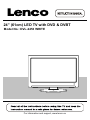 1
1
-
 2
2
-
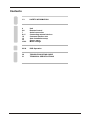 3
3
-
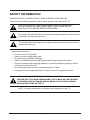 4
4
-
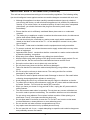 5
5
-
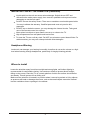 6
6
-
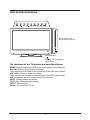 7
7
-
 8
8
-
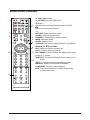 9
9
-
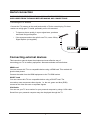 10
10
-
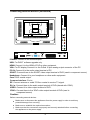 11
11
-
 12
12
-
 13
13
-
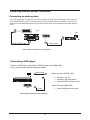 14
14
-
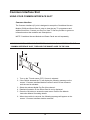 15
15
-
 16
16
-
 17
17
-
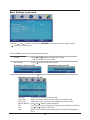 18
18
-
 19
19
-
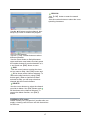 20
20
-
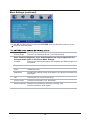 21
21
-
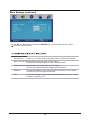 22
22
-
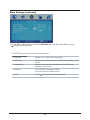 23
23
-
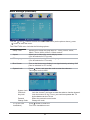 24
24
-
 25
25
-
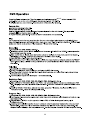 26
26
-
 27
27
-
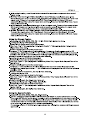 28
28
-
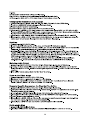 29
29
-
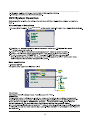 30
30
-
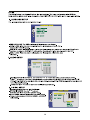 31
31
-
 32
32
-
 33
33
-
 34
34
-
 35
35
-
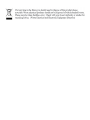 36
36
Lenco DVL-2483W Owner's manual
- Category
- LED TVs
- Type
- Owner's manual
- This manual is also suitable for
Ask a question and I''ll find the answer in the document
Finding information in a document is now easier with AI
Related papers
Other documents
-
Wharfedale HD READY DIGITAL LCD TV User manual
-
Seiki SE55UY01UK User manual
-
Hyundai H-LED15V7 User manual
-
Haier LE32U5000A Owner's manual
-
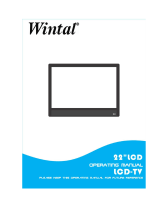 Wintal WLD22HD Installation guide
Wintal WLD22HD Installation guide
-
Acer AT2354D User manual
-
Acer AT1916D User manual
-
Haier L15T11W-A User manual
-
Haier LT19T1BW User manual
-
Haier L15T11W-A User manual