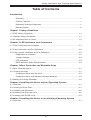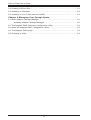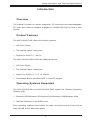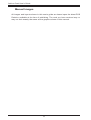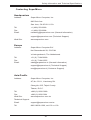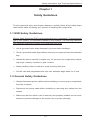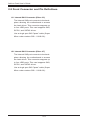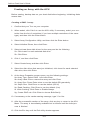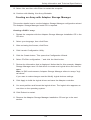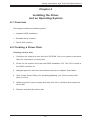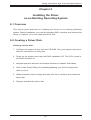Supermicro AOC-USASLP-S8I User guide
- Category
- Interface cards/adapters
- Type
- User guide
This manual is also suitable for

DESIGNED IN USA
Rev. 1.0d
AOC-USASLP-S8i
AOC-USASLP-S8iR
USER'S GUIDE
SUPER
®

ii
Add-on Card User's Guide
The information in this User’s Manual has been carefully reviewed and is believed to be accurate.
The vendor assumes no responsibility for any inaccuracies that may be contained in this document,
makes no commitment to update or to keep current the information in this manual, or to notify any
person or organization of the updates. Please Note: For the most up-to-date version of this
manual, please see our web site at www.supermicro.com.
Super Micro Computer, Inc. ("Supermicro") reserves the right to make changes to the product
described in this manual at any time and without notice. This product, including software, if any,
and documentation may not, in whole or in part, be copied, photocopied, reproduced, translated or
reduced to any medium or machine without prior written consent.
IN NO EVENT WILL SUPERMICRO BE LIABLE FOR DIRECT, INDIRECT, SPECIAL, INCIDENTAL,
SPECULATIVE OR CONSEQUENTIAL DAMAGES ARISING FROM THE USE OR INABILITY TO
USE THIS PRODUCT OR DOCUMENTATION, EVEN IF ADVISED OF THE POSSIBILITY OF
SUCH DAMAGES. IN PARTICULAR, SUPERMICRO SHALL NOT HAVE LIABILITY FOR ANY
HARDWARE, SOFTWARE, OR DATA STORED OR USED WITH THE PRODUCT, INCLUDING THE
COSTS OF REPAIRING, REPLACING, INTEGRATING, INSTALLING OR RECOVERING SUCH
HARDWARE, SOFTWARE, OR DATA.
Any disputes arising between manufacturer and customer shall be governed by the laws of Santa
Clara County in the State of California, USA. The State of California, County of Santa Clara shall
be the exclusive venue for the resolution of any such disputes. Super Micro's total liability for all
claims will not exceed the price paid for the hardware product.
Manual Revision 1.0d
Release Date: August 20, 2008
Unless you request and receive written permission from SUPER MICRO COMPUTER, you may not
copy or otherwise reproduce/distribute any part of this document.
Information in this document is subject to change without notice. Other products and companies
referred to herein are trademarks or registered trademarks of their respective companies or mark
holders.
Copyright © 2008 by SUPER MICRO COMPUTER INC.
All rights reserved.
Printed in the United States of America

iii
Safety Information and Technical Specications
Table of Contents
Introduction
Overview .............................................................................................................v
Product Features .................................................................................................v
Operating Systems Supported ............................................................................v
Manual Images ...................................................................................................vi
Chapter 1 Safety Guidelines
1-1 ESD Safety Guidelines ........................................................................................ 1-1
1-2 General Safety Guidelines ................................................................................... 1-1
1-3 An Important Note to Users ................................................................................. 1-2
Chapter 2 LED Indicators and Connectors
2-1 Front Connectors and Jumpers ........................................................................... 2-1
2-2 Front Connector and Pin Denitions .................................................................... 2-2
2-3 Front Jumper Locations and Pin Denitions ........................................................ 2-3
Explanation of Jumpers .................................................................................. 2-3
Jumper Settings .............................................................................................. 2-3
LED Indicators ................................................................................................. 2-4
RAID Minimum Drive Requirements ............................................................... 2-4
Chapter 3 Boot Controller and Bootable Array
3-1 Boot Controller Setup .......................................................................................... 3-1
3-2 Creating an Array ................................................................................................. 3-1
Creating an Array with the ACU ...................................................................... 3-2
Creating an Array with Adaptec Storage Manager ......................................... 3-3
3-3 Making Your Array Bootable ................................................................................ 3-4
Chapter 4 Installing the Driver and an Operating System
4-1 Overview .............................................................................................................. 4-1
4-2 Creating a Driver Disk.......................................................................................... 4-1
4-3 Installing with Windows ........................................................................................ 4-2
4-4 Installing with Red Hat Linux ............................................................................... 4-2
4-5 Installing with SUSE Linux ................................................................................... 4-3
Chapter 5 Installing the Driver on an Existing Operating System
5-1 Overview .............................................................................................................. 5-1

iv
Add-on Card User's Guide
5-2 Creating a Driver Disk.......................................................................................... 5-1
5-3 Installing on Windows .......................................................................................... 5-2
5-4 Installing on Linux (Red Hat and SUSE) ............................................................. 5-2
Chapter 6 Managing Your Storage Space
6-1 About Adaptec Storage Manager ......................................................................... 6-1
Installing Adaptec Storage Manager ............................................................... 6-2
6-2 The Adaptec RAID Controller Conguration Utility .............................................. 6-2
6-3 About the Adaptec RAID Conguration Utility ..................................................... 6-2
6-4 The Adaptec Flash Utility ..................................................................................... 6-3
6-5 Choosing a Utility ................................................................................................. 6-3

v
Safety Information and Technical Specications
Introduction
Overview
This manual is written for system integrators, PC technicians and knowledgeable
PC users who intend to integrate SuperMicro's USASLP-S8i Add on Card to their
system.
Product Features
The AOC-USASLP-S8i offers the following features:
UIO Form Factor.•
Two Internal "ipass" cable ports.•
Support for RAID 0, 1, and 10.•
The AOC-USASLP-S8iR offers the following features:
UIO Form Factor.•
Two Internal "ipass" cable ports.•
Support for RAID 0, 1, 5, 6, 10, and 50.•
Preinstalled iButton provides RAID 5, 6 and 50 support.•
Operating Systems Supported
The AOC-USASLP-S8i and AOC-USASLP-S8iR support the following Operating
Systems (OS):
Windows 2000/Windows XP/Windows 2003/Windows 2008/Windows Vista•
Red Hat Enterprise Linux/SUSE Linux•
Each operating systems must include the latest downloads and hot xes and at
least 256 MB of free hard drive space.

vi
Add-on Card User's Guide
Manual Images
All images and layouts shown in this user's guide are based upon the latest PCB
Revision available at the time of publishing. The card you have received may or
may not look exactly the same as the graphics shown in this manual.

vii
Safety Information and Technical Specications
Contacting SuperMicro
Headquarters
Address: Super Micro Computer, Inc.
980 Rock Ave.
San Jose, CA 95131 U.S.A.
Tel: +1 (408) 503-8000
Fax: +1 (408) 503-8008
Email: [email protected] (General Information)
[email protected] (Technical Support)
Web Site: www.supermicro.com
Europe
Address: Super Micro Computer B.V.
Het Sterrenbeeld 28, 5215 ML
's-Hertogenbosch, The Netherlands
Tel: +31 (0) 73-6400390
Fax: +31 (0) 73-6416525
Email: [email protected] (General Information)
[email protected] (Technical Support)
[email protected] (Customer Support)
Asia-Pacic
Address: Super Micro Computer, Inc.
4F, No. 232-1, Liancheng Rd.
Chung-Ho 235, Taipei County
Taiwan, R.O.C.
Tel: +886-(2) 8226-3990
Fax: +886-(2) 8226-3991
Web Site: www.supermicro.com.tw
Technical Support:
Email: support@supermicro.com.tw
Tel: 886-2-8228-1366, ext.132 or 139

viii
Add-on Card User's Guide
Notes

1-1
Safety Information and Technical Specications
Chapter 1
Safety Guidelines
To avoid personal injury and property damage, carefully follow all the safety steps
listed below when accessing your system or handling the components.
1-1 ESD Safety Guidelines
Electric Static Discharge (ESD) can damage electronic com ponents. To prevent dam-
age to your system, it is important to handle it very carefully. The following measures
are generally sufcient to protect your equipment from ESD.
Use a grounded wrist strap designed to prevent static discharge.•
Touch a grounded metal object before removing a component from the antistatic •
bag.
Handle the add-on card by its edges only; do not touch its components, periph-•
eral chips, memory modules or gold contacts.
When handling chips or modules, avoid touching their pins.•
Put the card and peripherals back into their antistatic bags when not in use.•
1-2 General Safety Guidelines
Always disconnect power cables before installing or removing any components •
from the computer.
Disconnect the power cable before installing or removing any cables from the •
system.
Make sure that the add-on card is securely and properly installed on the moth-•
erboard to prevent damage to the system due to power shortage.

1-2
Add-on Card User's Guide
1-3 An Important Note to Users
All images and layouts shown in this user's guide are based upon the latest PCB •
Revision available at the time of publishing. The card you have received may or
may not look exactly the same as the graphics shown in this manual.

2-1
Safety Information and Technical Specications
DESIGNED IN USA
Chapter 2
LED Indicators and Connectors
2-1 Front Connectors and Jumpers
Front Connectors
#1. Internal SAS Connector (Drive 0-3)
#2. Internal SAS Connector (Drive 4-7)
1
1
1
2

2-2
Add-on Card User's Guide
2-2 Front Connector and PinDenitions
#1. Internal SAS Connector (Drive 0-3)
The Internal SAS port connects to the back-
plane allowing the motherboard to access
the hard drives. This connector supports up
to four HDD ports. This card supports SAS,
SATA1, and SATA2 drives.
Use a single port SAS "ipass" cable (Super
Micro order number CBL - 0108L-02).
#2. Internal SAS Connector (Drive 4-7)
The Internal SAS port connects to the back-
plane allowing the motherboard to access
the hard drives. This connector supports up
to four HDD ports. This card supports SAS,
SATA1, and SATA2 drives.
Use a single port SAS "ipass" cable (Super
Micro order number CBL - 0108L-02).

2-3
Safety Information and Technical Specications
2-3 Front JumperLocationsandPinDenitions
Explanation of Jumpers
To modify the operation of the backplane,
jumpers can be used to choose between
optional settings. Jumpers create shorts
between two pins to change the function
of the connector. Pin 1 is identied with
a square solder pad on the printed circuit
board. Note: On two pin jumpers, "Closed"
means the jumper is on and "Open" means
the jumper is off the pins.
Connector
Pins
Jumper
Setting
2 1
2 1
Jumper Settings
Jumper Jumper Settings Note
Flash Enable
Open = Disable
Closed = Enabled
Enabled allows qualied technician
to reprogram the Flash EE Prom and
update the chip rmware
For normal operation, leave this
jumper open.
FLASH EN
DESIGNED IN USA

2-4
Add-on Card User's Guide
LED Indicators
This add-on card includes LED's used to test the product during the manufactur-
ing process. These LED's do not interfere with normal operation and should be
ignored.
RAID Minimum Drive Requirements
Use the following chart to determine the minimum number of hard drives needed
to set up a RAID environment.
RAID Minimum Hard Drives
RAID 0 2
RAID 1 2
RAID 5 3
RAID 6 4
RAID 10 4 (2 RAID 1 Arrays)
RAID 50 6 (2 RAID 5 Arrays)

3-1
Safety Information and Technical Specications
Chapter 3
Boot Controller and Bootable Array
To section describes the steps required establish a boot controller and a bootable
array. If you are creating establishing the boot controller and array on an existing
OS, skip to: Installing the Driver on an Existing Operating System.
3-1 Boot Controller Setup
To set the system to book for a disk drive or controller array:
1. Enter system setup and navigate to the drive boot sequence.
2 Using the arrows provided or grab and drop, move boot controller to the rst
item on the list.
If your systems supports only one boot controller, go to the next section.
For more information, refer to your computer’s documentation.
3-2 Creating an Array
This example uses a RAID 1 array (minimum of three hard drives).
You can establish an array with a different RAID level or change the array level
later.
You can create an array using either tool: Array Conguration Utility with keyboard
navigation and menu interface (BIOS) or Adaptec Storage Manager available on
bootable RAID installation CD (GUI).
Warning: Do not mix SAS and SATA drives in the same array. The Adaptec Storage
Manager generates a warning if you try to create a logical drive using a combination
of SAS and SATA disk drives.

3-2
Add-on Card User's Guide
Creating an Array with the ACU
Before starting, backup data on your hard disk before beginning. Initializing disks
erases data.
Creating a RAID 1 array:
Conrm that your Turn on your computer1.
When asked, click Ctrl+A to use the ACU utility. If necessary, select your con-2.
troller from the list of controllers (if you have multiple controllers of the same
type), and then click the Enter button.
Select Array Conguration Utility, and then click the Enter button.3.
Select Initialize Drives, then click Enter.4.
Select at least three disk drives for the array and do the following: 5.
5a. Click Insert for each selected disk drive
5b. Click Enter.
Click Y, and then click Enter.6.
Select Create Array, and then click Enter.7.
Select the disk drives that were just initialized, click Insert for each selected 8.
disk drive, then click Enter.
At the Array Properties screen opens, use the following settings: 9.
9a. Array Type: Select RAID 1 and click Enter
9b. Array Label: Enter a name the array and click Enter
9c. Array Size: Press Enter twice to use the default GB granularity.
9d. Stripe Size: Click Enter to use the default (256 K)
9e. Read Caching: Click Enter to use the default (Yes)
9f. Write Caching: Click Enter to Enable Always
9g. Create RAID via: Click Enter to choose Build/Verify
If necessary, at the cache warning message, type Y for Yes.10.
After the successful creation of the array, click any key to return to the ACU 11.
Menu. The array is immediately available but is reduced until the build pro-
cess is nished
Click the Esc key until the Exit utility window appears.12.

3-3
Safety Information and Technical Specications
Select Yes, and then click Enter to restart the computer.13.
Continue with 14. Making Your Array Bootable.
Creating an Array with Adaptec Storage Manager
This section details how to use the Adaptec Storage Manager conguration wizard.
The Adaptec Storage Manager Install CD is required.
Creating a RAID 1 array:
Restart the computer with the Adaptec Storage Manager Installation CD in the 1.
CD drive.
Select your language, then click Enter.2.
After reviewing the license, click Enter.3.
Click Launch Conguration Utility.4.
Click the Create button. This opens the Conguration Wizard.5.
Select "ExClick conguration..." and click the Next button.6.
Review the information that is displayed. Notice that for this example, Adaptec 7.
Storage Manager used 13 disk drives to create one logical drive and one hot
spare.
Note: In DAS environments, Adaptec Storage Manager refers to arrays "logi-
cal drives".
If you want to make changes use the Modify logical devices settings.
Click Apply to build the logical drives and save the Adaptec controller.8.
You must partition and format the logical drives. The logical drive appears as 9.
one drive on the operating system.
Click Reboot to restart.10.
Remove the Adaptec Storage Manager Installation CD and go to the next 11.
section.

3-4
Add-on Card User's Guide
3-3 Making Your Array Bootable
Use the ACU to make the array bootable and continue to Chapter 4: Installing the
Driver and an Operating System.

4-1
Safety Information and Technical Specications
Chapter 4
Installing the Driver
and an Operating System
4-1 Overview
This chapter details the following tasks:
Adaptec RAID installation•
Bootable Array creation•
Driver Disk creation•
4-2 Creating a Driver Disk
Creating a driver disk:
Congure the system to boot from the CD-ROM. See your system's documen-1.
tation for instructions on doing this.
Power on the system and insert the RAID Installation CD. This CD is found in 2.
the RAID controller kit.
Navigate past the welcome and license windows to Adaptec Start Menu.3.
Click Create Driver Disk(s) for Installing/Updating your OS and select Win-4.
dows or Linux.
When prompted, insert a oppy disk and click Ok to continue and create the 5.
driver disk
Remove and label the driver disk.6.

4-2
Add-on Card User's Guide
4-3 Installing with Windows
Before beginning locate your Windows Installation CD.
Installing the Adaptec RAID controller driver (during Windows installation):
Insert the Windows installation CD.1.
Restart the computer.2.
Follow the on-screen instructions to begin the Windows installation. When 3.
asked to install a third-party driver, click F6. If you miss the opportunity to
initiate the F6 command, you must restart the computer.
Insert the driver disk, then wait until you are prompted to install a driver.4.
Choose the oppy disk as the source of the driver and then click Enter. 5.
When prompted, click Enter to continue.6.
Follow the on-screen instructions to complete OS installation.7.
Continue to Chapter 6: Managing Your Storage Space.8.
4-4 Installing with Red Hat Linux
This task requires the Red Hat Installation CD to complete this task.
Installing the Adaptec RAID controller driver (during Red Hat Linux installa-
tion).
Insert the Red Hat Installation CD (the rst one) and restart the system.1.
At the Welcome screen appears, type linux dd at the Boot: prompt.2.
When prompted, insert the driver disk, then select OK.3.
Linux allows you to set up the specic type of environment you desire. .4.
Install any third party devices and click Done.5.
Follow the on-screen instructions to complete OS installation.6.
Continue to Chapter 6: Managing Your Storage Space.7.
Page is loading ...
Page is loading ...
Page is loading ...
Page is loading ...
Page is loading ...
Page is loading ...
Page is loading ...
Page is loading ...
-
 1
1
-
 2
2
-
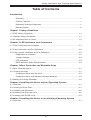 3
3
-
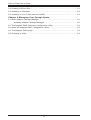 4
4
-
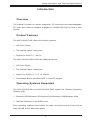 5
5
-
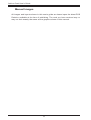 6
6
-
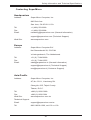 7
7
-
 8
8
-
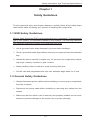 9
9
-
 10
10
-
 11
11
-
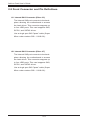 12
12
-
 13
13
-
 14
14
-
 15
15
-
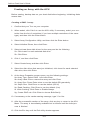 16
16
-
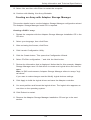 17
17
-
 18
18
-
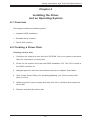 19
19
-
 20
20
-
 21
21
-
 22
22
-
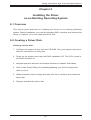 23
23
-
 24
24
-
 25
25
-
 26
26
-
 27
27
-
 28
28
Supermicro AOC-USASLP-S8I User guide
- Category
- Interface cards/adapters
- Type
- User guide
- This manual is also suitable for
Ask a question and I''ll find the answer in the document
Finding information in a document is now easier with AI
Related papers
-
SUPER MICRO Computer Computer Hardware AOC-USAS-S4I User manual
-
Supermicro AOC-USAS-S8ir User manual
-
Supermicro AOC-USAS-S4I 8 User manual
-
Supermicro X6DAL-TG-B User manual
-
Supermicro X6DAL-TG User manual
-
Supermicro X6DAL-XTG User manual
-
SUPER MICRO Computer X6DAi-G User manual
-
Supermicro X6DAi-G User manual
-
Supermicro X5DPL-TGM User manual
-
Supermicro AOC-USASLP-L8I User manual
Other documents
-
Adaptec SCSI RAID 2130SLP User manual
-
Compex SCSI TO S-ATA RAID User guide
-
Adaptec ASR-2230SLP User guide
-
Adaptec 6805TQ with maxCache™ 2.0 Datasheet
-
Adaptec RAID 5805 User guide
-
Adaptec RAID 2805 User guide
-
Adaptec RAID 2805 User guide
-
Adaptec RAID 31205 User guide
-
Adaptec RAID 2805 User guide
-
Adaptec 6805TQ with maxCache™ 2.0 User guide