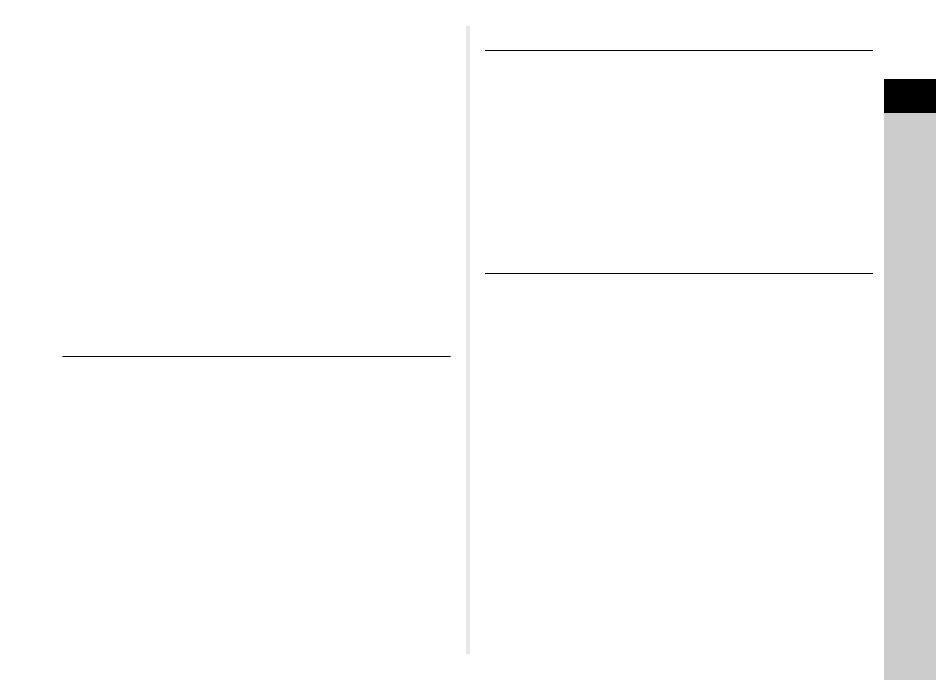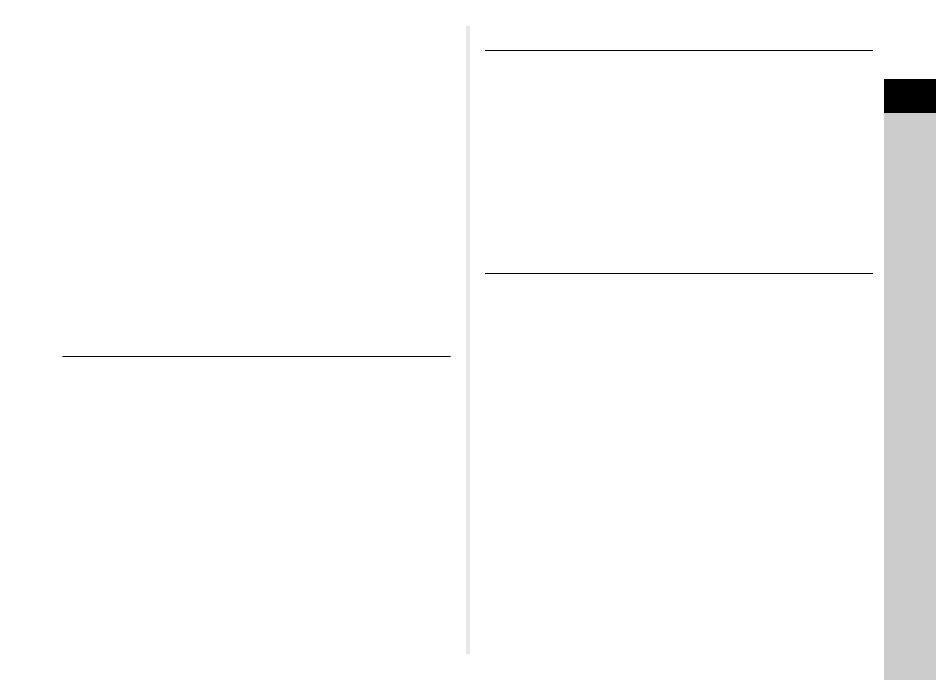
Contents
5
Setting the Drive Mode .......................................51
Continuous Shooting ................................................... 52
Self-timer ..................................................................... 52
Remote Control ............................................................ 53
Exposure Bracketing .................................................... 53
Setting the White Balance .................................54
Adjusting the White Balance Manually ........................ 55
Adjusting the White Balance with Color
Temperature ................................................................ 56
Controlling the Image Finishing Tone ..............56
Custom Image ............................................................. 56
Digital Filter .................................................................. 58
Correcting Images ..............................................59
Brightness Adjustment ................................................. 59
Lens Correction ........................................................... 60
Anti-Aliasing Filter Simulator ........................................ 60
Playback Functions ...............................61
Playback Mode Palette Items ............................61
Changing the Playback Method ........................62
Displaying Multiple Images .......................................... 62
Displaying Images by Folder ....................................... 63
Displaying Images by Shooting Date ........................... 63
Playing Back Images Continuously (Slideshow) .......... 64
Displaying Rotated Images .......................................... 64
Connecting the Camera to an AV Device .................... 65
Connecting the Camera to a Computer ............66
Editing and Processing Images ........................67
Changing the Image Size ............................................ 67
Correcting Color Moiré ................................................. 68
Processing Images with Digital Filters ......................... 68
Editing Movies ............................................................. 70
RAW Development ...................................................... 71
Changing the Settings ...........................73
Camera Settings .................................................73
Customizing the Button/E-dial Functions ..................... 73
Displaying the Local Date and Time of the Specified
City ............................................................................... 76
Selecting Settings to Save in the Camera ................... 76
File Management Settings .................................77
Protecting Images from Deletion (Protect) ................... 77
Selecting the Folder/File Settings ................................ 77
Setting the Copyright Information ................................ 80
Using a Wireless Memory Card ................................... 81
Appendix.................................................82
Restrictions on Each Capture Mode ................. 82
Restrictions on the Combinations of Special
Functions ..................................................................... 83
Functions Available with Various Lenses ........84
Setting the Focal Length .............................................. 85
Using the Aperture Ring ............................................... 86
Functions when Using an External Flash ........87
Using the GPS Unit .............................................88
Shooting Celestial Bodies (ASTROTRACER) ............. 88
Troubleshooting .................................................89
Sensor Cleaning .......................................................... 90
Error Messages ............................................................ 91
Main Specifications ............................................93
Operating Environment for USB Connection and
Provided Software ........................................................ 98
Index ....................................................................99
For Using Your Camera Safely ........................ 103
Care to be Taken During Handling ..................105
WARRANTY POLICY ........................................108