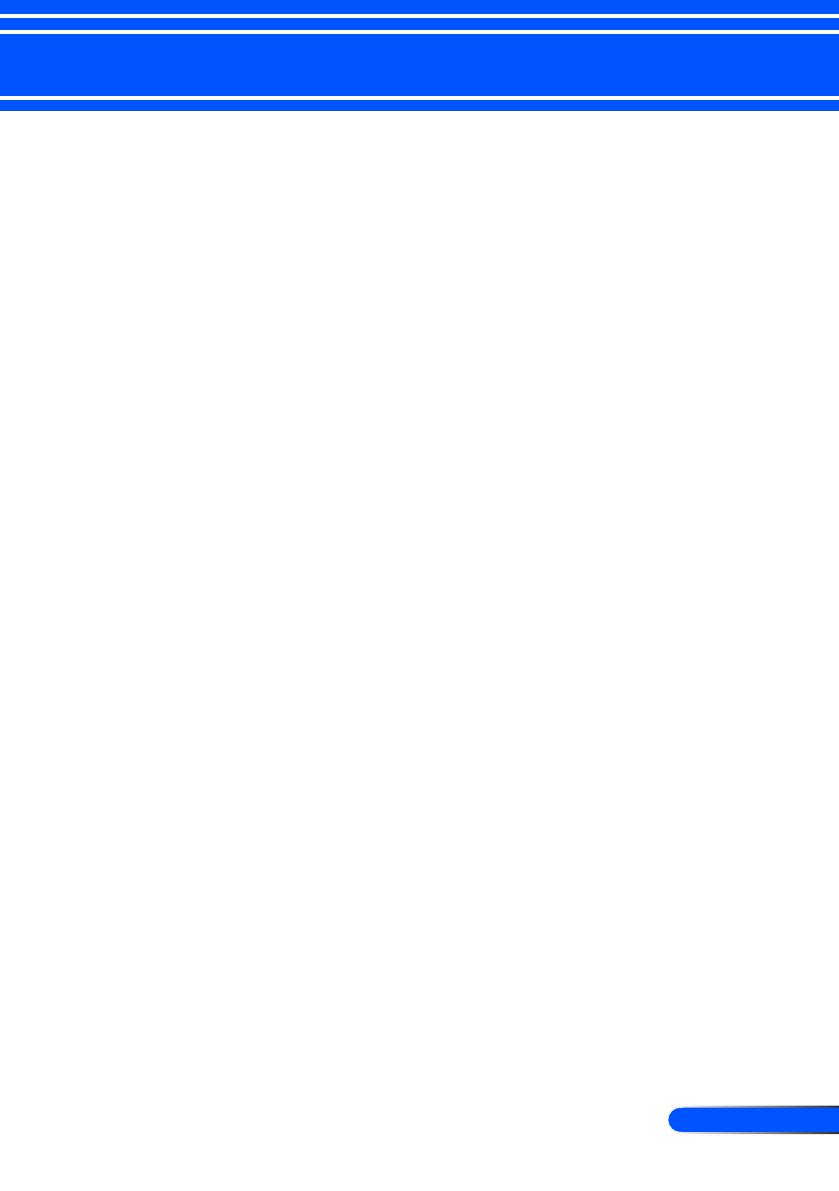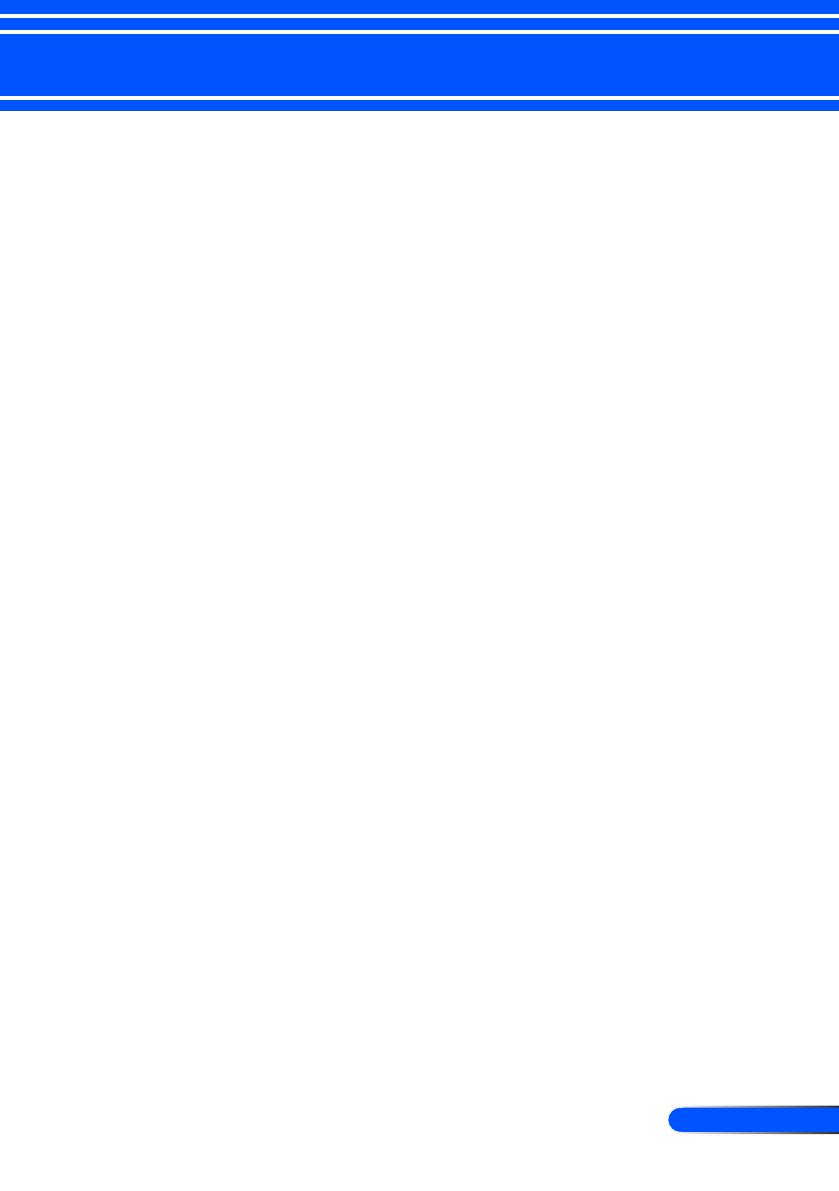
Table of Contents
Table of Contents...............................1
Usage Notice .....................................2
Precautions .........................................2
Introduction ........................................4
Product Features ................................4
Package Overview ..............................5
Product Overview ...............................6
Projector ................................................. 6
Connection Ports .................................... 7
Control Panel.......................................... 8
Removing and Attaching the Cable
Cover ...................................................... 9
Remote Control .................................... 10
Battery Installation ................................ 13
Using the Downloadable Software ....... 14
Installation .......................................23
Connecting the Projector ..................23
Connect to Computer/Notebook/
Network ................................................ 23
Connect to Video Sources .................... 24
Powering On/Off the Projector ..........25
Powering On the Projector ................... 25
Powering Off the Projector ................... 26
Warning Indicator ................................. 27
Adjusting the Projected Image ..........28
Adjusting the Height of Projector
Image ................................................... 28
Adjusting the Projector Focus .............. 29
Adjusting Projection Image Size........... 29
Throw Distance and Screen Size ......... 30
User Controls...................................31
On Screen Display ............................31
How to operate .................................... 31
Menu Tree ........................................... 32
IMAGE .................................................. 34
IMAGE | Advanced ............................... 36
SCREEN .............................................. 38
SCREEN | 3D Settings ......................... 40
SETTING .............................................. 41
SETTING | Signal (RGB) ...................... 43
SETTING | Advanced ........................... 44
SETTING | Advanced | Network ........... 45
SETTING | Advanced | Security ........... 48
OPTIONS ............................................. 50
OPTIONS | Lamp/Filter Settings .......... 52
OPTIONS | Information ........................ 53
OPTIONS | Advanced .......................... 54
Appendices ......................................55
Troubleshooting ................................55
Cleaning the Filter .............................60
Replacing the lamp ..........................61
Cleaning procedure for the
aspherical mirror and lens ................63
Specications ....................................64
Compatibility Modes .........................66
Analog RGB ......................................... 66
HDMI .................................................... 66
Component ........................................... 67
Composite Video / S-Video .................. 67
Ceiling Mount Installation ..................68
Cabinet Dimensions ..........................69
Pin Assignments of D-Sub
COMPUTER Input Connector ...........70
PC Control Codes and Cable
Connection ........................................71
Troubleshooting Check List...............72
TCO Certication ..............................74