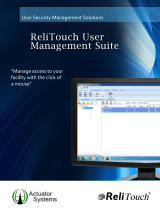Your device may have preinstalled bookmarks and links for third-party internet sites
and may allow you to access third-party sites. These are not affiliated with Nokia, and
Nokia does not endorse or assume liability for them. If you access such sites, take
precautions for security or content.
Warning:
To use any features in this device, other than the alarm clock, the device must be
switched on. Do not switch the device on when wireless device use may cause
interference or danger.
When using this device, obey all laws and respect local customs, privacy and legitimate
rights of others, including copyrights. Copyright protection may prevent some images,
music, and other content from being copied, modified, or transferred.
Make back-up copies or keep a written record of all important information stored in
your device.
When connecting to any other device, read its user guide for detailed safety instructions.
Do not connect incompatible products.
The images in this guide may differ from your device display.
Refer to the user guide for other important information about your device.
Network services
To use the device you must have service from a wireless service provider. Some features
are not available on all networks; other features may require that you make specific
arrangements with your service provider to use them. Network services involve
transmission of data. Check with your service provider for details about fees in your
home network and when roaming on other networks. Your service provider can explain
what charges will apply.
Your service provider may have requested that certain features be disabled or not
activated in your device. If so, these features will not appear on your device menu. Your
device may also have customized items such as menu names, menu order, and icons.
Access codes
To set how your device uses the access codes and security settings, select Menu >
Settings and Security > Access codes.
• The security code helps to protect your device against unauthorised use. The preset
code is 12345. You can change the code and set the device to request the code.
Some operations require the security code regardless of the settings, for example,
if you want to restore the factory settings. Keep the code secret and in a safe place
separate from your device. If you forget the code and your device is locked, your
device will require service. Additional charges may apply, and all the personal data
Switch it on 11