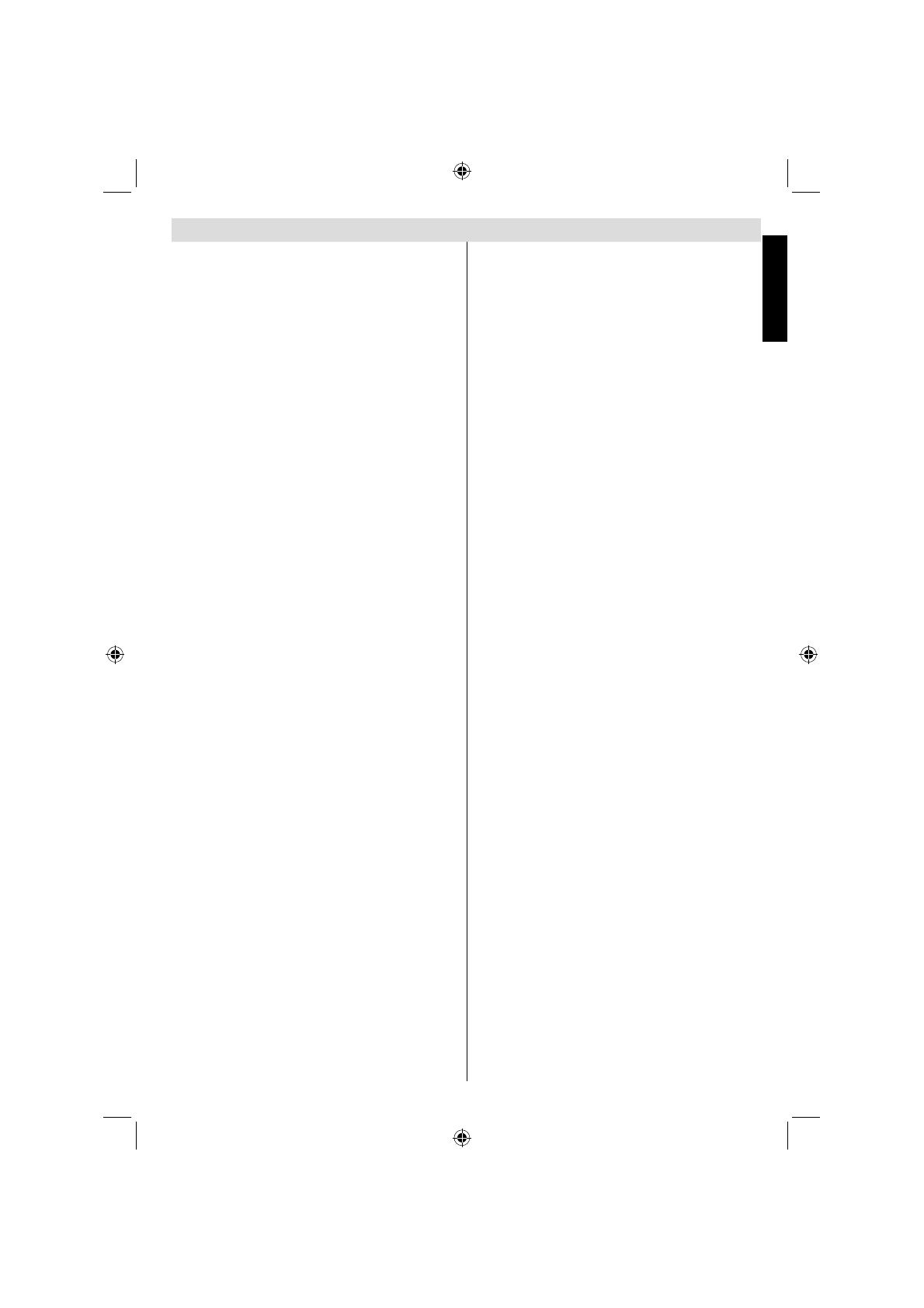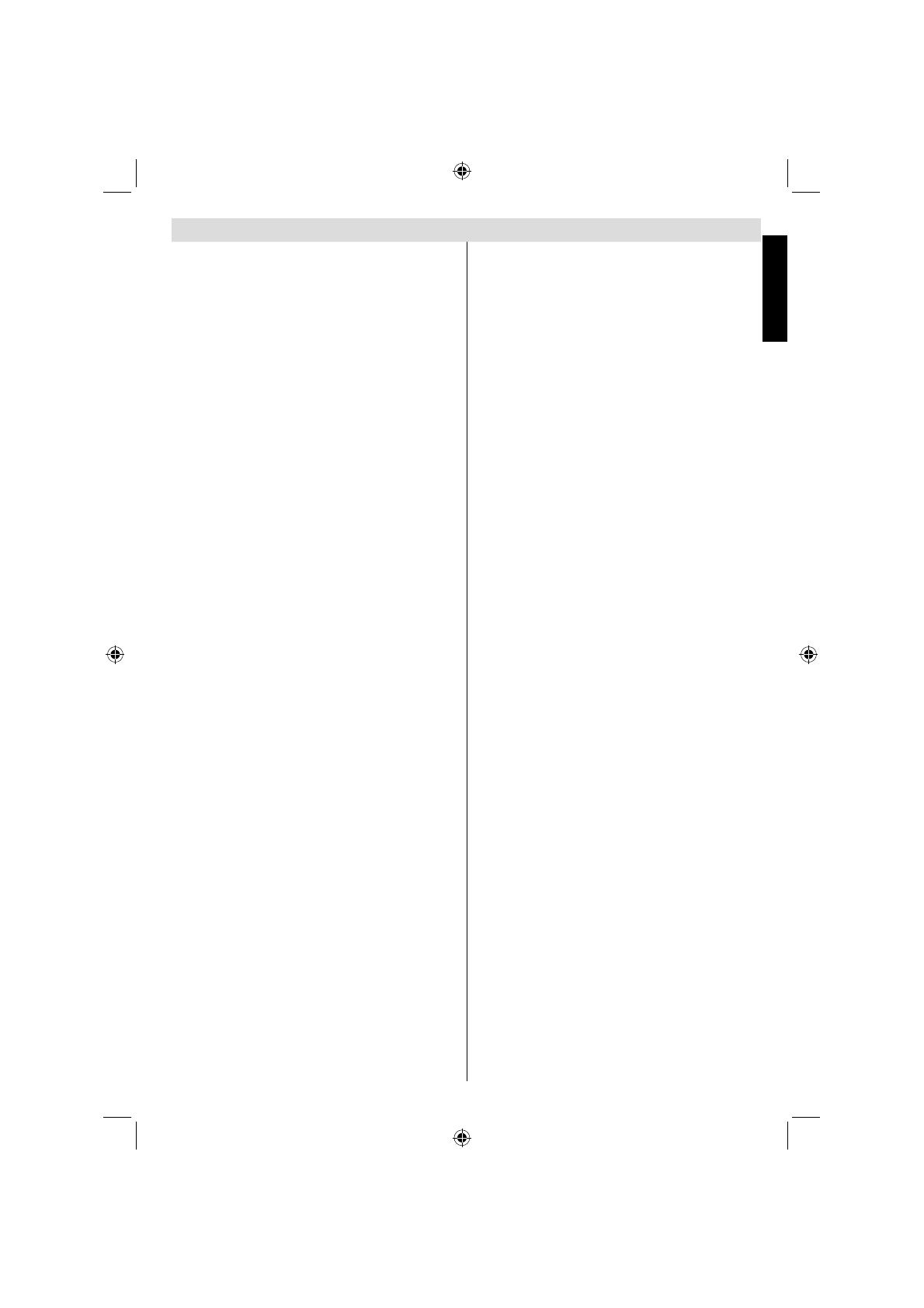
English - 1 -
English
Contents
Safety Precautions ................................................. 3
Air Circulation ..................................................... 3
Heat Damage...................................................... 3
Mains Supply ...................................................... 3
Warning ............................................................. 3
Do ....................................................................... 3
Do not ................................................................. 3
Installation and Important Information .................... 4
EXCLUSION CLAUSE........................................ 4
Important safety information .................................. 5
To display your LCD TV using a wall bracket ..... 7
The Remote Control ............................................... 8
Inserting Batteries and Effective Range of the
Remote Control................................................... 8
Connecting External Equipment ............................. 9
Connecting an HDMI® or DVI Device to the HDMI
Input...................................................................... 10
To Connect an HDMI Device ............................ 10
To Connect a DVI Device.................................. 10
Connecting a Computer.........................................11
To Connect a Computer .....................................11
Connecting a USB Disk, USB stick, USB device,
USB MEMORY... ...................................................11
To Connect a USB Disk .....................................11
USB Memory Connection ..................................11
Power Save Mode ................................................ 12
Environmental Information ............................... 12
Controlling the TV ................................................. 13
Switching on ..................................................... 13
Using the Remote Control ................................ 13
Using the Controls and Connections on the TV 13
Initial Installation .................................................. 14
Auto Tuning .......................................................... 15
Auto Tuning....................................................... 15
Manual Tuning, Analogue Fine Tuning ................. 16
Digital Aerial Manual Search............................. 16
Digital Cable Manual Search
(*) ....................... 16
Analogue Manual Search ................................. 16
Analogue Fine Tune.......................................... 16
General Operation ................................................ 17
Stereo and Bilingual Transmissions.................. 17
Displaying Subtitles .......................................... 17
Viewing Main Menu .......................................... 17
Controlling Volume and Muting Sound ............. 17
Selecting Programme Positions........................ 17
Channel List, Sorting Programmes, Programme
Locking ................................................................. 18
Viewing Channel List ........................................ 18
Moving a Channel ............................................. 18
Deleting a Channel ........................................... 18
Renaming a Channel ........................................ 18
Locking a Channel ............................................ 18
Viewing Info Banner, Electronic Programme
Guide .................................................................... 19
Viewing Info Banner .......................................... 19
Electronic Programme Guide............................ 19
Language Selection .............................................. 20
Language Settings ............................................ 20
Preferred ........................................................... 20
Current .............................................................. 20
Digital Settings - Parental Control, Menu Lock, Set
PIN........................................................................ 21
Viewing Parental Control Menu ........................ 21
Menu Lock ........................................................ 21
Maturity Lock (*)................................................ 21
Child Lock ......................................................... 21
Set PIN ............................................................. 21
Confi guring Picture Settings ................................. 22
Confi guring Picture Settings ............................. 22
Picture Mode..................................................... 22
Contrast ............................................................ 22
Brightness ......................................................... 22
Sharpness......................................................... 22
Colour ............................................................... 22
Colour Shift ....................................................... 22
Hue (NTSC only) .............................................. 22
Colour Temp ..................................................... 22
Noise Reduction ............................................... 23
Picture Zoom .................................................... 23
Resetting........................................................... 23
Changing Picture Format...................................... 24
Confi guring PC Picture Settings ........................... 25
PC Picture Settings (*) ...................................... 25
PC Position ....................................................... 25
Autoposition ...................................................... 25
H Position ......................................................... 25
V Position.......................................................... 25
Dot Clock .......................................................... 25
Phase................................................................ 25
Confi guring Sound Settings .................................. 26
Confi guring Sound Settings .............................. 26
Operating Sound Settings Menu Items ............. 26
Volume .............................................................. 26
Equalizer (Only for speaker) ............................. 26
Balance (Only for speaker) ............................... 26
Headphone ....................................................... 26
AVL ................................................................... 26
Dynamic Bass ................................................... 26
Digital Out ......................................................... 26
Settings Menu Operation, Conditional Access ..... 27
Confi guring Your TV’s Settings ......................... 27
Viewing Settings Menu ..................................... 27
Conditional Access ........................................... 27
Language .......................................................... 27
Parental ............................................................ 27
Timers ............................................................... 27
Date/Time Settings ........................................... 27
Sources............................................................. 27
Other Settings ................................................... 27
A01_MB60_[GB]_(IB_INTERNET)_DVB-TC_(CT90326)_1007xxxx_5018xxxx_v4.indd 1A01_MB60_[GB]_(IB_INTERNET)_DVB-TC_(CT90326)_1007xxxx_5018xxxx_v4.indd 1 30.03.2011 11:41:3930.03.2011 11:41:39