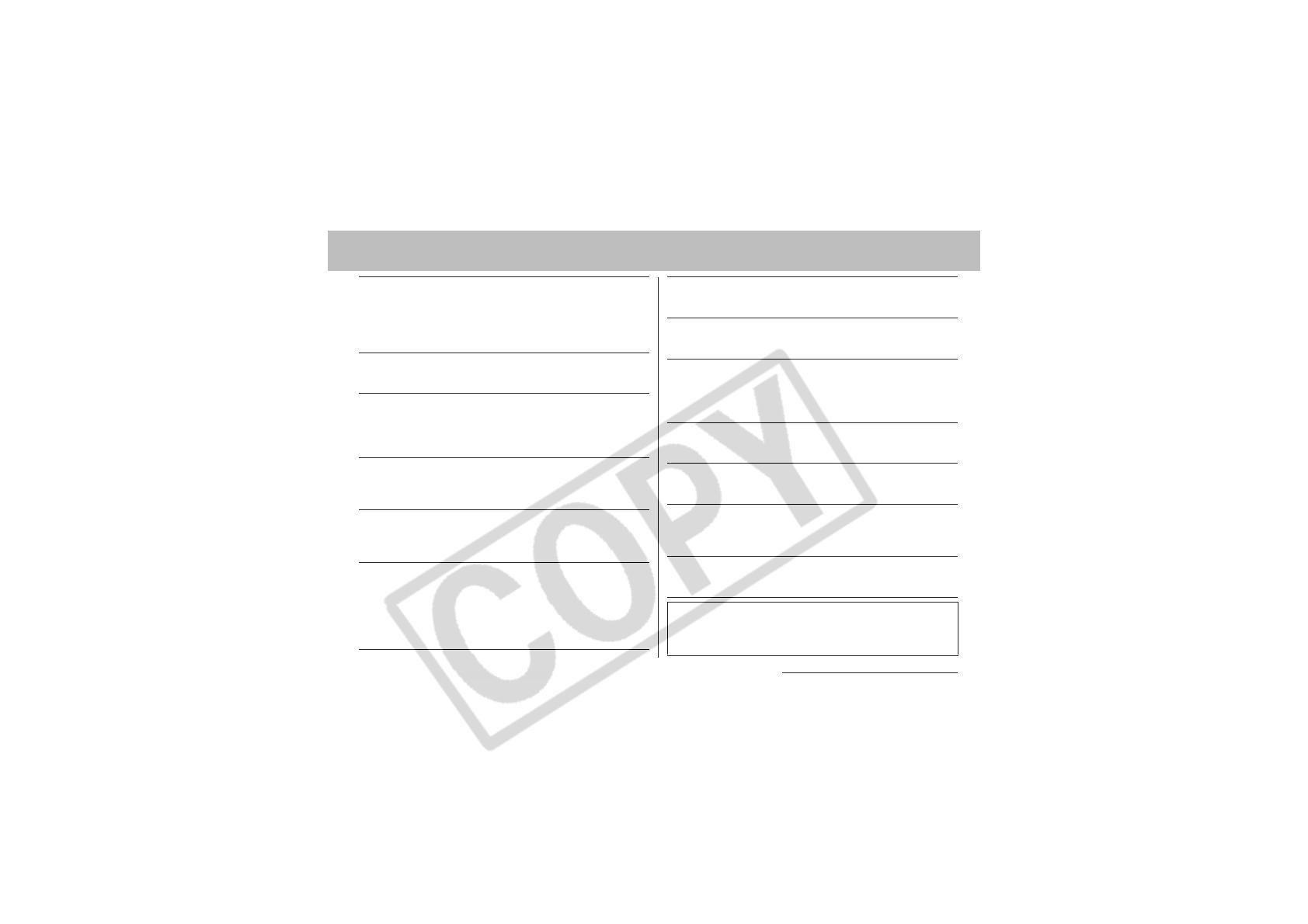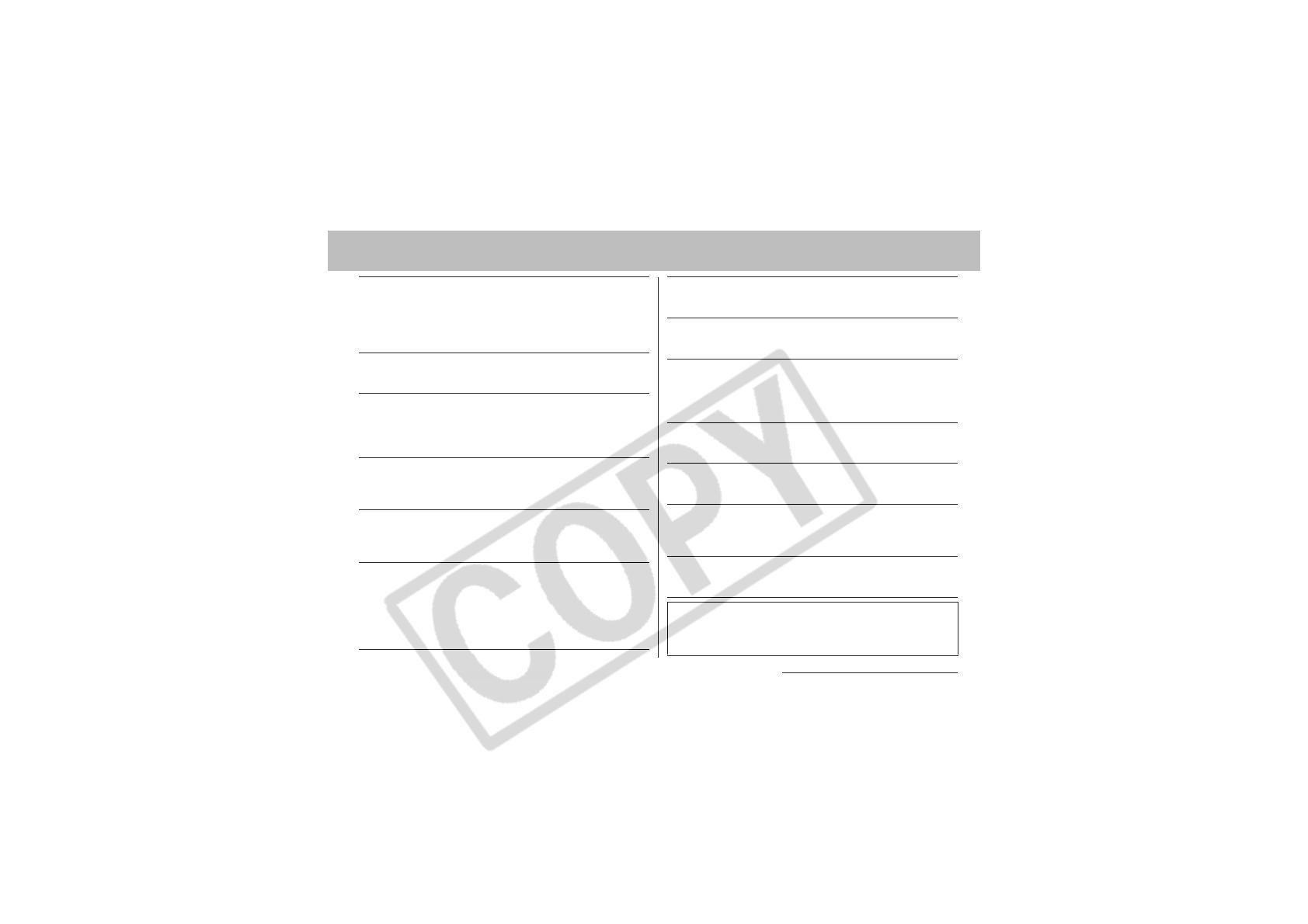
7
zRemove the power cord on a regular periodic basis and wipe
away the dust and dirt that collects on the plug, the exterior of
the power outlet and the surrounding area. In dusty, humid or
greasy environments, the dust that collects around the plug over
long periods of time may become saturated with humidity and
short-circuit, leading to fire.
zDo not cut, damage, alter or place heavy items on the power
cord. Any of these actions may cause an electrical short circuit,
which may lead to fire or electrical shock.
zDo not handle the power cord if your hands are wet. Handling it
with wet hands may lead to electrical shock. When unplugging the
cord, ensure that you hold the solid portion of the plug. Pulling on
the flexible portion of the cord may damage or expose the wire and
insulation, creating the potential for fires or electrical shocks.
zUse only the recommended power accessories. Use of power
sources not expressly recommended for this equipment may lead
to overheating, distortion of the equipment, fire, electrical shock or
other hazards.
zDo not place the Battery near a heat source or expose them to
direct flame or heat. Neither should you immerse them in water.
Such exposure may damage the Battery and lead to the leakage of
corrosive liquids, fire, electrical shock, explosion or serious injury.
zDo not attempt to disassemble, alter or apply heat to the
Battery. There is serious risk of injury due to an explosion.
Immediately flush with water any area of the body, including the
eyes and mouth, or clothing that comes into contact with the inner
contents of a battery. If the eyes or mouth contact these
substances, immediately flush with water and seek medical
assistance.
zAvoid dropping or subjecting the Battery to severe impacts
that could damage the casings. It could lead to leakage and
injury.
zDo not short-circuit the battery terminals with metallic objects,
such as key holders. It could lead to overheating, burns and other
injuries.
zBefore you discard a battery, cover the terminals with tape or
other insulators to prevent direct contact with other objects.
Contact with the metallic components of other materials in waste
containers may lead to fire or explosion. Discard the Battery in
specialized waste facilities if available in you area.
zPlease use the designated battery pack and battery charger.
Use of another charger may cause the battery to rupture or leak,
posing a risk of fire, injury, and damage to the surroundings.
zDisconnect the battery charger or the compact power adapter
from both the camera and power outlet after recharging and
when the camera is not in use to avoid fires and other hazards.
zThe camera terminal of the separately sold compact power
adapter is designed for exclusive use with your camera. Do not
use it with other products or battery. There is a risk of fire and other
hazards.
zExercise due caution when screwing on the separately sold
tele-converter and conversion lens adapter.
If they loosen, fall off
and shatter, the glass shards may cause an injury.
Caution about magnetic fields
Keep objects that are sensitive to magnetic fields (such as credit
cards) away from the speaker of the camera (p. 12). Such items
may lose data or stop working.