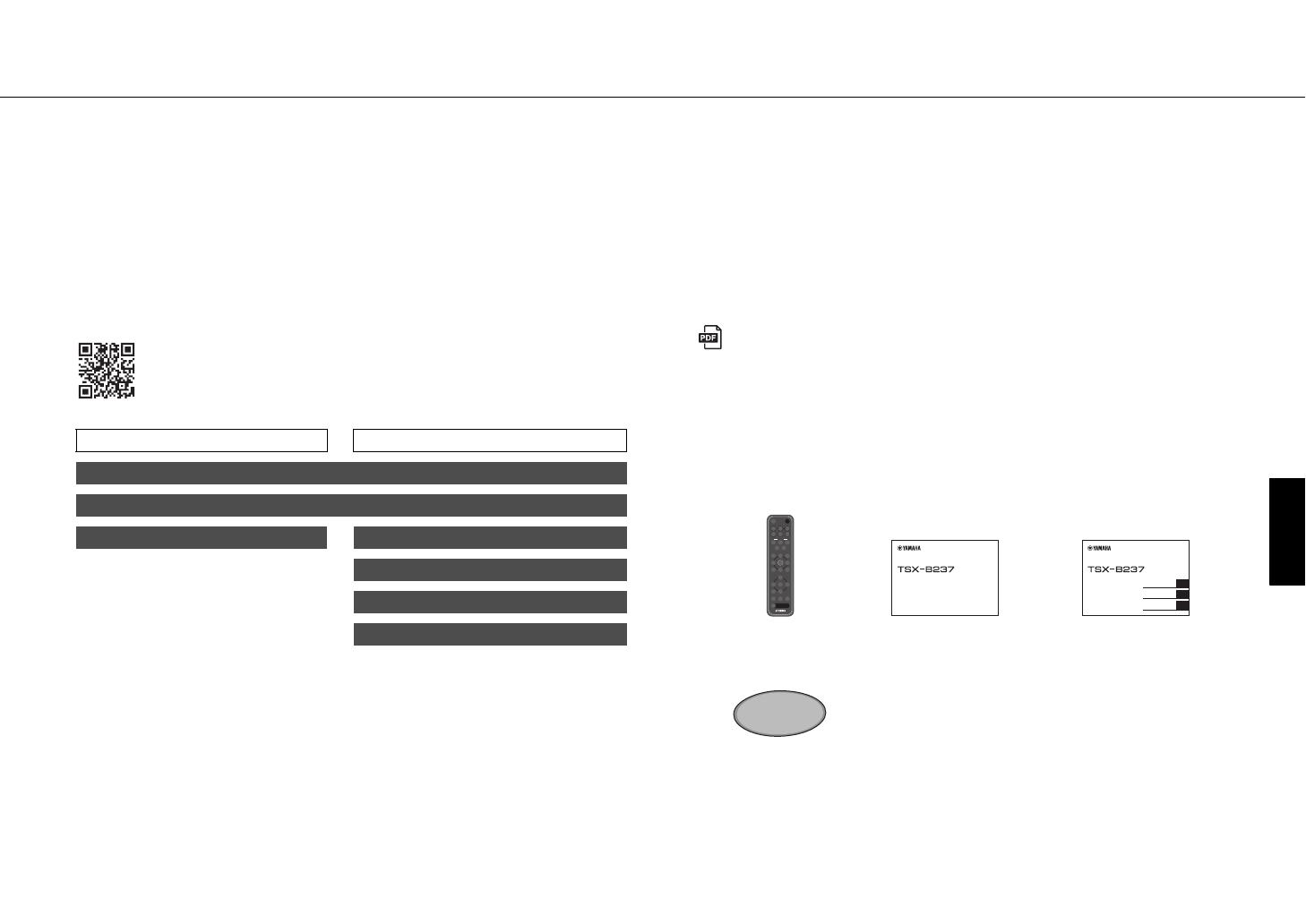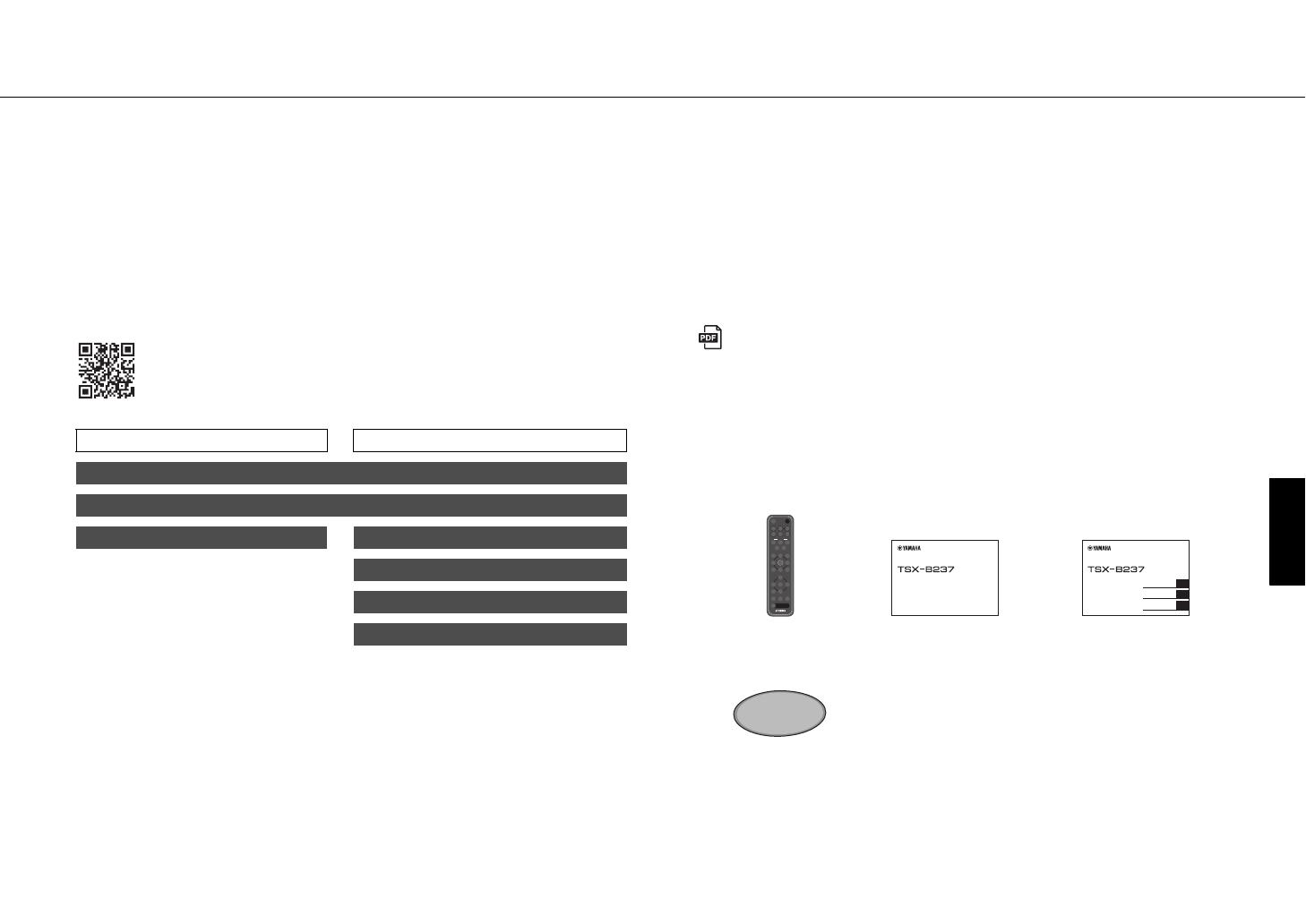
En 3
Introduction
About this document
This document provides brief instructions on everything from setting the unit’s clock
to playing music files over a Bluetooth connection. Be sure to read the supplied “Safety
Brochure” before using the unit.
Refer to the digital (PDF) Owner’s Manual for additional information and instructions
on operating all of the unit’s functions. The Owner’s Manual can be downloaded from
the following website.
https://download.yamaha.com/
• In this document, smartphones and other mobile devices running the iOS or
Android operating systems are collectively referred to as “mobile devices”.
• Screenshots in this document were captured on a device running the English
version of iOS. Actual screen displays may differ depending upon the version of the
app or iOS used.
• Symbols and conventions
Note Indicates notes on instructions, restrictions on functions, and additional
information that may be helpful.
& References another page or pages that provide additional information.
Additional information can be found in the Owner’s Manual.
Accessories
Scanning the QR code at left with a mobile device, such as a smartphone,
provides direct access to the Owner’s Manual on the Yamaha website.
QR Code is a registered trademark of DENSO WAVE INCORPORATED in Japan and in other
countries.
Quick Manual (this document) Owner’s Manual
Turn on the unit
Adjust the unit’s clock
Listening to music via Bluetooth Play various input sources
Useful features
Troubleshooting
Specifications and other information
Remote control Quick Manual
(this document)
Safety Brochure
Non-skid pad
Use when charging a mobile
device (Qi). Refer to the Owner’s
Manual for more information.