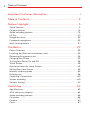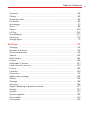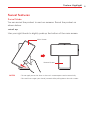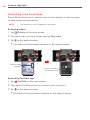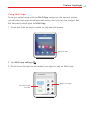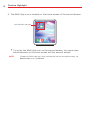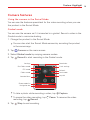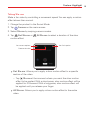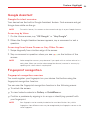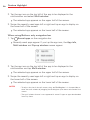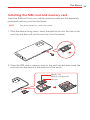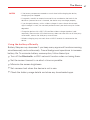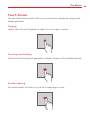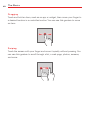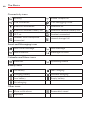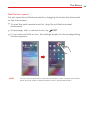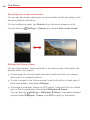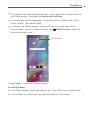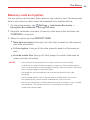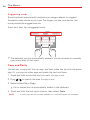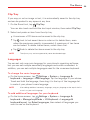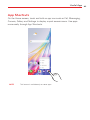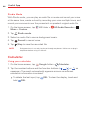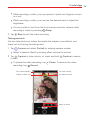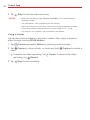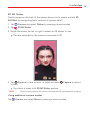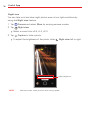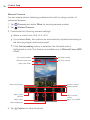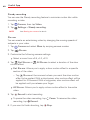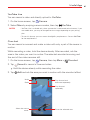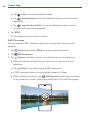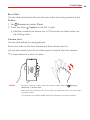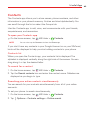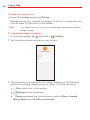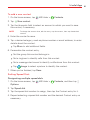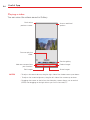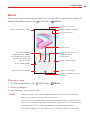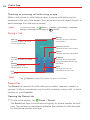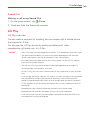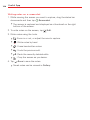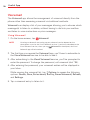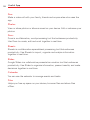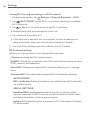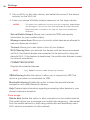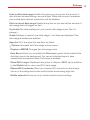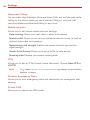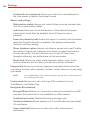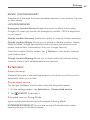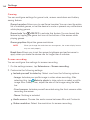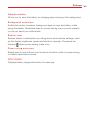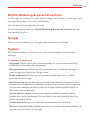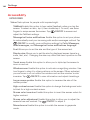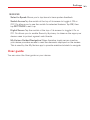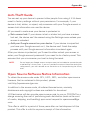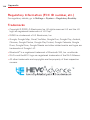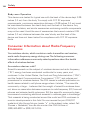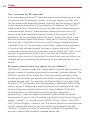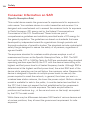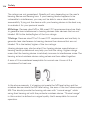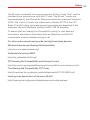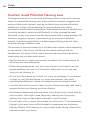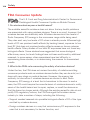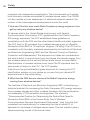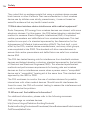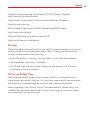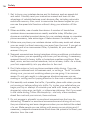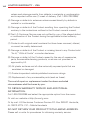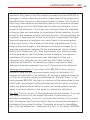LG LM-F100VM Verizon Wireless User guide
- Category
- Tablets
- Type
- User guide
This manual is also suitable for

ENGLISH
MFL71761901 (1.0) www.lg.com
Copyright ©2020 LG Electronics Inc. All rights reserved.
USER GUIDE
LM-F100VM
OS: Android 10

1
Important Customer Information
Before you begin using your new phone
Included in the box with your phone are separate information leaflets. These
leaflets provide you with important information regarding your new device.
Please read all of the information provided. This information will help you to
get the most out of your phone, reduce the risk of injury, avoid damage to
your device, and make you aware of legal regulations regarding the use of
this device.
It’s important to review the Product Safety and Warranty Information guide
before you begin using your new phone. Please follow all of the product
safety and operating instructions and retain them for future reference.
Observe all warnings to reduce the risk of injury, damage, and legal
liabilities.

2
Table of Contents
Important Customer Information...............................................1
Table of Contents
.......................................................................2
Feature Highlight
........................................................................5
Swivel features ...................................................................................................... 5
Camera features
.................................................................................................. 13
Audio recording features
.................................................................................... 19
LG Pay
..................................................................................................................21
Google Assistant
................................................................................................23
Fingerprint recognition
...................................................................................... 23
Multi-tasking feature
......................................................................................... 27
The Basics ................................................................................ 29
Phone Overview ..................................................................................................29
Installing the SIM card and memory card
.......................................................33
Removing the memory card
..............................................................................34
Charging Your Phone
.........................................................................................35
Turning Your Phone On and Off
.......................................................................38
Touch Screen
......................................................................................................39
Getting to Know the Home Screen
..................................................................42
Setting Your Lock Screen
..................................................................................53
Memory card encryption
...................................................................................55
Entering text
.......................................................................................................56
Capturing a Screenshot
.....................................................................................60
Screen recording
................................................................................................60
Content sharing
................................................................................................... 61
Useful App ............................................................................... 63
App Shortcuts ....................................................................................................63
AOD (always-on display)
...................................................................................64
Audio recording features
................................................................................... 65
Calculator
............................................................................................................ 66
Camera
................................................................................................................ 67
Clock
.................................................................................................................... 87

Table of Contents
3
Contacts ..............................................................................................................89
Gallery
.................................................................................................................92
Game launcher
...................................................................................................95
LG Health
............................................................................................................ 95
Messaging
........................................................................................................... 97
Music
...................................................................................................................99
Phone
................................................................................................................ 100
LG Pay
............................................................................................................... 103
QuickMemo+
.....................................................................................................107
Voicemail
............................................................................................................ 110
Google Apps
....................................................................................................... 111
Settings ....................................................................................113
Settings .............................................................................................................. 113
Network & internet
............................................................................................ 113
Connected devices
............................................................................................ 119
Sound
................................................................................................................ 122
Notifications
..................................................................................................... 123
Display
............................................................................................................... 124
Wallpaper & theme
...........................................................................................127
Lock screen & security
.....................................................................................127
Privacy
............................................................................................................... 129
Location............................................................................................................. 130
Extensions
.......................................................................................................... 131
Application manager
....................................................................................... 134
Battery
............................................................................................................... 134
Storage
.............................................................................................................. 136
Accounts
........................................................................................................... 136
Digital Wellbeing & parental controls
.............................................................137
Google
................................................................................................................137
System
................................................................................................................137
System updates
................................................................................................ 139
Accessibility
...................................................................................................... 140
User guide
......................................................................................................... 143

Table of Contents
4
Appendix .................................................................................144
Phone software update .................................................................................... 144
Anti-Theft Guide
.............................................................................................. 145
Open Source Software Notice Information
................................................... 145
Regulatory Information (FCC ID number, etc.)
............................................. 146
Trademarks
....................................................................................................... 146
Laser Safety Statement
....................................................................................147
More information
...............................................................................................147
Safety .......................................................................................149
Safety Information ........................................................................................... 149
Consumer Information about Radio Frequency Emissions.......................... 150
Consumer Information on SAR
...................................................................... 154
FCC Hearing-Aid Compatibility (HAC) Regulations for Wireless Devices
... 155
Caution! Avoid Potential Hearing Loss
.......................................................... 158
TIA Safety Information
.................................................................................... 159
Part 15.19 Statement
....................................................................................... 162
Part 15.21 Statement
....................................................................................... 162
Part 15.105 Statement
..................................................................................... 162
Safety Information
........................................................................................... 163
FDA Consumer Update
................................................................................... 168
LIMITED WARRANTY - USA .............................................. 180

5
Feature Highlight
Swivel features
Swivel Mode
You can swivel the product to use two screens. Swivel the product as
shown below.
swivel up
Use your right thumb to slightly push up the bottom of the main screen.
Main Screen
Second Screen
NOTES • Do not apply excessive force as the main screen opens semi-automatically.
• Be careful not to get your thumb jammed while pulling down the main screen.

Feature Highlight
6
Swivel Home
Swivel Home is the first screen that appears after swiveling the product. In
this mode, you can use the main screen and second screen homes
separately or together to utilize in various ways.
Second screen
Swivel Home
Main screen
Swivel Home
Main screen
The home screen of the main screen appears as below.
App icons
Choose and start an app by swiping over app icons left and right. Some
apps on the main screen can use both the main screen and second screen.

Feature Highlight
7
Configuring home screen
Touch and hold an empty space on the main screen. You can configure the
home screen.
Configuring home
screen and
themes
Deleting app
icons
Configuring
Swivel Home
Using app icons
Touch and hold an app icon. You can delete the app from the home screen
or use various app features immediately.
Second screen
The home screen of the second screen appears as below. Use the second
screen in various ways.
Quick access icons
Navigation bar

Feature Highlight
8
Second screen quick setting
You can drag the upper part of the second screen downward to open the
quick setting window.
You can tap EDIT to add or delete an icon on the quick setting
window or change the location.
Touch and hold an icon on the quick setting window and the
configuration screen will appear.
LG Touch Pad
Use LG Touch Pad
Tap LG Touch Pad to open LG Touch Pad.

Feature Highlight
9
Use with a
mouse
Use LG Touch
Pad
Once LG Touch Pad is activated in the second screen, a mouse key
appears on the main screen as in PC to move it and choose an icon
freely.
Using Grip Lock
You can touch Grip Lock to start Grip Lock.
Turn off Grip Lock
The second screen is locked when Grip Lock is selected.
You can unlock it by turning off Grip Lock.

Feature Highlight
10
Multitasking in the Swivel Mode
Swivel Mode allows you to use one app on both screens or use two apps
on each screen simultaneously.
NOTE This feature may not be supported in some apps.
Enlarging videos
1. Tap Gallery on the main screen.
2. Choose a video you want to play and tap Play video.
3. Tap on the second screen.
The video controller screen appears on the second screen.
Control the video on
the second screen
Open the video
controller.
Expanding YouTube app
1. Tap YouTube on the main screen.
2. Choose the YouTube content you want to play and play it.
3. Tap on the second screen.
The Media Controller screen appears on the second screen.

Feature Highlight
11
Using Multi App
Once you select apps with the Multi App widget on the second screen,
you can use two apps simultaneously every time you tap the widget. Set
the frequently-used apps as Multi App.
1. Touch and hold an empty space on the second screen.
Set Multi App
2. Tap Multi app settings .
3. Scroll down the app list and select two apps to use as Multi App.
View Multi App
preview
Select two apps

Feature Highlight
12
4. The Multi App icon is created on the home screen of the second screen.
Use the Multi App icon
If you tap the Multi App icon on the second screen, two apps open
simultaneously on the main screen and the second screen.
NOTE To delete the Multi App icon, touch and hold the icon on the second screen, tap
Remove from, then tap Remove.

Feature Highlight
13
Camera features
Using the camera in the Swivel Mode
You can use the features specialized for the video recording when you use
the product in the Swivel Mode.
Gimbal mode
You can use the camera as if it is inserted in a gimbal. Record a video in the
Gimbal mode to minimize shaking.
1. Change the product to the Swivel Mode.
You can also start the Swivel Mode camera by swiveling the product
in the camera app.
2. Tap Camera on the main screen.
3. Select Gimbal mode by swiping camera modes.
4. Tap Record to start recording in the Gimbal mode.
Navigation bar
Photo mode list
Sound effects
Follow mode
FPV mode
Pan Follow mode
Settings Resolution
Flash settings
Refresh
Lock mode
Joystick
To take a photo while recording a video, tap Capture.
To pause the video recording, tap Pause. To resume the video
recording, tap
Record.
5. Tap Stop to end recording.

Feature Highlight
14
FPV (First Person
View) mode
Your rotations or movements are naturally reflected
so that you can record a video rhythmically and
dynamically.
Pan Follow mode
The up/down and clockwise/anticlockwise rotations
are fixed and the angle moves left/right. It is
efficient for capturing photos or videos when
walking up the stairs or moving in a car while
maintaining level.
Follow mode
The clockwise/anticlockwise rotations are fixed and
the angle moves up/down and left/right.
It is efficient for capturing photos or videos of an
overall appearance of a large subject such as a
concert or a building.
Joystick
You can move the joystick in any direction you
want, so that you can move the angle up/down and
left/right without rotating the camera while
minimizing blurriness.
Lock mode Touch and hold to lock the angle.
Sound effects
• Basic: You can record a video with a stable stereo
sound effect.
• ASMR Recording: Use it to amplify the sound of
the subject in the screen to record a video with
clear, small sounds.
• Voice Bokeh: Use it to record a video with
reduced surrounding sounds and emphasized
voice of a subject.

Feature Highlight
15
Taking Slo-mo
Make a fun video by controlling a movement speed. You can apply a motion
effect slower than normal.
1. Change the product to the Swivel Mode.
2. Tap Camera on the main screen.
3. Select Slo-mo by swiping camera modes.
4. Tap Part Slo-mo or All Slo-mo to select a duration of the slow
motion effect.
Set camera options
Choose duration
Set flash option
Part Slo-mo: Allows you to apply a slow motion effect to a specific
section of the video.
‾
Tap Slo-mo at the moment where you want the slow motion
effect to be applied. With a short-press, slow motion effect will be
applied for 0.5 second. With a long-press, slow motion effect will
be applied until you release your finger.
All Slo-mo: Allows you to apply a slow motion effect to the entire
video.

Feature Highlight
16
Time-lapse recording
You can record Time-lapse videos optimized for the situation.
Videos can be recorded with optimal speed and steady motion by analyzing
various shooting environments. The time-lapse speed can be automatically
adjusted according to the shooting target and environment.
You can also select the time-lapse speed manually.
1. Change the product to the Swivel Mode.
2. Tap Camera on the main screen.
3. Select Time-lapse by swiping camera modes.
Choose the screen magnification of the scene to be recorded on the
second screen.
Choose screen
magnification
Choose time-lapse
speed
Choose the Time-lapse speed on the second screen.
NOTE If you select Auto, it automatically sets the speed suitable for the screen to be
recorded.
4. Tap Record to record a video.
You can change a zoom and time-lapse speed while recording.
If you tap the desired speed, the time-lapse speed is adjusted while
recording.
To pause the video recording, tap Pause. To resume the video
recording, tap
Record.

Feature Highlight
17
While recording a video, you may spread or pinch two fingers to zoom
in or out.
While recording a video, you may tap the desired area to adjust the
brightness.
5. Tap Stop to stop recording.
The recorded video will be saved in Gallery.
NOTES • Audio is not recorded during Time-lapse recording.
• You can tap Night Time-lapse to record a Night Time-lapse video.
Taking a Dual-recording video
You can use front and rear cameras simultaneously to record a video. You
can save the videos from each camera either as one file or two separate
files.
1. Change the product to the Swivel Mode.
2. Tap Camera on the main screen.
3. Select Dual-recording by swiping camera modes.
The Front pop-up camera automatically pops up.
4. Tap Record to record a dual-recording video.
Rear recording screen
PIP
Front recording screen
Split view

Feature Highlight
18
You can touch and hold the main screen and drag to switch the
locations of the front and rear camera screens.
To pause the video recording, tap Pause. To resume the video
recording, tap
Record.
5. Tap Stop to end the recording.
NOTES • If you choose to save separately, the videos of the front and rear cameras are
saved as separate files.
• If you choose to save as shown, the videos of front and rear cameras are saved in
one screen.
WARNING! If you start Dual-recording mode, a built-in Front pop-up camera comes out. Do not
push or pull it with excessive force, or it may be broken.
Taking PIP (Picture in Picture)
If you tap in the control screen of the second screen, the recording
screen is switched to take a PIP (Picture in Picture).
If you tap Swap, you can switch the screen locations of front and rear
cameras.
You can touch and hold the PIP screen and drag it to one of the four
corners as desired.
Take PIP

Feature Highlight
19
Audio recording features
Video recording with specialized audio recording options
You can record a video using three different voice recording options to suit
your purpose.
1. Tap Camera and select Video by swiping camera modes.
2. Tap Microphone and select Basic, ASMR Recording, or Voice Bokeh
by swiping audio options.
Audio options
Basic
You can record a video with stable stereo sound.
ASMR Recording
With two sensitive microphones in the device, you can record an ASMR
video.
Page is loading ...
Page is loading ...
Page is loading ...
Page is loading ...
Page is loading ...
Page is loading ...
Page is loading ...
Page is loading ...
Page is loading ...
Page is loading ...
Page is loading ...
Page is loading ...
Page is loading ...
Page is loading ...
Page is loading ...
Page is loading ...
Page is loading ...
Page is loading ...
Page is loading ...
Page is loading ...
Page is loading ...
Page is loading ...
Page is loading ...
Page is loading ...
Page is loading ...
Page is loading ...
Page is loading ...
Page is loading ...
Page is loading ...
Page is loading ...
Page is loading ...
Page is loading ...
Page is loading ...
Page is loading ...
Page is loading ...
Page is loading ...
Page is loading ...
Page is loading ...
Page is loading ...
Page is loading ...
Page is loading ...
Page is loading ...
Page is loading ...
Page is loading ...
Page is loading ...
Page is loading ...
Page is loading ...
Page is loading ...
Page is loading ...
Page is loading ...
Page is loading ...
Page is loading ...
Page is loading ...
Page is loading ...
Page is loading ...
Page is loading ...
Page is loading ...
Page is loading ...
Page is loading ...
Page is loading ...
Page is loading ...
Page is loading ...
Page is loading ...
Page is loading ...
Page is loading ...
Page is loading ...
Page is loading ...
Page is loading ...
Page is loading ...
Page is loading ...
Page is loading ...
Page is loading ...
Page is loading ...
Page is loading ...
Page is loading ...
Page is loading ...
Page is loading ...
Page is loading ...
Page is loading ...
Page is loading ...
Page is loading ...
Page is loading ...
Page is loading ...
Page is loading ...
Page is loading ...
Page is loading ...
Page is loading ...
Page is loading ...
Page is loading ...
Page is loading ...
Page is loading ...
Page is loading ...
Page is loading ...
Page is loading ...
Page is loading ...
Page is loading ...
Page is loading ...
Page is loading ...
Page is loading ...
Page is loading ...
Page is loading ...
Page is loading ...
Page is loading ...
Page is loading ...
Page is loading ...
Page is loading ...
Page is loading ...
Page is loading ...
Page is loading ...
Page is loading ...
Page is loading ...
Page is loading ...
Page is loading ...
Page is loading ...
Page is loading ...
Page is loading ...
Page is loading ...
Page is loading ...
Page is loading ...
Page is loading ...
Page is loading ...
Page is loading ...
Page is loading ...
Page is loading ...
Page is loading ...
Page is loading ...
Page is loading ...
Page is loading ...
Page is loading ...
Page is loading ...
Page is loading ...
Page is loading ...
Page is loading ...
Page is loading ...
Page is loading ...
Page is loading ...
Page is loading ...
Page is loading ...
Page is loading ...
Page is loading ...
Page is loading ...
Page is loading ...
Page is loading ...
Page is loading ...
Page is loading ...
Page is loading ...
Page is loading ...
Page is loading ...
Page is loading ...
Page is loading ...
Page is loading ...
Page is loading ...
Page is loading ...
Page is loading ...
Page is loading ...
Page is loading ...
Page is loading ...
Page is loading ...
Page is loading ...
Page is loading ...
Page is loading ...
Page is loading ...
Page is loading ...
Page is loading ...
Page is loading ...
Page is loading ...
Page is loading ...
-
 1
1
-
 2
2
-
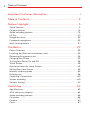 3
3
-
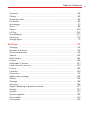 4
4
-
 5
5
-
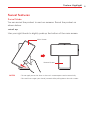 6
6
-
 7
7
-
 8
8
-
 9
9
-
 10
10
-
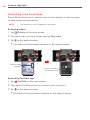 11
11
-
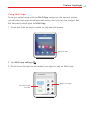 12
12
-
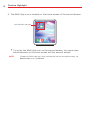 13
13
-
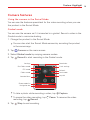 14
14
-
 15
15
-
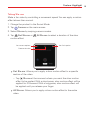 16
16
-
 17
17
-
 18
18
-
 19
19
-
 20
20
-
 21
21
-
 22
22
-
 23
23
-
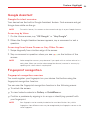 24
24
-
 25
25
-
 26
26
-
 27
27
-
 28
28
-
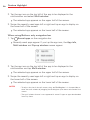 29
29
-
 30
30
-
 31
31
-
 32
32
-
 33
33
-
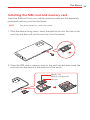 34
34
-
 35
35
-
 36
36
-
 37
37
-
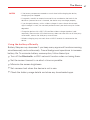 38
38
-
 39
39
-
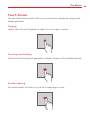 40
40
-
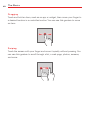 41
41
-
 42
42
-
 43
43
-
 44
44
-
 45
45
-
 46
46
-
 47
47
-
 48
48
-
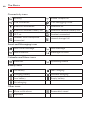 49
49
-
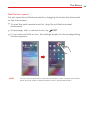 50
50
-
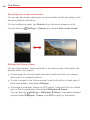 51
51
-
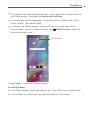 52
52
-
 53
53
-
 54
54
-
 55
55
-
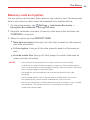 56
56
-
 57
57
-
 58
58
-
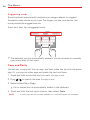 59
59
-
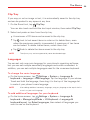 60
60
-
 61
61
-
 62
62
-
 63
63
-
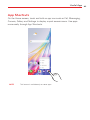 64
64
-
 65
65
-
 66
66
-
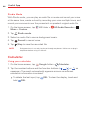 67
67
-
 68
68
-
 69
69
-
 70
70
-
 71
71
-
 72
72
-
 73
73
-
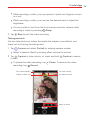 74
74
-
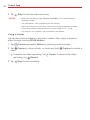 75
75
-
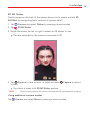 76
76
-
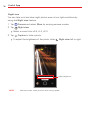 77
77
-
 78
78
-
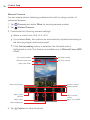 79
79
-
 80
80
-
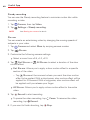 81
81
-
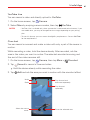 82
82
-
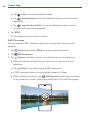 83
83
-
 84
84
-
 85
85
-
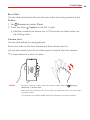 86
86
-
 87
87
-
 88
88
-
 89
89
-
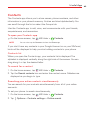 90
90
-
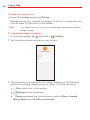 91
91
-
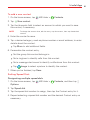 92
92
-
 93
93
-
 94
94
-
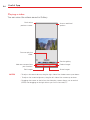 95
95
-
 96
96
-
 97
97
-
 98
98
-
 99
99
-
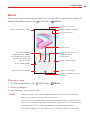 100
100
-
 101
101
-
 102
102
-
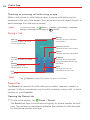 103
103
-
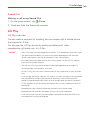 104
104
-
 105
105
-
 106
106
-
 107
107
-
 108
108
-
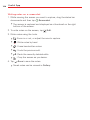 109
109
-
 110
110
-
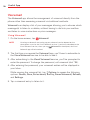 111
111
-
 112
112
-
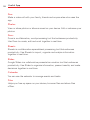 113
113
-
 114
114
-
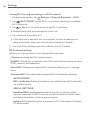 115
115
-
 116
116
-
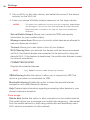 117
117
-
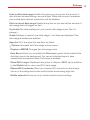 118
118
-
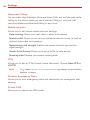 119
119
-
 120
120
-
 121
121
-
 122
122
-
 123
123
-
 124
124
-
 125
125
-
 126
126
-
 127
127
-
 128
128
-
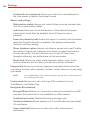 129
129
-
 130
130
-
 131
131
-
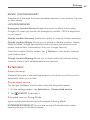 132
132
-
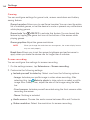 133
133
-
 134
134
-
 135
135
-
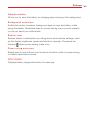 136
136
-
 137
137
-
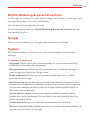 138
138
-
 139
139
-
 140
140
-
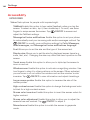 141
141
-
 142
142
-
 143
143
-
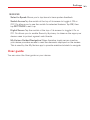 144
144
-
 145
145
-
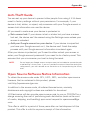 146
146
-
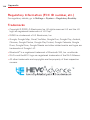 147
147
-
 148
148
-
 149
149
-
 150
150
-
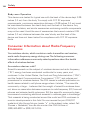 151
151
-
 152
152
-
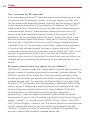 153
153
-
 154
154
-
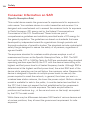 155
155
-
 156
156
-
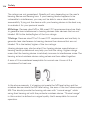 157
157
-
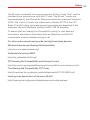 158
158
-
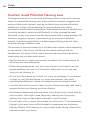 159
159
-
 160
160
-
 161
161
-
 162
162
-
 163
163
-
 164
164
-
 165
165
-
 166
166
-
 167
167
-
 168
168
-
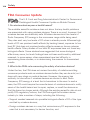 169
169
-
 170
170
-
 171
171
-
 172
172
-
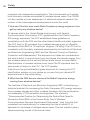 173
173
-
 174
174
-
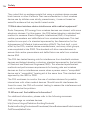 175
175
-
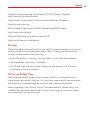 176
176
-
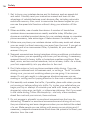 177
177
-
 178
178
-
 179
179
-
 180
180
-
 181
181
-
 182
182
-
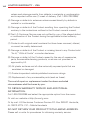 183
183
-
 184
184
-
 185
185
-
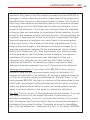 186
186
-
 187
187
LG LM-F100VM Verizon Wireless User guide
- Category
- Tablets
- Type
- User guide
- This manual is also suitable for
Ask a question and I''ll find the answer in the document
Finding information in a document is now easier with AI
Related papers
-
LG LMQ620QM.AUSAMB Owner's manual
-
LG LM LM-Q620VA Verizon Wireless Owner's manual
-
LG LMV600EA.APOCCB User manual
-
LG LMG900EM.APOCAW User manual
-
LG LG V30 | H930 User manual
-
LG LGK121 Owner's manual
-
LG LMV600EA.APOCCB Owner's manual
-
LG LMG900EM.APOCAW Owner's manual
-
LG LMG910EMW User manual
-
LG LM-F100VM & 6585C Owner's manual
Other documents
-
LG LM LM-Q620VA Verizon Wireless User manual
-
LG LM Velvet 5G T-Mobile User guide
-
LG LM Xpression Plus 3 AT&T User guide
-
LG LM LM-K920TM User manual
-
LG K LGL355DL Tracfone User guide
-
LG LM LM-F100VM AT&T User guide
-
LG LM Wing 5G T-Mobile User guide
-
LG LM LM-T600VS Verizon Wireless User manual
-
LG LM LM-T600MS Metro PCS User manual
-
LG LM K92 5G AT&T User guide