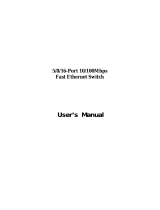Page is loading ...

-1-
Installation Guide
10/100 Fast Ethernet Switch
with 100FX Connectivity
KS-105F Series
DOC.060302-KS105F

-2-
(C) 2005 KTI Networks Inc. All rights reserved. No part of this documen-
tation may be reproduced in any form or by any means or used to make
any directive work (such as translation or transformation) without per-
mission from KTI Networks Inc.
KTI Networks Inc. reserves the right to revise this documentation and to
make changes in content from time to time without obligation on the part
of KTI Networks Inc. to provide notification of such revision or change.
For more information, contact:
United States KTI Networks Inc.
P.O. BOX 631008
Houston, Texas 77263-1008
Phone: 713-2663891
Fax: 713-2663893
E-mail: [email protected]
WWW: http://www.ktinet.com/
International Fax: 886-2-26983873
E-mail: [email protected]
WWW: http://www.ktinet.com.tw/

-3-
The information contained in this document is subject to change without
prior notice. Copyright (C) All Rights Reserved.
TRADEMARKS
Ethernet is a registered trademark of Xerox Corp.
FCC NOTICE
This device complies with Class B Part 15 the FCC Rules. Operation is
subject to the following two conditions: (1) This device may not cause
harmful interference, and (2) this device must accept any interference
received including the interference that may cause.
CE NOTICE
Marking by the symbol indicates compliance of this equipment to
the EMC directive of the European Community. Such marking is indica-
tive that this equipment meets or exceeds the following technical stan-
dards:
EMC Class B
EN 50081-1/1992 : EN55022, EN61000-3-2, EN61000-3-3
EN 50082-1/1998 : EN61000-4-2, EN61000-4-3, EN61000-4-4, EN61000-4-5,
EN61000-4-6, EN61000-4-8, EN61000-4-11

-4-
Table of Contents
1. Introduction ..................................................................5
1.1 Features...........................................................................................6
1.2 Specifications ..................................................................................7
2. Installing the Switch .....................................................9
2.1 Unpacking .......................................................................................9
2.2 Checking AC Power ......................................................................... 9
2.3 Installing the Switch ...................................................................... 10
3. Making Network Connections .................................. 11
3.1 Switched Ports............................................................................... 11
3.2 Making UTP Connections ............................................................. 11
3.3 Making Fiber Connection.............................................................. 12
4. LED Indicators ...........................................................14
4.1 LED Panel....................................................................................... 14
4.2 Interpretation.................................................................................14

-5-
1. Introduction
This 5-port Fast Ethernet switch series provides four 10/100 TP ports and
one 100BASE-FX fiber port, each capable of transmitting or receiving
information simultaneously at full wire speed to control and allocate the
network bandwidth.
The key features of the switch series are:
• Optimized Bandwidth : Combining five 100Mbps-based Fast
Ethernet switched ports, the switch delivers a high network
bandwidth for your Fast Ethernet network
• Easy Migration : With 10BASE-T support on each port, the switch
provides a non-disruptive and smooth migration path from
Ethernet to a Fast Ethernet network.
• Fiber Uplink Support : With 100BASE-FX port, the switch provides
a connectivity to a Fast Ethernet network via fiber cable.
• Easy Installation : With the functions of auto-speed-sensing and
auto-negotiation on each port, the switch supports plug-and-play
installation which eliminates configuration problems.

-6-
1.1 Features
Designed for resolving congestion problems caused by bandwidth-hun-
gry devices and bandwidth-intensive applications as well as a high num-
ber of users, the switches not only adhere to the IEEE 802.3 10BASE-T,
802.3u 100BASE-TX and 100BASE-FX standards, but also feature:
• Four 10/100BASE-TX auto-negotiation switched ports and one
100BASE-FX port for flexible connections to desktop PCs, servers
and Fast Ethernet devices.
• The 10/100BASE-TX switched ports support:
- auto-negotiation with auto-negotiation devices
- full-duplex or half-duplex operation
- automatic MDI/MDI-X configuration
• For the 100BASE-FX fiber port, the switch series support variety of
fiber connectors for different application needs. The fiber connec-
tors include ST, SC, MT-RJ, and VF-45 types for multimode and
single mode fiber cables.
• Supports duplex mode selector for the 100BASE-FX fiber port.
• Self learning for active MAC addresses and address aging
• Store and forward switching to ensure only good packets are forwarded
• Forwarding and filtering at full wire speed
• Supports IEEE 802.3x flow control for full-duplex operation
• Supports back-pressure flow control for half-duplex operation
• Comprehensive LED indicators provide quick, easy to read port
and switch information

-7-
1.2 Specifications
10/100 Ports IEEE 802.3 10BASE-T, IEEE 802.3u 100BASE-TX std.
Shielded RJ-45 jacks with Auto MDI-X detection
Auto-negotiation capable
Speed for 10Mbps or 100Mbps
Full-duplex or half-duplex mode support
100FX Port IEEE 802.3u 100BASE-FX compliant
Fixed 100Mbps operation
Duplex mode selector - full duplex or half duplex
Flow control IEEE 802.3x pause packet for full duplex operation
Back-pressure for half duplex operation
Cables 10BASE-T Cat. 3, 4, 5 or higher (100 meters max.)
100BASE-TX Cat. 5, 5e or higher (100 meters max.)
100BASE-FX multimode or single mode fiber cable
LED indicators Power status
Per port : Speed, Link, Activity, Duplex, Collision status
Forwarding rate 14,880 pps for Ethernet (10M)
148,800 pps for Fast Ethernet (100M)
Filtering address Multicast/Broadcast/Unicast address
MAC address 1K entries
Aging time 300 seconds
Environment Temperature -5
o
C to 40
o
C
Relative humidity 10% to 90% non-condensing
Dimensions 144 mm x 104.5 mm x 26 mm (WxDxH)
5.67 x 4.11 x 1.02 inch
DC IN Jack Rating +7.5V/1A, D6.3mm D2.0mm
DC IN voltage Operating +6.0V ~ +12.6VDC (Device DC Input)
Consumption DC input power consumption 3.9W @+7.5V

-8-
100FX Port Fiber Specifications
Duplex Series
Model Fiber Wavelength Tx Power Sens. Ref.Distance
KS-105F-T ST MMF 1310nm -19 ~ -14dBm -31dBm 2km
KS-105F-C SC MMF 1310nm -19 ~ -14dBm -31dBm 2km
KS-105F-JM MT-RJ MMF 1310nm -19 ~ -14dBm -31dBm 2km
KS-105F-VM VF-45 MMF 1310nm -20 ~ -14dBm -31dBm 2km
KS-105F-SA2 SC SMF 1310nm -15 ~ -8dBm -31dBm 20km
KS-105F-SL2 SC SMF 1310nm -15 ~ -8dBm -32dBm 20km
KS-105F-SL3 SC SMF 1310nm -15 ~ -8dBm -34dBm 30km
KS-105F-SL4 SC SMF 1310nm -5 ~ 0dBm -34dBm 40km
KS-105F-SL6 SC SMF 1310nm -5 ~ 0dBm -35dBm 60km
KS-105F-SL7 SC SMF 1310nm -3 ~ +3dBm -37dBm 70km
KS-105F-SL9 SC SMF 1310nm 0 ~ +5dBm -37dBm 90km
KS-105F-SL10 SC SMF 1550nm -3 ~ +3dBm -37dBm 100km
KS-105F-SL12 SC SMF 1550nm 0 ~ +5dBm -37dBm 120km
Ref. Distance : reference distance when operating on full duplex mode
MMF : Multimode fiber - 62.5/125
µm, 50/125µm
SMF : Single Mode fiber - 9/125µm
Single Fiber Bi-Di WDM Series
Model Fiber Wavelength Tx Power Sens. Ref.Distance
KS-105F-W3515 SC SMF Tx 1310nm -14 ~ -8dBm -31dBm 15-20km
Rx 1550nm
KS-105F-W5315 SC SMF Tx 1550nm -14 ~ -8dBm -31dBm 15-20km
Rx 1310nm
KS-105F-W3540 SC SMF Tx 1310nm -8 ~ 0dBm -34dBm 40km
Rx 1550nm
KS-105F-W5340 SC SMF Tx 1550nm -8 ~ 0dBm -34dBm 40km
Rx 1310nm
Single Mode CWDM Series
Model Fiber Wavelength Tx Power Sens. Ref.Distance
KS-105F-CxxW40 SC SMF Tx 1xx0nm -5 ~ 0dBm -35dBm 40km
Rx 1100-1650nm
KS-105F-CxxW80 SC SMF Tx 1xx0nm 0 ~ +5dBm -37dBm 80km
Rx 1100-1650nm
Tx 1xx0nm : 1470, 1490, 1510, 1530, 1550, 1570, 1590, 1610nm

-9-
2. Installing the Switch
2.1 Unpacking
Check to see that you have everything before you start the installation.
• Installation guide
• The switch unit
• One AC power adapter for the unit
2.2 Checking AC Power
Before you begin the installation, check the AC voltage of your area. The
AC power adapter which is used to supply the DC power for the unit should
have the AC voltage matching the commercial power voltage in your area.
The specifications of the AC power adapter are:
• AC input power: AC power voltage of your area
• DC output power: +7.5VDC 1A min.
• DC plug type:

-10-
The DC power jack for the AC power adapter is located on the rear of the
switch as shown below:
2.3 Installing the Switch
1. Install the switch with the AC power adapter provided.
2. Connect the power adapter cable to the switch before connecting
the adapter to the AC outlet.

-11-
3. Making Network Connections
3.1 Switched Ports
The following figure shows the locations of the switched ports:
3.2 Making UTP Connections
10/100 TP Port Configuration
All 10/100 TP ports support configuration as follows:
Auto-negotiation capable
Highest capability : 100M Full duplex
Speed : auto-sensing for 100Mbps or 10Mbps
Duplex : Full duplex, Half duplex
Auto MDI-X function
The following table lists the configuration used for the 10/100 port when
it connects to different devices:
Connected Device Configuration Used
10BASE-T hub port 10Mbps, half-duplex
100BASE-TX hub port 100Mbps, half-duplex
Auto-negotiation port Determined via auto-negotiation process
Non-auto*1 half-duplex port auto-speed-sensing *2, half-duplex
Non-auto full-duplex port Not supported
*1 Non-auto : non-auto-negotiation
*2 speed is determined by auto-sensing function

-12-
Cables
Depending on the connection speed, use the proper UTP cables:
Speed Cables used Distance
100M Cat. 5, 5e, or higher grade 100 meters
10M Cat. 3, 4, 5, 5e, or higher grade100 meters
Auto-MDI-X Function
An Auto-MDI-X function will automatically detect if a crossover is re-
quired and make the swap of Tx pair and Rx pair internally. With this
function, straight-through cable can be used for any connection. MDI to
MDI-X connection rule is not necessary anymore. In the switches, all TP
ports are equipped with this function. You can use just straight-through
type of cables for all your connections.
3.3 Making Fiber Connection
For different fiber connections, several alternative models can be
selected for different fiber connections. Refer to Section 1.2 for the
model selection. The following figure illustrates a connection example
between two SC fiber ports:

-13-
100FX Duplex Selector
This selector is used for 100FX port duplex mode selection as follows:
The following table lists the maximum MM fiber cable length connecting
to different devices:
Connected Device Distance (MMF cable)
Network card half-duplex fiber port 400 m
Network card full-duplex fiber port 2 km
Class I hub half-duplex fiber port 160 m
2 Class II hub half-duplex fiber port 112 m
Switched half-duplex fiber port 400 m
Switched half-duplex fiber port 2 km

-14-
4. LED Indicators
4.1 LED Panel
The switch provides comprehensive LED indicators for diagnosing and
monitoring the operation of the switch as illustrated below:
4.2 Interpretation
LED Functions
POWER LED : indicates the power status of the switch.
LNK/SPD/ACT LED : indicates the link status, connection speed
status, and traffic status of the switched port
DUP/COL LED : indicates the duplex status and collision status
of the switched port
LED States and Indications
LED State & Color Indication
POWER Off -------- No power is supplied to the switch.
POWER On Green Power is being supplied to the switch.
LNK/SPD/ACT On Green Speed 100M, link up
LNK/SPD/ACT On Amber Speed 10M, link up
LNK/SPD/ACT Blink Green Speed 100M, link up, Tx/Rx activities
LNK/SPD/ACT Blink Amber Speed 10M, link up, Tx/Rx activities
LNK/SPD/ACT Off -------- Link down
DUP/COL On Green Full duplex mode
DUP/COL Off -------- Half duplex mode, no collision
DUP/COL Blink Green Half duplex mode, collisions
/