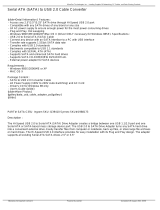Page is loading ...

11
11
1
775i65G
User Manual
Version 3.0
Published June 2012
Copyright©2012 ASRock INC. All rights reserved.

22
22
2
Copyright Notice:Copyright Notice:
Copyright Notice:Copyright Notice:
Copyright Notice:
No part of this manual may be reproduced, transcribed, transmitted, or translated in
any language, in any form or by any means, except duplication of documentation by
the purchaser for backup purpose, without written consent of ASRock Inc.
Products and corporate names appearing in this manual may or may not be regis-
tered trademarks or copyrights of their respective companies, and are used only for
identification or explanation and to the owners’ benefit, without intent to infringe.
Disclaimer:Disclaimer:
Disclaimer:Disclaimer:
Disclaimer:
Specifications and information contained in this manual are furnished for informa-
tional use only and subject to change without notice, and should not be constructed
as a commitment by ASRock. ASRock assumes no responsibility for any errors or
omissions that may appear in this manual.
With respect to the contents of this manual, ASRock does not provide warranty of
any kind, either expressed or implied, including but not limited to the implied warran-
ties or conditions of merchantability or fitness for a particular purpose.
In no event shall ASRock, its directors, officers, employees, or agents be liable for
any indirect, special, incidental, or consequential damages (including damages for
loss of profits, loss of business, loss of data, interruption of business and the like),
even if ASRock has been advised of the possibility of such damages arising from any
defect or error in the manual or product.
This device complies with Part 15 of the FCC Rules. Operation is subject to the
following two conditions:
(1) this device may not cause harmful interference, and
(2) this device must accept any interference received, including interference that
may cause undesired operation.
CALIFORNIA, USA ONLY
The Lithium battery adopted on this motherboard contains Perchlorate, a toxic
substance controlled in Perchlorate Best Management Practices (BMP) regulations
passed by the California Legislature. When you discard the Lithium battery in
California, USA, please follow the related regulations in advance.
“Perchlorate Material-special handling may apply, see
www.dtsc.ca.gov/hazardouswaste/perchlorate”
ASRock Website: http://www.asrock.com

33
33
3
ContentsContents
ContentsContents
Contents
1 Introduction1 Introduction
1 Introduction1 Introduction
1 Introduction
......................................................................................................
......................................................................................................
...................................................
... 5... 5
... 5... 5
... 5
1.1 Package Contents................................................................ 5
1.2 Specifications ..................................................................... 6
1.3 Motherboard Layout ......................................................... 10
1.4 I/O Panel ........................................................................ 11
2 Installation ............................................. 122 Installation ............................................. 12
2 Installation ............................................. 122 Installation ............................................. 12
2 Installation ............................................. 12
2.1 Screw Holes ......................................................................... 12
2.2 Pre-installation Precautions .................................................. 12
2.3 CPU Installation ................................................................... 13
2.4 Installation of CPU Fan and Heatsink ................................... 15
2.5 Installation of Memory Modules (DIMM) ............................... 16
2.6 Expansion Slots (PCI and AGP Slots) .................................. 17
2.7 Jumpers Setup ..................................................................... 18
2.8 Onboard Headers and Connectors ........................................ 19
2.9 Serial ATA (SATA) Hard Disks Installation ............................. 23
2.10 Driver Installation Guide ........................................................ 24
2.11 Untied Overclocking Technology ........................................... 24
3 BIOS S 3 BIOS S
3 BIOS S 3 BIOS S
3 BIOS S
ETUP UTILITYETUP UTILITY
ETUP UTILITYETUP UTILITY
ETUP UTILITY
...................................... 25...................................... 25
...................................... 25...................................... 25
...................................... 25
3.1 Introduction .......................................................................... 25
3.1.1 BIOS Menu Bar ......................................................... 25
3.1.2 Navigation Keys ........................................................ 26
3.2 Main Screen ......................................................................... 26
3.3 Advanced Screen .................................................................. 27
3.3.1 CPU Configuration ..................................................... 27
3.3.2 Chipset Configuration ................................................ 30
3.3.3 ACPI Configuration .................................................... 32
3.3.4 IDE Configuration ...................................................... 33
3.3.5 PCIPnP Configuration ............................................... 35
3.3.6 Floppy Configuration ................................................. 36
3.3.7 Super IO Configuration .............................................. 36
3.3.8 USB Configuration ..................................................... 38
3.4 Hardware Health Event Monitoring Screen ........................... 39
3.5 Boot Screen ......................................................................... 40
3.5.1 Boot Settings Configuration ...................................... 40
3.5.2 Boot Device Priority ................................................... 41
3.6 Security Screen ................................................................... 41
3.7 Exit Screen .......................................................................... 42

44
44
4
4 Software Support4 Software Support
4 Software Support4 Software Support
4 Software Support
....................................................................................
....................................................................................
..........................................
43 43
43 43
43
4.1 Install Operating System ................................................ 43
4.2 Support CD Information ................................................... 43
4.2.1 Running Support CD ............................................. 43
4.2.2 Drivers Menu ......................................................... 43
4.2.3 Utilities Menu ........................................................ 43
4.2.4 Contact Information ............................................... 43

55
55
5
Chapter 1 IntroductionChapter 1 Introduction
Chapter 1 IntroductionChapter 1 Introduction
Chapter 1 Introduction
Thank you for purchasing ASRock 775i65G motherboard, a reliable motherboard pro-
duced under ASRock’s consistently stringent quality control. It delivers excellent perfor-
mance with robust design conforming to ASRock’s commitment to quality and endurance.
In this manual, chapter 1 and 2 contain introduction of the motherboard and step-by-step
guide to the hardware installation. Chapter 3 and 4 contain the configuration guide to
BIOS setup and information of the Support CD.
Because the motherboard specifications and the BIOS software might
be updated, the content of this manual will be subject to change without
notice. In case any modifications of this manual occur, the updated
version will be available on ASRock website without further notice. You
may find the latest VGA cards and CPU support lists on ASRock website
as well. ASRock website http://www.asrock.com
If you require technical support related to this motherboard, please visit
our website for specific information about the model you are using.
www.asrock.com/support/index.asp
1.1 P1.1 P
1.1 P1.1 P
1.1 P
ackack
ackack
ack
age Contentsage Contents
age Contentsage Contents
age Contents
ASRock 7775i65G Motherboard
(Micro ATX Form Factor: 9.6-in x 8.0-in, 24.4 cm x 20.3 cm)
ASRock 775i65G Quick Installation Guide
ASRock 775i65G Support CD
One 80-conductor Ultra ATA 66/100 IDE Ribbon Cable
One Serial ATA (SATA) Data Cable (Optional)
One I/O Panel Shield

66
66
6
1.21.2
1.21.2
1.2
SpecificationsSpecifications
SpecificationsSpecifications
Specifications
Platform - Micro ATX Form Factor: 9.6-in x 8.0-in, 24.4 cm x 20.3 cm
CPU - LGA 775 for Intel
®
Dual-Core Core
TM
2 Extreme / Core
TM
2 Duo
/ Pentium
®
D / Pentium
®
4 / Celeron
®
D
- FSB 1066 MHz for external graphics (see CAUTION 1)
- FSB 800/533 MHz for internal graphics
- Supports Hyper-Threading Technology (see CAUTION 2)
- Supports Untied Overclocking Technology (see CAUTION 3)
- Supports EM64T CPU
Chipset - Northbridge: Intel
®
865G
- Southbridge: Intel
®
ICH5
Memory - Dual Channel DDR Memory Technology (see CAUTION 4)
- 2 x DDR DIMM slots
- Support DDR400/333/266 (see CAUTION 5)
- Max. capacity: 2GB
Expansion Slot - 3 x PCI slots
- 1 x AGP slot for 1.5V 8X/4X AGP card (see CAUTION 6)
Graphics - Integrated Intel
®
Extreme Graphics 2
- DirectX 8.0
- Max. shared memory 96MB
- Supports D-Sub with max. resolution up to 2048x1536 @ 75Hz
Audio - 5.1 CH Audio (C-Media 9761A Audio Codec)
LAN - Realtek PCI LAN 8101L
- Speed: 10/100 Ethernet
- Supports Wake-On-LAN
- Supports PXE
Rear Panel I/O I/O Panel
- 1 x PS/2 Mouse Port
- 1 x PS/2 Keyboard Port
- 1 x Serial Port: COM1
- 1 x VGA Port
- 1 x Parallel Port (ECP/EPP Support)
- 6 x Ready-to-Use USB 2.0 Ports
- 1 x RJ-45 LAN Port with LED (SPEED LED)
- Audio Jack: Line In / Line Out / Microphone

77
77
7
Connector - 2 x SATA 1.5Gb/s connectors
(No Support for “RAID” and “Hot Plug” functions)
- 2 x ATA100 IDE connectors (support 4 x IDE devices)
- 1 x Floppy connector
- 1 x IR header
- 1 x Power LED header
- 1 x CPU Fan connector (4-pin)
- 1 x Chassis Fan connector (3-pin)
- 20 pin ATX power connector
- 4 pin 12V power connector
- CD in header
- AUX in header
- Front panel audio connector
- 2 x USB 2.0 headers (support 4 USB 2.0 ports; 2 of them are
shared with USB45) (see CAUTION 7)
BIOS Feature - 4Mb AMI Legal BIOS
- Supports “Plug and Play”
- ACPI 1.1 Compliance Wake Up Events
- Supports jumperfree
- SMBIOS 2.3.1 Support
Support CD - Drivers, Utilities, AntiVirus Software (Trial Version), CyberLink
MediaEspresso 6.5 Trial, ASRock MAGIX Multimedia Suite -
OEM
Unique Feature - ASRock APP Charger (see CAUTION 8)
- Hybrid Booster:
- CPU Frequency Stepless Control (see CAUTION 9)
- ASRock U-COP (see CAUTION 10)
- Boot Failure Guard (B.F.G.)
Hardware - CPU Temperature Sensing
Monitor - Chassis Temperature Sensing
- CPU Fan Tachometer
- Chassis Fan Tachometer
- CPU Quiet Fan
- Voltage Monitoring: +12V, +5V, +3.3V, Vcore
OS - Microsoft
®
Windows
®
98SE/ME/2000/XP compliant
Certifications - FCC, CE, WHQL
* For detailed product information, please visit our website: http://www.asrock.com

88
88
8
CAUTION!
1. FSB1066-CPU is supported only when you install AGP VGA card into AGP
slot. Besides, if you use a FSB1066-CPU on this motherboard, please
adopt a DDR400 CL2.5 memory module.
2. About the setting of “Hyper Threading Technology”, please check page
29.
3. This motherboard supports Untied Overclocking Technology. Please read “Un-
tied Overclocking Technology” on page 24 for details.
4. This motherboard supports Dual Channel Memory Technology. Before you
implement Dual Channel Memory Technology, make sure to read the
installation guide of memory modules on page 16 for proper installation.
5. Please check the table below for the memory support frequency and its
corresponding CPU FSB frequency.
CPU FSB Frequency Memory Support Frequency
800 DDR266, DDR320
*, DDR400
533 DDR266, DDR333
* When you use an FSB800-CPU on this motherboard, it will run at
DDR320 if you adopt a DDR333 memory module.
6. Do NOT use a 3.3V AGP card on the AGP slot of this motherboard!
It may cause permanent damage!
7. Power Management for USB 2.0 works fine under Microsoft
®
Windows
®
XP SP1 or SP2 / 2000 SP4. It may not work properly under Microsoft
®
Windows
®
98/ ME.
8. If you desire a faster, less restricted way of charging your Apple devices,
such as iPhone/iPod/iPad Touch, ASRock has prepared a wonderful
solution for you - ASRock APP Charger. Simply installing the APP Charger
driver, it makes your iPhone charged much quickly from your computer
and up to 40% faster than before. ASRock APP Charger allows you to
quickly charge many Apple devices simultaneously and even supports
continuous charging when your PC enters into Standby mode (S1),
hibernation mode (S4) or power off (S5). With APP Charger driver
installed, you can easily enjoy the marvelous charging experience than
ever.
ASRock website: http://www.asrock.com/Feature/AppCharger/index.asp
WAR NING
Please realize that there is a certain risk involved with overclocking, including adjusting
the setting in the BIOS, applying Untied Overclocking Technology, or using the third-
party overclocking tools. Overclocking may affect your system stability, or even
cause damage to the components and devices of your system. It should be done at
your own risk and expense. We are not responsible for possible damage caused by
overclocking.

99
99
9
9. Although this motherboard offers stepless control, it is not recom-
mended to perform over-clocking. Frequencies other than the recom-
mended CPU bus frequencies may cause the instability of the system
or damage the CPU.
10. While CPU overheat is detected, the system will automatically shutdown.
Before you resume the system, please check if the CPU fan on the
motherboard functions properly and unplug the power cord, then plug it
back again. To improve heat dissipation, remember to spray thermal
grease between the CPU and the heatsink when you install the PC
system.

1010
1010
10
1 ATX 12V Connector (ATX12V2) 15 Clear CMOS Jumper (CLRCMOS0)
2 775-Pin CPU Socket 16 USB 2.0 Header (USB67)
3 North Bridge Controller 17 Infrared Module Header (IR1)
4 CPU Fan Connector (CPU_FAN1) 18 Floppy Connector (FLOPPY1)
5 184-pin DDR DIMM Slots (DDR1- 2) 19 Internal Audio Connector: CD1 (Black)
6 Secondary IDE Connector (IDE2, Black) 20 Internal Audio Connector: AUX1 (White)
7 Primary IDE Connector (IDE1, Blue) 21 Front Panel Audio Header (AUDIO1)
8 South Bridge Controller 22 JR1 / JL1 Jumpers
9 Secondary Serial ATA Connector (SATA2) 23 PCI Slots (PCI1- 3)
10 Primary Serial ATA Connector (SATA1) 24 BIOS FWH Chip
11 Chassis Fan Connector (CHA_FAN1) 25 AGP Slot (1.5V_AGP1)
12 System Panel Header (PANEL1) 26 Shared USB 2.0 Header (USB4_5)
13 Power LED Header (PLED1) 27 ATX Power Connector (ATXPWR1)
14 Chassis Speaker Header (SPEAKER1)
DDR1 (64/72 bit, 184-pin module)
DDR2 (64/72 bit, 184-pin module)
1.5V_AGP1
ATX 12V2
SATA2
SATA1
AUX1
CD1
USB 2.0
T: U SB 0
B: USB1
Top:
RJ-45
Top:
Line In
Center:
Line Out
Bottom:
Mic In
USB 2.0
T: U SB 4
B: USB5
PCI1
4Mb
BIOS
Super
I/O
USB67
1
IR1
1
PANEL1
SPEAKER1
1
FLOPPY1
CHA_FAN1
CMOS
Battery
Intel
865G
Chipset
IDE1
IDE2
1
AUDIO1
Audio
CODEC
CPU_FAN1
ATXPWR1
LAN
PHY
Intel
ICH5
20.3cm (8.0 in)
24.4cm (9.6in)
775i65G
1
USB4_5
1
2
4
3
5
7
6
8
9
11
10
13
14
15
12
16
17
18
19
20
21
22
23
27
PCI2
PCI3
CLRCMOS0
1
JR1
JL1
HDLED RESET
PLED PWRBTN
1
USB 2.0
T: U SB 2
B: USB3
PS2
Mouse
PS2
Keyboard
PARALLEL PORT
COM1
VGA1
ErP/EuP Ready
RoHS
FSB1066
FSB800
PLED1
1
24
26
25
1.3 Motherboard Layout1.3 Motherboard Layout
1.3 Motherboard Layout1.3 Motherboard Layout
1.3 Motherboard Layout

1111
1111
11
1.4 I/O P1.4 I/O P
1.4 I/O P1.4 I/O P
1.4 I/O P
anelanel
anelanel
anel
1
2
9
10
11
12
6
7
8
4
3
5
1 PS/2 Mouse Port (Green) 7 Shared USB 2.0 Ports (USB45)
2 Parallel Port 8 USB 2.0 Ports (USB01)
* 3 RJ-45 Port 9 USB 2.0 Ports (USB23)
4 Line In (Light Blue) 10 VGA Port
5 Line Out (Lime) 11 Serial Port: COM1
6 Microphone (Pink) 12 PS/2 Keyboard Port (Purple)
* There are two LED next to the LAN port. Please refer to the table below for the LAN port LED
indications.
LAN Port LED Indications
SPEED LED
Status Description
Yellow 10Mbps connection
Green 100Mbps connection
LAN Port
10Mbps 100Mbps

1212
1212
12
Chapter 2 InstallationChapter 2 Installation
Chapter 2 InstallationChapter 2 Installation
Chapter 2 Installation
775i65G is a Micro ATX form factor (9.6" x 8.0", 24.4 x 20.3 cm) motherboard. Before
you install the motherboard, study the configuration of your chassis to
ensure that the motherboard fits into it.
Make sure to unplug the power cord before installing or removing the
motherboard. Failure to do so may cause physical injuries to you and
damages to motherboard components.
2.1 Screw Holes2.1 Screw Holes
2.1 Screw Holes2.1 Screw Holes
2.1 Screw Holes
Place screws into the holes indicated by circles to secure the motherboard to the
chassis.
Do not over-tighten the screws! Doing so may damage the motherboard.
2.2 Pre-installation Precautions2.2 Pre-installation Precautions
2.2 Pre-installation Precautions2.2 Pre-installation Precautions
2.2 Pre-installation Precautions
Take note of the following precautions before you install motherboard components
or change any motherboard settings.
1. Unplug the power cord from the wall socket before touching any component.
2. To avoid damaging the motherboard components due to static electricity, NEVER
place your motherboard directly on the carpet or the like. Also remember to use
a grounded wrist strap or touch a safety grounded object before you handle
components.
3. Hold components by the edges and do not touch the ICs.
4. Whenever you uninstall any component, place it on a grounded antistatic pad or
in the bag that comes with the component.
Before you install or remove any component, ensure that the power is
switched off or the power cord is detached from the power supply. Failure to
do so may cause severe damage to the motherboard, peripherals, and/or
components.

1313
1313
13
Lift Lever Up to 90°
CPU Marked Corner
Socket Marked Corner
2.3 CPU Installation2.3 CPU Installation
2.3 CPU Installation2.3 CPU Installation
2.3 CPU Installation
For the installation of Intel 775-LAND CPU,
please follow the steps below.
Before you insert the 775-LAND CPU into the socket, please check if
the CPU surface is unclean or if there is any bent pin on the socket.
Do not force to insert the CPU into the socket if above situation is
found. Otherwise, the CPU will be seriously damaged.
Step 1. Open the socket:
Step 1-1. Disengaging the lever by depressing
down and out on the hook to clear
retention tab.
Step 1-2. Rotate the load lever to fully open po-
sition at approximately 135 degrees.
Step 1-3. Rotate the load plate to fully open po-
sition at approximately 100 degrees.
Step 2. Insert the 775-LAND CPU:
Step 2-1. Hold the CPU by the edges where are
marked with black lines.
Step 2-2. Orient the CPU with IHS (Integrated
Heat Sink) up. Locate Pin1 and the two
orientation key notches.
775-Pin Socket Overview
black line
black line
775-Pin Socket
Pin1
alignment key
alignment key
Pin1
orientation
key notch
orientation
key notch
775-LAND CPU

1414
1414
14
For proper inserting, please ensure to match the two orientation key
notches of the CPU with the two alignment keys of the socket.
Step 2-3. Carefully place the CPU into the socket
by using a purely vertical motion.
Step 2-4. Verify that the CPU is within the socket
and properly mated to the orient keys.
Step 3. Remove PnP Cap (Pick and Place Cap):
Use your left hand index finger and thumb to
support the load plate edge, engage PnP cap
with right hand thumb and peel the cap from the
socket while pressing on center of PnP cap to
assist in removal.
1. It is recommended to use the cap tab to handle and avoid kicking
off the PnP cap.
2. This cap must be placed if returning the motherboard for after
service.
Step 4. Close the socket:
Step 4-1. Rotate the load plate onto the IHS.
Step 4-2. While pressing down lightly on load
plate, engage the load lever.
Step 4-3. Secure load lever with load plate tab
under retention tab of load lever.

1515
1515
15
2.42.4
2.42.4
2.4
Installation of CPU Fan and HeatsinkInstallation of CPU Fan and Heatsink
Installation of CPU Fan and HeatsinkInstallation of CPU Fan and Heatsink
Installation of CPU Fan and Heatsink
This motherboard is equipped with 775-Pin socket that supports Intel 775-LAND CPU.
Please adopt the type of heatsink and cooling fan compliant with Intel 775-LAND CPU
to dissipate heat. Before you installed the heatsink, you need to spray thermal
interface material between the CPU and the heatsink to improve heat dissipation.
Ensure that the CPU and the heatsink are securely fastened and in good contact with
each other. Then connect the CPU fan to the CPU_FAN connector (CPU_FAN1, see
page 10, No. 4).
For proper installation, please kindly refer to the instruction manuals of
your CPU fan and heatsink.
Below is an example to illustrate the installation of the heatsink for 775-LAND CPU.
Step 1. Apply thermal interface material onto center
of IHS on the socket surface.
Step 2. Place the heatsink onto the socket. Ensure
fan cables are oriented on side closest to the
CPU fan connector on the motherboard
(CPU_FAN1, see page 10, No. 4).
Step 3. Align fasteners with the motherboard
throughholes.
Step 4. Rotate the fastener clockwise, then press
down on fastener caps with thumb to install
and lock. Repeat with remaining fasteners.
If you press down the fasteners without rotating them clockwise,
the heatsink cannot be secured on the motherboard.
Step 5. Connect fan header with the CPU fan
connector on the motherboard.
Step 6. Secure excess cable with tie-wrap to ensure
cable does not interfere with fan operation or
contact other components.

1616
1616
16
notch
break
notch
break
2.5 Installation of Memory Modules (DIMM)2.5 Installation of Memory Modules (DIMM)
2.5 Installation of Memory Modules (DIMM)2.5 Installation of Memory Modules (DIMM)
2.5 Installation of Memory Modules (DIMM)
This motherboard provides two 184-pin DDR (Double Data Rate) DIMM slots, and
supports Dual Channel Memory Technology. For dual channel configuration, you
always need to install two identical (the same brand, speed, size and chip-type)
memory modules in the DDR DIMM slots to activate Dual Channel Memory
Technology. Otherwise, it will operate at single channel mode.
If you install only one memory module or two non-identical memory
modules, it is unable to activate the Dual Channel Memory Technology.
Installing a DIMMInstalling a DIMM
Installing a DIMMInstalling a DIMM
Installing a DIMM
Please make sure to disconnect power supply before adding or
removing DIMMs or the system components.
Step 1. Unlock a DIMM slot by pressing the retaining clips outward.
Step 2. Align a DIMM on the slot such that the notch on the DIMM matches the break
on the slot.
The DIMM only fits in one correct orientation. It will cause permanent
damage to the motherboard and the DIMM if you force the DIMM into the
slot at incorrect orientation.
Step 3. Firmly insert the DIMM into the slot until the retaining clips at both ends fully
snap back in place and the DIMM is properly seated.

1717
1717
17
2.6 Expansion Slots (PCI and AGPSlots)2.6 Expansion Slots (PCI and AGPSlots)
2.6 Expansion Slots (PCI and AGPSlots)2.6 Expansion Slots (PCI and AGPSlots)
2.6 Expansion Slots (PCI and AGPSlots)
There are 3 PCI slots and 1 AGP slot on this motherboard.
PCI slots: The PCI slots are used to install expansion cards that have the 32-bit
PCI interface.
AGP slot: The AGP slot is used to install a graphics card. The ASRock AGP slot has
a special design of clasp that can securely fasten the inserted graphics
card.
Do NOT use a 3.3V AGP card on the AGP slot of this motherboard!
It may cause permanent damage!
Installing an expansion cardInstalling an expansion card
Installing an expansion cardInstalling an expansion card
Installing an expansion card
Step 1. Before installing the expansion card, please make sure that the power
supply is switched off or the power cord is unplugged. Please read the
documentation of the expansion card and make necessary hardware
settings for the card before you start the installation.
Step 2. Remove the system unit cover (if your motherboard is already installed in a
chassis).
Step 3. Remove the bracket facing the slot that you intend to use. Keep the screws
for later use.
Step 4. Align the card connector with the slot and press firmly until the card is
completely seated on the slot.
Step 5. Fasten the card to the chassis with screws.
Step 6. Replace the system cover.

1818
1818
18
JR1 JL1
2.7 Jumpers Setup2.7 Jumpers Setup
2.7 Jumpers Setup2.7 Jumpers Setup
2.7 Jumpers Setup
The illustration shows how jumpers are
setup. When the jumper cap is placed on
pins, the jumper is “Short”. If no jumper cap
is placed on pins, the jumper is “Open”. The
illustration shows a 3-pin jumper whose pin1
and pin2 are “Short” when jumper cap is
placed on these 2 pins.
Jumper Setting Description
JR1 (see p.10 No. 22)
JL1 (see p.10 No. 22)
Note: If the jumpers JL1 and JR1 are short, both the front panel and the rear panel
audio connectors can work.
Clear CMOS Jumper
(CLRCMOS0)
(see p.10 No. 15)
Note: CLRCMOS0 allows you to clear the data in CMOS. The data in CMOS includes
system setup information such as system password, date, time, and system
setup parameters. To clear and reset the system parameters to default setup,
please turn off the computer and unplug the power cord from the power supply.
After waiting for 15 seconds, use a jumper cap to short pin2 and pin3 on CLRCMOS0
for 5 seconds. However, please do not clear the CMOS right after you update the
BIOS. If you need to clear the CMOS when you just finish updating the BIOS, you
must boot up the system first, and then shut it down before you do the clear-
CMOS action.
Clear CMOS
2_3
1_2
Default

1919
1919
19
2.8 Onboard Headers and Connectors2.8 Onboard Headers and Connectors
2.8 Onboard Headers and Connectors2.8 Onboard Headers and Connectors
2.8 Onboard Headers and Connectors
Onboard headers and connectors are NOT jumpers. Do NOT place
jumper caps over these headers and connectors. Placing jumper caps
over the headers and connectors will cause permanent damage of the
motherboard!
FDD connector
(33-pin FLOPPY1)
(see p.10 No. 18)
Note: Make sure the red-striped side of the cable is plugged into Pin1 side of the
connector.
Primary IDE connector (Blue) Secondary IDE connector (Black)
(39-pin IDE1, see p.10 No. 7) (39-pin IDE2, see p.10 No. 6)
Note: If you use only one IDE device on this motherboard, please set the IDE
device as “Master”. Please refer to the instruction of your IDE device vendor
for the details. Besides, to optimize compatibility and performance, please
connect your hard disk drive to the primary IDE connector (IDE1, blue) and
CD-ROM to the secondary IDE connector (IDE2, black).
Serial ATA Connectors These two Serial ATA (SATA)
(SATA1: see p.10 No. 10) connectors support SATA data
(SATA2: see p.10 No. 9) cables for internal storage
devices. The current SATA
interface allows up to 1.5 Gb/s
data transfer rate.
Serial ATA (SATA) Either end of the SATA data cable
Data Cable can be connected to the SATA
hard disk or the SATA connector
on the motherboard.
FLOPPY1
Pin1
IDE1
PIN1
IDE2
PIN1
the red-striped side to Pin1
connect the black end
to the IDE devices
connect the blue end
to the motherboard
80-conductor ATA 66/100 cable
SATA2
SATA1

2020
2020
20
USB_P WR
USB_P WR
P +7
P-7
P +6
P-6
GND
GND
DUMMY
1
USB_PWR
1
P-5
GND
DUMMY
USB_PWR
P+5
GND
P-4
P+4
1
IRTX
IRRX
GND
+5VSB
DUMMY
GND
AUD-OUT-L
1
B ACKOUT-R
GND
AUD-OUT-R
MIC-POWER
MIC
B ACKOUT-L
USB 2.0 Header The I/O panel accommodates
(9-pin USB67) 6 default USB 2.0 ports. If those
(see p.10 No. 16) USB 2.0 ports on the I/O panel
are not sufficient, this USB 2.0
header is available to support 2
additional USB 2.0 ports.
Shared USB 2.0 Header This USB4_5 connector is shared
(9-pin USB4_5) with the USB 2.0 ports 4,5 on
(see p.10 No. 26) the I/O panel. When using the front
panel USB ports by attaching the
front panel USB cable to this
connector (USB4_5), the USB
ports 4,5 on the I/O panel will not
be able to function.
Infrared Module Header This header supports an
(5-pin IR1) optional wireless transmitting
(see p.10 No. 17) and receiving infrared module.
Internal Audio Connectors These connectors allow you
(4-pin CD1, 4-pin AUX1) to receive stereo audio input
(CD1: see p.10 No. 19) from sound sources such as
(AUX1: see p.10 No. 20) a CD-ROM, DVD-ROM, TV
tuner card, or MPEG card.
Front Panel AC’97 Audio Header This is an interface for front
(8-pin AUDIO1) panel audio cable that allows
(see p.10 No. 21) convenient connection and
control of audio devices.
C D-L
GND
GND
C D-R
AUX-L
GND
GND
AUX-R
CD1
AUX1
/