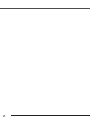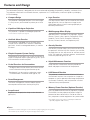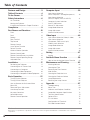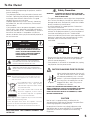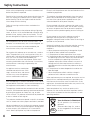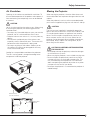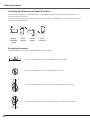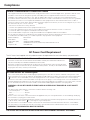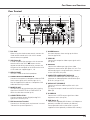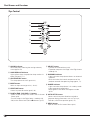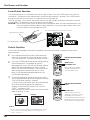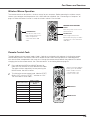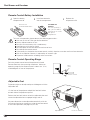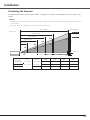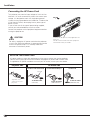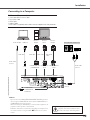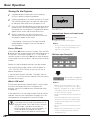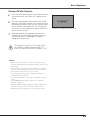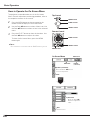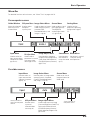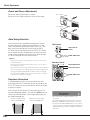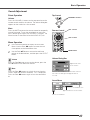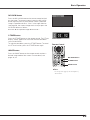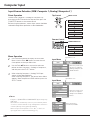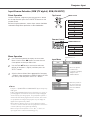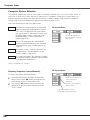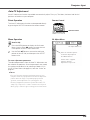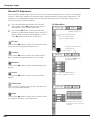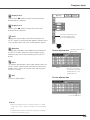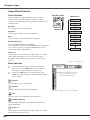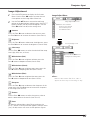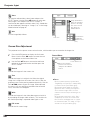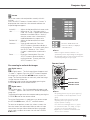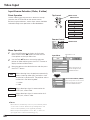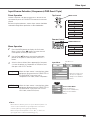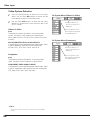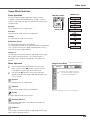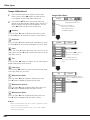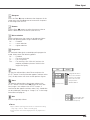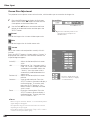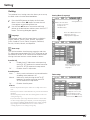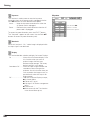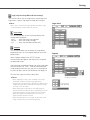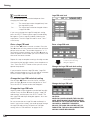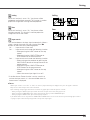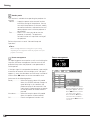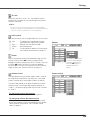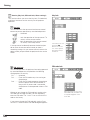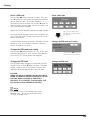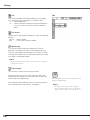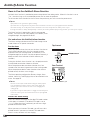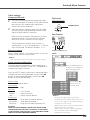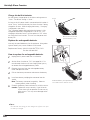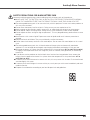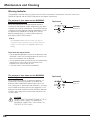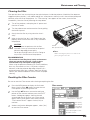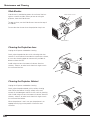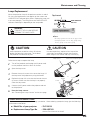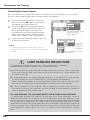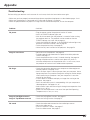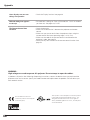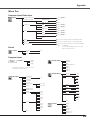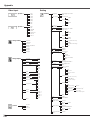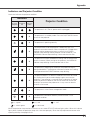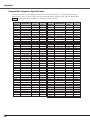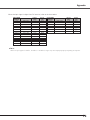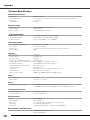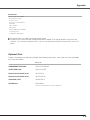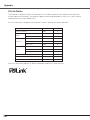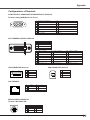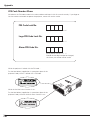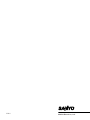Sanyo PLC-XU110 User manual
- Category
- Data projectors
- Type
- User manual
This manual is also suitable for

Multimedia Projector
MODEL PLC-XU110
Owner’s Manual
Network Supported
❏ Wireless LAN
IEEE802.11b/g
❏ Wired LAN
100-Base-TX/10-Base-T
Memory Viewer
❏ USB Memory Viewer (optionally available)
Compatible with a dedicated USB memory
✽Refer to the owner’s manuals below for details about
network and memory viewer function.
■ Network Set-up and Operation
■ Owner's Manual USB Memory
This manual is provided with optionally supplied
USB memory.

2

3
Features and Design
◆ Compact Design
This projector is designed compact in size and weight.
It is easy to carry and installed anywhere you wish to
use.
◆ Capable of 360-degree Projection
This projector is capable of 360-degree projection.
*Some restriction required, see page 8.
◆ Antitheft Alarm Function
This projector is equipped with an Antitheft alarm
function which sounds when vibration is detected
(pp.58–61). A built-in rechargeable battery is used for
the alarm.
◆ Simple Computer System Setting
The projector has the Multi-scan system to conform to
almost all computer output signals quickly (p.32). Up to
UXGA resolution can be accepted.
◆ Useful Functions for Presentations
- The digital zoom function allows you to focus on the
crucial information during a presentation (p.39).
- Blackboards* can be used as a projection screen.
*The board color is limited to Green (pp.36, 43).
◆
Power Management
The Power management function reduces power
consumption and maintains the lamp life (p.52).
◆ Lamp Control
Brightness of the projection lamp can be selected
(pp.28, 53).
◆ Logo Function
The Logo function allows you to customize the screen
logo (pp.49–50). You can capture an image for the
screen logo and use it for the starting-up display or
between presentations.
◆ Multilanguage Menu Display
Operation menu is available in 16 languages; English,
German, French, Italian, Spanish, Portuguese, Dutch,
Swedish, Finnish, Polish, Hungarian, Romanian,
Russian, Chinese, Korean, and Japanese (p.47).
◆ Security Function
The Security function helps you to ensure security of
the projector. With the Key lock function, you can lock
the operation on the top control or remote control
(p.54). PIN code lock functions prevents unauthorized
use of the projector (pp.22, 54–55).
◆
Helpful Maintenance Functions
Lamp and filter maintenance functions provide for
better and proper maintenance of the projector.
◆ LAN Network Function
This projector is loaded with the Wired and Wireless
LAN network function. You can project an image on a
computer as well as operate and manage the projector
via network. For details, refer to the owner’s manual
“Network Set-up and Operation.”
◆ Memory Viewer Function (Optional Function)
Insert the dedicated USB memory (optionally supplied:
POA-USB02) into the projector to project images or
presentation data stored within. You do not have to
carry computers or other equipment for a presentation
*
For details, refer to the owner’s manual provided with
optionally supplied USB memory.
This Multimedia Projector is designed with the most advanced technology for portability, durability, and ease of use.
This projector utilizes built-in multimedia features, a palette of 16.77 million colors, and matrix liquid crystal display
(LCD) technology.
✔Notes:
•The On-Screen Menu and figures in this manual may differ slightly from the product.
•The contents of this manual are subject to change without notice.

4
Table of Contents
Trademarks
Each name of corporations or products in this book is either a registered trademark or a trademark of its respective
corporation.
Features and Design . . . . . . . . . . . . . . . .3
Table of Contents . . . . . . . . . . . . . . . . . .4
To the Owner . . . . . . . . . . . . . . . . . . . . . .5
Safety Instructions . . . . . . . . . . . . . . . . .6
Air Circulation 7
Moving the Projector 7
Installing the Projector in Proper Directions 8
Compliance . . . . . . . . . . . . . . . . . . . . . . .9
Part Names and Functions . . . . . . . . . .10
Front 10
Back 10
Bottom 10
Rear Terminal 11
Top Control 12
Remote Control 13
Laser Pointer Function 14
Pointer Function 14
Wireless Mouse Operation 15
Remote Control Code 15
Remote Control Battery Installation 16
Remote Control Operating Range 16
Adjustable Feet 16
Installation . . . . . . . . . . . . . . . . . . . . . . .17
Positioning the Projector 17
Connecting the AC Power Cord 18
Connecting to a Computer 19
Connecting to Video Equipment 20
Connecting to Component Video Equipment 21
Basic Operation . . . . . . . . . . . . . . . . . . .22
Turning On the Projector 22
Turning Off the Projector 23
How to Operate the On-Screen Menu 24
Menu Bar 25
Zoom and Focus Adjustment 26
Auto Setup Function 26
Keystone Correction 26
Sound Adjustment 27
Remote Control Operation 28
Computer Input . . . . . . . . . . . . . . . . . .30
Input Source Selection
(RGB: Computer 1 (Analog)/Computer 2 ) 30
Input Source Selection
(RGB (PC digital), RGB (AV HDCP)) 31
Computer System Selection 32
Auto PC Adjustment 33
Manual PC Adjustment 34
Image Mode Selection 36
Image Adjustment 37
Screen Size Adjustment 38
Video Input . . . . . . . . . . . . . . . . . . . . . .40
Input Source Selection (Video, S-video) 40
Input Source Selection
(Component, RGB Scart 21-pin) 41
Video System Selection 42
Image Mode Selection 43
Image Adjustment 44
Screen Size Adjustment 46
Setting . . . . . . . . . . . . . . . . . . . . . . . . . .47
Setting 47
Antitheft Alarm Function . . . . . . . . . . .58
How to Use the Antitheft Alarm Function 58
Maintenance and Cleaning . . . . . . . . . .62
Warning Indicator 62
Cleaning the Filter 63
Resetting the Filter Counter 63
Slide Shutter 64
Cleaning the Projection Lens 64
Cleaning the Projector Cabinet 64
Lamp Replacement 65
Resetting the Lamp Counter 66
Appendix . . . . . . . . . . . . . . . . . . . . . . . .67
Troubleshooting 67
Menu Tree 69
Indicators and Projector Condition 71
Compatible Computer Specifications 72
Technical Specifications 74
Optional Parts 75
PJ Link Notice 76
Configurations of Terminals 77
PIN Code Number Memo 78

5
To the Owner
CAUTION: TO REDUCE THE RISK OF ELECTRIC
SHOCK, DO NOT REMOVE COVER (OR
BACK). NO USER-SERVICEABLE PARTS
INSIDE EXCEPT LAMP REPLACEMENT.
REFER SERVICING TO QUALIFIED
SERVICE PERSONNEL.
THIS SYMBOL INDICATES THAT DANGEROUS
VOLTAGE CONSTITUTING A RISK OF ELECTRIC
SHOCK IS PRESENT WITHIN THIS UNIT.
THIS SYMBOL INDICATES THAT THERE ARE
IMPORTANT OPERATING AND MAINTENANCE
INSTRUCTIONS IN THE OWNER'S MANUAL WITH
THIS UNIT.
CAUTION
RISK OF ELECTRIC SHOCK
DO NOT OPEN
Before installing and operating this projector, read this
manual thoroughly.
This projector provides many convenient features and
functions. Operating the projector properly enables you
to manage those features and maintains it in good
condition for many years to come.
Improper operation may result in not only shortening
the product-life, but also malfunctions, fire hazard, or
other accidents.
If your projector seems to operate improperly, read this
manual again, check operations and cable connections
and try the solutions in the “Troubleshooting” section in
the back of this booklet. If the problem still persists,
contact the dealer where you purchased the projector or
the service center.
Safety Precaution
WARNING: TO REDUCE THE RISK OF FIRE OR ELECTRIC
SHOCK, DO NOT EXPOSE THIS APPLIANCE TO
RAIN OR MOISTURE.
– This projector produces intense light from the projection
lens. Do not stare directly into the lens, otherwise eye
damage could result. Be especially careful that children
do not stare directly into the beam.
– Install the projector in a proper position. Otherwise it
may result in fire hazard.
– Allowing the proper amount of space on the top, sides,
and rear of the projector cabinet is critical for proper air
circulation and cooling of the unit. The dimension
shown here indicate the minimum space required. If the
projector is to be built into a compartment or similarly
enclosed, these minimum distances must be
maintained.
– Do not cover the ventilation slot on the projector. Heat
build-up can reduce the service life of your projector,
and can also be dangerous.
– If the projector is unused for an extended time, unplug
the projector from the power outlet.
0.7' (20 cm)
1.5' (50 cm)
3' (1 m)
1.5' (50 cm)
SIDE and TOP REAR
NOTE: This symbol and recycle system are applied only to EU
countries and not applied to the countries in the other
area of the world.
Your SANYO product is designed and
manufactured with high quality
materials and components which can be
recycled and reused.
This symbol means that electrical and
electronic equipment, at their end-of-
life, should be disposed of separately
from your household waste.
Please dispose of this equipment at your local community
waste collection/recycling centre.
In the European Union there are separate collection
systems for used electrical and electronic products.
Please help us to conserve the environment we live in!
CAUTION
Not for use in a computer room as defined in the
Standard for the Protection of Electronic Computer/Data
Processing Equipment, ANSI/NFPA 75.
Ne peut être utilisé dans une salle d’ordinateurs telle
que définie dans la norme ANSI/NFPA 75 Standard for
Protection of Electronic Computer/Data Processing
Equipment
CAUTION ON HANGING FROM THE CEILING
When hanging the projector from the ceil-
ing, clean air intake vents, filters, or top of
the projector periodically with a vacuum
cleaner. If you leave the projector unclean
for a long time, the cooling fans can be
clogged with dust, and it may cause a
breakdown or a disaster.
DO NOT SET THE PROJECTOR IN GREASY, WET, OR
SMOKY CONDITIONS SUCH AS IN A KITCHEN TO PREVENT
A BREAKDOWN OR A DISASTER. IF THE PROJECTOR
COMES IN CONTACT WITH OIL OR CHEMICALS, IT MAY
BECOME DETERIORATED.
READ AND KEEP THIS OWNER'S MANUAL FOR
LATER USE.

6
Safety Instructions
All the safety and operating instructions should be read
before the product is operated.
Read all of the instructions given here and retain them for
later use. Unplug this projector from AC power supply
before cleaning. Do not use liquid or aerosol cleaners.
Use a damp cloth for cleaning.
Follow all warnings and instructions marked on the
projector.
For added protection to the projector during a lightning
storm, or when it is left unattended and unused for long
periods of time, unplug it from the wall outlet. This will
prevent damage due to lightning and power line surges.
Do not expose this unit to rain or use near water... for
example, in a wet basement, near a swimming pool, etc...
Do not use attachments not recommended by the
manufacturer as they may cause hazards.
Do not place this projector on an unstable cart, stand, or
table. The projector may fall, causing serious injury to a
child or adult, and serious damage to the projector. Use
only with a cart or stand recommended by the
manufacturer, or sold with the projector. Wall or shelf
mounting should follow the manufacturer’s instructions,
and should use a mounting kit approved by the
manufacturers.
An appliance and cart combination
should be moved with care. Quick
stops, excessive force, and uneven
surfaces may cause the appliance
and cart combination to overturn.
Slots and openings in the back and bottom of the cabinet
are provided for ventilation, to ensure reliable operation of
the equipment and to protect it from overheating.
The openings should never be covered with cloth or other
materials, and the bottom opening should not be blocked
by placing the projector on a bed, sofa, rug, or other
similar surface. This projector should never be placed near
or over a radiator or heat register.
This projector should not be placed in a built-in installation
such as a book case unless proper ventilation is provided.
Never push objects of any kind into this projector through
cabinet slots as they may touch dangerous voltage points
or short out parts that could result in a fire or electric
shock. Never spill liquid of any kind on the projector.
Do not install the projector near the ventilation duct of air-
conditioning equipment.
This projector should be operated only from the type of
power source indicated on the marking label. If you are
not sure of the type of power supplied, consult your
authorized dealer or local power company.
Do not overload wall outlets and extension cords as this
can result in fire or electric shock. Do not allow anything
to rest on the power cord. Do not locate this projector
where the cord may be damaged by persons walking on
it.
Do not attempt to service this projector yourself as
opening or removing covers may expose you to
dangerous voltage or other hazards. Refer all servicing to
qualified service personnel.
Unplug this projector from wall outlet and refer servicing
to qualified service personnel under the following
conditions:
a. When the power cord or plug is damaged or frayed.
b. If liquid has been spilled into the projector.
c. If the projector has been exposed to rain or water.
d. If the projector does not operate normally by following
the operating instructions. Adjust only those controls
that are covered by the operating instructions as
improper adjustment of other controls may result in
damage and will often require extensive work by a
qualified technician to restore the projector to normal
operation.
e. If the projector has been dropped or the cabinet has
been damaged.
f. When the projector exhibits a distinct change in
performance-this indicates a need for service.
When replacement parts are required, be sure the service
technician has used replacement parts specified by the
manufacturer that have the same characteristics as the
original part. Unauthorized substitutions may result in fire,
electric shock, or injury to persons.
Upon completion of any service or repairs to this
projector, ask the service technician to perform routine
safety checks to determine that the projector is in safe
operating condition.
Voor de klanten in Nederland
Bij dit produkt zijn batterijen
geleverd.
Wanneer deze leeg zijn, moet u
ze niet weggooien maar inleveren
als KCA.
NL

7
Safety Instructions
Openings in the cabinet are provided for ventilation. To
ensure reliable operation of the product and to protect it
from overheating, these openings must not be blocked
or covered.
CAUTION
Hot air is exhausted from the exhaust vent. When using
or installing the projector, the following precautions
should be taken.
– Do not put any flammable object or spray can near the
projector, hot air is exhausted from the air vents.
– Keep the exhaust vent at least 3’ (1 m) away from any
objects.
– Do not touch a peripheral part of the exhaust vent,
especially screws and metallic parts. These areas will
become hot while the projector is being used.
– Do not put anything on the cabinet. Objects put on
the cabinet will not only get damaged but also may
cause fire hazard by heat.
Cooling fans are provided to cool down the projector.
The fans’ running speed is changed according to the
temperature inside the projector.
Air Intake
Vents
Exhaust Vent
Exhaust Vent
(Hot air exhaust)
Air Intake Vent
CAUTION IN CARRYING OR TRANSPORTING
THE PROJECTOR
–Do not drop or bump the projector, otherwise damages
or malfunctions may result.
–When carrying the projector, use a suitable carrying case.
–Do not transport the projector by courier or any other
transport service in an unsuitable transport case. This
may cause damage to the projector. For information
about transporting the projector by courier or any other
transport service, consult your dealer.
–Do not put the projector in a case before the projector is
cooled enough.
Moving the Projector
When moving the projector, close the slide shutter and
retract adjustable feet to prevent damage to the lens and
cabinet.
When the projector is not in use for an extended period,
put it into the supplied carrying case with the lens side up.
CAUTION
The carrying case (supplied) is intended for protection
against dust and scratches on surface of the cabinet, and
it is not designed to protect an appliance from external
forces. Do not transport the projector by courier or any
other transport service with this case, otherwise the
projector can be damaged. When handling the projector,
do not drop, bump, subject it to strong forces, or put
other things on the cabinet.
Air Circulation

8
Safety Instructions
Use the projector properly in specified positions. Improper positioning may reduce the lamp life and result in
severe accident or fire hazard.
This projector can project the picture upward, downward, or backward, perpendicular to the plane of the screen
as shown in the figure below.
Bottom
Downward
(Usual)
Front
Downward
Bottom
Upward
Front
Upward
Installing the Projector in Proper Directions
Avoid positioning the projector as described below when installing.
Positioning Precautions
Do not tilt the projector more than 20 degrees from side to side.
Do not put the projector on either side to project an image.
20˚
20˚
10˚ 10˚
10˚
10˚
In upward projection, do not tilt the projector over 10 degrees right and left.
In downward projection, do not tilt the projector over 10 degrees right and left.

9
Compliance
AC Power Cord for the United Kingdom:
This cord is already fitted with a moulded plug incorporating a fuse, the value of which is indicated on the pin face of the
plug. Should the fuse need to be replaced, an ASTA approved BS 1362 fuse must be used of the same rating, marked thus
. If the fuse cover is detachable, never use the plug with the cover omitted. If a replacement fuse cover is required,
ensure it is of the same colour as that visible on the pin face of the plug (i.e. red or orange). Fuse covers are available from
the Parts Department indicated in your User Instructions. If the plug supplied is not suitable for your socket outlet, it should
be cut off and destroyed. The end of the flexible cord should be suitably prepared and the correct plug fitted.
WARNING: A PLUG WITH BARED FLEXIBLE CORD IS HAZARDOUS IF ENGAGED IN A LIVE SOCKET
OUTLET.
The Wires in this mains lead are coloured in accordance with the following code:
Green-and-yellow ············ Earth
Blue ································· Neutral
Brown ······························ Live
As the colours of the wires in the mains lead of this apparatus may not correspond with the coloured markings identifying
the terminals in your plug proceed as follows:
The wire which is coloured green-and-yellow must be connected to the terminal in the plug which is marked by the letter E
or by the safety earth symbol or coloured green or green-and-yellow.
The wire which is coloured blue must be connected to the terminal which is marked with the letter N or coloured black.
The wire which is coloured brown must be connected to the terminal which is marked with the letter L or coloured red.
WARNING: THIS APPARATUS MUST BE EARTHED.
ASA
The AC Power Cord supplied with this projector meets the requirement for use in the country you purchased it.
AC Power Cord for the United States and Canada:
AC Power Cord used in the United States and Canada is listed by the Underwriters Laboratories
(UL) and certified by the Canadian Standard Association (CSA).
AC Power Cord has a grounding-type AC line plug. This is a safety feature to be sure that the plug
will fit into the power outlet. Do not try to defeat this safety feature. Should you be unable to insert
the plug into the outlet, contact your electrician.
GROUND
THE SOCKET-OUTLET SHOULD BE INSTALLED NEAR THE EQUIPMENT AND EASILY ACCESSIBLE.
AC Power Cord Requirement
Federal Communications Commission Notice
This equipment has been tested and found to comply with the limits for a Class B digital device, pursuant to Part 15 of the
FCC Rules. These limits are designed to provide reasonable protection against harmful interference in a residential
installation. This equipment generates, uses, and can radiate radio frequency energy and, if not installed and used in
accordance with the instructions, may cause harmful interference to radio communications. However, there is no guarantee
that interference will not occur in a particular installation. If this equipment does cause harmful interference to radio or
television reception, which can be determined by turning the equipment off and on, the user is encouraged to try to correct
the interference by one or more of the following measures:
– Reorient or relocate the receiving antenna.
– Increase the separation between the equipment and receiver.
– Connect the equipment into an outlet on a circuit different from that to which the receiver is connected.
– Consult the dealer or an experienced radio/TV technician for help.
Use of shielded cable is required to comply with class B limits in Subpart B of Part 15 of FCC Rules.
Do not make any changes or modifications to the equipment unless otherwise specified in the instructions. If such changes
or modifications should be made, you could be required to stop operation of the equipment.
Model Number(s) : PLC-XU110
Trade Name : Sanyo
Responsible party : SANYO FISHER COMPANY
Address : 21605 Plummer Street, Chatsworth, California 91311 U.S.A.
Telephone No. : (818)998-7322

10
Bottom
Back
q Zoom Ring
w Infrared Remote Receiver
e Focus Ring
r Projection Lens
t Slide Shutter Lever
y Top Controls and Indicators
u Exhaust Vent
i
!6
!3
!5!4
!1 !2
CAUTION
Hot air is exhausted from the exhaust
vents. Do not put heat-sensitive objects
near this side.
u
e r t y
Front
Part Names and Functions
!7
!0
o
q w
✔Note:
• !2 USB Terminal and !3 LAN Connection
Terminal are for the Network function. Refer
to the owner’s manual “Network Set-up and
Operation” and owner’s manual of Memory
viewer (optionally available).
u
o o
!6
i Speaker
o Air Intake Vents
!0 Terminals and Connectors
!1 Power Cord Connector
!2 USB Terminal
!3 LAN Connection Terminal
!4 Lamp Cover
!5 Air Filter
!6 Adjustable Feet
!7 Battery Cover
✽ Kensington Security Slot
This slot is for a Kensington lock used to deter
theft of the projector.
* Kensington is a registered trademark of ACCO Brands
Corporation.
✽

11
Part Names and Functions
!3 S-VIDEO IN
Connect the S-VIDEO output signal from video
equipment to this jack (p.20).
!0 AUDIO IN
Connect the audio output signal from video
equipment connected to o or !3 to this jack. For a
mono audio signal (a single audio jack), connect it
to the L (MONO) jack (p.20).
!1 COMPUTER/COMPONENT AUDIO IN
Connect the audio output (stereo) signal from a
computer or video equipment connected to r or
y to this jack (pp.19, 21).
o VIDEO IN
Connect the composite video output signal to this
jack (p.20).
r COMPUTER IN 2/COMPONENT IN
Connect the computer or component video (or RGB
Scart) output signal to this terminal (pp.19, 21).
Use the supplied VGA cable or a Component-VGA
cable commercially available.
!2 AUDIO OUT (VARIABLE)
Connect an external audio amplifier to this jack
(pp.19–21).
This terminal outputs sound from AUDIO IN terminal
(!0 or !1).
q R/C JACK
When using the wired remote control, connect the
wired remote control to this jack with a remote
control cable (not supplied).
e SERVICE PORT
This jack is used to service the projector.
y COMPUTER IN 1/DVI-I
Connect computer output (Digital/Analog DVI-I
type) to this terminal (p.19).
!4 USB (Series A)
Connect the supplied USB Wireless LAN Adapter or
optionally available USB memory for Memory
viewer operation (refer to the owner’s manual
supplied with the optionally available USB memory).
u LAN Connection Terminal
Connect the LAN cable (refer to the owner’s manual
“Network Set-up and Operation”).
Rear Terminal
q w e r t y
i
u
o !0 !1
w USB (Series B)
In order to operate the computer with the remote
control and use the PAGE ed buttons on the
remote control during a presentation, connect the
USB port of the computer to the USB terminal with
a USB cable (not supplied) (pp.13, 19).
t MONITOR OUT
This terminal can be used to output the incoming
signal from COMPUTER IN 2/COMPONENT IN
terminal to the other monitor (p.19).
i ALARM buttons
Use these buttons when setting up the Alarm
function (pp.58–59).
!2
!3
!4

12
Part Names and Functions
q
w
e
t
u
i
o
w LAMP REPLACE indicator
Lights yellow when the projection lamp reaches its
end of life (pp.65, 71).
i WARNING indicator
–Lights red when the projector detects an abnormal
condition.
–Blinks red when the internal temperature of the
projector exceeds the operating range (pp.62, 71).
e ON/STAND–BY button
Turn the projector on or off (pp.22–23).
o POWER indicator
–Lights red when the projector is in stand-by mode.
–Lights green during operations.
–Blinks green in the Power management mode
(p.52).
r INPUT button
Select an input source (pp.30–31, 40–41).
!1 MENU button
Open or close the On-Screen Menu (p.24).
y POINT ed7 8 (VOLUME +/–) buttons
–Select an item or adjust the value in the On-Screen
Menu (p.24).
–Pan the image in the Digital zoom + mode (p.39).
–Adjust the volume level (Point 7 8 buttons) (p.27).
q ALARM indicator
Blinks red when informing the setting or battery
status (pp.58–59).
Top Control
r
y
!0 AUTO SETUP button
Correct vertical keystone distortion and adjust
computer display parameters such as Fine sync.,
Total dots, and Picture position (pp.26, 47).
!0
!1
u SELECT button
–Execute the selected item (p.24).
–Expand or compress the image in the Digital zoom
mode (p.39).
t KEYSTONE button
Correct keystone distortion (pp.26, 48).

13
Part Names and Functions
To ensure safe operation, please
observe the following precautions:
– Do not bend, drop, or expose the remote
control to moisture or heat.
– For cleaning, use a soft dry cloth. Do not
apply benzene, thinner, splay, or any
chemical material.
o
t
!6
!2
@1
y
@2
!9
e WIRED REMOTE jack
Connect the remote control cable (not supplied) to this jack when using as a wired
remote control.
y COMPUTER button
Select the COMPUTER input source (pp.30–31, 41).
!0 MENU button
Open or close the On-Screen Menu (p.24).
!3 PAGE ed buttons
Scroll back and forth the pages on the screen when giving a presentation. To use
these buttons, connect the projector and your computer with a USB cable (pp.11, 19)
!5 D.ZOOM ed buttons
Zoom in and out the images (pp.28, 39).
u AUTO PC button
Automatically adjust the computer image to its optimum setting (pp.28, 33, 47).
!7 IMAGE button
Select an image mode (pp.29, 36, 43).
!1 FREEZE button
Freeze the picture on the screen (p.28).
!8
MUTE button
Mute the sound (p.27).
!9
P-TIMER button
Operate the P-timer function (p.29).
@0
NO SHOW button
Temporarily turn off the image on the screen (p.29).
i
KEYSTONE button
Correct keystone distortion (pp.26, 48).
o Point ed 7 8 (VOLUME
+/–
)
buttons
– Select an item or adjust the value in the On-Screen Menu (p.24).
– Pan the image in the Digital zoom + mode (p.39).
– Adjust the volume level (Point
7 8 buttons) (p.27).
@2 SELECT button
– Execute the selected item (p.24).
– Expand or compress the image in the Digital zoom mode (p.39).
wr
Remote Control
!0
!1
!5
@4
!8
!4 LAMP CONTROL button
Select a lamp mode (pp.28, 53).
u
i
!3
!4
@0
@5
q
q L-CLICK button
Act as the left mouse button for wireless mouse operation (p.15).
r SIGNAL EMISSION indicator
Lights red while the laser beam is being emitted from the laser light window or a
signal is being sent from the remote control to the projector.
@3
!2 LASER button
– Operate the Laser pointer function. Laser beam is emitted while pressing this
button for one minute. When using this laser pointer for more than one minute,
release this button and press it again (p.14).
– Display the Pointer on the screen (p.14).
!6 RESET/ON/ALL-OFF switch
When using the remote control, set this switch to “ON.” Set it to “ALL OFF” for power
saving when it is not used. Slide this switch to “RESET” to initialize the remote control
code or switch the Spotlight and Pointer to the Laser pointer function (pp.14–15).
@1 R-CLICK button
Act as the right mouse button for wireless mouse operation (p.15).
@3 PRESENTATION POINTER button
Move a pointer of the projector or a pointer for wireless mouse operation (pp.14–15).
@4
AUTO SET button
Correct vertical keystone distortion and adjust the PC display parameters (pp.26, 47).
@5
NETWORK button
Select the Network input or Memory viewer input. See the owner’s manual “Network
Set-up and Operation” and owner’s manual of Memory viewer (optionally available).
!7
e
w ON/STAND-BY button
Turn the projector on or off (pp.22–23).
t VIDEO button
Select the VIDEO input source (p.40).

14
Part Names and Functions
Spotlight
Pointer Function
Pointer
Laser Light Window
Signal Emission Indicator
Laser Pointer Function
LASER button
PRESENTATION POINTER
button
MENU button
NO SHOW button
This remote control emits a laser beam from the laser light window. Press the LASER button to activate the
laser pointer. The signal emission indicator lights red and the red laser beam is emitted. If the LASER button is
pressed for more than one minute or if it is released, the laser light goes off.
The laser emitted is a Class II laser. Do not look into the laser light window or point the laser beam at yourself
or other people. The following is the caution label for the laser beam.
CAUTION: Use of controls, adjustments or performance of procedures other than those specified herein may
result in hazardous radiation exposure. Never look directly into the laser light window while a laser
is emitted, otherwise eye damage may result.
The caution label is put on the remote control.
You can move the Spotlight or Pointer of the projector with the remote control to emphasize a part of the
projected image.
Press and hold the MENU and NO SHOW buttons for
more than 10 seconds to activate the Pointer function.
(The Laser pointer has switched to the Pointer function.)
1
Press the LASER button on the remote control pointing
toward the projector. The Spotlight or Pointer is
displayed on the screen with the LASER button lighting
green. Then move the Spotlight or Pointer with the
PRESENTATION POINTER button. If the LASER button
does not light green and continues to emit a laser
beam, try the abovementioned procedure until the
LASER button lights green.
2
To clear the Spotlight or Pointer out the screen, press
the LASER button pointing toward the projector and see
if the LASER button lighting is turned off.
To switch to the Laser pointer again, press and hold the
NO SHOW and MENU buttons for more than 10
seconds or slide the RESET/ON/ALL-OFF switch to
“RESET” and then to “ON”.
When you reset the Pointer function, the remote control
code will be reset, as well.
3
✔Note:
•You can choose the size of Spotlight (Large/Middle/Small) and the
pattern of Pointer (Arrow/Finger/Dot) in the Setting Menu. See
“Pointer” on page 53.
Press and hold the MENU
and NO SHOW buttons for
more than 10 seconds.
PRESENTATION POINTER
button
After the Laser pointer has
switched to the Pointer, use the
LASER button as the Pointer
function ON-OFF switch. Press the
LASER button pointing toward the
projector and see if it lights green.

15
Part Names and Functions
PRESENTATION POINTER
button
R-CLICK button
L-CLICK button
While pressing the MENU
button, press the IMAGE
button number of times
corresponding to the
remote control code.
MENU button
IMAGE button
Remote Control Code
Remote Control Code
Number of Times
Pressing IMAGE
Button
Code 1 1
Code 2
2
Code 3 3
Code 4 4
Code 5 5
Code 6 6
Code 7 7
Code 8 8
Wireless Mouse Operation
The remote control can be used as a wireless mouse for your computer. Before operating the wireless mouse,
connect your computer and the projector with a USB cable (not supplied). See “Connecting to a Computer” on
page 19. When the Pointer function is used, the wireless mouse is not available.
Acts as left (click) mouse
button while the projector
and a computer are
connected with a USB
cable.
Move the pointer on the screen
with this button.
Acts as right (click) mouse
button while the projector and a
computer are connected with a
USB cable.
The eight different remote control codes (Code 1–Code 8) are assigned to this projector. Switching the remote
control codes prevents interference from other remote controls when several projectors or video equipment
next to each other are operated at the same time. Change the remote control code for the projector first before
changing that for the remote control. See “Remote control” in the Setting Menu on page 53.
Press and hold the MENU and IMAGE buttons for
more than five seconds to switch between the codes.
The code switches sequentially for one pressing the
IMAGE button. See the list below.
1
To initialize the remote control code, slide the RESET/
ON/ALL-OFF switch to “RESET,” and then to “ON.”
The initial code is set to Code 1.
2

16
Adjustable Feet
Feet Lock Latches
Adjustable Feet
Part Names and Functions
To insure safe operation, please observe the following precautions :
● Use two (2) AAA or LR03 type alkaline batteries.
● Always replace batteries in sets.
● Do not use a new battery with a used battery.
● Avoid contact with water or liquid.
● Do not expose the remote control to moisture or heat.
● Do not drop the remote control.
● If the battery has leaked on the remote control, carefully wipe the case clean and install new batteries.
● Risk of an explosion if battery is replaced by an incorrect type.
● Dispose of used batteries according to the instructions.
Press the lid
downward and slide it.
Open the battery
compartment lid.
Install new batteries
into the compartment.
Replace the
compartment lid.
Two AAA size
batteries
For correct polarity (+
and –), be sure battery
terminals are in contact
with pins in
compartment.
12 3
Point the remote control toward the projector (Infrared
Remote Receiver) when pressing the buttons. Maximum
operating range for the remote control is about 16.4’ (5 m)
and 60 degrees in front of the projector.
16.4’
(5 m)
60°
Remote control
Remote Control Operating Range
Remote Control Battery Installation
Projection angle can be adjusted up to 9.0 degrees with the
adjustable feet.
Lift the front of the projector and pull the feet lock latches
on both side of the projector upward.
Release the feet lock latches to lock the adjustable feet and
rotate the adjustable feet to a proper height, and tilt.
Keystone distortion can be adjusted automatically with the
Auto setup function or manually by using the remote control
or the menu operation (see pages 26, 47–48).

17
Positioning the Projector
Installation
100"
150"
200"
300"
247"
166"
124"
82"
33"
40"
A
B
32.8’ (10.0 m)
22.0’ (6.7 m)
16.4’ (5.0 m)
10.8’ (3.3 m)
Max. Zoom
Min. Zoom
A : B = 9 : 1
Screen Size
(W x H) mm
4 : 3 aspect ratio
Zoom (min)
40”
Zoom (max)
813 x 610
5.2’ (1.6m)
4.3’ (1.3m)
100”
2032 x 1524
13.1’ (4.0 m)
10.8’ (3.3 m)
150”
3048 x 2286
20.0’ (6.1 m)
16.4’ (5.0 m)
200”
4064 x 3048
26.6’ (8.1 m)
22.0’ (6.7 m)
300”
6096 x 4572
––––
32.8’ (10.0 m)
(Inch Diagonal)
4.3’ (1.3 m)
(Center)
For projector positioning, see the figures below. The projector should be set perpendicularly to the plane of the
screen.
✔Notes:
•The brightness in the room has a great influence on picture quality. It is recommended to limit ambient lighting in order to obtain
the best image.
•All measurements are approximate and may vary from the actual sizes.
33”
671 x 503
4.3’ (1.3 m)
––––

18
Connecting the AC Power Cord
Installation
NOTE ON THE POWER CORD
AC power cord must meet the requirements of the country where you use the projector.
Confirm the AC plug type with the chart below and proper AC power cord must be used.
If supplied the AC power cord does not match your AC outlet, contact your sales dealer.
To power cord
connector on your
projector.
Projector side AC outlet side
Ground
To the AC outlet.
(120 V AC)
For Continental EuropeFor the U.S.A. and Canada
This projector uses nominal input voltages of 100–120 V or
200–240 V AC and it automatically selects the correct input
voltage. It is designed to work with single-phase power
systems having a grounded neutral conductor. To reduce the
risk of electrical shock, do not plug into any other type of
power system.
If you are not sure of the type of power being supplied,
consult your authorized dealer or service station.
Connect the projector with all peripheral equipment before
turning the projector on.
CAUTION
For safety, unplug the AC power cord when the projector
is not in use. When the projector is connected to an outlet
with the AC power cord, it is in stand-by mode and
consumes a little electric power.
Connect the AC power cord (supplied) to the
projector.
The AC outlet must be near this equipment
and must be easily accessible.
For the U.K.
To the AC outlet.
(200–240 V AC)
To the AC outlet.
(200–240 V AC)

19
Installation
Connecting to a Computer
Cables used for connection
• VGA Cable (Mini D-sub 15 pin)*
• DVI-I/VGA Cable
• USB Cable
• Audio Cables
(*One cable is supplied; other cables are not supplied with the projector.)
External Audio Equipment
DVI-I/VGA
cable
USB cable
Audio cable
(stereo)
USB portAudio Output
USB
COMPUTER/
COMPONENT
AUDIO IN
AUDIO OUT
(stereo)
Audio Input
COMPUTER IN 1
DVI-I
✔Notes:
•Input sound to the COMPUTER/COMPONENT AUDIO IN terminal
when using the COMPUTER IN 1/DVI-I and the COMPUTER IN 2/
COMPONENT IN terminal as input.
•When connecting the AUDIO OUT to external audio equipment, the
projector’s built-in speaker is disconnected.
•USB cable connection is needed when operating the computer with
the remote control or using the PAGE
ed
buttons on the remote
control.
Monitor
Output
COMPUTER IN 2/
COMPONENT
VGA cable
MONITOR
OUT
Audio cable
(stereo)
Unplug the power cords of both the
projector and external equipment from
the AC outlet before connecting cables.
VGA cable
Monitor
Output
Monitor
Input

20
Installation
Connecting to Video Equipment
Cables used for connection
• Video and Audio Cable (RCA x 3)
• S-VIDEO Cable
• Audio Cable
(Cables are not supplied with the projector.)
External Audio Equipment
Audio cable
(stereo)
VIDEO S-VIDEO
S-video cableVideo and
audio cable
Composite Video and Audio Output S-video Output
AUDIO IN
Audio Input
AUDIO OUT
(stereo)
(R) (L) (Video)
Unplug the power cords of both the
projector and external equipment from
the AC outlet before connecting cables.
✔Notes:
•When connecting the AUDIO OUT to external audio equipment,
the projector’s built-in speaker is disconnected.
•The S-VIDEO jack connection overrides the VIDEO jack connection
when selecting AUTO in the Input Menu (p.40).
•See page 75 for ordering optional cables.
Page is loading ...
Page is loading ...
Page is loading ...
Page is loading ...
Page is loading ...
Page is loading ...
Page is loading ...
Page is loading ...
Page is loading ...
Page is loading ...
Page is loading ...
Page is loading ...
Page is loading ...
Page is loading ...
Page is loading ...
Page is loading ...
Page is loading ...
Page is loading ...
Page is loading ...
Page is loading ...
Page is loading ...
Page is loading ...
Page is loading ...
Page is loading ...
Page is loading ...
Page is loading ...
Page is loading ...
Page is loading ...
Page is loading ...
Page is loading ...
Page is loading ...
Page is loading ...
Page is loading ...
Page is loading ...
Page is loading ...
Page is loading ...
Page is loading ...
Page is loading ...
Page is loading ...
Page is loading ...
Page is loading ...
Page is loading ...
Page is loading ...
Page is loading ...
Page is loading ...
Page is loading ...
Page is loading ...
Page is loading ...
Page is loading ...
Page is loading ...
Page is loading ...
Page is loading ...
Page is loading ...
Page is loading ...
Page is loading ...
Page is loading ...
Page is loading ...
Page is loading ...
Page is loading ...
-
 1
1
-
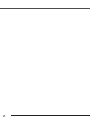 2
2
-
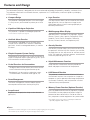 3
3
-
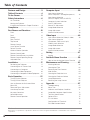 4
4
-
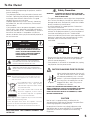 5
5
-
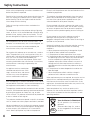 6
6
-
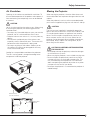 7
7
-
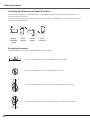 8
8
-
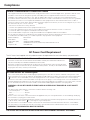 9
9
-
 10
10
-
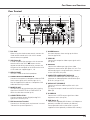 11
11
-
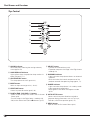 12
12
-
 13
13
-
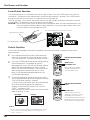 14
14
-
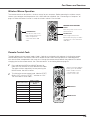 15
15
-
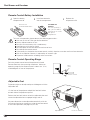 16
16
-
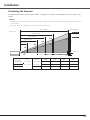 17
17
-
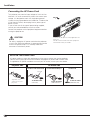 18
18
-
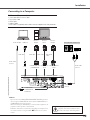 19
19
-
 20
20
-
 21
21
-
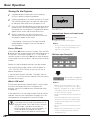 22
22
-
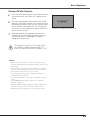 23
23
-
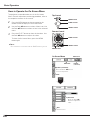 24
24
-
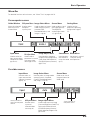 25
25
-
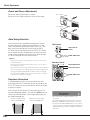 26
26
-
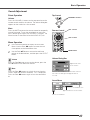 27
27
-
 28
28
-
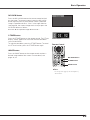 29
29
-
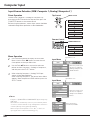 30
30
-
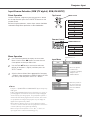 31
31
-
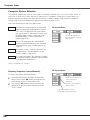 32
32
-
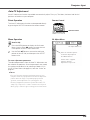 33
33
-
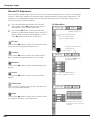 34
34
-
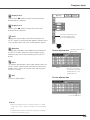 35
35
-
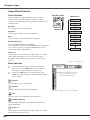 36
36
-
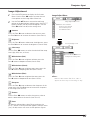 37
37
-
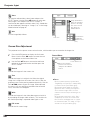 38
38
-
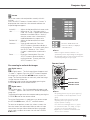 39
39
-
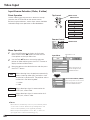 40
40
-
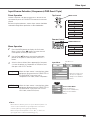 41
41
-
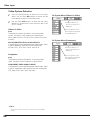 42
42
-
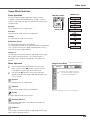 43
43
-
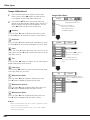 44
44
-
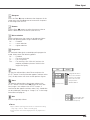 45
45
-
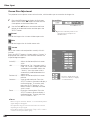 46
46
-
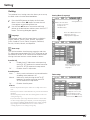 47
47
-
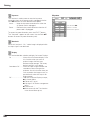 48
48
-
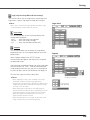 49
49
-
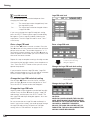 50
50
-
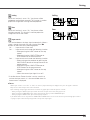 51
51
-
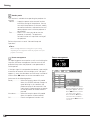 52
52
-
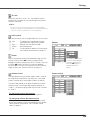 53
53
-
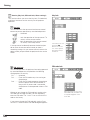 54
54
-
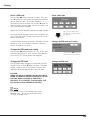 55
55
-
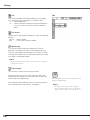 56
56
-
 57
57
-
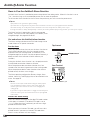 58
58
-
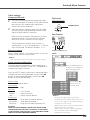 59
59
-
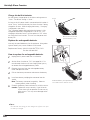 60
60
-
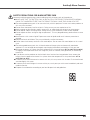 61
61
-
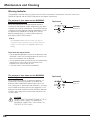 62
62
-
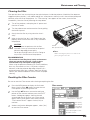 63
63
-
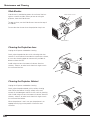 64
64
-
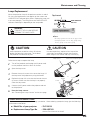 65
65
-
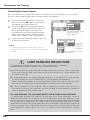 66
66
-
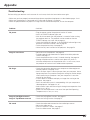 67
67
-
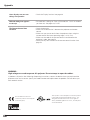 68
68
-
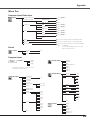 69
69
-
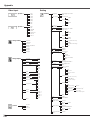 70
70
-
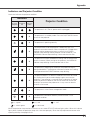 71
71
-
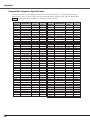 72
72
-
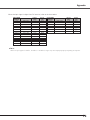 73
73
-
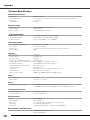 74
74
-
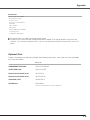 75
75
-
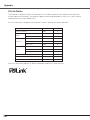 76
76
-
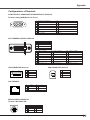 77
77
-
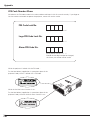 78
78
-
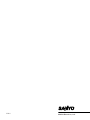 79
79
Sanyo PLC-XU110 User manual
- Category
- Data projectors
- Type
- User manual
- This manual is also suitable for
Ask a question and I''ll find the answer in the document
Finding information in a document is now easier with AI
Related papers
-
Sanyo PLC-XL51A User manual
-
Sanyo PLC-WXU3ST Owner's manual
-
Sanyo PLC-XU111K User manual
-
Sanyo Think GAIA PLC-WXU700 Owner's manual
-
Sanyo PLC-XE50 Owner's manual
-
Sanyo PLC-XL50 Owner's manual
-
Sanyo PLC-XL40 Owner's manual
-
Sanyo PLC-XE45 User manual
-
Sanyo Think GAIA PLC-XE45 Owner's manual
-
Sanyo PLC-XE31 Owner's manual