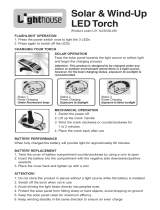Listen to the FM radio
1. Plug the supplied headset into the phone.
2. In Menu mode, select FM radio.
3. Press the Conrm key to start the radio.
4. Press <Yes> to start automatic tuning.
The radio scans and saves available stations
automatically.
The rst time you access FM radio, you will be prompted
to start automatic tuning.
5. Scroll left or right to a radio station (press and hold).
6. To turn off the FM radio, press the Conrm key.
Activate the torch light
The torch light feature helps you see in dark places by
making the backlight as bright as possible.
To activate the torch light, press and hold the Navigation
key up in Idle mode.
To deactivate the torch light, press and hold the
Navigation key up in Idle mode.
Set and use alarms
To set a new alarm
1. In Menu mode, select Alarms.
2. Scroll to an empty alarm location and press the
Conrm key.
3. Set alarm details.
4. Press <Save>, or press <Options> → Save.
To stop an alarm
When the alarm sounds,
Press any key to stop the alarm without snooze.
Press <OK> or the Conrm key to stop the alarm with
snooze, or press <Snooze> or to silence the alarm
for the snooze period.
To deactivate an alarm
1. In Menu mode, select Alarms.
2. Scroll to the alarm you want to deactivate and press
the Conrm key.
3. Scroll left or right to Off.
4. Press <Save>.
•
•
Activate and send an SOS message
In an emergency, you can send SOS messages to
your family or friends for help. This feature may not be
available depending on your region or service provider.
To activate the SOS message
1. In Menu mode, select Messages → Settings →
SOS messages → Sending options.
2. Scroll left or right to On.
3. Scroll down and press the Conrm key to open the
recipient list.
4. Press the Conrm key to open your contact list.
5. Scroll to a contact and press the Conrm key to
return to the recipient list.
6. Press <Options> → Save to save the recipients.
7. Scroll down and set the number of times to repeat the
SOS message.
8. Press <Save> → <Yes>.
To send an SOS message
1. With the keys locked, press [ ] four times to send
an SOS message to preset numbers.
The phone switches to SOS mode and sends the
preset SOS message.
2. To exit SOS mode, press [ ].
To forward calls to another phone,
1. In Menu mode, select Settings → Security →
Mobile tracker 2.0 → Access remote phone.
2. Enter the phone number of the remote phone and
scroll down.
3. Enter the mobile tracker password of the remote
phone and press <OK>.
4. Select Set call diverting.
5. Enter the phone number to which incoming calls of
the remote phone will be forwarded.
6. Press <Options> → Activate.
All incoming calls of the remote phone will be
forwarded to the new phone number.
To get location information,
1. In Menu mode, select Settings → Security →
Mobile tracker 2.0 → Access remote phone.
2. Enter the phone number of the remote phone and
scroll down.
3. Enter the mobile tracker password of the remote
phone and press <OK>.
4. Select Get location information.
5. Press <Send>.
You will receive a text message with the remote
phone's location information.
To access a remote phone
If a remote phone has the mobile tracker 2.0 feature
and it is activated, you can get contacts, delete data,
forward calls, and get location information of the remote
phone.
To get contacts of the remote phone,
1. In Menu mode, select Settings → Security →
Mobile tracker 2.0 → Access remote phone.
2. Enter the phone number of the remote phone and
scroll down.
3. Enter the mobile tracker password of the remote
phone and press <OK>.
4. Select Get contact.
5. Enter the name of the contact you want to retrieve
and press <Send>.
Your phone will receive a text message with the
contact information.
To delete data on the remote phone,
1. In Menu mode, select Settings → Security →
Mobile tracker 2.0 → Access remote phone.
2. Enter the phone number of the remote phone and
scroll down.
3. Enter the mobile tracker password of the remote
phone and press <OK>.
4. Select Delete user data.
5. Press <Yes>.
A call log list, contacts, and all messages of the
remote phone will be deleted.
Activate the mobile tracker 2.0
This feature helps track your phone when it is stolen
or when someone tries to use your phone using other
SIM card, the phone will automatically send the preset
tracking message to family or friends. This feature may
be unavailable due to certain features supported by
your service provider.
1. In Menu mode, select Settings → Security →
Mobile tracker 2.0 and press <OK>.
2. Enter a new 4- to 8-digit password and press <OK>.
3. Enter the new password again and press <OK>.
4. Select Settings.
5. Enter a new 8-digit password for the mobile tracker
and press <OK>.
6. Enter the new password again and press <OK>.
7. Scroll left or right to On.
8. Scroll down and press the Conrm key to open the
recipient list.
9. Press <Options> → Phonebook to open your
contact list.
10. Scroll to a contact and press the Conrm key.
11. Press <Options> → Save to save the recipients.
12. Scroll down and enter the sender's name.
13. Press the Conrm key → <Accept>.
To change the password for the mobile tracker, select
Change mobile tracker 2.0 password.
Add a new contact
Your phone is preset to save contacts to the phone
memory. To change the memory location, in Menu mode,
select Settings → Application → Phonebook → Save
new contacts to → a memory location.
1. In Idle mode, enter a phone number and press
<Options>.
2. Select Create contact → a memory location.
3. Select a number type (if necessary).
4. Enter contact information.
5. Press the Conrm key or press <Options> → Save
to add the contact to memory.
Send and view messages
To send a text message
1. In Menu mode, select Messages → Create new
message.
2. Enter your message text.
3. Press <Options> → Save and send or Send only.
4. Enter a destination number.
5. Press the Conrm key to send the message.
To view text messages
1. In Menu mode, select Messages → Inbox.
2. Select a text message.
List of the combination of half and full formed
consonant
Example
To enter (made up of half character), press [1],
[ ] (Virama), [1], [5], and [5].
Example
To enter ( + + ), press [1], [1], [9], [2],
[8], [ ](toggles the page), and [2].
Use the linguistic dictionary (Forward prediction)
1. Enter the rst character of the word you want.
You will see a word starting with the character you
entered in the word prediction box at the bottom of
the display.
2. If that word is correct, go to step 3.
Alternatively, scroll up or down to search for the word
you want.
3. Press the Conrm key to select it.
Example
To enter ( + + + + space + + +
+ + ) using the linguistic dictionary,
1. Press [5], [3], [7], and [3].
You will see in the word prediction box.
2. Press the Conrm key to select the word.
3. Press [ ] to insert a space for the next word.
4. Press [8], [1], [2], [ ] (Virama), and [1].
You will see in the word prediction box.
5. Press the Conrm key to select the word.
List of the characters available in Hindi
Key
Characters in the order displayed
Press the numeric key
And press the key
1
2
3
4
5
6
7
8
9
0
Virama (togles a virtual keypad page)
Key 1~7: Consonant Groups
Key 8: Independent Vowel Group
Key 9: Dependent Vowel Group
Key 0: Signs & Symbols
Symbol mode
Press the appropriate alphanumeric key to select a
symbol.
To move the cursor, press the Navigation key.
To delete characters one by one, press <Clear>. To
delete all of the characters, press and hold <Clear>.
To insert a space between characters, press [ ].
•
•
•
Neopad Hindi Mode
To enter a character in the Neopad Hindi mode:
1. Press a corresponding key to access the Virtual
Keypad that contains a character you want.
The characters will appear in the Virtual Keypad at
the bottom of the display.
If you want to know which key is assigned to which
Hindi character group, see the table of "List of the
characters available in Hindi."
2. Press the corresponding key to enter a character, or
press [ ] to toggle a virtual keypad page to Virama.
When you enter a character, you will see the predicted
word in the word prediction box at the bottom of the
display. If you want to know about this feature, see use
the linguistic dictionary (Forward prediction). Otherwise,
repeat above steps to enter other characters.
•
•
Enter text
To change the text input mode
Press and hold [ ] to switch between T9 and ABC
modes.
Press [ ] to change case or switch to Number mode.
Press and hold [ ] to switch to Symbol mode.
T9 mode
1. Press the appropriate alphanumeric keys to enter an
entire word.
2. When the word displays correctly, press [ ] to insert
a space. If the correct word does not display, press
[0] to select an alternate word.
ABC mode
Press the appropriate alphanumeric key until the
character you want appears on the display.
Number mode
Press the appropriate alphanumeric key to enter a
number.
•
•
•
To adjust the volume of voice during a call
While a call is in progress, press the Navigation key up
or down to adjust the earpiece volume.
In noisy environments, you may have difculty hearing
the calls while using the speakerphone feature. For better
audio performance, use the normal phone mode.
Change your ringtone
1. In Menu mode, select Settings → Proles.
2. Scroll to the prole you are using.
If you are using the silent or ofine prole, you are not
allowed to change the ringtone.
3. Press <Options> → Edit → Call ringtone.
4. Select a ringtone.
To switch to another prole, select it from the list.
Call a recently dialled number
1. In Idle mode, press [ ].
2. Scroll left or right to select a call type.
3. Scroll up or down to select a number or name.
4. Press the Conrm key to view details of the call or
[ ] to dial the number.
3. Press <Select>, <Save>, or the Conrm key to
conrm the highlighted option.
4. Press <Back> to move up one level; Press [ ] to
return to Idle mode.
When you access a menu requiring the PIN2, you must
enter the PIN2 supplied by the SIM card. For details,
contact your service provider.
Make a call
1. In Idle mode, enter an area code and a phone
number.
2. Press [ ] to dial the number.
3. To end the call, press [ ].
Answer a call
1. When a call comes in, press [ ].
2. To end the call, press [ ].
Adjust the volume
To adjust the volume of the ringtone
1. In Menu mode, select Settings → Proles.
2. Scroll to the phone prole you are using.
3. Press <Options> → Edit.
4. Select Volume.
5. Scroll left or right to adjust the volume level.
6. Press <Save>.
Instructional icons
Note: notes, usage tips, or additional information
→
Followed by: the order of options or menus you
must select to perform a step; for example: In Menu
mode, select Messages → Create new message
(represents Messages, followed by Create new
message)
[ ]
Square brackets: phone keys; for example: [ ]
(represents the Power/Menu exit key)
< >
Angled brackets: softkeys that control different
functions at each screen; for example: <OK>
(represents the OK softkey)
Turn your phone on or off
To turn your phone on,
1. Press and hold [ ].
2. Enter your PIN and press <OK> (if necessary).
To turn your phone off, repeat step 1 above.
If you remove the battery after setting Time and date, it
will be reset.
Access menus
To access your phone’s menus,
1. In Idle mode, press <Menu> or the Conrm key to
access Menu mode.
2. Use the navigation key to scroll to a menu or option.