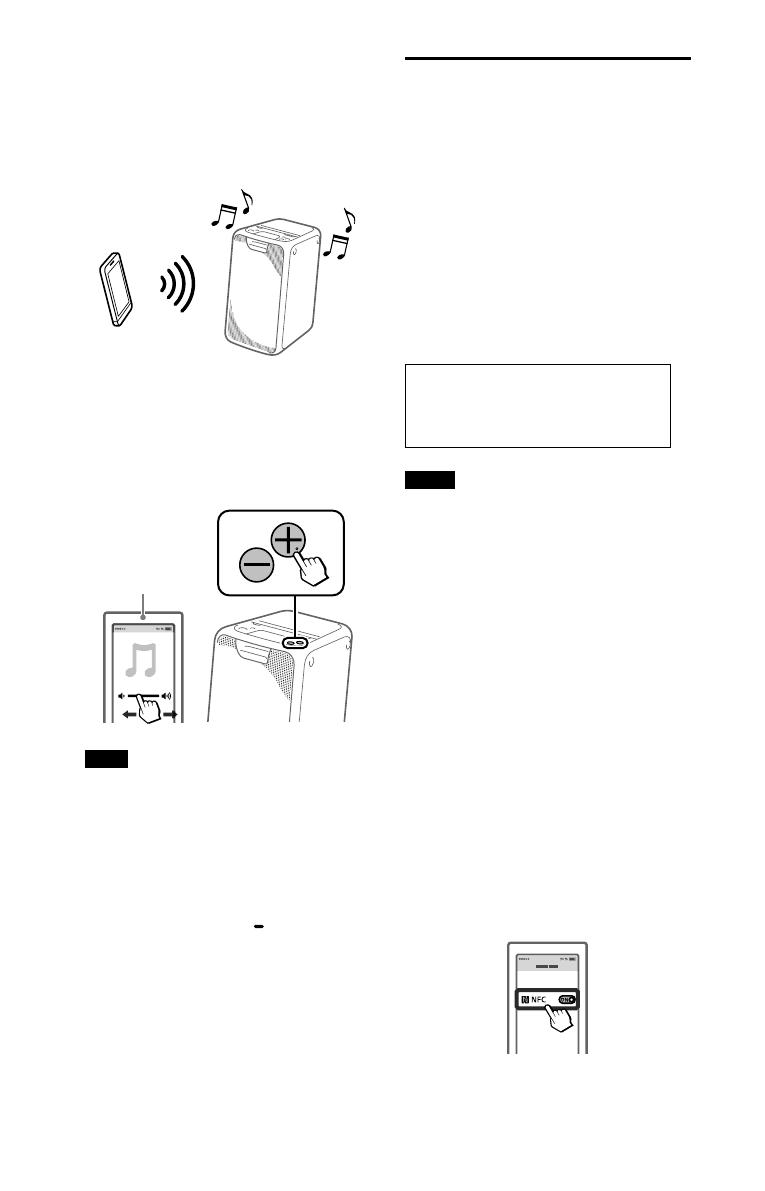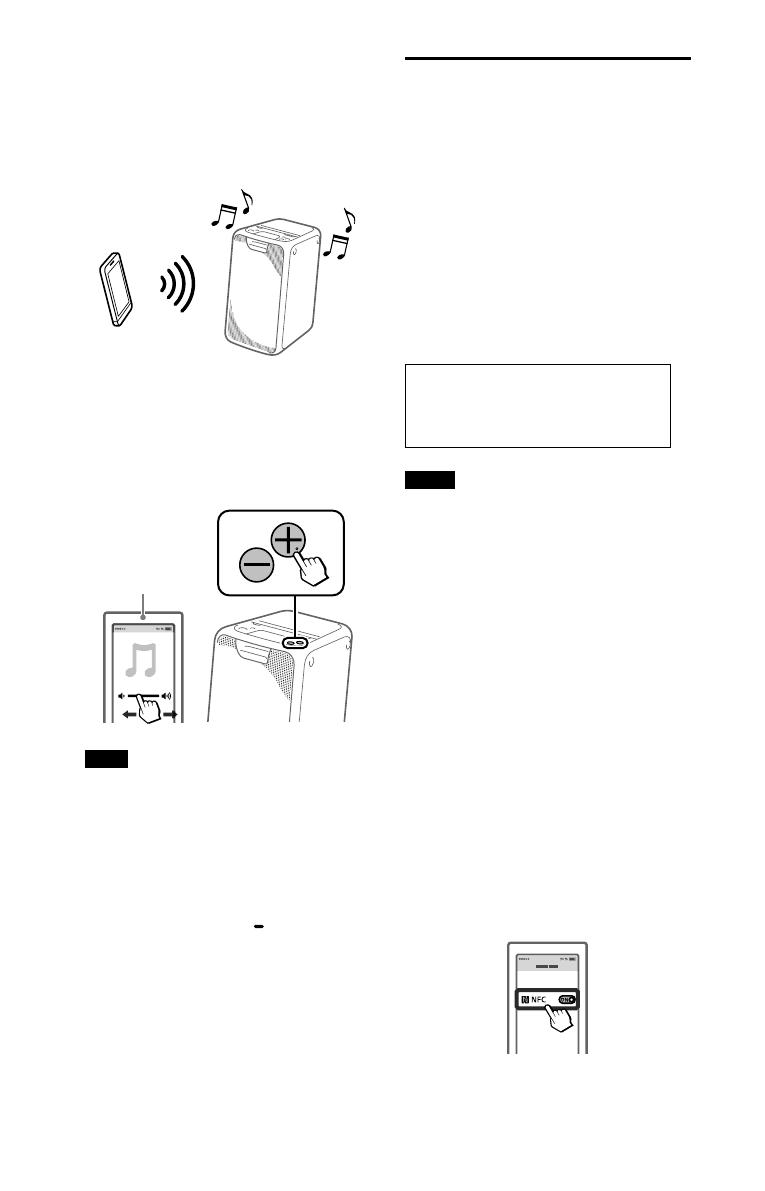
10
GB
GTK-XB5.4-597-265-11(1)
3
Start playback of an audio
source on the BLUETOOTH
device.
For details, refer to the operating
instructions of your BLUETOOTH
device.
4
Adjust the volume.
Adjust the volume of the
BLUETOOTH device first. If the
volume level is still too low, adjust
the volume level on the system
using the volume +/– buttons.
BLUETOOTH
device
Note
If you try to connect another BLUETOOTH
device to the system, the currently
connected BLUETOOTH device will be
disconnected.
To terminate the BLUETOOTH
connection
Hold down FUNCTION PAIRING for
more than 3 seconds.
Depending on the BLUETOOTH device,
the BLUETOOTH connection may be
terminated automatically when you
stop playback.
One Touch BLUETOOTH
Connection by NFC
NFC (Near Field Communication) is
a technology enabling short-range
wireless communication between
various devices, such as smartphones
and IC tags.
When you touch the system with an
NFC-compatible smartphone, the
system automatically:
—turns on in the BLUETOOTH function.
—completes the pairing and
BLUETOOTH connection.
Compatible smartphones
Smartphones with a built-in NFC
function (OS: Android™ 2.3.3 or
later, excluding Android 3.x)
Notes
• The system can only recognize and
connect to one NFC-compatible
smartphone at a time. If you try to connect
another NFC-compatible smartphone
to the system, the currently connected
NFC-compatible smartphone will be
disconnected.
• Depending on your NFC-compatible
smartphone, you may need to perform the
following steps on your NFC-compatible
smartphone in advance.
— Turn on the NFC function. For details,
refer to the operating instructions of
the NFC-compatible smartphone.
— If your NFC-compatible smartphone
has an OS version that is older than
Android 4.1.x, download and start
the “NFC Easy Connect” application.
“NFC Easy Connect” is a free application
for Android smartphones that can be
obtained from Google Play™. (The
application may not be available in
some countries/regions.)
1
Turn on the NFC function of
the BLUETOOTH device.