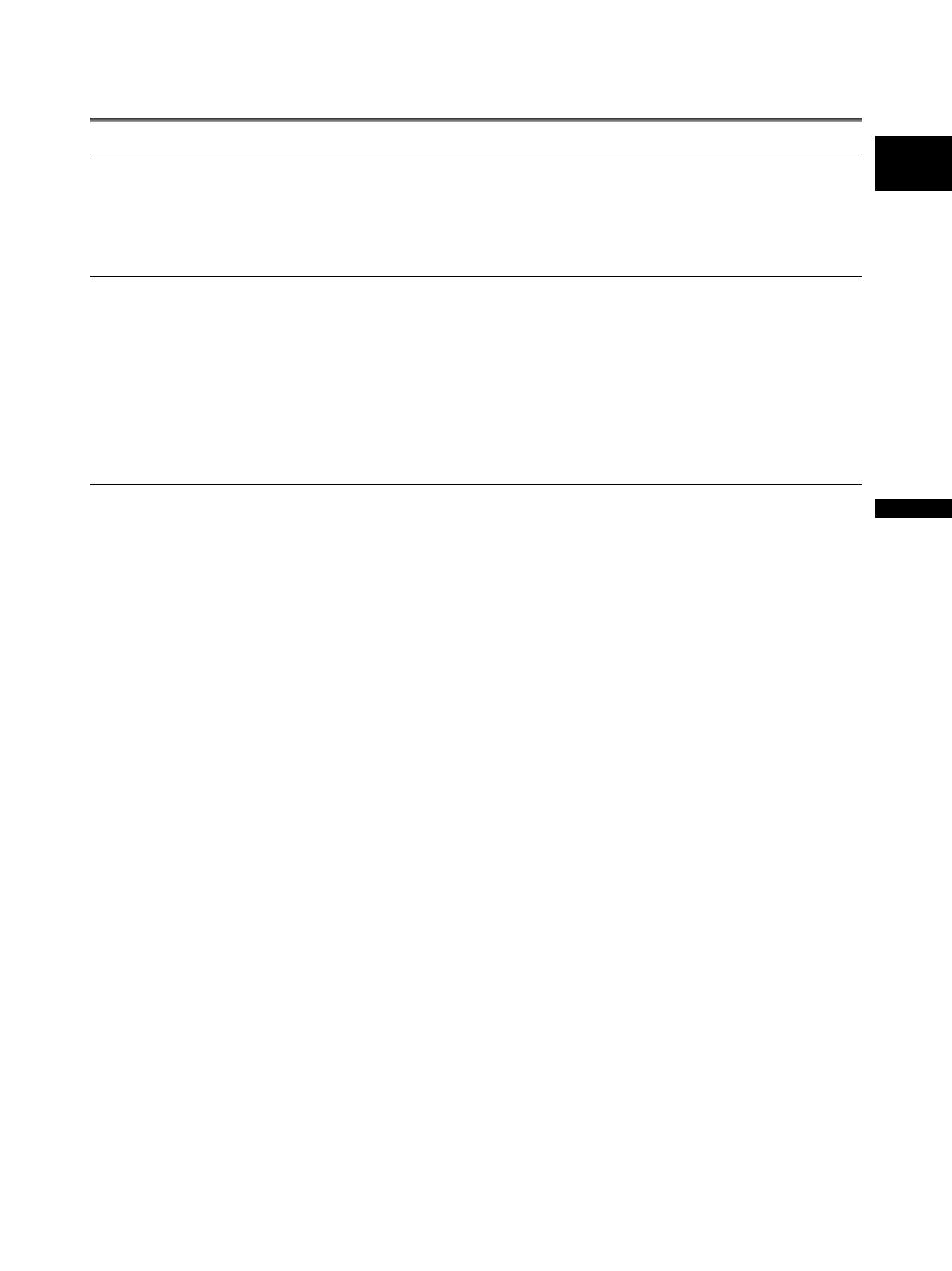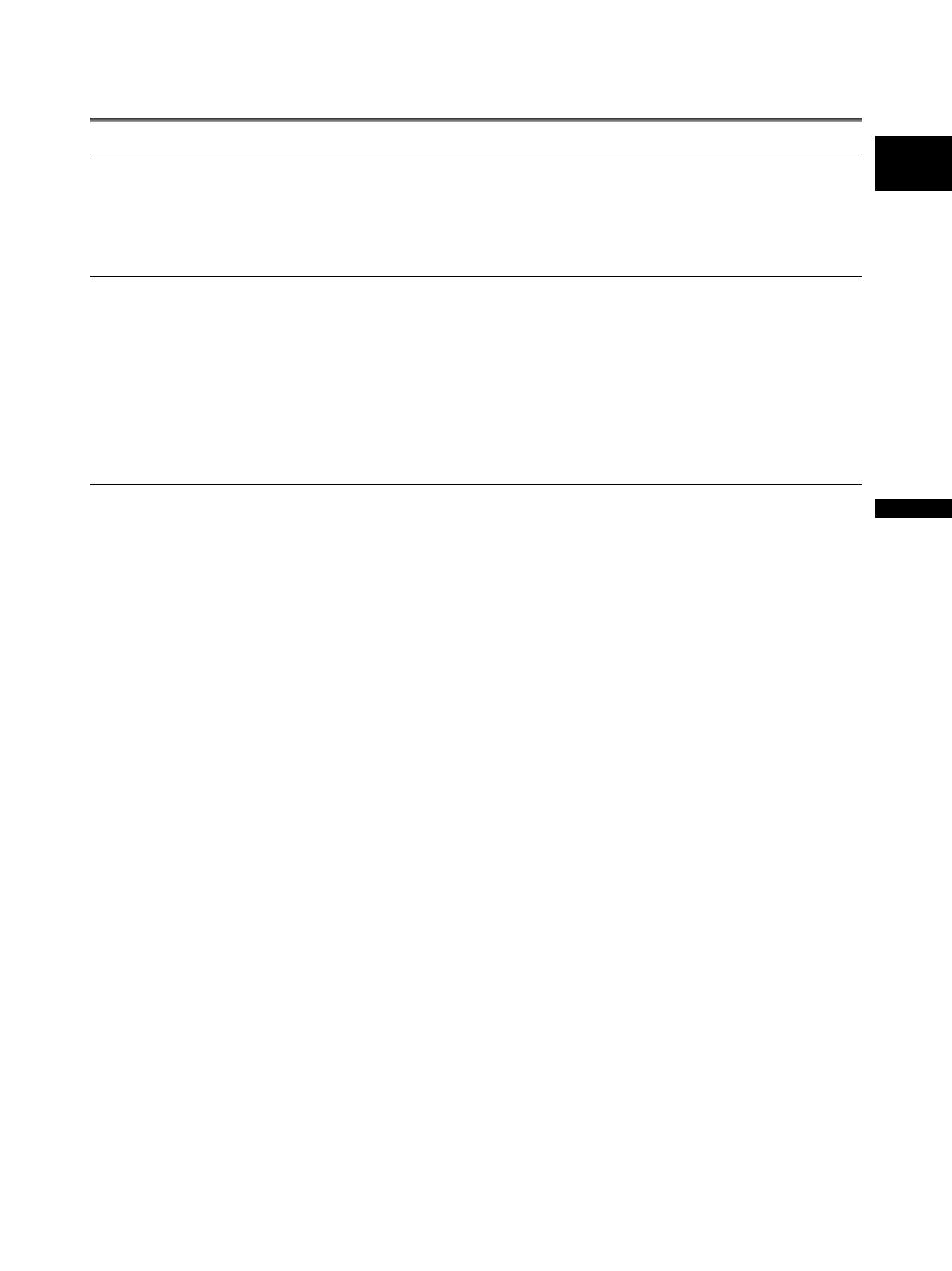
5
Introduction
E
Contents
Introduction
Important Usage Instructions............................................................................................................................. 2
Using this Manual.............................................................................................................................................. 3
Checking the Supplied Accessories .................................................................................................................. 7
Components Guide............................................................................................................................................ 8
Preparations
Preparing the Power Supply............................................................................................................................ 14
Preparing the Camcorder ................................................................................................................................ 17
Preparing the Lens .......................................................................................................................................... 22
Using the Wireless Controller .......................................................................................................................... 26
Loading/Unloading a Cassette ........................................................................................................................ 27
Inserting/Removing a Memory Card................................................................................................................ 28
Changing Settings with the MENU Button....................................................................................................... 29
Setting the Time Zone, Date and Time............................................................................................................ 39
Recording
Recording ........................................................................................................................................................ 40
Selecting the Signal Standard (HD/SD)........................................................................................................... 45
Changing the Aspect Ratio.............................................................................................................................. 46
End Search...................................................................................................................................................... 47
Zooming .......................................................................................................................................................... 48
Adjusting the Focus......................................................................................................................................... 50
Using the ND Filter (Lenses with Built-in ND Filter)......................................................................................... 53
Selecting the Frame Rate................................................................................................................................ 54
Setting the Time Code..................................................................................................................................... 55
Synchronizing the Camcorder’s Time Code .................................................................................................... 56
Setting the User Bit.......................................................................................................................................... 58
Audio Recording.............................................................................................................................................. 59
Image Stabilizer (Lenses Equipped with Image Stabilizer).............................................................................. 64
Using the Programmed AE Modes .................................................................................................................. 65
Recording in the Shutter-Priority (Tv) Mode.................................................................................................... 68
Recording in the Aperture-Priority (Av) Mode.................................................................................................. 69
Recording in the Manual Mode........................................................................................................................ 70
Adjusting the Exposure.................................................................................................................................... 71
Using AE Shift ................................................................................................................................................. 72
Adjusting the Gain ........................................................................................................................................... 73
Setting the White Balance ............................................................................................................................... 74
Using the Zebra Pattern .................................................................................................................................. 76
Using the Skin Detail Function ........................................................................................................................ 77
Using the Custom Preset................................................................................................................................. 78
Using Clear Scan............................................................................................................................................. 85
Using the Custom Keys................................................................................................................................... 86
Recording Color Bars/Audio Reference Signal ............................................................................................... 89
Using the Faders ............................................................................................................................................. 90
Using the Digital Video Control........................................................................................................................ 91
Other Camcorder Functions/Settings .............................................................................................................. 92