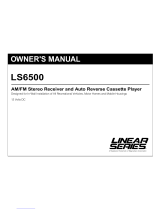Page is loading ...

Operation
and Installation
Manual
Model: M2500CD
Multi-Media Receiver
with AM/FM Tuner
MUTE
MODE
1 PAUSE 2 INT 3 RPT 4 RDM 5 DIR - 6 DIR+
+
BAND
DIS
AUX IN
APS
4x45W
MULTI-MEDIA RECEIVER
USB
Memory Card

2
Button Location and Functions
Your new M2500CD in-dash multi-media receiver
has been designed to give you many years of listen-
ing pleasure. Take a moment to read through this
Introduction
•
FCC REGULATIONS STATE THAT ANY UNAUTHORIZED
CHANGES OR MODIFICATIONS TO THIS EQUIPMENT
MAY VOID THE USER’S AUTHORITY TO OPERATE IT.
• TO REDUCE THE RISK OF FIRE OR ELECTRIC
SHOCK, DO NOT EXPOSE THIS EQUIPMENT TO
RAIN OR MOISTURE.
Caution
Warnings
•
Use the proper power supply. This product is
designed for operation with a negative grounded
12V DC battery system. Never operate this product
with other battery systems, especially a 24V DC
battery system. If the product is used with the
improper system it may cause a fire or an
accident.
•
Do not disassemble, modify the unit or attempt to
repair the product yourself. If the product needs to
be repaired, consult your dealer.
• Do not install the unit in a place exposed to direct sun-
light or excessive heat or humidity. Avoid places with
too much dust or the possibility of water splashing.
• THIS DEVICE IS INTENDED FOR CONTINUOUS
OPERATION.
• TO REDUCE THE RISK OF FIRE OR ELECTRIC
SHOCK AND ANNOYING INTERFERENCE, USE
ONLY THE RECOMMENDED ACCESSORIES.
manual and become familiar with the operations and
features of this outstanding product.
1. Volume/Select Knob:
Volume:
Rotate the knob to adjust the volume
level.
Select:
Press the knob to enter the sound
characteristics menu. Pressing the knob will
change the menu item as follows: “BAS”
bass > “TRE” treble > “BAL” balance >
“FAD” fader > “DSP OFF” equalizer > “VOL”
volume.
2. Disc Slot: Insert a disc into the slot with label
facing up.
3. Display Area: Displays: radio, disc, aux, SD card
and USB functions.
4. Display Button: Press to switch between infor-
mation display and clock.
5. Eject Button ( ): Ejects the disc from the disc
slot.
6.
Automatic Program Search (APS): Press and hold
for automatic station memory storing. Press and
release for scanning memorized stations.
MUTE
MODE
1 PAUSE 2 INT 3 RPT 4 RDM 5 DIR - 6 DIR+
+
BAND
DIS
AUX IN
APS
4x45W
MULTI-MEDIA RECEIVER
1
2 5
64
7
8
9
10
11
12
13
14
15
16
17
18
19
3

3
Button Location and Functions (Continued)
7. USB Slot: Plug in your USB device, “USB-DRIV”
then “LOAD” will appear in the display.
8. SD Card Slot: Insert a SD card with the notch
in the card facing down, “MEM-CARD” then
“LOAD” will appear in the display
.
9.
3.5mm Auxiliary Audio Input Jack: Plug-in
a
device with a 3.5mm audio input plug.
10. Down ( l
) and Up (
l ) Controls:
Radio:
Press and release to automatically scan
to the next radio station. Press and hold to
manually tune in a radio station.
CD, SD or USB:
Changes tracks or files
.
11. Radio Band Button (BAND): Selects the desired
radio band in the following order: FM1, FM2,
FM3, AM1 and AM2.
12. Multi-Function Button (6, DIR+):
Radio: Recalls a memorized radio station,
and programs a radio station into memory.
Disc, SD or USB: Press to select the next
directory.
13. Multi-Function Button (5, DIR-):
Radio: Recalls a memorized radio station,
and programs a radio station into memory.
Disc, SD or USB: Press to select the previ-
ous directory.
14. Multi-Function Button (4, RDM):
Radio: Recalls a memorized radio station,
and programs a radio station into memory.
Disc, SD or USB:
Press to randomly play
tracks/chapters.
15. Multi-Function Button (3, RPT):
Radio: Recalls a memorized radio station,
and programs a radio station into memory.
Disc, SD or USB:
Press to repeat the current
track/file. Press again to cancel the repeat
function.
16. Multi-Function Button (2, INT):
Radio: Recalls a memorized radio station,
and programs a radio station into memory.
Disc, SD or USB:
Press to activate the
intro
function which will play the beginning of
every track/file for 10 seconds.
17. Multi-Function Button (1, PAUSE):
Radio: Recalls a memorized radio station,
and programs a radio station into memory.
Disc, SD or USB: Press to pause the current
track/file. Press again to resume play.
18.
Mode Button (MODE): Press the MODE button to
change the operating mode as follows:
“RADIO” AM/FM Radio
“S-CDP” Disc Player*
“USB DRIV” USB*
“MEM CARD” SD Card*
“AUX” 3.5mm Auxiliary Input
.
*Available only when there is media inserted
into Disc slot, USB slot or SD Card slot.
19. Power/Mute Button ( MUTE):
Power: Press to turn the unit on when the
unit is off, press and hold the button to
turn the unit off.
Mute: When the unit is on press and release
this button to mute the audio, press again to
restore the audio.
General Operations
Turning the Unit On:
Press the button to turn the unit on when the unit
is off.
Turning the Unit Off:
Press and hold
the
button to turn the unit off.
Mode Selection:
Press the MODE button to change the operating
mode as follows:
“RADIO” AM/FM Radio >
“S-CDP” Disc Player* >
“USB DRIV” USB* >
“MEM CARD” SD Card* >
“AUX” 3.5mm Auxiliary Input
.
*Available only when there is media inserted
into Disc slot, USB slot or SD Card slot.
MUTE
MODE
1 PAUSE 2 INT 3 RPT 4 RDM 5 DIR - 6 DIR+
BAND
DIS
A
4x45W
MULTIMEDIA RECEIVER
MUTE
MODE
1 PAUSE 2 INT 3 RPT 4 RDM 5 DIR - 6 DIR+
BAND
DIS
A
4x45W
MULTIMEDIA RECEIVER

4
Sound Controls
Volume:
•
Increase the volume by rotating the knob clock-
wise.
•
Decrease the volume by rotating the know counter-
clockwise.
Sound Characteristics Menu:
By pressing the volume knob, the modes will be
displayed in the following order: “BAS” bass,
“TRE” treble, “BAL” balance, “FAD” fader and
“DSP OFF” equalizer.
Bass:
Press the
volume
knob until “BAS” appears in
the display. Turn the
volume
knob clockwise
to increase the bass and counterclockwise to
decrease the bass.
Treble:
Press the volume knob button until “TRE”
appears in the display. Turn the volume knob
clockwise to increase the treble and counter-
clockwise to decrease the treble.
Balance:
Press the volume knob button until “BAL” appears
in the display. Turn the volume knob clockwise
to increase the balance to the right and counter-
clockwise to increase the balance to
the left.
MUTE
MODE
1 PAUSE 2 INT 3 RPT 4 RDM 5 DIR - 6 DIR+
BAND
DIS
4x45W
MULTIMEDIA RECEIVER
Increase
Decrease
MUTE
MODE
1 PAUSE 2 INT 3 RPT 4 RDM 5 DIR - 6 DIR+
BAND
DIS
A
A
4x45W
MULTIMEDIA RECEIVER
Fader:
Press the volume knob button until “FAD”
appears in the display. Turn the volume knob
clockwise to increase the balance to the front
speakers and counterclockwise to increase the
balance to the rear speakers.
Equalizer:
Press and hold the volume knob until “DSP OFF”
appears in the display. Rotate the volume knob and
the equalizer setting will appear in the display: POP
M, ROCK M, CLASS M (classic), JAZZ M or DSP
OFF (off). The unit will leave equalizer programing
after 5 seconds of
no button activity.
Mute:
Press the
MUTE button to cutoff the audio.
Press it again to restore the audio.
MUTE
MODE
1 PAUSE 2 INT 3 RPT 4 RDM 5 DIR - 6 DIR+
BAND
DIS
A
U
A
4x45W
MULTIMEDIA RECEIVER
Loudness:
Loudness will boost high and low tones at low
volume levels.
1. Press and hold the volume knob until the
graphic equalizer function appears in the dis-
play “DSP OFF”.
2. Press the volume knob 2 more times until
“LOUD OFF” appears in the display.
3. Rotate the volume knob and “LOUD ON”
appears in the display.
The unit will leave loud-
ness programing after 5 seconds of
no button
activity.
MUTE
MODE
1 PAUSE 2 INT 3 RPT 4 RDM 5 DIR - 6 DIR+
BAND
DIS
A
A
4x45W
MULTIMEDIA RECEIVER
Hold
MUTE
MODE
1 PAUSE 2 INT 3 RPT 4 RDM 5 DIR - 6 DIR+
BAND
DIS
A
4x45W
MULTIMEDIA RECEIVER
LOUD POP ROCK CLAS JAZZ RPT INT RDM TA TP AF PTY

5
Radio Operation
Selecting a Band:
1.
Press the MODE button until either “FM1,
FM2, FM3”, AM1 or AM2” appears in the
display.
2.
Next press the BAND button to select the
desired band: “FM1, FM2, FM3” or “AM1,
AM2”.
MUTE
MODE
1 PAUSE 2 INT 3 RPT 4 RDM 5 DIR - 6 DIR+
BAND
DIS
A
4x45W
MULTIMEDIA RECEIVER
MUTE
MODE
1 PAUSE 2 INT 3 RPT 4 RDM 5 DIR - 6 DIR+
BAND
DIS
A
U
A
4x45W
MULTIMEDIA RECEIVER
MODE
1 PAUSE 2 INT 3 RPT 4 RDM 5 DIR - 6 DIR+
+
BAND
DIS
AUX IN
APS
4x45W
MULTIMEDIA RECEIVER
USB
Memory Card
Hold
MODE
1 PAUSE 2 INT 3 RPT 4 RDM 5 DIR - 6 DIR+
+
BAND
DIS
AUX IN
APS
4x45W
MULTIMEDIA RECEIVER
USB
Memory Card
MUTE
MODE
1 PAUSE 2 INT 3 RPT 4 RDM 5 DIR - 6 DIR+
BAND
DIS
A
U
A
4x45W
MULTIMEDIA RECEIVER
Radio Station
Radio Band
Preset Number
Hold
Manual Tuning:
Press and hold either the
l or l
button
until “MANUAL” appears in the display. Press
either
l or l
button again until the
desired radio station appears in the display.
Automatic Search Tuning:
Press and release the
l or l
button to
seek to the next or previous station automati-
cally. Then press and release the button again to
seek to the next radio station.
Preset Radio Stations:
The six numbered preset buttons can store and recall
stations for each band (FM1, FM2, FM3, AM1 or AM2).
Memorizing a Station:
1. Select a radio band.
2. Tune in a radio station.
3. Press and hold any of the preset buttons for
three seconds to memorize the station. The
preset number will appear in the display.
Recalling a Station:
1. Select a band
(FM1, FM2, FM3, AM1 or AM2)
.
2. Press one of the six preset buttons to select
a stored station.
Automatically Program Stations:
1. Select a band (AM or FM).
2.
Press and hold the APS button for two sec-
onds. The radio automatically selects strong
stations and stores them in each preset number
for the selected radio band. The new stations
replace stations already stored in that band.
3.
After the new stations are stored into memory,
the tuner will start playing the memorized stations
each for 5 seconds. When a desired station is
reached, press the APS button to stop scanning.
MODE
1 PAUSE 2 INT 3 RPT 4 RDM 5 DIR - 6 DIR+
+
BAND
DIS
AUX IN
APS
4x45W
MULTIMEDIA RECEIVER
USB
Memory Card
Hold

6
Scanning Programmed Stations:
To scan preset stations stored in the current
band:
1. Select a band (AM or FM).
2.
Press and release the APS button. The radio
pauses for five seconds at each preset station.
3. When the desired station is reached, press
the APS button again to stop scanning.
MODE
1 PAUSE 2 INT 3 RPT 4 RDM 5 DIR - 6 DIR+
+
BAND
DIS
AUX IN
APS
4x45W
MULTIMEDIA RECEIVER
USB
Memory Card
Radio Operation (Continued)
Distance/Local Reception:
To eliminate weaker fringe stations when scanning
for station change the radio reception from distance
(DX) to local (LOCAL).
1.
To switch from distance to local reception press
and hold the volume knob until equalizer func-
tion “DSP OFF” appears in the display.
2. Press the volume knob until
“DX” appears in
the display.
3. Rotate the volume knob until “LOCAL”
appears in the display
.
Note: The unit will leave feature programing after
5 seconds of no button activity.
Stereo/Mono Operation:
Note: “
OO
” will appear in the display when a FM
stereo station is being received.
For weaker FM stereo stations selecting mono
reception usually improves reception.
1.
To switch from stereo to mono reception press
and hold the volume knob until equalizer func-
tion “DSP OFF” appears in the display.
2. Press the volume knob until
“STEREO” appears
in the display.
3. Rotate the volume knob until “MONO” appears
in the display
.
Note: The unit will leave feature programing after
5 seconds of no button activity.
MUTE
MODE
1 PAUSE 2 INT 3 RPT 4 RDM 5 DIR - 6 DIR+
BAND
DIS
A
A
4x45W
MULTIMEDIA RECEIVER
Hold
Stereo Indicator
MUTE
MODE
1 PAUSE 2 INT 3 RPT 4 RDM 5 DIR - 6 DIR+
BAND
DIS
A
4x45W
MULTIMEDIA RECEIVER
MUTE
MODE
1 PAUSE 2 INT 3 RPT 4 RDM 5 DIR - 6 DIR+
BAND
DIS
A
A
4x45W
MULTIMEDIA RECEIVER
Hold
MUTE
MODE
1 PAUSE 2 INT 3 RPT 4 RDM 5 DIR - 6 DIR+
BAND
DIS
A
4x45W
MULTIMEDIA RECEIVER

7
CD (Music) Disc, SD Card and USB Drive Operation
Loading a Disc:
Insert a disc into the disc slot with the label side
up.
Inserting the disc will automatically switch
the unit to the “S-CDP” mode.
Note: If a disc does not insert, DO NOT FORCE it
into the slot, there maybe a disc already inserted
into the M2500CD.
Ejecting a Disc:
Press the button to eject the disc from the
unit. Remove the disc.
MUTE
MODE
1 PAUSE 2 INT 3 RPT 4 RDM 5 DIR - 6 DIR+
BAND
DIS
A
A
4x45W
MULTIMEDIA RECEIVER
Label Side Up
MODE
1 PAUSE 2 INT 3 RPT 4 RDM 5 DIR - 6 DIR+
+
BAND
DIS
AUX IN
APS
4x45W
MULTIMEDIA RECEIVER
USB
Memory Card
Inserting the SD Card:
1.
Open the door covering the SD card slot by
lifting up on the bottom of the door.
2.
Gently insert the SD card into the slot with the
angle key in the card facing up until it clicks into
place. Inserting the SD card will automatically
switch the unit to the SD “MEM CARD” mode.
Note: If a card does not insert, DO NOT FORCE
it into the slot, flip the card over and try again.
3.
Close the door.
Removing the SD Card:
1.
Open the door covering the SD card slot.
2.
Push in on the SD card until you hear a click,
then release the SD card and remove it.
3.
Close the door.
MODE
1 PAUSE 2 INT 3 RPT 4 RDM 5 DIR - 6 DIR+
+
BAND
DIS
AUX IN
APS
4x45W
MULTIMEDIA RECEIVER
Inserting the USB Drive:
1.
Open the door covering the USB slot by lifting
up on the bottom of the door.
2.
Gently insert the USB drive into the slot.
Inserting the USB drive will automatically
switch the unit to the SD “USB DRIVE” mode.
Note: If a drive does not insert, DO NOT FORCE
it into the slot, flip the drive over and try again.
Removing the USB Drive:
Remove a USB drive at any time by pulling the
device out of the socket.
MODE
1 PAUSE 2 INT 3 RPT 4 RDM 5 DIR - 6 DIR+
+
BAND
DIS
AUX IN
APS
4x45W
MULTIMEDIA RECEIVER
Select Tracks/Files:
Press and release either the
l or l
button
to move to the next or previous track. The track
number appears in the display area.
MODE
1 PAUSE 2 INT 3 RPT 4 RDM 5 DIR - 6 DIR+
+
BAND
DIS
AUX IN
APS
4x45W
MULTIMEDIA RECEIVER
USB
Memory Card
Elapsed Time
Track Number

8
CD (Music) Disc, SD Card and USB Drive Operation (continued)
Pause Play:
Press the
1 PAUSE
button to pause play. Press it
again to resume play.
Intro Function:
The default setting is the intro function is off. Press
the 2 INT button to change the intro function.
“INT ON” = The track
will play for 10 seconds
then skip to the next
track and play
for 10 seconds.
“INT OFF”= The intro function is cancelled.
Repeat Function:
The default setting is to repeat the entire disc. Press
the 3 RPT button to change the repeat function.
“RPT ON” will appear in the display.
“RPT ON” = The track playing will continuously
repeat.
“RPT OFF”= The entire disc repeats continuously.
Random Function:
The default setting is to play the tracks in numeri-
cal order. Press the 4 RDM button to change the
random play function. “RDM ON” will appear in the
display.
“RDM ON” = The tracks will play in random
order.
“RDM OFF”= The tracks will not play in random
order.
MP3 Directory Selection:
Press the 5 DIR- button to select a previous direc-
tory. Press the 6 DIR+ button to select the next
directory.
Note: Not all MP3 media have multiple directory so
this function may not be applicable.
MUTE
MODE
1 PAUSE 2 INT 3 RPT 4 RDM 5 DIR - 6 DIR+
BAND
DIS
A
U
A
4x45W
MULTIMEDIA RECEIVER
MUTE
MODE
1 PAUSE 2 INT 3 RPT 4 RDM 5 DIR - 6 DIR+
BAND
DIS
A
A
4x45W
MULTIMEDIA RECEIVER
LOUD POP ROCK CLAS JAZZ RPT INT RDM TA TP AF PTY
MUTE
MODE
1 PAUSE 2 INT 3 RPT 4 RDM 5 DIR - 6 DIR+
BAND
DIS
A
A
4x45W
MULTIMEDIA RECEIVER
LOUD POP ROCK CLAS JAZZ RPT INT RDM TA TP AF PTY
MUTE
MODE
1 PAUSE 2 INT 3 RPT 4 RDM 5 DIR - 6 DIR+
BAND
DIS
A
4x45W
MULTIMEDIA RECEIVER
LOUD POP ROCK CLAS JAZZ RPT INT RDM TA TP AF PTY
MODE
1 PAUSE 2 INT 3 RPT 4 RDM 5 DIR - 6 DIR+
+
BAND
DIS
AUX IN
APS
4x45W
MULTIMEDIA RECEIVER
USB
Memory Card
Next
Previous
Fast Forward Fast Rewind:
Press and hold the button to fast forward play.
Press and hold the button to fast rewind play.
MODE
1 PAUSE 2 INT 3 RPT 4 RDM 5 DIR - 6 DIR+
+
BAND
DIS
AUX IN
APS
4x45W
MULTIMEDIA RECEIVER
USB
Memory Card
Hold for Fast Rewind
Hold for Fast Forward

9
CD (Music) Disc, SD Card and USB Drive Operation (continued)
Auxiliary Audio Input
Front Audio/Video Input Jack:
1. Connect an audio device using a 3.5mm cable
(not supplied) into the socket mounted on the
front of the unit.
2. Press the MODE button until “AUX” appears in
the display.
Note: The unit will not control the auxiliary source,
but can adjust the sound controls. Refer to the audio/
video device’s owners manual for proper operation.
2.
Once your search method has been selected use
the Volume knob to enter your selection.
3. After you finished entering in the search informa-
tion press the Volume knob to confirm search.
Note: When using the File Search method press the
Volume knob to search after song title is enter, if
no matching file is found “NO FOUND” will appear
in the display.
MODE
1 PAUSE 2 INT 3 RPT 4 RDM 5 DIR - 6 DIR+
+
BAND
DIS
AUX IN
APS
4x45W
MULTIMEDIA RECEIVER
USB
Memory Card
MUTE
MODE
1 PAUSE 2 INT 3 RPT 4 RDM 5 DIR - 6 DIR+
BAND
DIS
4x45W
MULTIMEDIA RECEIVER
MUTE
MODE
1 PAUSE 2 INT 3 RPT 4 RDM 5 DIR - 6 DIR+
BAND
DIS
A
4x45W
MULTIMEDIA RECEIVER
Displaying MP3 Information:
Press the BAND button and the following file infor-
mation will be displayed:
TITLE > SONG > ARTIST > ALBUM > DIR (directory)
After the information has all been display the unit will
revert to showing track and elapse time information.
Note:
Some CD-R’s, CD-RW’s, USB drives and
SD cards may be incompatible with this unit
depending on media type and recording method.
MODE
1 PAUSE 2 INT 3 RPT 4 RDM 5 DIR - 6 DIR+
+
BAND
DIS
AUX IN
APS
4x45W
MULTIMEDIA RECEIVER
USB
Memory Card
MP3 Search:
1.
Press the APS button and select one of the
following methods for searching:
TIME SCH “Time Search”
TRK SCH “Track Search”
FILE SCH “File Search”
DIR SCH “Directory Search”
MODE
1 PAUSE 2 INT 3 RPT 4 RDM 5 DIR - 6 DIR+
+
BAND
DIS
AUX IN
APS
4x45W
MULTIMEDIA RECEIVER
USB
Memory Card

10
Setting the Clock
Setting the Clock:
1.
Press and hold the DIS button until the time
starts flashing.
2.
Rotate the volume knob clockwise to adjust the
hours
.
Note: The clock is a 12 hour clock with AM and
PM indicators.
3. Rotate the volume knob counter-clockwise to
adjust the minutes.
4.
After waiting a few seconds the unit will exit
clock program
ming.
Additional Features
Button Press Beep Confirmation:
If you don’t want the M2500CD to beep every-
time a button is pressed follow the instructions
below:
1.
Press and hold the volume knob until equalizer
function “DSP OFF” appears in the display.
2. Press the volume knob until
“BEEP ON”
appears in the display.
3. Rotate the volume knob until “BEEP OFF”
appears in the display
.
Note: The unit will leave feature programing after
5 seconds of no button activity.
MODE
1 PAUSE 2 INT 3 RPT 4 RDM 5 DIR - 6 DIR+
+
BAND
DIS
AUX IN
APS
4x45W
MULTIMEDIA RECEIVER
USB
Memory Card
Hold
MUTE
MODE
1 PAUSE 2 INT 3 RPT 4 RDM 5 DIR - 6 DIR+
BAND
DIS
4x45W
MULTIMEDIA RECEIVER
Hours
Minutes
MUTE
MODE
1 PAUSE 2 INT 3 RPT 4 RDM 5 DIR - 6 DIR+
BAND
DIS
A
A
4x45W
MULTIMEDIA RECEIVER
Hold
MUTE
MODE
1 PAUSE 2 INT 3 RPT 4 RDM 5 DIR - 6 DIR+
BAND
DIS
A
4x45W
MULTIMEDIA RECEIVER

11
Wiring Diagram
White/Black Wire
Left
Front
Speaker
White Wire
Gray/Black Wire
Gray Wire
Right
Front
Speaker
Right
Rear
Speaker
Violet/Black Wire
Violet Wire
Green/Black Wire
Green Wire
Left
Rear
Speaker
Blue Wire Power Antenna (12V Out)
Yellow Wire
(+) to 12 Volt Constant
Black Wire Ground
Red Wire
(+) to 12 Volt Ignition
Audio Output Left (White)
Audio Output Right (Red)
External Automotiv
Type Antenna
(Optional)

S
tep 1: The radio chassis is designed to be “Sleeve
Mounted” through a opening in the dashboard panel.
The required opening size is 182mm (7-3/16”) x
53mm (2-1/16”). Cut or enlarged an opening in the
dashboard to accommodate the mounting sleeve.
Step 2: Insert the mounting sleeve into the hole
in the dashboard. Bend the metal tabs on the sleeve
to secure the mounting sleeve to the dashboard.
Step 3: Bring all wiring for the connection of the
unit (including the antenna) through the center of the
mounting sleeve. Connect the wiring as follows:
Yellow Wire: Connect this wire to a constant +12
volt power source (a power source that is not
controlled by the ignition key).
Red Wire: Connect this wire to a switched +12
volt power source (a power source turned on and
off by the ignition key).
Blue Wire: Connect this wire to the (+) power
antenna activation circuit or remote amplifier
activation. If no power antenna or amplifier exists,
tape-off the end of this wire to prevent shorting
out the unit.
Black Wire: Connect this wire to the frame of the
vehicle (ground). This wire is the chassis ground-
ing wire for the unit.
White Wire: Connect this wire to the Left Front
Speaker (+) positive terminal or wire.
White Wire with Black Stripe: Connect this wire to
the Left Front Speaker (-) negative terminal or wire.
Green
Wire with Black Stripe: Connect this wire to
the Left Rear Speaker (-) negative terminal or wire.
Green Wire: Connect this wire to the Left Rear
Speaker (+) positive terminal or wire.
Gray Wire: Connect this wire to the Right Front
Speaker (+) positive terminal or wire.
Gray
Wire with Black Stripe: Connect this wire to
the Right Front Speaker (-) negative terminal or wire.
Violet
Wire with Black Stripe: Connect this wire to
the Right Rear Speaker (-) negative terminal or wire.
Violet Wire: Connect this wire to the Right Rear
Speaker (+) positive terminal or wire.
Red/White RCA Connectors: Provides Left and
Right Channel audio signal output for input to an
additional amplifier.
Note 1: This unit is designed to connect to (4)
four speakers. If the installation only requires (2)
two speakers, use the White and Gray wire sets to
connect the speakers.
Note 2: If installation angle exceeds 30 degrees
from horizontal, the unit might not give its opti-
mum performance.
Note 3: Avoid installing the unit where it would
be subject to high temperature, such as from
direct sunlight, or from hot air, from the heater, or
where is would be subject to dust, dirt or exces-
sive vibration.
Step 4: Finally place the trim ring over the unit.
12
Installation Procedures
WARNING!
Any wires left unconnected must be taped-off
or capped-off to prevent shorting.
DO NOT connect speaker ground wires together.
DO NOT connect speaker ground wires to the
chassis of the vehicle.
DO NOT connect front and rear speaker wires
together.
FAILURE TO FOLLOW ANY OF THESE
WARNINGS WILL RESULT IN DAMAGE TO
THIS UNIT AND VOIDS THE WARRANTY.
Remove Transportation Screws: Before installing
the unit, please remove the two screws shown in
the illustration below.
Remove Transportation
Screws Before
Installation

13
Installation Procedures
Removing the Unit:
1: Remove the trim ring.
2: Insert the release keys into the left and right
side of the unit.
3: Pull the unit out of the dashboard.
Mounting Sleeve
Dashboard
Washer
Nut
Sheet Metal
Screw
Metal Strap
Push Out Mounting
Sleeve Tabs
Removal Keys

14
Troubleshooting
If it appears that your unit does not operate prop-
erly, first consult this checklist. It may be some-
thing simple which has been overlooked.
Under no circumstances should you try to repair
the player yourself, as this will invalidate the
warranty. Only qualified service personnel can
remove the cover or service this player.
The power does not turn on:
• The lead wires are not connected properly to
the connectors. Make sure the connection is
correct.
• The fuse has blown.
After checking for short
circuits in the wires, replace the fuse with one
having the same rating.
The disc can not play:
• Disc is of poor quality or damaged or not clean.
Clean or replace the disc with one of higher
quality.
• The disc installed is not supported by the unit.
Examine the disc type.
The desired source will not appear even though
you press the MODE button:
• The device is not correctly connected to the
M2500CD. Connect the device correctly.
• The device is not compatible with the M2500CD.
For example the MP3 recording method may be
incompatible with the M2500CD.
If the fuse should blow, check that the wiring is
correct. If the wiring is correct, replace the fuse
with the same amperage rating as the original.
Rear Blade Fuse = 10 Amp.
Replaceable Fuse
10
10 Amp Fuse

15
Warranty
ONE (1) YEAR LIMITED WARRANTY
Magnadyne Corporation or its authorized agents will within one year from the date of sale
to you, repair, replace or refund the retail sales price of said product or any part thereof, at
the option of the Magnadyne Corporation or its authorized agents, if said product or part
is found defective in materials or workmanship, when properly connected and operating
on the correct power requirements designated for the specific product. This warranty and
Magnadyne Corporation or its authorized agent’s obligations hereunder do not apply where
the product was; damaged while in the possession of the consumer, subjected to unrea-
sonable or unintended use, not reasonably maintained, utilized in commercial or industrial
operations, or serviced by anyone other than Magnadyne Corporation or its authorized
agents, or where the warning seal on the product is broken or the power and/or plugs
are detached from the unit. Magnadyne Corporation or any of its authorized agents will
not assume any labor costs for the removal and reinstallation of any product found to be
defective, or the cost of transportation to Magnadyne Corporation or its authorized agents.
Such cost are the sole responsibility of the purchaser.
This warranty does not cover the cabinet appearance items or accessories used in con-
nection with this product, or any damage to recording or recording tape, or any damage
to the products resulting from improper installation, alteration, accident, misuse, abuse or
acts of nature.
MAGNADYNE CORPORATION OR ITS AUTHORIZED AGENTS SHALL NOT BE LIABLE TO
ANYONE FOR CONSEQUENTIAL OR INCIDENTAL DAMAGES OR CLAIMS EXCEPT THOSE
ACCORDED BY LAW. NO EXPRESSED WARRANTY OR IMPLIED WARRANTY IS GIVEN
EXCEPT THOSE SET FORTH HEREIN. NO IMPLIED WARRANTY SHALL EXTEND BEYOND
ONE YEAR FROM THE DATE OF SALE.
This warranty extends only to the original purchaser of the product and is not
transferable. Some states do not allow limitations on how long an implied warranty lasts,
and some states do not allow the exclusion or limitation of incidental or consequential
damages, so the above limitations or exclusion may not apply to you. This warranty gives
you specific legal rights, and you may have other rights that vary from state to state.
“NOTE: The manufacturer is not responsible for any radio or TV interference caused by
unauthorized modifications to this equipment. Such modifications could void the User’s
authority to operate the equipment.”
Defective merchandise should be returned to the original point of purchase or
secondly, to Magnadyne Corporation, 1111 W. Victoria Street, Compton CA 90220.
Return Authorization must be obtained before sending, or merchandise may be refused.

© Copyright 2013
Magnadyne Corporation
M2500CD-UM
Rev. A 4-9-13
/