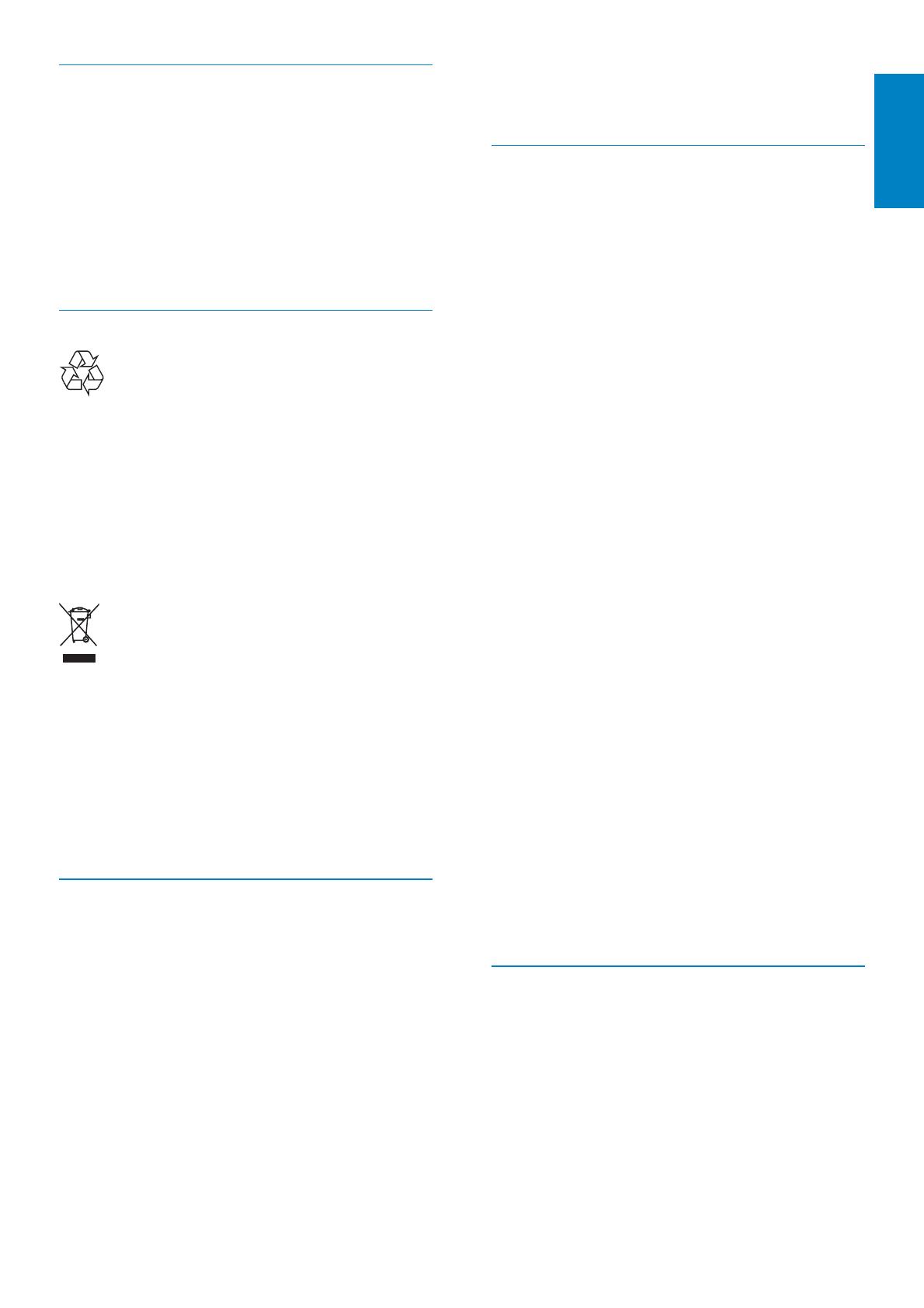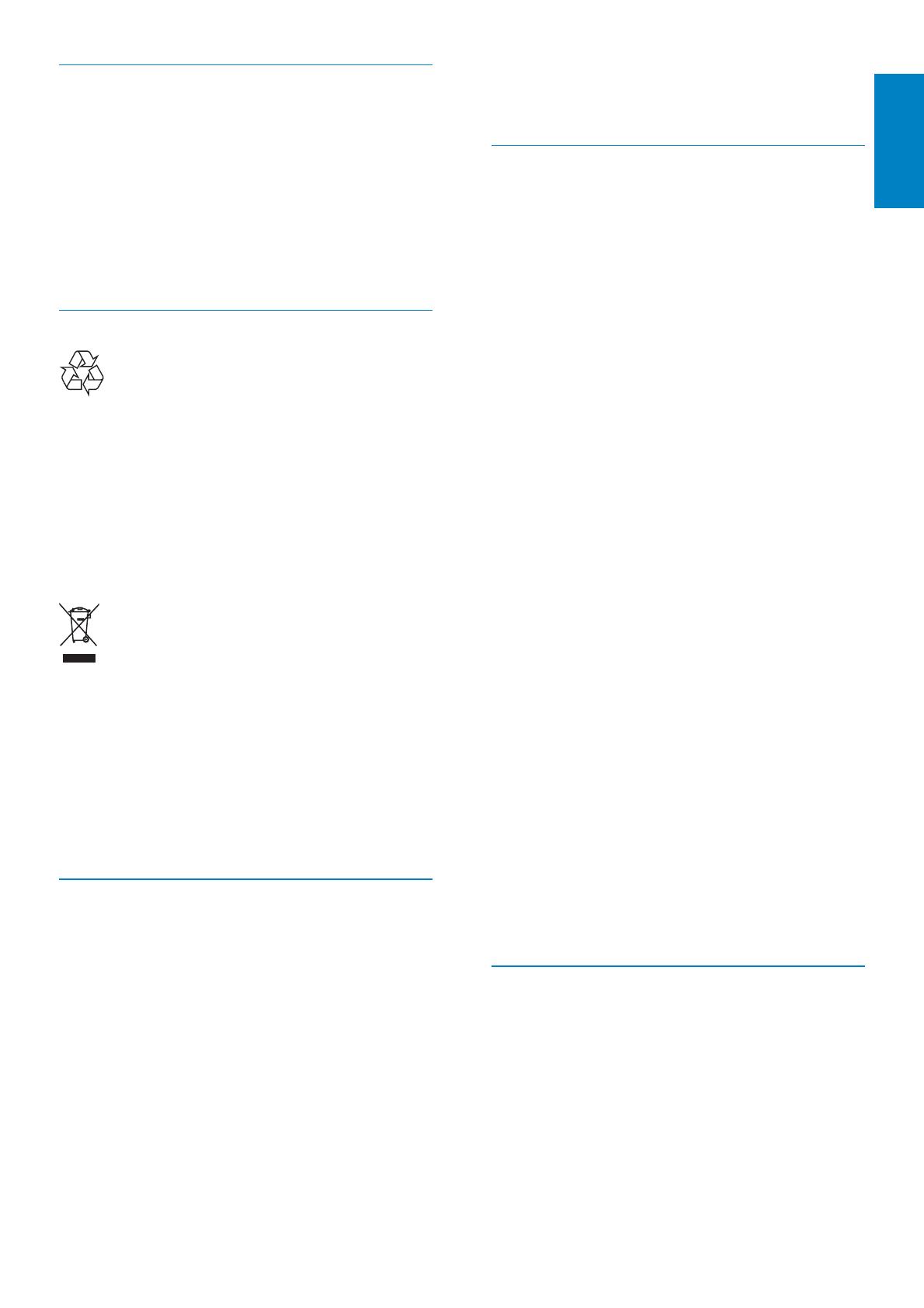
5
For additional information on recycling contact
www.eia.org (Consumer Education Initiative).
Recycling Information for Customers
Philips establishes technically and
economically viable objectives to optimize
the environmental performance of the
organization’s product, service and activities.
From the planning, design and production
stages, Philips emphasizes the importance of
making products that can easily be recycled.
At Philips, end-of-life management primarily
entails participation in national take-back
initiatives and recycling programs whenever
possible, preferably in cooperation with
competitors.
There is currently a system of recycling up and
running in the European countries, such as
The Netherlands, Belgium, Norway, Sweden
and Denmark.
In U.S.A., Philips Consumer Lifestyle North
America has contributed funds for the
Electronic Industries Alliance (EIA) Electronics
Recycling Project and state recycling initiatives
for end-of-life electronics products from
household sources. In addition, the Northeast
Recycling Council (NERC) - a multi-state
QRQSURÀWRUJDQL]DWLRQIRFXVHGRQSURPRWLQJ
recycling market development - plans to
implement a recycling program.
,Q$VLD3DFLÀF7DLZDQWKHSURGXFWVFDQ
be taken back by Environment Protection
Administration (EPA) to follow the IT product
recycling management process, detail can be
found in web site www.epa.gov.tw.
Compliance with Electro-Magnetic
Field (EMF)
Koninklijke Philips Electronics N.V.
manufactures and sells many products
targeted at consumers, which, like any
electronic apparatus, in general have the
ability to emit and receive electromagnetic
signals.
CE Declaration of Conformity
(SPF7008/SPF7208/SPF7010/SPF7210)
Hereby Philips Consumer Lifestyle, P&A,
declares that this Digital PhotoFrame
SPF7008/SPF7208/SPF7010/SPF7210-
/00-/05 is in compliance with the essential
requirements and other relevant provisions of
Directive 1999/5/EC.
Recycling
Your product is designed and manufactured
with high quality materials and components,
which can be recycled and reused.
When you see the crossed-out wheel bin
symbol attached to a product, it means the
product is covered by the European Directive
2002/96/EC:
Never dispose of your product with other
household waste. Please inform yourself about
the local rules on the separate collection of
electrical and electronic products. The correct
disposal of your old product helps prevent
potentially negative consequences on the
environment and human health.
End of life disposal
Your new product contains materials that
can be recycled and reused. Specialized
companies can recycle your product to
increase the amount of reusable materials
and to minimize the amount to be
disposed of.
3OHDVHÀQGRXWDERXWWKHORFDOUHJXODWLRQV
on how to dispose of your old monitor
from your local Philips dealer.
(For customers in Canada and U.S.A.)
Dispose of in accordance to local-state
and federal regulations.
English
EN