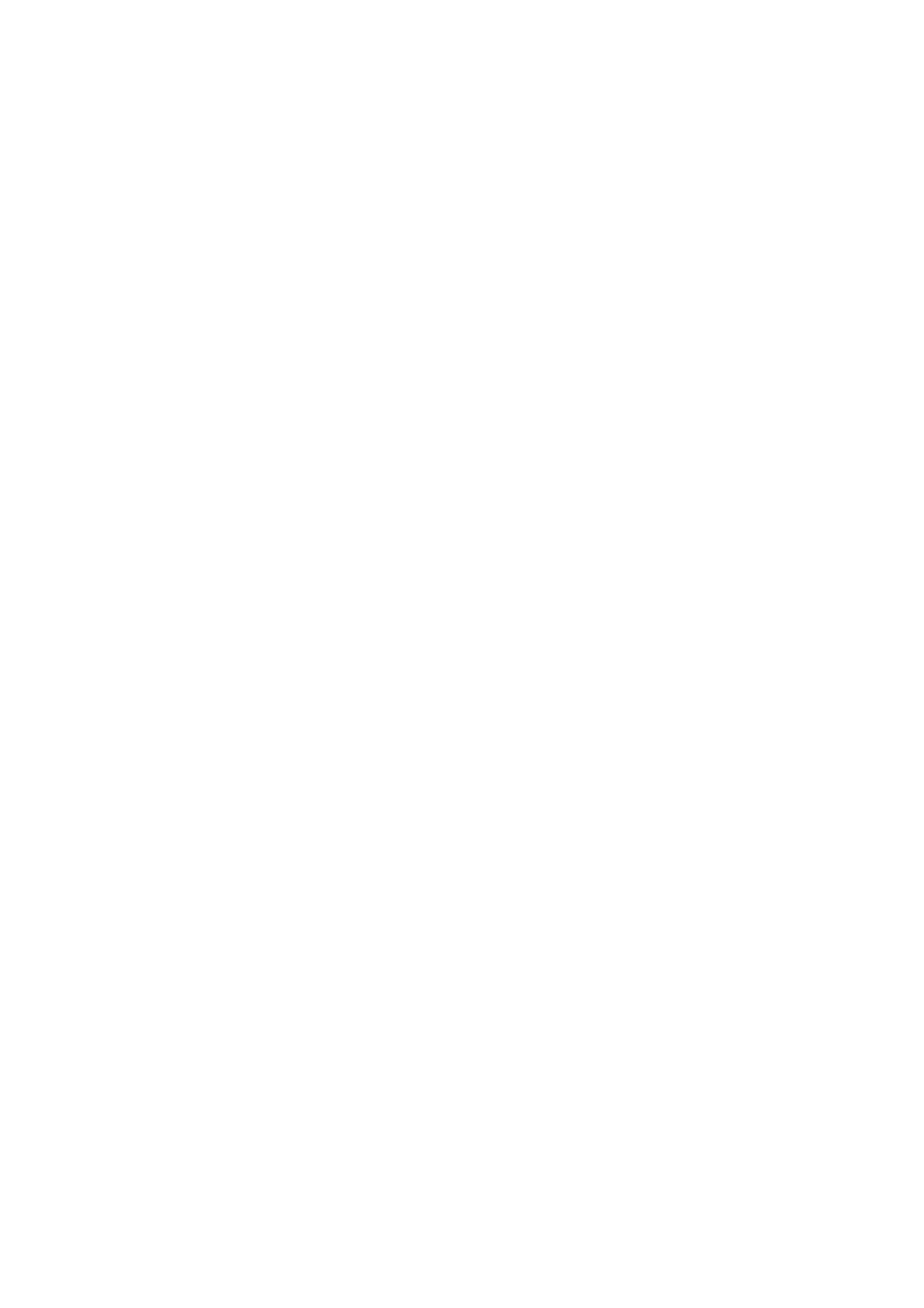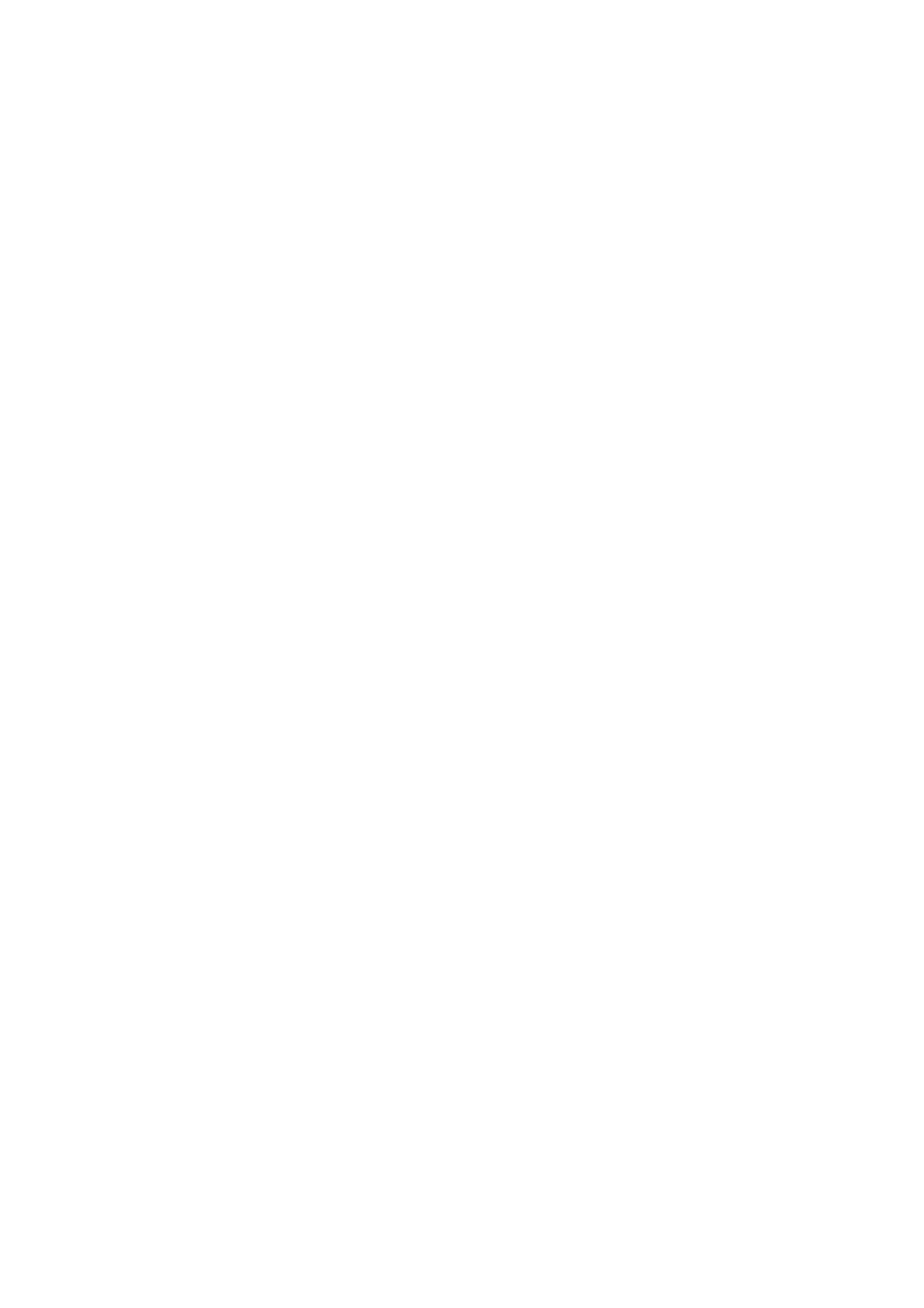
99/08/03
CHAPTER 2 "PCL" - 2
CONTENTS
1. COMMAND LIST.........................................................................................................................7
2. INTRODUCTION .......................................................................................................................10
3. CONTROLLING THE PRINTER................................................................................................ 11
3.1. Control Codes.................................................................................................................................11
3.1.1. Backspace (08) <08h>..................................................................................................................................11
3.1.2. Line feed (10) <0Ah>....................................................................................................................................11
3.1.3. Form feed (12) <0Ch> ..................................................................................................................................11
3.1.4. Carriage return (13) <0Dh>...........................................................................................................................11
3.1.5. Select primary font (14) <0Eh>.....................................................................................................................11
3.1.6. Select secondary font (15) <0Fh>.................................................................................................................11
3.1.7. Escape (27) <1Bh>.......................................................................................................................................11
3.1.8. Horizontal tab (09) <09h>............................................................................................................................11
3.1.9. Space (32) <20h>.........................................................................................................................................11
3.2. Escape Sequences.........................................................................................................................12
3.2.1. Line termination ............................................................................................................................................12
3.2.2. End-of-line wrap............................................................................................................................................12
3.2.3. Display functions mode.................................................................................................................................13
3.3. Environments..................................................................................................................................14
3.3.1. Factory default environment .........................................................................................................................14
3.3.2. User default environment..............................................................................................................................14
3.3.3. Modified print environment............................................................................................................................14
3.3.4. Macro overlay environment...........................................................................................................................14
4. JOB CONTROL.........................................................................................................................15
4.1.1. Page size......................................................................................................................................................15
4.1.2. Output tray....................................................................................................................................................15
4.1.3. Paper source.................................................................................................................................................16
4.1.4. Left long-edge offset registration ..................................................................................................................16
4.1.5. Top offset registration...................................................................................................................................17
4.1.6. Simplex/duplex printing (For HL-1660e/2060)..............................................................................................17
4.1.7. Paper side selection......................................................................................................................................17
4.1.8. Job separation command..............................................................................................................................18
4.1.9. Reset.............................................................................................................................................................18
4.1.10. Reset to factory default settings..................................................................................................................18
4.1.11. Reset to user settings.................................................................................................................................18
4.1.12. Printer self test............................................................................................................................................18
4.1.13. Exit current emulation mode.......................................................................................................................18
4.1.14. Change emulation mode.............................................................................................................................19
4.2. The Page........................................................................................................................................20
4.2.1. Physical page................................................................................................................................................20
4.2.2. Printable area................................................................................................................................................20
4.2.3. Logical page..................................................................................................................................................20
4.2.4. Text area.......................................................................................................................................................20
4.2.5. HP-GL/2 graphics window ............................................................................................................................20
4.2.6. Portrait page dimensions..............................................................................................................................21