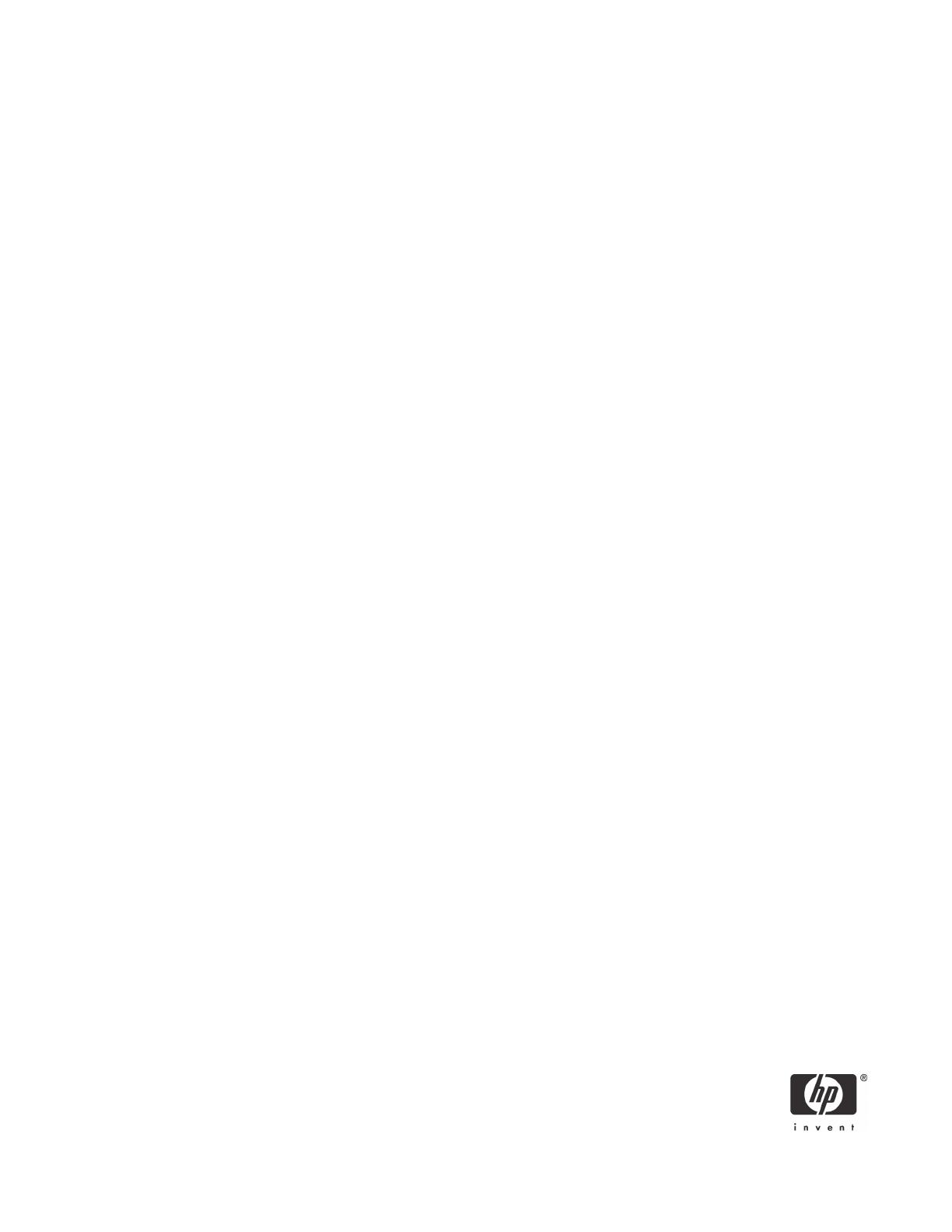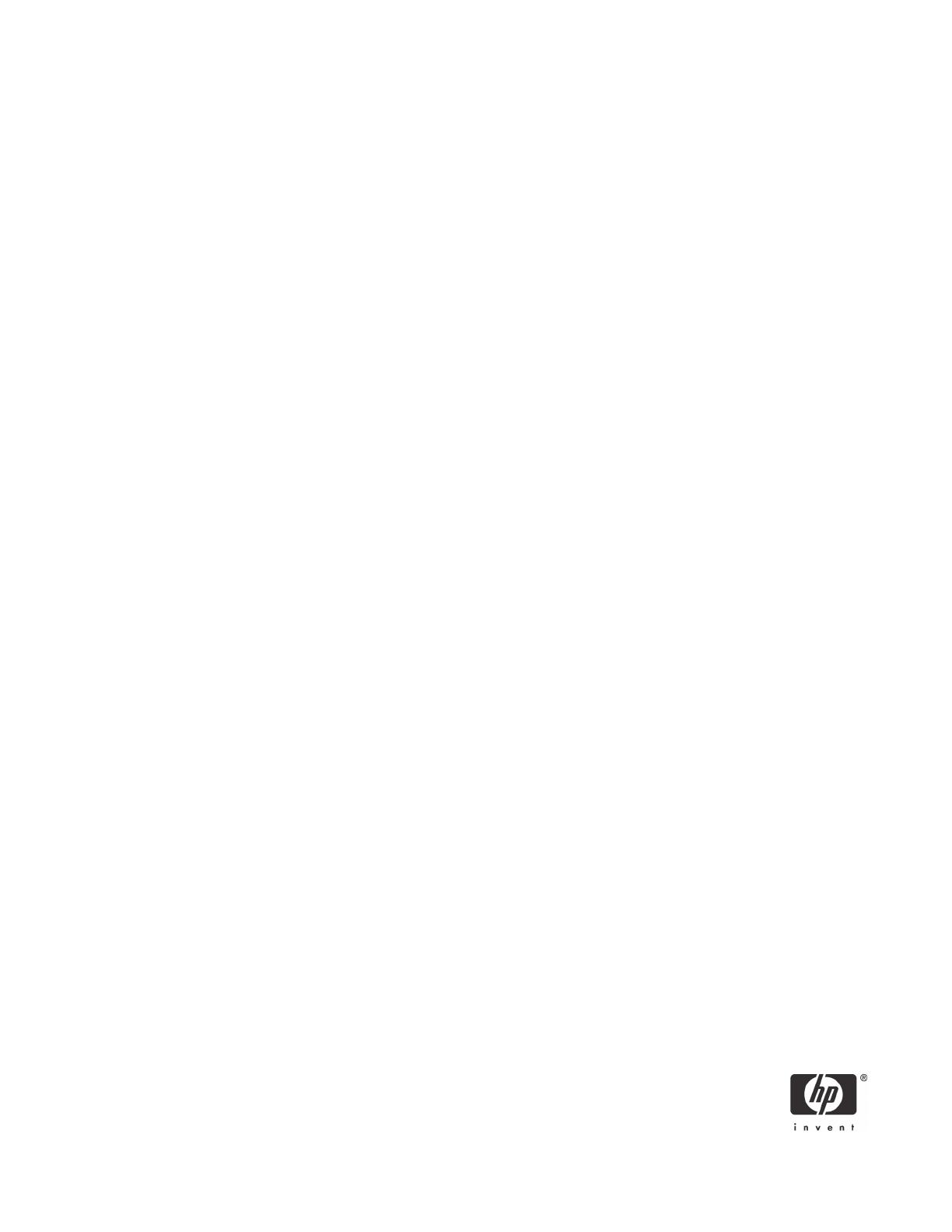
3
Feature List
• Integrated 10/100/1000BASE-T transceivers
• Automatic MDI crossover function
• PCI Express v1.1 host interface with multi-function support
• 10/100/1000BASE-T full/half-duplex MAC
• IPv4 and IPv6 Large Send Offload and Checksum Offload (LSO/TCO)
• Receive Side Scaling (RSS) for multicore client processors
• Wake on LAN (WOL) support meeting the ACPI requirements
• Statistics for SNMP MIB II, Ethernet-like MIB, and Ethernet MIB (802.3z, Clause 30)
• System Management Bus (SMBus) interface supporting Desktop and mobile Architecture for System
Hardware (DASH) or Alert Standard Format (ASF) v2.0
• Centralized Power Management Unit (CPMU)
• Serial NVRAM interface with Flash auto-sensing
• PCIe CLKREQ support
• DASH 1.0 and 1.1 support with additional HP value-add management features
USB Cable and Headers
The Broadcom NetXtreme Gigabit Ethernet Plus comes with a double female-ended 10-pin USB cable.
One end of this cable connects to the male USB header on the Broadcom NetXtreme Gigabit Ethernet
Plus, and the other end connects to an identical header on the system board.
The male USB header on the system board is reserved for two functions:
• ReadyBoost
• DASH
DASH and ReadyBoost are mutually exclusive. There is only one USB header for two functions so users
must decide which module to install.
Although there is a similar male USB header on the system board reserved for the Media Card Reader,
this header is not the same as the one for ReadyBoost. DASH will not function in this USB header.
The USB cable serves two purposes and is critical for DASH functionality:
• Communication between the Management Controller and system BIOS
• Data transfer for USB-redirection
DASH functionality is controlled through the Management Controller (MC) in the BCM 5761 ASIC. Com-
munication between the MC and system BIOS is possible through the ReadyBoost USB header and the
USB cable, because pin 10 is dedicated for SMI generation.