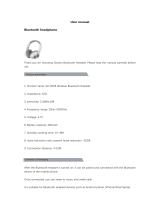Page is loading ...

www.philips.com/support
User manual
Always there to help you
Register your product and get support at
SHB8850NC
Question?
Contact
Philips


1EN
Contents
1 Important safety instructions 2
Hearing Safety 2
General information 2
2 Your noise canceling on-ear
Bluetooth headphones 3
What's in the box 3
Other devices 3
Overview of your noise canceling
Bluetooth headphones 3
3 Get started 5
Charge the battery 5
Pair the headphones with your mobile
phone 5
4 Use your headphones 7
Connect to Bluetooth 7
Connect to ANC (active noise
cancelation) 8
Connect to airline audio systems 8
Wear your headphones 9
5 Technical data 10
6 Notice 11
Notice of compliance 11
Trademarks 11
7 Frequently asked questions 13

2 EN
1 Important safety
instructions
Hearing Safety
Danger
• To avoid hearing damage, limit the time you use
headphones at high volume and set the volume to a
safe level. The louder the volume, the shorter the safe
listening time is.
Be sure to observe the following guidelines
when using your headset.
• Listen at reasonable volumes for
reasonable periods of time.
• Be careful not to adjust the volume
continuously upwards as your hearing
adapts.
• Do not turn up the volume so high that
you can’t hear what’s around you.
• You should use caution or temporarily
discontinue use in potentially hazardous
situations.
• Excessive sound pressure from earphones
and headphones can cause hearing loss.
• Using headphones with both ears covered
while driving is not recommended and may
be illegal in some areas while driving.
• For your safety, avoid distractions from
music or phone calls while in trafc or
other potentially dangerous environments.
General information
To avoid damage or malfunction:
Caution
• Do not expose headphones to excessive heat.
• Do not drop your headphones.
• Headphones shall not be exposed to dripping or
splashing.
• Do not allow your headphones to be submerged in
water.
• Do not use any cleaning agents containing alcohol,
ammonia, benzene, or abrasives.
• If cleaning is required use a soft cloth, if necessary
dampened with a minimum amount of water or diluted
mild soap, to clean the product.
• The integrated battery shall not be exposed to
excessive heat such as sunshine, re or the like.
• Danger of explosion if battery is incorrectly replaced.
Replace only with the same or equivalent type.
• Use only the Philips airline adapter to connect the
headphones to airplane seat jacks. Do not use other
airline adapters as they might not result in correct
response or even result in personal injury such as burns
or property damage due to overheating. Remove the
adapter and disconnect immediately if you experience
warming or loss of audio.
• Do not insert any plug into the power jack of the
airplane seat because it may damage the headphones
and result in personal injury.
• Never use your headphones when you are operating
a motor vehicle, riding a bicycle, running or walking in
trafc areas. It is dangerous and illegal in many places.
About operating and storage temperatures
and humidity
• Operate or store in a place where
temperature is between -15ºC (5ºF) and
55ºC (131ºF) (up to 90% relative humidity.
• Battery life may be shorter in high or low
temperature conditions.

3EN
2 Your noise
canceling on-
ear Bluetooth
headphones
Congratulations on your purchase, and
welcome to Philips! To fully benet from the
support that Philips offers, register your product
at www.philips.com/welcome.
What's in the box
Philips noise canceling on-ear Bluetooth
headphones SHB8850NC
USB charging cable
Audio cable
Airline adapter
Quick start guide
Other devices
A mobile phone or device (e.g. notebook, PDA,
Bluetooth adapters, MP3 players etc) which
supports Bluetooth and is compatible to the
headphones (see 'Technical data' on page 10).
Overview of your noise
canceling Bluetooth
headphones
a Micro USB charging slot
d
c
b
a
e
f
i
k
j
g
h

4 EN
b
Music/Call control button
c Audio jack
d LED indicator
e
Power button
f Microphone
g /
Pairing/Mute button
h Volume/track control button
i NFC detection area
j Active noise canceling (ANC) on/off
button
k Active noise canceling (ANC) LED
indicator

5EN
3 Get started
Charge the battery
Note
• Before you use your headphones for the rst time,
charge the battery for 5 hours for optimum battery
capacity and lifetime.
• Use only the original USB charging cable to avoid any
damage.
• You can operate the headphones normally during
charging.
• Normally, a full charge takes 2 hours.
• When the battery level is low, the white LED will ash.
Connect the supplied USB charging cable to:
• the micro USB charging port on the
headphones and;
• the charger/USB port of a computer.
Pair the headphones with
your mobile phone
Before you use the headphones with your
mobile phone for the rst time, pair it with a
mobile phone. A successful pairing establishes a
unique encrypted link between the headphones
and mobile phone. The headphones store the
last 8 devices in the memory. If you try to pair
more than 8 devices, the earliest paired device
is replaced by the new one.
There are two ways to pair your headphones
with your mobile phone:
• Manual pairing
• NFC pairing
Manual pairing
1 Make sure that the headphones are fully
charged.
2 Press and hold to turn the headphones
on.
» For previous device pairing, the white
LED ashes once and the blue LED
ashes.
» For new device pairing, press and hold
until the blue and white LED ashes
alternately.
3 Turn on the Bluetooth function of your
mobile phone.
» The headphones are in pairing mode
for 5 minutes.
4 Pair the headphones with the mobile
phone. For detailed information, refer to
the user manual of your mobile phone.
NFC pairing
1 Make sure you turn on the NFC function
on your phone and your phone’s screen
remains active.
2 Place your phone over the headphones
so that the NFC detection area of each
device can touch each other.
3 Pair the headphones with the mobile
phone. For detailed information, refer to
the user manual of your mobile phone.
Note
• Make sure your mobile phone has the NFC feature
available and switched on.
• Make sure your mobile phone is not in standby mode.
• Pairing with NFC is only suitable for Android mobile
operating system 4.2 or above.
• Refer to the user manual of your mobile phone to
identify its NFC detection area.
The following example shows you how to pair
the headphones with your mobile phone.
1 Activate the Bluetooth feature of your
mobile phone, select Philips SHB8850NC.
2 Enter the headphones password "0000"
(4 zeros) if prompted. For those mobile

6 EN
phones featuring Bluetooth 3.0 or higher,
no need to enter a password.
Settings
Devices Found
Select
10:36
Settings Connectivity
Select
Back
10:37
Enter Password
****
0000
Settings
Bluetooth
Select
Back
10:35
Connectivity
Add
Bluetooth
device
Back
Philips SHB8850NC

7EN
4 Use your
headphones
Connect to Bluetooth
Connect the headphones to a
Bluetooth device
1 Turn on your mobile phone/Bluetooth
device.
2 Press and hold to turn the headphones
on.
» The blue LED ashes.
» The headphones are reconnected
to the last connected mobile phone/
Bluetooth device automatically.
Tip
• If you turn on the mobile phone/Bluetooth device or
activate the Bluetooth feature after turning on the
headphones, you have to reconnect the headphones
and mobile phone/Bluetooth device manually.
• If your mobile phone/Bluetooth device cannot
reconnect automatically, try to reconnect manually
by clicking the headphones' name again under the
Bluetooth setting manual on your mobile phone/
Bluetooth device.
Note
• If the headphones fail to connect to any Bluetooth
device within range in 5 minutes, it will switch off
automatically to save the battery life.
Manage your calls and music
On/off
Task Button Operation
Turn the
headphones
on.
Press and hold for 4
seconds.
Turn the
headphones
off.
Press and hold for 4
seconds.
» The white
LED is on and
fades out.
Music control
Task Button Operation
Play or
pause
music.
Press once.
Adjust
volume.
Volume/track
control
+/-
Press once
or press and
hold.
Skip
forward.
Volume/track
control
Press once.
Skip
backward.
Volume/track
control
Press twice.
Call control
Task Button Operation
Pick up/hang up
a call.
Press once.
» 1 beep.
Reject an
incoming call.
Press and hold
for 2 seconds.
» 1 beep.
Switch caller
during a call.
Volume/
track
control
Press once.
» 1 beep.
Mute/unmute the
microphone in
a call.
/
Press once.
» 1 beep.
Voice control
Task Button Operation
Siri/Google Now. Press once.

8 EN
LED indicator status (right side of
headphones)
Headphones status Indicator
The headphones are
connected to a Bluetooth
device, while the
headphones in standby
mode or while you are
listening to music.
The blue LED
ashes for every
8 seconds.
The headphones are ready
for pairing.
The LED ashes
blue and white
alternately.
The headphones are on
but not connected to a
Bluetooth device.
The blue LED
ashes quickly.
Low battery. The white LED
ashes slowly.
Battery is fully charged. The white LED
is off.
Wired connection
You can also use the headphones with the
audio cable provided when the battery is too
low. Make sure the headphones turned off
before using the audio cable. Connect the
supplied audio cable to the headphones and
external audio device.
Connect to ANC (active
noise cancelation)
Enable ANC
• Press and hold the ANC on/off button for
2 seconds to enable noise cancelation.
• Press and hold the ANC on/off button for
2 seconds to disable noise cancelation.
Tip
• When the ANC function is not required, switch off the
ANC on/off button to continue your call or listening
to music.
ANC LED indicator status (left side
of headphones)
Headphones status Indicator
Active noise cancelation
is on.
The green LED
is on.
Active noise cancelation
is off.
The green LED
is off.
Connect to airline audio
systems
1 Connect the audio cable into the airline
adapter.
2 Insert the adapter into the dual output
jacks in the airplane seat.
• One 3.5mm jack
Use the single plug. No adapter is needed.
• Two 3.5mm jacks
Use the 3.5mm dual plug airline adapter.
• One power jack and two 3.5mm jacks
Use the 3.5mm dual plug airline adapter.
Make sure you insert it into two 3.5mm
jacks.

9EN
Wear your headphones
Adjust the headband to t your head.
Tip
• After use, twist the headphones for easy storage.

10 EN
5 Technical data
• Music time (ANC enabled with Bluetooth):
16 hours
• Talk time (ANC enabled with Bluetooth):
15 hours
• Standby time (ANC enabled with
Bluetooth): 45 hours
• Music and talk time: Unlimited (with audio
cable connected)
• Normal time for a full charge: 2 hours
• Rechargeable Lithium-Polymer battery
(530 mAh)
• 3.5 mm audio jack for corded headphones
mode
• Bluetooth 4.0, Bluetooth mono support
(Headphones Prole - HSP, Hands-Free
Prole - HFP), Bluetooth stereo supported
(Advanced Audio Distribution Prole
- A2DP; Audio Video Remote Control
Prole - AVRCP)
• Operating range: Up to 10 meters (33
feet)
• Digital echo & noise reduction
• Auto power off
• Active noise cancelation: Feedback (2
microphones)
• Low battery warning: available
Note
• Specications are subject to change without notice.

11EN
6 Notice
Notice of compliance
Notice for US
This set complies with the FCC rules, Part 15
and with 21 CFR 1040.10. Operation is subject
to the following two conditions:
a This device may not cause harmful
interference, and
b This device must accept any interference
received, including interference that may
cause undesired operation.
FCC rules
This equipment has been tested and found
to comply with the limits for a Class B digital
device, pursuant to part 15 of the FCC Rules.
These limits are designed to provide reasonable
protection against harmful interference in a
residential installation. This equipment generates,
uses and can radiate radio frequency energy
and, if not installed and used in accordance
with the instruction manual, may cause harmful
interference to radio communications.
However, there is no guarantee that
interference will not occur in a particular
installation. If this equipment does cause harmful
interference to radio or television reception,
which can be determined by turning the
equipment off and on, the user is encouraged
to try to correct the interference by one or
more of the following measures:
• Relocate the receiving antenna.
• Increase the separation between
equipment and receiver.
• Connect the equipment into an outlet on
a circuit different from that to which the
receiver is connected.
• Consult the dealer or an experienced
radio/TV technician for help.
FCC Radiation Exposure Statement:
This equipment complies with FCC radiation
exposure limits set forth for an uncontrolled
environment. This equipment should be installed
and operated with a minimum distance of
20cm between the radiator and your body.
This transmitter must not be co-located or
operated in conjunction with any other antenna
or transmitter.
Caution: Changes or modications made to this
equipment not expressly approved by Philips
may void the FCC authorization to operate this
equipment.
Model number: SHB8850NC
Trade Name: Philips
Responsible party:P&F USA, Inc. PO Box 2248
Alpharetta, GA 30023-2248; 1-866-310-0744
Notice for Canada:
This device complies with Industry Canada
licence-exempt RSS standard(s). Operation is
subject to the following two conditions: (1) this
device may not cause harmful interference, and
(2) this device must accept any interference
received, including interference that may cause
undesired operation.
This Class B digital apparatus complies with
Canadian ICES-003.
IC Radiation Exposure Statement:
This equipment complies with Canada radiation
exposure limits set forth for uncontrolled
environments.
This transmitter must not be co-located or
operating in conjunction with any other antenna
or transmitter.
Trademarks
Bluetooth
The Bluetooth® word mark and logos are
registered trademarks owned by Bluetooth
SIG, Inc. and any use of such marks by Gibson
Innovations Limited is under license. Other
trademarks and trade names are those of their
respective owners.

12 EN
Siri
Siri is a trademark of Apple Inc., registered in
the U.S. and other countries.
Google
Google and the Google Logo are registered
trademarks of Google Inc.
N-Mark
The N-Mark is a trademark or registered
trademark of NFC Forum, Inc. in the United
States and in other countries.

13EN
7 Frequently
asked questions
My Bluetooth headphones do not switch on.
The battery level is low. Charge the
headphones.
I cannot pair my Bluetooth headphones with a
mobile phone.
The Bluetooth is disabled. Enable the Bluetooth
feature on your mobile phone and turn on
the mobile phone before you turn on the
headphones.
Pairing does not work.
Make sure the headphones are in pairing mode.
• Follow the steps described in this user
manual (see 'Pair the headphones with
your mobile phone' on page 5).
• Make sure that the LED light ashes blue
and white alternately before you release
. Do not stop holding the button if you see
the blue LED only.
The mobile phone cannot nd the
headphones.
• The headphones may be connected to
a previously paired device. Turn off the
connected device or move it out of range.
• Pairing may have been reset or the
headphones have been previously paired
with another device. Pair the headphones
with the mobile phone again as described
in the user manual (see 'Pair the
headphones with your mobile phone' on
page 5).
Voice dialing or redialing does not work on
my mobile phone.
Your mobile phone may not support this
feature.
The other side cannot hear me on the mobile
phone.
The microphone is muted. Press once to
enable the microphone.
My Bluetooth headphones are connected to a
Bluetooth stereo enabled mobile phone, but
music only plays on the mobile phone speaker.
Refer to the user manual of your mobile
phone. Select to listen to music through the
headphones.
The audio quality is poor and crackling noise
can be heard.
The Bluetooth device is out of range. Reduce
the distance between your headphones and
Bluetooth device, or remove obstacles between
them.
The audio quality is poor when streaming
from the mobile phone is very slow, or audio
streaming does not work at all.
Make sure your mobile phone not only
supports (mono) HSP/HFP but also supports
A2DP (see 'Technical data' on page 10).
I hear but cannot control music on my
Bluetooth device (e.g. play/pause/skip forward/
backward).
Make sure the Bluetooth audio source supports
AVRCP (see 'Technical data' on page 10).
My headphones do not work when the audio
cable is connected.
Microphone function will be deactivated if a
3.5mm audio cable is connected to the headset.
In such case, your headphones are only for
music enjoyment.
For further support, visit www.philips.com/
support.

2015 © Gibson Innovations Limited.
All rights reserved.
This product has been manufactured by, and
is sold under the responsibility of Gibson
Innovations Ltd., and Gibson Innovations Ltd.
is the warrantor in relation to this product.
Philips and the Philips Shield Emblem are
registered trademarks of Koninklijke Philips
N.V. and are used under license from
Koninklijke Philips N.V.
UM_SHB8850NC_27_EN_V1.0
wk1533
BC
/