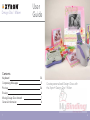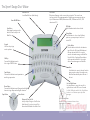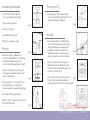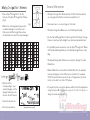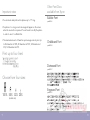MyBinding Xyron DesignRunner Disc Maker User manual
- Type
- User manual

FPO
choose
print
create
Combine the Xyron
®
Design Disc
™
Maker with
the Xyron
®
Design Runner
™
Accessory Kit for
even more customized printing options!
Italics Arcs & Circles Straight Lines
•
The Italic Base allows for
effortless italic printing of
decorative text on ribbons,
invitations, cards or home
decor projects
•
Connect the Italic Base to the
Arc Handle to create circles
and arcs in a variety of sizes
•
Use the Straight Edge Guide
to produce perfectly straight
lines on a variety of papers
and fabrics or for easy
printing on small items,
ribbon and other difficult to
print on items
User
Guide
Find great project ideas at www.xyron.com
Design Disc
™
Maker
,

User
Guide
Create personalized Design Discs with
the Xyron
®
Design Disc
™
Maker
Contents
Keyboard 3-4
Composing Messages 5
Printing 5-6
Erasing 6
Mixing Design Disc
Artwork 7
General Information 8
1 2
Design Disc
™
Maker

Green Button
Purple Button
The Xyron
®
Design Disc
™
Maker
Blank Disc Slot
Insert Blank Disc here (label side up).
LCD Screen
Characters will appear on this screen as they are typed in. The screen shows
two lines at a time. The maximum number of characters per message varies by size.
Up to: 40 characters at 100%, 80 characters at 50%, 120 characters at 33%, 160
characters at 25%.
LED Lights
Lights show what size has been selected.
Sizing Button
Press this button to choose from 4 different
print sizes; you can print up to four lines of
text at 25%.
Design and Font Disc Slot
Insert your Xyron Design or Font Disc here
(label side up). If you do not insert a Disc,
the machine will default to the Built-in Font.
Left and Right Arrows
Use these buttons to move the cursor left or
right in the text on the LCD screen. Press and
hold the Shift button and the Left or Right Arrow
buttons to scroll between previously saved
messages.
Up and Down Arrows
Use these buttons to maneuver between lines
of text on the LCD screen.
Save Button
After typing the entry, press this
button to save the entry to the
Blank Disc.
Keypad
Use these keys to type
words or phrases.
Shift Key
Press and hold this button and a
letter to type CAPITAL letters.
Enter
Use this button to move to the next line after
typing a word or phrase. Pressing the enter
button will automatically reduce the size of
the text.
Delete Button
Press this button to delete the last character
typed. Press the Delete and Shift buttons at
the same time and hold for 3 seconds to
erase the last saved message on a Blank Disc.
Press the Delete, Purple and Green buttons
at the same time and hold for 3 seconds to
delete all saved messages on a Blank Disc.
Purple Button
Press and hold this button and a punctuation
mark to type puncuation.
Green Button
Press and hold this button and a European/non-English
character to type European/non-English characters.
Power On/Off Button
3 4

5 6
(fig.1)
(fig.2)
(fig.3)
(fig.4)
(fig.5)
(fig.7)
(fig.6)
(fig.8)
Composing Messages
• Insert a Font Disc (if a different
Font is desired) as shown. (fig.1)
• Type in words or phrases.
• Select a size. (fig.2)
• Insert a Blank Disc. (fig.3)
• Press the save button. (fig.4)
Printing (con’t)
• Keep the green button pressed and
move the Xyron® Design Runner™ to the
right until printing is complete.
Erasing
• Insert a Blank Disc into the Blank Disc
Slot. Scroll through the content on the
disc by simultaneously pressing and
holding the Shift button and Left or
Right Arrow buttons to make sure you
want to delete the content on the disc.
• To erase the last saved message on a
Blank Disc, press the Shift button and
the Delete button at the same time and
hold for 3 seconds (fig.7)
• To erase all content on a disc, press the
Purple, Green and Delete buttons at
the same time and hold for 3 seconds. (fig.8)
Printing
• After saving text to a Blank Disc,
remove the Blank Disc from the Xyron®
Design Disc™ Maker and insert it
into the Xyron® Design Runner™. (fig.5)
• Scroll to the image you want to print -
the images are numbered in the order
that you saved them.
• Place the white ‘+’ on the right side of
the Design Runner on the project
where you want to begin printing. (fig.6)
• Press and hold the green button.
• Wait for the ‘P’ to appear on the bottom
left of the LCD screen.
TO DELETE LAST
MSG, KEEP PRESSED
TO DELETE DISC
KEEP PRESSED

7 8
(fig.1)
5
7
2
9
11
3
13
• Place a Xyron
®
Design Disc™ into the
bottom of the Xyron
®
Design Disc™ Maker.
(fig.1)
• Each letter on the keypad corresponds to
a numbered design. Look at the insert
that comes with the Design Disc and use
the chart below to select the desired designs.
k+i+g=
• Only the letters
corresponding to your
selected designs, not the
designs themselves, will
show on the LCD screen.
• Select the desired size.
• Press the save button.
General Information
• The Xyron
®
Design Disc
™
Maker will turn off after 5 minutes without
use. Any typed text that has not been saved will be lost.
• You cannot save to or erase Design or Font discs.
• The Xyron Design Disc Maker uses one 9V battery (included).
• Use the Xyron® Design Runner
™
Accessory Kit with the Xyron
®
Design
Runner
™
to print perfectly straight lines, italics and symmetrical arcs.
• For portability and convenience, store the Xyron
®
Design Disc
™
Maker
with the Xyron
®
Design Runner
™
in the Xyron
®
Design Runner
™
Carry
Bag.
• The Xyron
®
Design Disc
™
Maker uses only Xyron
®
Design, Font and
Blank Discs.
• When a Blank Disc is inserted into the Blank Disc Slot, the available
memory will appear on the LCD screen as a fraction. For example,
50/215 means that there is space for up to 50 uppercase, full sized
letters on the disc for a total of 215 spaces.
• If you plan to print your custom phrases with the Xyron Design Runner
using Continuous Mode, program a space at the end of the phrase or
design to ensure proper spacing.
(Design Disc insert example)

Other Font Discs
available from Xyron
Bubble Font
part#24136
Chalkboard Font
part#24138
Distressed Font
part#24137
Engraved Font
part#24135
9 10
100% 50% 33% 25%
Choose from four sizes:
Print up to four lines!
• You can create and print custom phrases up to 11” long.
• If a phrase is too long, an error message will appear on the screen
when the save button is pressed. You will need to modify the phrase
in order to save it to a Blank Disc.
• The maximum amount of characters per message varies by size. Up
to 40 characters at 100%, 80 characters at 50%, 120 characters at
33%, 160 characters at 25%
.
Important notes
(actual size)
-
 1
1
-
 2
2
-
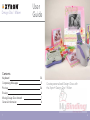 3
3
-
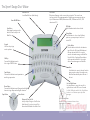 4
4
-
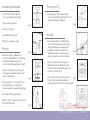 5
5
-
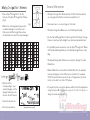 6
6
-
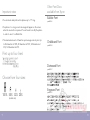 7
7