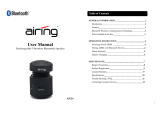Page is loading ...

Stereo Headphones
with Playback Controls
User Manual
Model 99003
Class 2
CAUTION
This product does not have a user-serviceable battery. Please do NOT attempt
to change the battery yourself. The battery used in this device may present a
risk of fi re or chemical burn if misused. Please avoid extreme temperatures.
Do not use this product on an airplane in transit as this could disrupt
communication.
Vers. 1 10/06

2
FCC Information: The Federal Communication Commission Radio
Frequency Interference Statement includes the following paragraph:
This equipment has been tested and found to comply with the limits for a
Class B Digital Device, pursuant to part 15 of the FCC Rules. These limits are
designed to provide reasonable protection against harmful interference in
a residential installation. This equipment uses, generates and can radiate
radio frequency energy and, if not installed and used in accordance with
the instructions, may cause harmful interference to radio communication.
However, there is no guarantee that interference will not occur in a
particular installation. If this equipment does cause harmful interference
to radio or television reception, which can be determined by turning
the equipment Off and On, the user is encouraged to try to correct the
interference by one or more of the following measures
• Reorient or relocate the receiving antenna
• Increase the separation between the equipment and receiver
• Connect the equipment into an outlet on a circuit different from that to
which he receiver is connected
• Consult the dealer or an experienced radio/TV technician for help
IMPORTANT NOTE
To comply with the FCC RF exposure compliance requirements, no change
to the antenna or the device is permitted. Any change to the antenna or the
device could result in the device exceeding the RF exposure requirements
and void the user’s authority to operate the device.
CLASS 2 OPERATION
Class 2 Bluetooth
®
devices provide a maximum range of approximately 10
meters or 30 feet. Class 1 devices have a maximum range of 100 meters
or 300 feet. Since Bluetooth
®
connectivity is bi-directional, the maximum
range between two devices depends upon both units’ operational class.
As an example, when one Class 1 device is paired with one Class 2 device,
the maximum range between them will be limited to 10 meters or 30 feet.
Both devices would have to be Class 1 in order to achieve the maximum 100
meter range.

3
Using the Product
Thank you for selecting the GE 99003 Multifunctional Stereo
Headphones. These headphones provide users with the ability
to receive stereo audio transmitted via Bluetooth wireless
technology along with hands-free operation of Bluetooth-enabled
phones. When paired with a phone, this headset allows you to
switch back and forth between the audio source and a phone
call. The audio source for this headset can be any audio device
that is Bluetooth-enabled to comply with A2DP (Advanced Audio
Distribution Profi le) specifi cation. The audio source must also
support AVRCP in order for the integrated playback controls
(pause, play, previous track, next track) to work. If the audio
source does not support AVRCP, the pause/play button will
only mute the music. Phones must be compliant with Bluetooth
specifi cation.
Table of Contents
Charging....................................................................................................4
Button Functions .....................................................................................4
Volume Control ........................................................................................5
Power ON / Standby Mode ....................................................................5
Advanced Audio Controls ......................................................................6
Special Note About Bluetooth
®
and Phone .......................................6
Pairing Mode
Pairing to a Phone ..............................................................................7
Pairing to an Audio Source ...............................................................8
Connecting ...............................................................................................9
Switching Between Audio & Phone Calls .........................................10
FAQs .........................................................................................................10
Specifi cations .........................................................................................11

4
Button 1
Button 2
Button 5
Button 4
Button 3 Button 6
Red LED
Blue LED
Charging
• Charge the unit for a minimum of 12 hours before fi rst use.
Use the enclosed USB charging cable or the AC Adapter to
fully charge the headphones.
• The red LED indicator will stay on constantly when charging.
• The headphones’ red LED charging indicator will shut off
automatically when the battery is fully charged.
• The red LED indicator will start to fl ash RED when the power
is low. Charge the headset when you see the LED low power
indicator fl ashing.
Button
Functions
Left Ear Right Ear

5
Volume Control
Press or hold the Volume Up or Volume Down button to adjust.
You will hear a clicking sound when you adjust the volume to the
maximum or minimum sound level.
Power ON / Standby mode
Press and hold the power button for 3 seconds.
• The Blue LED will blink rapidly: 3 times in 2 seconds
• The standby mode allows the transmitter (phone, USB adapter,
etc.) to automatically connect with the 99003 headset if the
initial pairing has already been done. Please refer to the
following section on “Pairing Mode” if this is a fi rst time pairing
of the two devices.
Caution: You will hear a high-pitched tone when the headphones
are turned ON (press the power button for 3 seconds) and the
headphones enter standby mode. If you keep pressing the power
button for another 3 seconds then Bluetooth
®
discovery/pairing
is initiated. You may want to wait until after the tone stops before
wearing the headphones
Function/ Button Button Button Button Button Button
Mode 1 2 3 4 5 6
Volume Volume Play / Next Previous Power Pairing
Up: Down: Pause: Track: Track: On/Off Press & Hold
Audio Press Press Short Short Short Press 6 Sec.
& Hold & Hold Press Press Press & Hold
Volume Volume Answer Power Pairing
Phone Up: Down: Phone: On/Off Press & Hold
Press Press Long Press 6 Sec.
& Hold & Hold Press & Hold
Short Press: < 3 seconds
Long Press: > 3 seconds
Button Functions
Note: To conserve battery power, always remember to turn off
the GE 99003 headphones when not in use.

6
Advanced Audio Controls
These advanced stereo headphones also provide music playback
control for use with Bluetooth-enabled audio devices offering this
feature. If your audio device supports it, you can use the integrated
controls on the headphones to control (play, pause, previous track,
next track) your audio device.
Special Note about Bluetooth
®
and Phones:
Bluetooth
®
communication in phones is a new and emerging area.
Unfortunately, like any new technology, not everything works
perfectly every time. Not all of the phones that utilize Bluetooth
®
use the same data interchange method.
While the Bluetooth
®
industry and phone manufacturers are
attempting to standardize this, it is not perfect. This Bluetooth
®
product is designed for compatibility with today’s newer phones
and may not work properly with older models.
There is also a possibility that not all of the phone’s features will
work on the Bluetooth
®
receivers and headsets. As an example,
after pairing and connecting the phone to the headphones, you
may not be able to answer the phone call by pressing the phone
button on the headphones; however, you may be able to push the
answer button on the phone and talk using Bluetooth
®
receivers
and headsets. It is recommended that you experiment with your
phone and receiver or headset to understand if you have any
limitations with your Bluetooth
®
phone.
Note: Some phones require that an explicit connection be
established with the headphones. For example, the Nokia 3650
requires a Bluetooth
®
connection to the headphones be initiated
and stay connected before proceeding. Other phones may initiate
a Bluetooth
®
connection only when a call is received. Refer to
your phone’s user manual for specifi c instructions. Some phones
send the ring indication to the headset while others do not. If your
phone supports this feature, you should hear the ring tone of your

7
phone on the headset. Phones that do not support ring indication
will automatically accept the call.
When using the GE99003 headphones with a music source and a
phone at the same time, the headphones should be paired with
the phone before pairing with the audio device.
Pairing Mode
The pairing mode allows your 99003 headset to pair (connect) with
Bluetooth enabled transmitters.
1. With the headphones OFF, press and hold the power button
for a total of 6 seconds to turn the headphones ON and enter
the Discovery/Pairing Mode.
2. The two LEDs will fl ash in the following sequence:
Blue – Red – Blue, pause, repeat.
3. First time pairing may take up to two minutes. If pairing fails,
the 99003 headset will go into the standby mode. Turn the
headset OFF and try again.
Pairing the headphones to a Bluetooth enabled phone
for the fi rst time
Use the phone’s menu system to pair it with your phone if you
want to be able to use your 99003 stereo headphones as a
hands-free headset. ”Pairing” creates a link between a Bluetooth-
enabled phone and the GE 99003 stereo headphones. It allows
the phone to remember the headset’s unique Bluetooth ID. You
may add it to your phone’s “Paired Device” list. The headset needs
to be paired only ONE time with the phone before use.
1. Power ON your GE 99003 headphones and activate the
“Discovery/Pairing Mode” as directed above.
2. Make sure your Bluetooth enabled phone is turned on and
within 6 feet of the headphones.

8
3. See the phone’s manual for directions on how to set your
phone to pair with the headphones. Directions for most phones
are as follows, however your phone may vary.
a. Go to the phone’s options or settings menu–select Bluetooth
b. Enable phone for Bluetooth operation
c. Power ON the 99003 headset and enable pairing mode
d. Search for Bluetooth devices (from the phone)
e. The 99003 headphones should be listed when the search for
devices is complete
f. Go through pairing sequence and connect to the headphones
g. Enter pass code “0000” if asked
h. Select “connect to 99003”
Pairing the Headphones to an audio source for
the fi rst time
Make sure that your audio source is Bluetooth-enabled or you’ve
purchased a stand-alone transmitter to make your audio source
Bluetooth-capable.
1. Power ON your GE 99003 headphones and activate the
“Discovery/Pairing Mode” as directed above.
2. Turn on your Bluetooth-enabled audio source or transmitter.
They should automatically pair within two minutes if both
devices are in the “Discovery/Pairing Mode”.
3. When pairing is complete, the blue Pairing LED indicator on the
headset will blink slowly.
4. Start the music playback. You should now hear the music
playing from your transmitter thru the headphones.
5. If the audio source does not automatically pair to the GE 99003,
turn off the GE 99003 and the transmitting device, then try
again. This will cause the GE 99003 and your phone to loose
their connection.

9
Note: Up to two minutes may be required to pair the headset
with a Bluetooth-enabled product or transmitter for the fi rst time.
Subsequent signal searches will be quicker.
Connecting
Once the headphones are paired, they can be easily connected
to the phone via the phone’s menu system if you add them to the
“Paired Device” list. Some phones will connect automatically while
other phones will require you to go back into your Bluetooth menu
on your phone and connect. If the pairing information is deleted
from the phone, the headset must be paired with the phone again.
1. Power ON the 99003 headphones by pressing and holding the
Power button for 3 seconds. This also puts the headphones into
“Standby Mode”, allowing connection to previously paired devices.
2. Connect via your phone to the GE 99003. When you power
on the GE 99003 some phones will auto connect and other
phones will require you to go back to your Bluetooth settings
and manually connect. Please check your phone owner’s
manual for further information.
3. The blue LED Indicator on front of the left ear side blinks slowly
to indicate the connection is successful.
Reconnecting to your audio transmitter is fast and easy after the
headphones are paired with your audio transmitter the fi rst time.
They should automatically connect when you power ON both
devices.
When paired to both a phone and audio transmitter at the
same time, you can pause or mute your music while using the
phone and then go back to the music when your phone call has
ended. You can pause/resume the music playback if your music
transmitter supports AVRCP (Audio/Video Remote Control Profi le).
The music will only be muted if your transmitter does not support
this profi le. As an example, you can pause/resume playback with
the GE 99000 USB Adapter since it supports both AVRCP and

10
A2DP (Advanced Audio Distribution Profi le). The GE 99001 Portable
Transmitter only supports A2DP so the music will be muted during
the phone call.
Switching Between Audio and Phone Calls
Setting Up / Prerequisite
Using your Bluetooth-enabled phone’s menu, confi rm that the GE
99003 headphones have been added to the “Paired Device” list and
connected to your phone. Note: If you haven’t already paired the
headset with the Bluetooth-enabled phone, refer to the section
“Pairing the headset to a phone for the fi rst time.”
Making the Switch
1. Make sure that both your phone and mobile audio device are
paired with the headphones, and that you paired the
phone fi rst.
2. Depending upon your phone brand, when you receive a call,
the headphones may automatically mute the music and switch
to the phone mode – just start talking. If you hear the phone
ring, press the play/pause/phone button on the headphones
to answer. End a call by pressing the same button again, or
wait for the caller to hang up. Music from the audio source will
resume when the caller disconnects.
FAQs
1. How can I tell if the headphone’s battery has low power?
The battery power is almost exhausted when one or more of the
following scenarios occur:
a. The headphones start to reset automatically.
b. You can constantly hear breaks on the audio link about
every 30 seconds.
c. Headphones will not connect to any Bluetooth
®
enabled device.

11
2. Why can’t I create a connection to the headphones?
a. Verify that the headphone batteries are fully charged.
b. Check to see if the headphones are powered on and the LED
indicator light is on.
c. Verify that the headphones are within the specifi ed range of 30
feet (10 meters) from the audio source.
d. Check to see if any other Bluetooth
®
device is connected to the
headphones. If other devices are connected, the receiver’s status
LED indicator will fl ash slow and steady. Turn off all devices and
reconnect only those you wish to use.
e. Turn both the headphones and the audio source device off.
Power on the headphones and then power on the audio
source and try connecting again.
3. Can I adjust volume when I am in the phone mode?
The volume keys can be adjusted in both music and phone mode.
4. Why do I hear a beep from the headset?
The beep means the headphone is in low-power status.
The headset will beep every 20 seconds to remind you to charge it.
The red charging LED indicator also fl ashes to indicate low-power.
5. Why do my headphones miss or drop phone calls?
Some cell phones require manual activation and deactivation of
the call via the phone’s interface.
Specifi cations
Standard, Power Class Bluetooth
®
2.0 + EDR, Class 2
Frequency Band 2.402~2.480 GHZ unlicensed ISM band
Profi le Supported AVRCP, A2DP, Headset & Hands Free Profi les
Audio Format SBC
Rx Sensitivity < 0.1% BER at -86 dBm
RF Output Power -6dBm to 4 dBm
Sampling Rate 48 KHz
SNR >85dB

12
DISCLAIMER
While every effort has been made to ensure that the information in this manual is
accurate and complete, no liability will be accepted for any errors and/or omissions
made. The manufacturer reserves the right to make changes and improvements to the
specifi cations and features of the hardware and fi rmware of the products described
in this document without prior notice. Reproduction, transfer, distribution or storage
of part or all of the contents in this document in any form is prohibited without prior
permission of the manufacturer. All trademarks acknowledged.
Limited One-Year Warranty
Jasco Products Company warrants this product to be free from manufacturing defects
for a period of one year from the original date of purchase. This warranty is limited to
the repair or replacement of this product only and does not extend to consequential or
incidental damage to other products that may be used with this unit. This warranty is in
lieu of all other warranties expressed or implied. Some states do not allow limitations on
how long an implied warranty lasts or permit the exclusion or limitation of incidental or
consequential damages, so the above limitations may not apply to you. This warranty
gives you specifi c rights, and you may also have other rights which vary from state to
state. If this unit should prove defective within the warranty period, return prepaid with
dated proof of purchase to: Jasco Products Company, 10 E. Memorial Road,
Oklahoma City, OK 73114
The Bluetooth
®
word mark and logos are owned by Bluetooth
®
SIG, Inc. and any use of
such marks by JASCO Inc. is under license. Other trademarks and trade names are those
of their respective owners.
©2006 JASCO Products
Made in China
*Note: The maximum operating range depends on the paired phone model, battery
power, and environmental factors.
Antenna embedded antenna
Working Distance Up to 30 feet in open space*
Power Supply 350mAH Lithium Ion Battery
Operating Temperature -10 °C ~ +55 °C
Dimensions, Folded 70mm (L) x 95mm (W) x 60mm (H)
Dimensions, Unfolded 150mm (L) x 110mm (W) x 65mm (H)
Ear-to-Ear Distance 150mm Max.
Weight About 200 grams
/