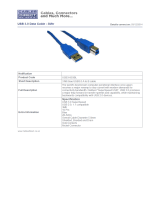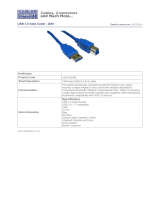LaCie 2big USB 3.0 • DESIGN BY NEIL POULTON Foreword
User Manual page 2
Copyrights
Copyright © 2012 LaCie. All rights rei-
served. No part of this publication may
be reproduced, stored in a retrieval sys-
tem, or transmitted in any form or by any
means, electronic, mechanical, photo-
copying, recording or otherwise, without
the prior written consent of LaCie.
Trademarks
Apple, Mac, and Macintosh are regis-
tered trademarks of Apple Inc. Microsoft,
Windows 95, Windows 98, Windows Me,
Windows NT, Windows 2000, Windows
XP, Windows Vista, and Windows 7 are
registered trademarks of Microsoft Cor-
poration. Other trademarks mentioned in
this manual are the property of their re-
spective owners.
Changes
The material in this document is for in-
formation only and subject to change
without notice. While reasonable efforts
have been made in the preparation of this
document to assure its accuracy, LaCie
assumes no liability resulting from errors
or omissions in this document, or from the
use of the information contained herein.
LaCie reserves the right to make changes
or revisions in the product design or the
product manual without reservation and
without obligation to notify any person of
such revisions and changes.
Canada Compliance Statement
This Class B digital apparatus meets all
requirements of the Canadian Interfer-
ence-Causing Equipment Regulations.
Japan Compliance Statement
This is a Class B product based on the
standard of the Voluntary Control Coun-
cil for Interference from Information Tech-
nology Equipment (VCCI). If this is used
near a radio or television receiver in a
domestic environment, it may cause radio
interference. Install and use the equip-
ment according to the instruction manual.
FCC Statement
This device complies with Part 15 of the
FCC Rules. Operation is subject to the
following conditions:
1. The devices may not cause harmful
interference
2. The devices must accept any inter-
ference received, including inter-
ference that may cause undesired
operation.
NOTE: This equipment has been tested
and found to comply with the limits for
a Class B digital device, pursuant to Part
15 of the FCC Rules. These limits are
designed to provide reasonable protec-
tion against harmful interference in a
residential installation. This equipment
generates, uses and can radiate radio
frequency energy and, if not installed and
used in accordance with the instructions,
may cause harmful interference to radio
communications. However, there is no
guarantee that interference will not occur
in a particular installation. If this equip-
ment does cause harmful interference to
radio or television reception, which can
be determined by turning the equipment
off and on, the user is encouraged to try
and correct the interference by one or
more of the following measures:
✦ Reorient or relocate the receiving
antenna.
✦ Increase the separation between
the equipment and receiver.
✦ Connect the equipment into an out-
let on a circuit different from that to
which the receiver is connected.
✦ Consult the dealer or an experi-
enced radio/TV technician for help.
Manufacturer’s Declaration
for CE Certification
We, LaCie, solemnly declare that this
product conforms to the following Eu-
ropean standards: Class B EN60950,
EN55022, EN55024, EN61000-3-2:
2000, EN61000-3-3: 2001
With reference to the following condi-
tions: 2006/95/EC Low Voltage Direc-
tive; 2004/108/EC EMC Directive
This symbol on the product
or on its packaging indi-
cates that this product must
not be disposed of with your
other household waste. In-
stead, it is your responsibility to dispose of
your waste equipment by handing it over
to a designed collection point for the re-
cycling of waste electrical and electronic
equipment. The separate collection and
recycling of your waste equipment at the
time of disposal will help to conserve nat-
ural resources and ensure that it is recy-
cled in a manner that protects human
health and the environment. For more in-
formation about where you can drop off
your waste equipment for recycling,
please contact your local city office, your
household waste disposal service, or the
shop where you purchased the product.
CAUTION: Modifications not authorized
by the manufacturer may void the user’s
authority to operate this device.
CAUTION: A shielded-type power cord
is required in order to meet FCC emission
limits and also to prevent interference to
the nearby radio and television reception.
It is essential that only the supplied power
cord be used.
Tested to comply with FCC
standards for home or office
use
LaCie 2big USB 3.0
120222 v1.3