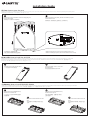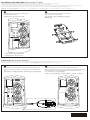C) Memory: How to install DDR4 SO-DIMMs
Arbeitsspeicher Installaon DDR4 / Installaon de la mémoire DDR4 / Instalación de la Memoria DDR4 / Instalação da memória DDR4 / Installazione Memoria DDR4 / Установка модулей ОЗУ DDR4
Instalacja pamięci DDR4 / Bellek Yerleşrilmesi DDR4 / 安裝記憶體 / 安装内存 / DDR4 / 메모리 설치 DDR4
Carefully insert the SO-DIMM memory
module into the boom slot.
小心並由下至上安裝SO-DIMM記憶體於
記憶體插槽。
1
Carefully insert the SO-DIMM memory
module into the top slot.
安裝下層記憶體後,重覆前述動作安裝
上層記憶體。
3
Push down unl the module clicks into
place.
當記憶體固定於插槽後,再輕輕下壓至
定點。
2
Push down unl the module clicks into
place.
當記憶體固定於插槽後,再輕輕下壓至
定點。
4
B) M.2 SSD: How to Install the M.2 SSD
M.2 SSD: Wie Sie die M.2 SSD installieren / SSD M.2: Comment l'installer / M.2 SSD: Cómo instalar SSD M.2 / SSD M.2: Como instalar o SSD M.2 / M.2 SSD: Come installare un' unità M.2 SSD
Накопитель M.2 SSD: Порядок установки накопителя M.2 SSD / M.2 SSD: Jak zainstalować M.2 SSD / M.2 SSD: M.2 SSD nasıl kurulum yapılır / 如何安裝M.2 SSD / 如何安装M.2 SSD
M.2 SSD:M.2 SSD / M.2 SSD : M.2방식 SSD을 설치하는 방법
1
Carefully insert the M.2 SSD into slot B.
小心的安裝M.2 SSD於B插槽。
2
Use the provided screw to secure the
M.2 SSD in place.
使用包裝隨附的螺絲固定M.2 SSD。
1
Unfasten the screw at the boom of the case and gently pull
the front panel down.
旋開機殼下方的螺絲,向下輕推機殼。
*打開機殼前,請確實移除電源。
*接上電源前,請確實將機殼完整鎖附。
* Before opening the case, make sure to unplug the power cord.
* Before connecng the power, make sure to fasten the case securely.
A) Case: How to open the case
So öffnen Sie das Gehäuse / Comment ouvrir le boîer / Cómo abrir la carcasa / Come si apre il case / Como abrir o estojo / Как открыть корпус / Jak otworzyć obudowę / Kasayı açma yöntemi
如何開啟機殼 / 如何开启机壳 / / 케이스를 여는 방법
2
When replacing the front panel, pull the case all the way up and
fasten with the screw.
關閉機殼時,請將機殼向上輕推到底,並用螺絲固定。
InstallaƟon Guide

1
Aer opening the case, connect the SATA cable from the
motherboard to your hard drive.
開啟機殼後,取下主機板上的SATA線,接上 硬碟。
Aer that, place the hard drive into the hard drive bay and
fasten it with the four screws provided.
連接上SATA線後,將硬碟放入硬碟插槽並使用包裝隨附的4
顆螺絲固定硬碟。
2
D) AddiƟonal SATA 6Gbps HDD: How to Install 2.5” HDD
Unterstützt Zusätzliche SATA 6Gbps HDD: So installieren Sie die 2,5 "Festplae / Le supporte un disque dur SATA 6Gbps addionel: Comment l'installer
Soporte adicional HDD 6Gbps SATA para: Cómo instalar HDD 2.5” / Suporte adicional para HDD SATA 6Gbps: Como instalar HDD 2.5"
Supporta un' ulteriore porta SATA 6Gbps per HardDisk: Come installare un HDD da 2,5" / допускает установку дополнительного жесткого SATA-диска (6 Гбит/с): Порядок установки 2,5-дюйм жесткого диска
Wspiera dodatkowy dysk SATA 6Gbps HDD: Jak zainstalować 2.5” HDD / Extra 6Gbps HDD destekler: 2.5'' HDD nasıl kurulum yapılır / 支援額外的SATA 6Gbps硬碟:如何安裝2.5“ HDD
支援额外的SATA 6Gbps硬盘:如何安装2.5“ HDD / SATA 6Gbp (HDD) 2.5 HDD / 는 추가 SATA 6Gbps을 지원합니다. HDD : 2.5" HDD를 설치하는 방법
1
Unfasten the two screws on the hard drive bracket and remove the bracket. Then
loosen the screw securing the graphics card retaining bracket on the boom of the
case.
請先旋開硬碟架上的兩顆螺絲,並移除硬碟架。接著將底部固定顯示卡擋板的螺絲鬆開。
Carefully slide the graphic card out at an angle and unplug the power cord.
When installing the new graphics card, connect the power cord first and secure the graphics
card into the graphics card slot on the boom of the case and fasten with a screw.
請小心將顯示卡往斜上方退出並移除電源插座。
安裝顯示卡時,請先將電源線連接上,再 將顯示卡插槽對準下方窗格 安裝,並以螺絲固定。
2
E) VGA Card: How to Install VGA Card
So installieren Sie die VGA-Karte / Comment installer la carte VGA / Cómo instalar la tarjeta VGA / Come si installa la scheda VGA / Como Instalar a Placa VGA / Как установить видеокарту
Jak zainstalować kartę VGA / VGA Karnı Takma Yöntemi / 如何安裝顯示卡 / 如何安装显示适配器 / VGA / VGA 카드 설치 방법
上述圖示僅供參考,實際配件請以實物為準。
The figures above are for reference only.
25ME0-XD7B01-Q0R
-
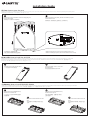 1
1
-
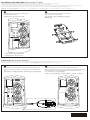 2
2