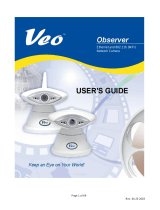Page is loading ...

03.06.2013
Wir erklären in alleiniger Verantwortung, dass das Produkt
We declare under our sole responsibility that the product
Videomatic VEO
auf das sich diese Erklärung bezieht, mit den folgenden Normen oder
normativen Dokumenten übereinstimmt.
to which this declaration relates is in conformity with the following directives.
Es entspricht damit den Bestimmungen der folgenden Richtlinie:
It corresponds to the rules of the following directives:
Richtlinie 93/42/EWG
des Rates vom 14. Juni 1993 über Medizinprodukte
Klasse I nach Anhang VII
Council directive 93/42/EEC
of 14th June 1993 concerning medical devices
Class I / Annexe VII
Die CE– Kennzeichnung auf dem Gerät dokumentiert diese Übereinstimmung.
The CE mark on the system points out this accordance.
Alsbach-Hähnlein,
............................................
Ort und Datum der Ausstellung
Place and date of issue
M. Reinecker Geschäftsführer
M. Reinecker General Manager
...................................................
Name und Unterschrift des Befugten
Name and signature of the authorized person
Reinecker Vision GmbH
Sandwiesenstraße 19 · 64665 Alsbach-Hähnlein
Tel. 0 62 57-93 11-0 Fax 0 62 57-25 61
18.04.2013

5
Contents
Important notes on the operation of Videomatic VEO 6
Product description 7
Purpose 7
Product life 7
Safety advice 7
Setting up your Videomatic VEO 8
Connection and switching on 8
Alignment of monitor 9
Ergonomic notice 10
Positioning of the remote control unit 10
Description of the 3-buttons remote control unit 11
Turning the unit ON or OFF 13
Description of the 1-button remote control unit 14
Manual switch-off 15
Lighting ON/dim/OFF 16
Menu selection 16
Exit the menu 16
Exit the menu level 16
Explanation of the menu content 17
Menu settings 17
Change batteries in remote control 21
Disposal of batteries 21
Alignment of xy-table 22
If problems arise 23
Security checks 23
Environmentally friendly disposal according to EC directive
2002/96/EG 23
Special advice for transport and storage 23
Power cable 24
Cleaning of the system 24
Product Identity 25
Warranty Information 26
Notices 27

6 7
Important notes on the operation of
Videomatic VEO
– Read these notes carefully before initial operation –
1. Notes on the electromagnetic compatibility (EMC)
The opto-electronic reading device is suited for use in all set-ups includ-
ing domestic use (as it can be connected directly to a public mains supply
that powers buildings for residential purposes)
The opto-electronic reading device is designed for use in the indicated
electro-magnetic environment The customer or user should ensure the
use in the indicated environment
The opto-electronic reading device operates on HF-energy exclusively
designed for its own use Therefore the emitted interference of high
frequency disturbances is very low with minimal impact on other
electronic devices in close proximity
When used in conjunction with other electronic device the level of
electronic disturbance cannot be guarenteed
For this reason it should be ensured that the system is not placed directly
beside or on top of another system
If the set-up of the system in the proximity of medical, analogical measur-
ing devices cannot be avoided, the operator of these devices has to be
informed that it is necessary to observe the performance of the system
to control the conventional use of the system in the chosen set-up
Electronic devices are sensitive to any electric discharge and towards
high-frequency electro-magnetic fields
In order to avoid high-frequency disturbances the operator should
maintain a minimum distance of one metre to portable and mobile
HF-telecommunication devices and the Videomatic VEO
Product description
This state-of-the-art electronic reading device magnifies the printed
material that is placed under the camera, and displays it on the monitor
Text, pictures or objects can easily be moved under the camera using
the xy-table to assist with reading You can change the display format
according to your particular eye condition
The frame rate is 60Hz with Full-HD resolution (1920 x 1080p) ensuring
a clear picture even when reading at speed
Purpose
This reading system is designed to assist people with conditions such as
macular degeneration as well as other visual impairments
Product life
This device has an approximate seven year product life from the date of
production, provided that the recommended maintenance measures are
carried out
Safety advice
This equipment is designed for use in a normal indoor environment,
and it should be protected from excessively high and low temperatures,
and from moisture Do not obstruct ventilation slots
!Note!: Make sure that no liquids get inside the unit
User Manual, please read carefully!

8 9
Setting up your Videomatic VEO
Your Videomatic system will be unpacked and set up by the supplier’s
representative If you have not purchased a Videomatic stand that fits to
the product you must provide a solid surface for the system with sufficient
surface area
!Note!: DO NOT remove the CCTV unit by holding it by the xy table
Connection and switching on
The Videomatic camera system must be connected to a mains wall sock-
et by using the power cable included in the delivery (12V DC)
Once the device is plugged in, it is ready to use
!Note!: The delivered power cable is to be used exclusively in connection
with the Videomatic VEO
Alignment of monitor
Due to the monitor’s technology contrast and brightness change depend-
ing on the angle of view
The highly flexible four-dimensional monitor arm enables the user to
adjust the monitors height and angle according to their seated position
(see below)
yThe monitor can be rotated anti-
clockwise by 90 degrees in order
to make column reading easier
The image will adapt automatically
to the monitors position
yThe monitor can be tilted up or
down
yThe monitor can be moved
vertically up and down
yThe monitor can be rotated
to either the left or to the right
power outlet
power cablepower input
Rotatable
by 90
degrees

10 11
Ergonomic notice
In order to prevent reflections on the screen, when adjusting the
Videomatic VEO you should avoid direct light falling on the device
Always position the reading system monitor against or in parallel with
the light source
Positioning of the remote control unit
There are two options (one or three button) available for the remote
control for Videomatic VEO are available Depending on which remote
control you were purchasing, different functions will be supported
The remote control unit may be attached to the VEO reading system
on the right side of the xy-table or underneath the monitor In addition
the remote control may also be hold in the user’s hand or eg placed
on the table Accordingly the user has the opportunity to find the best
way of operating the Videomatic VEO based on his personal ergonomic
demands
Positioning of
the remote control
underneath the monitor
Positioning of the remote
control on the right side of
the xy-table
Description of the 3-buttons remote control unit
Frontal view:
Left button:
• Colour mode selection
By turning the colour mode selection-button from the left to
the right the following colour modes can be selected:
Position 1Full colour display
Position 2white font, black background
Position 3black font, white background
Position 4green font, black background
Position 5yellow font, black background
Position 6yellow font, blue background
The chosen colour mode appears temporarily on the lower side of the
screen (when activated)
!Note!: The above listed colour modes represent the factory settings
Using the menu these colour modes can be adjusted individually
C
Power On-button,
zoom +/ -, autofocus,
overview mode
Contrast / brightness,
line marker / line cover
Colour mode
selection
C

12 13
Central („zoom“) button:
• Power ON-button
By pushing this button the reading system will be turned on
• Zoom + / -
By turning the button to the left and to the right the magnifi
cation will continuously change from minimum to maximum
• Autofocus (AF)
By quickly pressing and releasing the central (“zoom”)
button you can activate/deactivate the automatic focus
By having the autofocus activated the camera adjusts the
picture sharpness automatically
• Overview mode
When you are working within a higher magnification level
and want to find out which part of the page you have
reached this function helps you to get the overview.
Press the central („zoom“) button pressed for approximately
2 seconds until the overview mode is activated The image
on the screen will minimise and you will see an overview of
the whole document/image/printed text A faded cross will
appear and indicate the area that is currently being magni-
fied Once the central button is released it will return back
to the reading mode and selected magnification level
Right button:
• Contrast / Brightness
This button is equipped with a pull-out function With the
button in the pushed-in position, the combined adjustment
of contrast and brightness is activated Low contrast, low
brightness (turned left position), high contrast, high bright-
ness (turned right position)
• Line marker / shadowing
By pulling out the control button will activate the line
marking and shadowing functions
Turn this button to choose the area on the screen to be
covered by lines and shadowing
To deactivate the line marker/shadowing function,
push the button back in again
Turning the unit ON or OFF
Videomatic VEO is equipped with an automatic ON/OFF-function
When the VEO is connected correctly to the power outlet, it can be
turned on by pushing the central („Zoom + / -“) button Lights will be
activated automatically when the unit powers up
!Note!: If the xy table is not automatically lit up please check that the
mains power cable has been securely connected to the power brick
If it is correctly connected then manually check the lighting settings on
the remote control as lighting may have been manually deactivated
(see illustration below)
Bottom-up view:
Manual VEO-OFF function,
Illumination on/off/dim mode
Menu selection ON/OFF

14 15
Bottom-up view:
Automatical switch-off
After a pre-selected amount of time the VEO will automatically switch
itself OFF if the remote control of the unit has been inactive for a period
of time
By pushing both the black and yellow buttons on the bottom side of the
remote control simultaneously it will activate the function to change the
automatic switch OFF time frame – this can be adjusted from 60 min /
30 min / 15 min / auto OFF (needs to be turned OFF manually)
Release the buttons when the choosen time setting appears The time
setting will then be selected and stored
Time setting options:
• automatic switch-off deactivated
• automatic switch-off after 15 min
• automatic switch-off after 30 min
• automatic switch-off after 60 min
!Note!: Once switched OFF the energy consumption of the VEO is less
than 0,5 watt
Manual switch-off
Keep the yellow button pressed for 5 seconds until the device turns OFF
Description of the 1-button remote control unit
Front view:
Central button „Zoom + / -“:
• Power ON-button
By pushing this button the reading system will be turned on
• Zoom + / -
By turning this button to the left and to the right the magni-
fication will continuously change from minimum to maxi-
mum
• Colour mode
By pushing this button the following colour modes can be
selected:
Position 1Full colour display
Position 2white font, black background
Position 3black font, white background
Position 4green font, black background
Position 5yellow font, black background
Position 6yellow font, blue background
The chosen colour mode appears temporarily on the lower side of the
screen (when activated)
!Note!: The above listed colour modes represent the factory settings
Using the menu these colour modes can be adjusted to create custom
colours
• Overview mode
(Same procedure as described for the 3-button remote
control, see page 12)
C
ON-button, zoom +/ -, colour
selection, overview mode
Black button Yellow button
Manual VEO-OFF function,
Illumination on/off/dim mode
Menu selection ON/OFF

16 17
Lighting ON/dim/OFF
By pushing the yellow button on the bottom side of the remote control the
lighting can be
• turned ON
• dimmed
• turned OFF
When turning OFF the VEO the selected level of illumination will be saved
Menu selection
Keep the black button (underneath the remote control) pressed for approxi-
mately 3 seconds until the main menu appears on the screen
Turn the central (zoom) button to the left / right to navigate up and down
through the menu or to change the value or setting By pushing the zoom
button you can select a menu option or approve a setting
Exit the menu
Navigate to „esc“ by turning the zoom button and pressing it to confirm
Or press the black button at the bottom side of the remote control in order
to turn the menu directly OFF
Exit the menu level
Navigate to „esc“ by turning the zoom button and press the zoom button for
confirmation
Explanation of the menu content
The image shows in detail how the menu is structured
Menu settings
Main Menu
Brightness +50
Contrast +50
Color Saturation - 30
Ruler / Mask OFF
Ruler / Mask Settings...
AF Mode Continuous/Zoom
Demo Mode... OFF
Recall User Settings...
Advanced Settings...
Exit
Main Menu
Brightness adjustment range from -50 to +50
Contrast adjustment range from -50 to +50
Color Saturation adjustment range from -50 to +50
Ruler / Mask OFF | deactivate line marker and shadowing
Ruler | activate line marker
Mask | activate shadowing
Main Menu
Ruler / Mask Settings
Ruler / Mask OFF | deactivate line marker and shadowing
Ruler | activate line marker
Mask | activate shadowing
Ruler Position 0 to 100 | adjust line marker position
Mask Position 0 to 100 | adjust shadowing
Ruler Mode Horizontal | anlign line marker horizontally
Vertical | anlign line marker vertically
Mask Mode Left/Right | Shadowing left/right;
shadowing up to 50%
Top/Bottom | Shadowing top/bottom;
shadowing up to 50%
Left/Right FS | Shadowing left/right;
shadowing up to 90%
Top/Bottom FS | Shadowing top/bottom;
shadowing up to 90%
Full-Screen | Shadowing covers whole screen
Mask Transparency 50% | 25% | 0%
Main Menu Menu level 1
Advanced Settings Menu level 2
Special Settings Menu level 3
Customize Buttons Menu level 4
Function adjustment range | explication

18 19
Main Menu
Ruler / Mask Settings
Ruler Color
Red adjustment range from 0 to 31
Green adjustment range from 0 to 31
Blue adjustment range from 0 to 31
Main Menu
AF Mode Continuous | Semi-Automatic |
Semi-Autom. +Zoom | Continuous / Zoom
Demo Mode OFF | no function
Recall User Settings Return to customer selected settings
Overview: Advanced Settings
Color Combination Setup
Anti Reflection Mode Auto (5)
Monitor Brightness 100
Language English
Perform White Balance
White Balance Mode Auto
Sharpness Settings
OSD Messages OFF
Special Settings
Return
Main Menu
Advanced Settings
Color Combination Setup
Color Combination 1-6
Mode Disabled | Full Color | Grayscale |
False Color
Foreground Black | Red | Green | Blue | Yellow | Magenta |
Cyan | White | User 1 | User 2
Background Black | Red | Green | Blue | Yellow | Magenta |
Cyan | White | User 1 | User 2
Swap Fore-/ Background invert foreground and background colours
Main Menu
Advanced Settings
Color Combination Setup
User colors
User color 1 - Red adjustment range from 0 to 31
User color 1 - Green adjustment range from 0 to 31
User color 1 - Blue adjustment range from 0 to 31
User color 2 - Red adjustment range from 0 to 31
User color 2 - Green adjustment range from 0 to 31
User color 2 - Blue adjustment range from 0 to 31
Main Menu
Advanced Settings
Anti Reflection Mode OFF | ON | Auto (0-9) | adjust default value
Monitor Brightness adjustment range from 37 to 100
Language English | Deutsch
Perform White Balance execute white balance
White Balance Mode Auto | One-Push
Main Menu
Advanced Settings
Sharpness Settings
Real Color Sharpness adjustment range from 0 to 24
False Color Sharpness adjustment range from 0 to 24

20 21
Change batteries in remote control
The remote control operates on 2 x AA-batteries (1,5V)
• Detach the cover on the flipside of the remote control
• Put in the batteries and make sure that they are the right
way round (polarity is correctly matched)
• Replace the cover onto the remote control using marginal
pressure
Disposal of batteries
!Note!: Dispose of batteries according to the national guidelines!
Clip
Main Menu
Advanced Settings
Special Settings
Store User Settings Confirm selection to the user setting to save
Recall User Settings Confirm selection to the user setting restore
Reset to Factory Settings Confirm to the factory setting restore
Expert Settings Access - only by authorized service
Main Menu
Advanced Settings
OSD Messages ON | OFF
Overview: Special Settings
Zoom Extension ON
Max. Digital Zoom 3.5x
Customize Buttons
Store User Settings
Recall User Settings
Reset to Factory Settings
Expert Settings
Return
Main Menu
Advanced Settings
Special Settings
Zoom Extension ON | OFF
Max. Digital Zoom OFF | adjustment range from 1,5x to 15x
Main Menu
Advanced Settings
Special Settings
Customize Buttons
Zoom Push 1K Disabled | Auto-Focus | False Color
Zoom Push 3K Disabled | Auto-Focus | False Color
Zoom Hold 1K Disabled | Overview
Zoom Hold 3K Disabled | Overview
Bright. Pull
Disabled | Ruler ON/OFF
By pulling the button brightness/contrast, the line
marker and shadowing functions will be activated

22 23
Alignment of xy-table
The xy-table has two independent friction brakes for the x- and y-axis
The friction can be continuously adjusted from minimum to maximum
The yellow friction brake is used for the x-axis and the black brake for
the y-axis
x-axis
y-axis
x- and y- axis can
be moved into all directions
If problems arise
If your Videomatic does not appear to be working, first check that the unit
is connected to the mains power supply If the unit appears to be working
but you believe there is a fault, switch OFF the unit and disconnect it from
the plug socket Call your local dealer for advice
Security checks
Servicing must only be carried out by technicians of Reinecker
Vision GmbH or by technicians authorised by the manufacturer
The statements made in §6 ”MP-Betreiber-Verordnung” regarding
deadlines – recommend that servcing is carried out at least every two
years at the latest Statements of the safety condition of a device will be
made whilst servicing the device according to the standard VDE 0751
Environmentally friendly disposal according to EC directive
2002/96/EG
The appliance contains electronic components In order to avoid risks
or dangers for the environment through non-professional disposal, the
disposal of the product, including all accessories, has to correspond to
the valid directives
Special advice for transport and storage
For reasons of safety, the unit must only be transported and stored in
the original packing The unit must be stored in a dry area in the original
packing
The following conditions for storage and transport should be adhered to:
• Air pressure 700 - 1000 hPa
• Temperature range +5° to + 50°
• Relative air humidity 30% to 80%
x- axis is locked, y- axis is
flexible
x- axis is flexible, y- axis is
locked
x- axis is locked, y- axis is
locked

24 25
Power cable
Please use only the original power cable, Article number 00606379
supplied by Reinecker Vision GmbH or its local representative
!Warning!:
Using other accessories than the ones specified may lead to
increased energy emissions or device may not function correctly.
Cleaning of the system
• Videomatic VEO has to be disconnected from the power
supply before cleaning
• The monitor and the system has to cleaned with glass
cleaner
• Interior of device must NOT come in contact with liquids
Product Identity
* Classification: Attention: When changing of operator, the new operator
shall be named in the corresponding column
** If re-using the unit, a new safety check is required!
Type: Videomatic VEO
Serial-Number:
Manufacturer: Reinecker Vision GmbH
Supplier:
Year of purchase:
Final examination:
Date of despatch:
Power supply: 100 - 240VAC 50/60 Hz
Power consumption: max 80 Watt
Installed by:
** First safety check:
* Operator: 1 4
2 5
3 6

26
Notices
Warranty Information
(Valid only within the European Union)
1 Reinecker Vision GmbH grants a warranty of 24 months against
defects in manufacture counted from date of invoice ex Reinecker
Vision GmbH
2 All parts that have been replaced when repairing the unit will automati
cally become property of Reinecker Vision GmbH
3 Damage caused by improper use or by non-compliance with the
operating instructions will result in the invalidation of the warranty
4 Interventions from persons other than Reinecker Vision GmbH
authorised specialists may lead to invalidity of warranty
5 Not included in this warranty are lamps, batteries, mirror, glass, bulbs
and other parts subject to wear and tear
6 If a warranty claim is necessary, the system has to be returned to the
manufacturer in Alsbach-Hähnlein or to your authorised dealer
The manufacturer does not carry the cost for transport, packaging and
insurance
phone number: +49 (0) 625793110
View our General Terms and Conditions
Your authorized distributor:

In case service is
necessary, please
contact your author-
ized distributor
Bitte wenden Sie sich
bei Fragen oder einem
Servicefall direkt an
unser Hauptwerk in
Alsbach-Hähnlein
oder an eine unserer
Niederlassungen
Bei im Ausland erwor-
benen Produkten kontak-
tieren Sie im Servicefall
bitte Ihren dort ansäs-
sigen Händler
Version 10 / Stand 10/13 Art-Nr: 000 02 000
Subject to change
International Contact
Reinecker Vision GmbH
sales department, customer relations:
Sandwiesenstraße 19
DE-64665 Alsbach-Hähnlein
customer service:
Am Eichwald 14
DE-64665 Alsbach-Hähnlein
Tel: +49 62 57-93 11-0
Fax: +49 62 57-25 61
E-Mail: info@reineckervisioncom
wwwreineckervisioncom
Zentrale Deutschland und Export
Reinecker Vision GmbH
Vertrieb, Kundenberatung:
Sandwiesenstraße 19
64665 Alsbach-Hähnlein
Kundendienst:
64665 Alsbach-Hähnlein
Am Eichwald 14
Tel: 0 18 05-54 56 65*
Fax: 0 62 57-25 61
E-Mail: info@reineckervisionde
wwwreineckervisionde
*Festnetzpreis 14 ct/min, Mobilfunkpreis max 42 ct/min
/