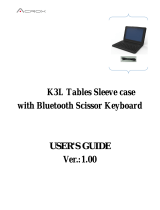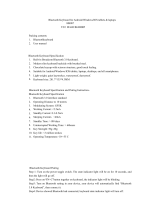Page is loading ...

www.inateck.com
Instruction Manual
BK1003E
Ultra-slim Universal Bluetooth Keyboard

BK1003E Bluetooth keyboard
Instruction Manual (EN)
I. Packing list
● Keyboard*1
● USB power charging cable*1
● User manual*1
II. BK1003 Diagram
III. Bluetooth Keyboard Introduction
● Built-in Broadcom Bluetooth 3.0 keyboard.
● Modern slim keyboard backside with brushed steel.
● Chocolate keycap with scissors structure, good touch feeling.
● Suitable for Android/Windows/IOS tablets, laptops, desktops, and
all smartphones.
● Built-in rechargeable lithium battery, last for approximately
60hours per charge.
● Light weight, quiet keystrokes.
● Energy saving keyboard sleep mode.

IV. Bluetooth Keyboard Specification
Interface: Bluetooth 3.0 interface standard
Operating Distance: 10 meters
Modulating System: GFSK
Keyboard size: 281.7*135*4.3MM
Operation Voltage: 3.0-4.2V
Working Current: <2.5mA
Standby Current: 0.3-0.5mA
Sleeping Current: <40uA
Charging Current: >200uA
Standby Time: >100 days
Charging Time: >2hours
Lithium Battery Capacity: 280mA
Uninterrupted Working Time: > 64hours
Lithium Battery Life: 3year
Key Strength: 50g~80g
Key life: <3 million strokes
Operating Temperature: -10-+55 C
V. Bluetooth Keyboard Pairing
Step1: Turn on the power toggle switch. The state indicator light will
be on for 10 seconds, and then the light will go off.
Step2: Press on“FN+C”button together on keyboard, the indicator
light will be blinking.
Step3: Turn on Bluetooth setting in your device, your device will
automatically find “Inateck BK1003”, then connect it.
Step4: Device showed Bluetooth had connected, keyboard state
indicator light will turn off.
Note:
For other Bluetooth enabled device, please verify the Bluetooth
Standard & compatibility before attempting to connect to the keyboard.
VI. Battery
● The long-lasting rechargeable battery can service you for several
weeks.
● With no memory effect, the lithium battery can be charged at any
time.
● In order to extend service life, we recommend you turn the
keyboard off when there is long time with no interactive.

VII. Charging
When the battery power is low, the [power] indicator light will start
blinking, it is time to recharge the keyboard.
Step1: Connect USB-B of the native USB power cable to the
keyboard charging interface.
Step2: Connect USB-A to the power adapter or computer's USB
interface.
Step3: the red indicator light will stay on when the keyboard is
charging. Once it finished charging the indicator light will
turn green color.
VIII. Energy Saving Sleep Mode
The keyboard will kick into sleep mode when it is inactive for 10
minutes and the keyboard [power] indicator or light will go off. To
activate from sleep mode, just press any key and wait 3seconds, the
keyboard will come back on.
IX. Safety Caution
1. Keep the item away from sharp objects.
2. Do not place heavy object on top of the keyboard.
3. Do not Microwave the item.
4. Do not force or distorted the keyboard
5. Keep away from oil.chemical or any other organic liquid.
X. Cleaning
Clean the silicone keyboard with water, alcohol or alcohol based
disinfectant.
XI. Troubleshooting
a. Unable to connect.
1. Make sure the power switch is on.
2. Make sure the keyboard is within the operating distance.
3. Make sure the battery is charged.

4. Make sure your device Bluetooth setting is on.
5. Make sure wireless keyboard is connected to your device.
6. Make sure wireless keyboard has been paired with your device.
b. Unable to Charge Keyboard
1. Make sure the USB power cable is connected properly to the
keyboard and the power source.
2. Make sure the wall charger is plug into the power outlet.
XII. Special Keys Description
Long press Fn and combination with F1-F12 and insert keys to the
shift multimedia keys,and mainly be used in the operation of Android
system multimedia.
XIII. Special Features and Options
Please note that the Keyboard Case is made from steel with a high
grade finish similar to the finish on many popular devices
Options: A set of four rubber feet had pasted on the four corners,
which can help prevent scratching high-grade finish of the Keyboard
Case.

Website: Hp://www.inateck.com
Email: [email protected]
(Service me: Mon - Fri 9:00AM - 5:00PM CET)
Tel: 0341-5199 8407
/