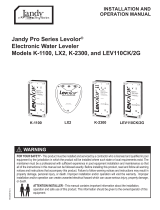Page is loading ...

Motherboard
P5G41T-M LX2/BR
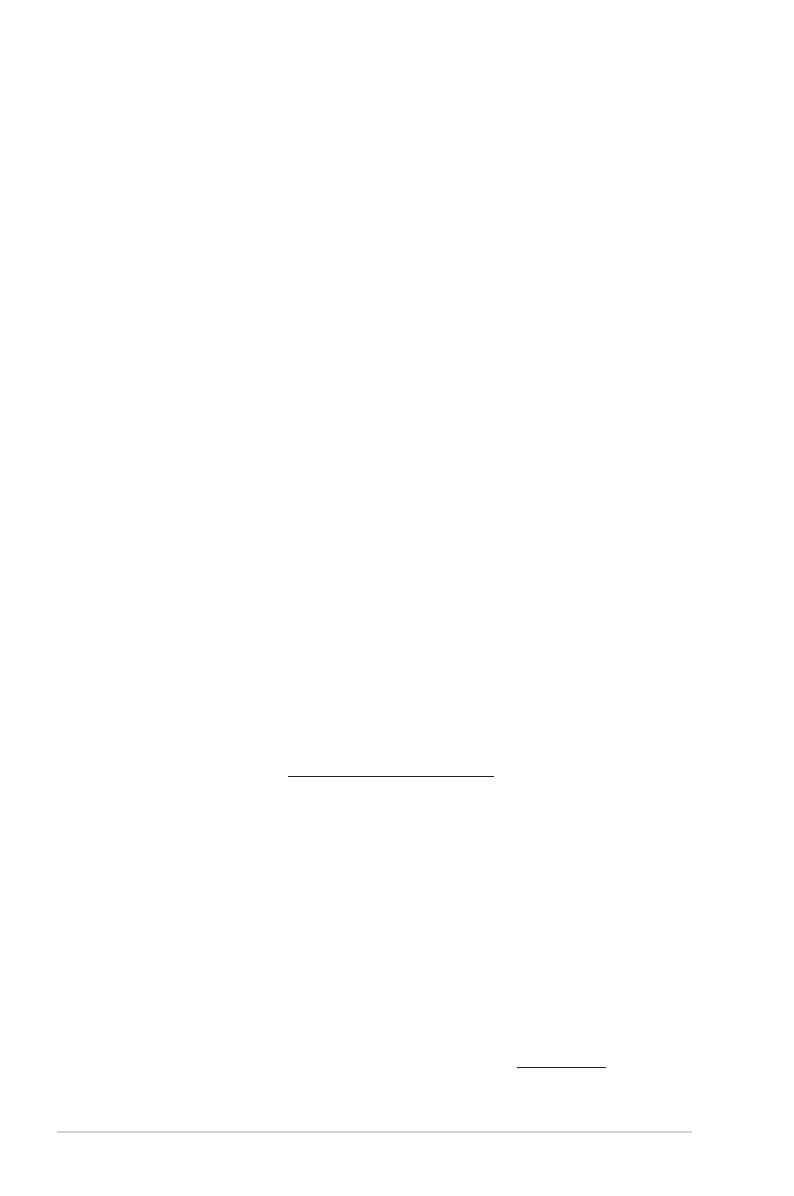
ii
E5212
First Edition V1
December 2009
Copyright © 2009 ASUSTeK Computer Inc. All Rights Reserved.
No part of this manual, including the products and software described in it, may be reproduced,
transmitted, transcribed, stored in a retrieval system, or translated into any language in any form or by any
means, except documentation kept by the purchaser for backup purposes, without the express written
permission of ASUSTeK Computer Inc. (“ASUS”).
Product warranty or service will not be extended if: (1) the product is repaired, modied or altered, unless
such repair, modication of alteration is authorized in writing by ASUS; or (2) the serial number of the
product is defaced or missing.
ASUS PROVIDES THIS MANUAL “AS IS” WITHOUT WARRANTY OF ANY KIND, EITHER EXPRESS
OR IMPLIED, INCLUDING BUT NOT LIMITED TO THE IMPLIED WARRANTIES OR CONDITIONS OF
MERCHANTABILITY OR FITNESS FOR A PARTICULAR PURPOSE. IN NO EVENT SHALL ASUS, ITS
DIRECTORS, OFFICERS, EMPLOYEES OR AGENTS BE LIABLE FOR ANY INDIRECT, SPECIAL,
INCIDENTAL, OR CONSEQUENTIAL DAMAGES (INCLUDING DAMAGES FOR LOSS OF PROFITS,
LOSS OF BUSINESS, LOSS OF USE OR DATA, INTERRUPTION OF BUSINESS AND THE LIKE),
EVEN IF ASUS HAS BEEN ADVISED OF THE POSSIBILITY OF SUCH DAMAGES ARISING FROM ANY
DEFECT OR ERROR IN THIS MANUAL OR PRODUCT.
SPECIFICATIONS AND INFORMATION CONTAINED IN THIS MANUAL ARE FURNISHED FOR
INFORMATIONAL USE ONLY, AND ARE SUBJECT TO CHANGE AT ANY TIME WITHOUT NOTICE,
AND SHOULD NOT BE CONSTRUED AS A COMMITMENT BY ASUS. ASUS ASSUMES NO
RESPONSIBILITY OR LIABILITY FOR ANY ERRORS OR INACCURACIES THAT MAY APPEAR IN THIS
MANUAL, INCLUDING THE PRODUCTS AND SOFTWARE DESCRIBED IN IT.
Products and corporate names appearing in this manual may or may not be registered trademarks or
copyrights of their respective companies, and are used only for identication or explanation and to the
owners’ benet, without intent to infringe.
Offer to Provide Source Code of Certain Software
This product may contain copyrighted software that is licensed under the General Public License (“GPL”)
and under the Lesser General Public License Version (“LGPL”). The GPL and LGPL licensed code in this
product is distributed without any warranty. Copies of these licenses are included in this product.
You may obtain the complete corresponding source code (as dened in the GPL) for the GPL Software,
and/or the complete corresponding source code of the LGPL Software (with the complete machine-
readable “work that uses the Library”) for a period of three years after our last shipment of the product
including the GPL Software and/or LGPL Software, which will be no earlier than December 1, 2011, either
(1) for free by downloading it from http://support.asus.com/download;
or
(2) for the cost of reproduction and shipment, which is dependent on the preferred carrier and the location
where you want to have it shipped to, by sending a request to:
ASUSTeK Computer Inc.
Legal Compliance Dept.
15 Li Te Rd.,
Beitou, Taipei 112
Taiwan
In your request please provide the name, model number and version, as stated in the About Box of the
product for which you wish to obtain the corresponding source code and your contact details so that we
can coordinate the terms and cost of shipment with you.
The source code will be distributed WITHOUT ANY WARRANTY and licensed under the same license as
the corresponding binary/object code.
This offer is valid to anyone in receipt of this information.
ASUSTeK is eager to duly provide complete source code as required under various Free Open Source
Software licenses. If however you encounter any problems in obtaining the full corresponding source code
we would be much obliged if you give us a notication to the email address [email protected], stating the
product and describing the problem (please do NOT send large attachments such as source code archives
etc to this email address).

iii
Contents
Notices .......................................................................................................... v
Safety information ...................................................................................... vi
About this guide ......................................................................................... vi
P5G41T-M LX2/BR specications summary ........................................... viii
Chapter 1: Product introduction
1.1 Before you proceed ..................................................................... 1-1
1.2 Motherboard overview ................................................................. 1-2
1.2.1 Motherboard layout ......................................................... 1-2
1.2.2 Layout contents ............................................................... 1-2
1.3 Central Processing Unit (CPU) ................................................... 1-3
1.4 System memory ........................................................................... 1-3
1.4.1 Overview ......................................................................... 1-3
1.4.2 Memory congurations .................................................... 1-4
1.5 Expansion slots ............................................................................ 1-5
1.5.1 Installing an expansion card ........................................... 1-5
1.5.2 Conguring an expansion card ....................................... 1-5
1.5.3 PCI slots .......................................................................... 1-5
1.5.4 PCI Express x1 slot ......................................................... 1-5
1.5.5 PCI Express x16 slot ....................................................... 1-5
1.6 Jumpers ........................................................................................ 1-6
1.7 Connectors ................................................................................... 1-8
1.7.1 Rear panel ports ............................................................. 1-8
1.7.2 Internal connectors ......................................................... 1-9
1.8 Software support ........................................................................ 1-15
1.8.1 Installing an operating system ...................................... 1-15
1.8.2 Support DVD information .............................................. 1-15
1.8.3 ASUS Express Gate ..................................................... 1-16
Chapter 2: BIOS information
2.1 Managing and updating your BIOS ............................................ 2-1
2.1.1 ASUS Update utility ........................................................ 2-1
2.1.2 ASUS EZ Flash 2 ............................................................ 2-2
2.1.3 ASUS CrashFree BIOS ................................................... 2-3
2.2 BIOS setup program .................................................................... 2-3
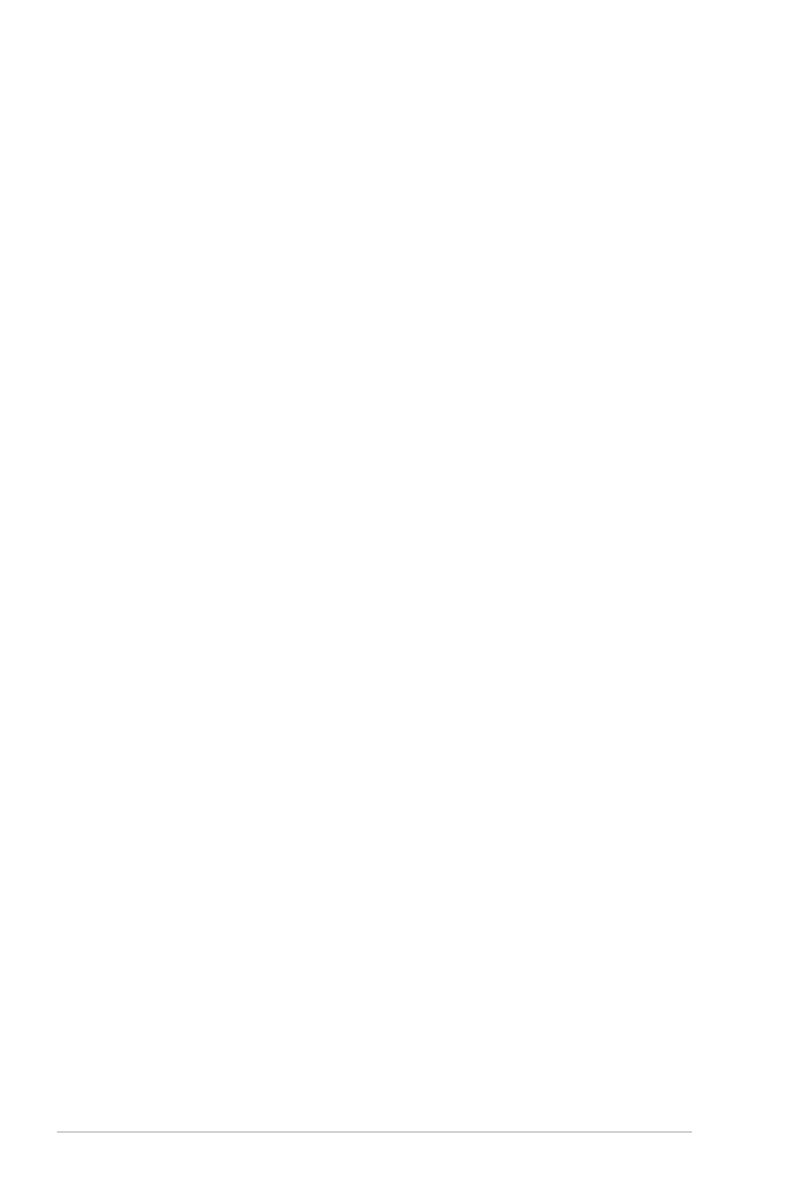
iv
Contents
2.3 Main menu .................................................................................... 2-4
2.3.1 System Time ................................................................... 2-4
2.3.2 System Date ................................................................... 2-4
2.3.3 Primary IDE Master/Slave, SATA1~4 .............................. 2-4
2.3.4 Storage Conguration ..................................................... 2-5
2.3.5 System Information ......................................................... 2-6
2.4 Advanced menu ........................................................................... 2-6
2.4.1 CPU Conguration .......................................................... 2-7
2.4.2 Chipset ............................................................................ 2-8
2.4.3 Onboard Devices Conguration ...................................... 2-9
2.4.4 USB Conguration .......................................................... 2-9
2.4.5 PCI PnP ........................................................................ 2-10
2.5 Power menu ................................................................................ 2-10
2.5.1 Suspend Mode .............................................................. 2-10
2.5.2 ACPI 2.0 Support .......................................................... 2-10
2.5.3 ACPI APIC Support ....................................................... 2-10
2.5.4 APM Conguration .........................................................2-11
2.5.5 Hardware Monitor ..........................................................2-11
2.6 Boot menu .................................................................................. 2-12
2.6.1 Boot Device Priority ...................................................... 2-12
2.6.2 Boot Settings Conguration .......................................... 2-12
2.6.3 Security ......................................................................... 2-13
2.7 Tools menu ................................................................................. 2-14
2.7.1 ASUS EZ Flash 2 .......................................................... 2-14
2.7.2 Express Gate ................................................................ 2-14
2.8 Exit menu .................................................................................... 2-15
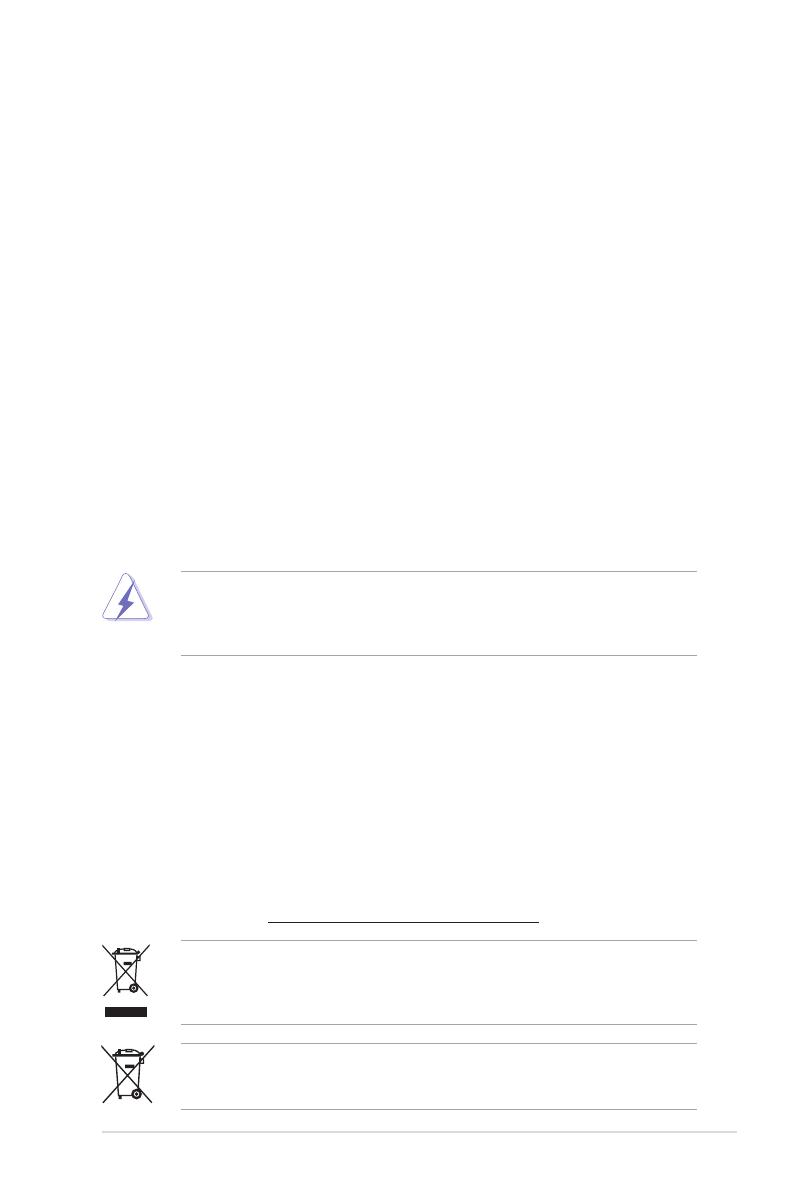
v
Notices
Federal Communications Commission Statement
This device complies with Part 15 of the FCC Rules. Operation is subject to the following two
conditions:
• This device may not cause harmful interference, and
• This device must accept any interference received including interference that may cause
undesired operation.
This equipment has been tested and found to comply with the limits for a Class B digital
device, pursuant to Part 15 of the FCC Rules. These limits are designed to provide
reasonable protection against harmful interference in a residential installation. This
equipment generates, uses and can radiate radio frequency energy and, if not installed
and used in accordance with manufacturer’s instructions, may cause harmful interference
to radio communications. However, there is no guarantee that interference will not occur
in a particular installation. If this equipment does cause harmful interference to radio or
television reception, which can be determined by turning the equipment off and on, the user
is encouraged to try to correct the interference by one or more of the following measures:
• Reorient or relocate the receiving antenna.
• Increase the separation between the equipment and receiver.
• Connect the equipment to an outlet on a circuit different from that to which the receiver is
connected.
• Consult the dealer or an experienced radio/TV technician for help.
Canadian Department of Communications Statement
This digital apparatus does not exceed the Class B limits for radio noise emissions from
digital apparatus set out in the Radio Interference Regulations of the Canadian Department
of Communications.
This class B digital apparatus complies with Canadian ICES-003.
The use of shielded cables for connection of the monitor to the graphics card is required
to assure compliance with FCC regulations. Changes or modications to this unit not
expressly approved by the party responsible for compliance could void the user’s authority
to operate this equipment.
DO NOT throw the motherboard in municipal waste. This product has been designed to
enable proper reuse of parts and recycling. This symbol of the crossed out wheeled bin
indicates that the product (electrical and electronic equipment) should not be placed in
municipal waste. Check local regulations for disposal of electronic products.
DO NOT throw the mercury-containing button cell battery in municipal waste. This symbol
of the crossed out wheeled bin indicates that the battery should not be placed in municipal
waste.
REACH
Complying with the REACH (Registration, Evaluation, Authorisation, and Restriction of
Chemicals) regulatory framework, we published the chemical substances in our products at
ASUS REACH website at http://green.asus.com/english/REACH.htm.

vi
Safety information
Electrical safety
• To prevent electric shock hazard, disconnect the power cable from the electric outlet
before relocating the system.
• When adding or removing devices to or from the system, ensure that the power cables
for the devices are unplugged before the signal cables are connected. If possible,
disconnect all power cables from the existing system before you add a device.
• Before connecting or removing signal cables from the motherboard, ensure that all
power cables are unplugged.
• Seek professional assistance before using an adapter or extension cord. These devices
could interrupt the grounding circuit.
• Ensure that your power supply is set to the correct voltage in your area. If you are not
sure about the voltage of the electrical outlet you are using, contact your local power
company.
• If the power supply is broken, do not try to x it by yourself. Contact a qualied service
technician or your retailer.
Operation safety
•
Before installing the motherboard and adding devices on it, carefully read all the manuals
that came with the package.
•
Before using the product, ensure that all cables are correctly connected and the power
cables are not damaged. If you detect any damage, contact your dealer immediately.
•
To avoid short circuits, keep paper clips, screws, and staples away from connectors,
slots, sockets and circuitry.
•
Avoid dust, humidity, and temperature extremes. Do not place the product in any area
where it may become wet.
•
Place the product on a stable surface.
•
If you encounter technical problems with the product, contact a qualied service
technician or your retailer.
About this guide
This user guide contains the information you need when installing and conguring the
motherboard.
How this guide is organized
This guide contains the following parts:
• Chapter 1: Product introduction
This chapter describes the features of the motherboard and the new technology it
supports.
• Chapter 2: BIOS information
This chapter tells how to change system settings through the BIOS Setup menus.
Detailed descriptions of the BIOS parameters are also provided.

vii
Conventions used in this guide
To ensure that you perform certain tasks properly, take note of the following symbols used
throughout this manual.
DANGER/WARNING: Information to prevent injury to yourself when trying to
complete a task.
CAUTION: Information to prevent damage to the components when trying to
complete a task.
NOTE: Tips and additional information to help you complete a task.
IMPORTANT: Instructions that you MUST follow to complete a task.
Where to nd more information
Refer to the following sources for additional information and for product and software
updates.
1. ASUS websites
The ASUS website provides updated information on ASUS hardware and software
products. Refer to the ASUS contact information.
2. Optional documentation
Your product package may include optional documentation, such as warranty yers,
that may have been added by your dealer. These documents are not part of the
standard package.
Typography
Bold text Indicates a menu or an item to select.
Italics
Used to emphasize a word or a phrase.
<Key> Keys enclosed in the less-than and greater-than sign means
that you must press the enclosed key.
Example: <Enter> means that you must press the Enter or
Return key.
<Key1>+<Key2>+<Key3> If you must press two or more keys simultaneously, the key
names are linked with a plus sign (+).
Example: <Ctrl>+<Alt>+<D>

viii
P5G41T-M LX2/BR specications summary
(continued on the next page)
CPU LGA775 socket for Intel® Core™2 Quad / Core™2 Extreme
/ Core™2 Duo / Pentium® dual-core
/ Celeron® dual-core / Celeron® processors
Supports Intel® 45nm multi-core CPU
Supports Intel® Hyper-Threading Technology and
Enhanced Intel SpeedStep® Technology (EIST)
* Refer to www.asus.com for the Intel® CPU support list.
Chipset Northbridge: Intel® G41
Southbridge: Intel® ICH7
Front Side Bus 1333/1066/800 MHz
Memory Dual channel memory architecture
- 2 x 240-pin DIMM sockets support unbuffered
non-ECC 1066/800 MHz DDR3 memory modules
- Supports up to 8GB system memory
* Refer to www.asus.com for the latest Memory QVL
(Qualied Vendors Lists).
** When you install a total memory of 4GB or more,
Windows® 32-bit operating system may only recognize
less than 3GB. We recommend a maximum of 3GB
system memory if you are using a Windows® 32-bit
operating system.
Graphics Integrated Intel® Graphics Media Accelerator
(Intel® GMA 4500)
Supports max. shared memory of 1759MB
Supports RGB with max. resolution of 2048 x 1536 x 32Bpp
@ 75HZ
Supports Microsoft® DirectX 10
Expansion slots 1 x PCIe x16 slot
1 x PCIe x1 slot
2 x PCI slots
Storage 1 x Ultra DMA 100/66 connector
4 x Serial ATA 3Gb/s ports
LAN Realtek® RTL8112L Gigabit Ethernet PCIe controller
Audio VIA® VT1705 High Denition Audio 6-channel CODEC
Supports Multi-streaming technology
USB Supports up to 8 USB 2.0/1.1 ports (4 ports at mid-board,
4 ports at the back panel)
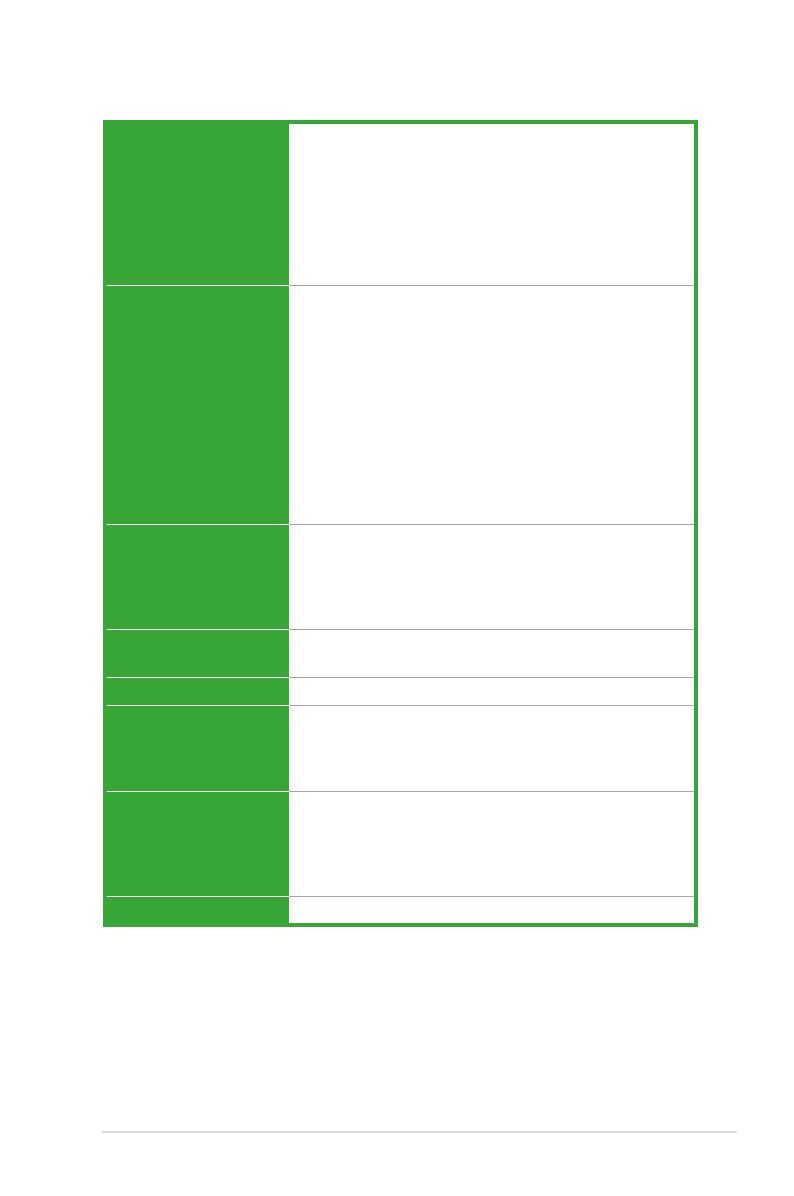
ix
P5G41T-M LX2/BR specications summary
* Specications are subject to change without notice.
Back panel I/O ports 1 x PS/2 keyboard port
1 x PS/2 mouse port
1 x COM port
1 x VGA port
1 x LAN (RJ-45) port
4 x USB 2.0/1.1 ports
1 x LPT port
6-channel audio ports
Internal connectors 2 USB 2.0/1.1 connectors support additional 4 USB 2.0/1.1
ports
1 x IDE connector
4 x Serial ATA connectors
1 x High denition front panel audio connector
1 x System panel connector
1 x CD audio-in connector
1 x CPU fan connector
1 x Chassis fan connector
1 x 24-pin EATX power connector
1 x 4-pin ATX 12V power connector
1 x Chassis intrusion connector
ASUS unique features ASUS CrashFree BIOS 3
ASUS Q-Fan
ASUS EZ Flash 2
ASUS MyLogo 2
ASUS Express Gate
BIOS 8Mb Flash ROM, AMI BIOS, PnP, DMI 2.0, WfM 2.0,
ACPI 2.0a, SM BIOS 2.5
Manageability WOL, PXE, PME Wake up, WOR by Ring
Support DVD Drivers
ASUS PC Probe II
ASUS Update
Anti-Virus software (OEM version)
Accessories 2 x Serial ATA cables
1 x Ultra DMA 100/66 cable
1 x I/O shield
1 x Support DVD
1 x User Manual
Form factor MicroATX form factor: 9.6 in x 7.5 in (24.4 cm x 19.1 cm)

ASUS P5G41T-M LX2/BR1-1
Chapter 1
Product introduction
If any of the items is damaged or missing, contact your retailer.
Thank you for buying an ASUS® P5G41T-M LX2/BR motherboard!
Before you start installing the motherboard, and hardware devices on it, check the items in
your motherboard package. Refer to page ix for the list of accessories.
1.1 Before you proceed
Take note of the following precautions before you install motherboard components or change
any motherboard settings.
• Unplug the power cord from the wall socket before touching any component.
• Before handling components, use a grounded wrist strap or touch a safely grounded
object or a metal object, such as the power supply case, to avoid damaging them due to
static electricity.
• Hold components by the edges to avoid touching the ICs on them.
• Whenever you uninstall any component, place it on a grounded antistatic pad or in the
bag that came with the component.
• Before you install or remove any component, ensure that the ATX power supply is
switched off or the power cord is detached from the power supply. Failure to do so may
cause severe damage to the motherboard, peripherals, or components.
Onboard LED
The motherboard comes with a standby power LED that lights up to indicate that the system
is ON, in sleep mode, or in soft-off mode. This is a reminder that you must shut down
the system and unplug the power cable before removing or plugging in any motherboard
component. The illustration below shows the location of the onboard LED.
SB_PWR
ON
Standby Power Powered Off
OFF
P5G41T-M LX2/BR
P5G41T-M LX2/BR Onboard power LED
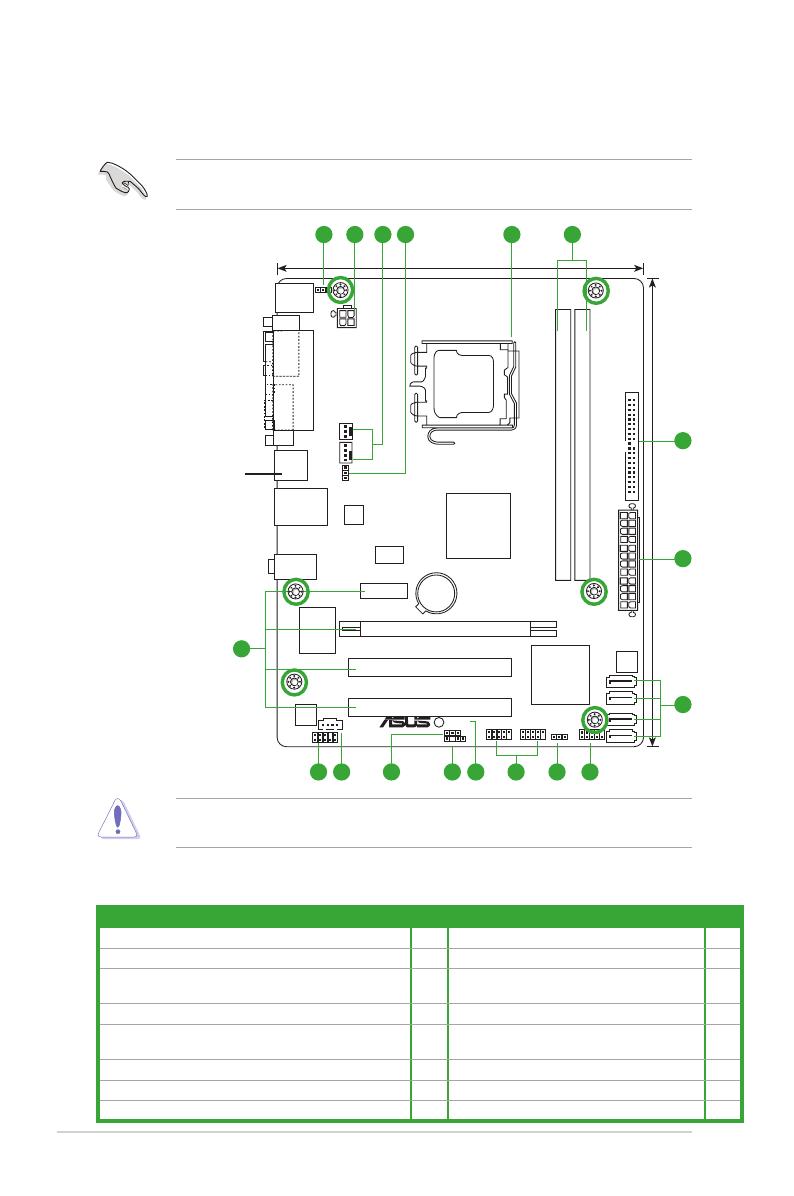
1-2Chapter 1: Product introduction
1.2 Motherboard overview
1.2.1 Motherboard layout
Place six screws into the holes indicated by circles to secure the motherboard to the
chassis. DO NOT overtighten the screws! Doing so can damage the motherboard.
Ensure that you install the motherboard into the chassis in the correct orientation. The edge
with external ports goes to the rear part of the chassis.
Place this side towards
the rear of the chassis.
1.2.2 Layout contents
Connectors/Jumpers/Slots/LED Page Connectors/Jumpers/Slots/LED Page
1. Keyboard power (3-pin KBPWR) 1-7 9. System panel connector (10-1 pin F_PANEL) 1-14
2. ATX power connectors (24-pin EATXPWR, 4-pin ATX12V) 1-9 10. Clear RTC RAM (3-pin CLRTC) 1-6
3. CPU and Chassis fan connectors (4-pin CPU_FAN and
3-pin CHA_FAN)
1-10 11. USB connectors (10-1 pin USB56, USB78) 1-12
4. USB device wake-up (3-pin USBPW1-4, USBPW5-8) 1-7 12. Standby power LED (SB_PWR) 1-1
5. LGA775 CPU socket 1-3 13. Chassis intrusion connector
(4-1 pin CHASSIS)
1-13
6. DDR3 DIMM slots 1-3 14. Optical drive audio connector (4-pin CD) 1-11
7. IDE connector (40-1 pin PRI_IDE) 1-11 15. Front panel audio connector (10-1 pin AAFP) 1-13
8. SATA connectors (7-pin SATA1-4) 1-10 16. PCIe x16 / PCIe x1 / PCI slots 1-5
P5G41T-M LX2/BR
PCIEX16
PCIEX1_1
PCI2
PCI1
PRI_IDE
USB56 USB78
F_PANEL
AAFP
ICS
9LPRS441
ATX12V
EATXPWR
CPU_FAN
Intel®
G41
Lithium Cell
CMOS Power
Super
I/O
AUDIO
VIA
VT1705
RTL
8112L
KBMS
8Mb
BIOS
SB_PWR
CLRTC
USBPW1-4
USBPW5-8
CHASSIS
KBPWR
19.1cm(7.5in)
24.4cm(9.6in)
LGA775
Intel®
ICH7
DDR3 DIMM_A1 (64bit, 240-pin module)
DDR3 DIMM_B1 (64bit, 240-pin module)
LAN1_USB12
USB34
SATA1
SATA2
SATA3
SATA4
CHA_FAN
CD
VGA
LPT
COM1
2
7
1 653 4
2
8
11 91041415 13 12
16

ASUS P5G41T-M LX2/BR1-3
1.3 Central Processing Unit (CPU)
This motherboard comes with a surface mount LGA775 socket designed for the Intel®
Core™2 Quad / Core™2 Extreme / Core™2 Duo / Pentium® dual-core / Celeron® dual-core /
Celeron® processors.
• Upon purchase of the motherboard, ensure that the PnP cap is on the socket and the
socket contacts are not bent. Contact your retailer immediately if the PnP cap is missing,
or if you see any damage to the PnP cap/socket contacts/motherboard components.
ASUS will shoulder the cost of repair only if the damage is shipment/transit-related.
• Keep the cap after installing the motherboard. ASUS will process Return Merchandise
Authorization (RMA) requests only if the motherboard comes with the cap on the
LGA775 socket.
• The product warranty does not cover damage to the socket contacts resulting from
incorrect CPU installation/removal, or misplacement/loss/incorrect removal of the PnP
cap.
The motherboard supports Intel® LGA775 processors with the Intel® Enhanced Intel
SpeedStep® Technology (EIST) and Hyper-Threading Technology.
1.4 System memory
1.4.1 Overview
This motherboard comes with two Double Data Rate 3 (DDR3) Dual Inline Memory Modules
(DIMM) sockets. A DDR3 module has the same physical dimensions as a DDR2 DIMM but
is notched differently to prevent installation on a DDR2 DIMM socket. DDR3 modules are
developed for better performance with less power consumption. The gure illustrates the
location of the DDR3 DIMM sockets:
Channel Sockets
Channel A DIMM_A1
Channel B DIMM_B1
P5G41T-M LX2/BR
P5G41T-M LX2/BR 240-pin DDR3 DIMM sockets
DIMM_A1
DIMM_B1
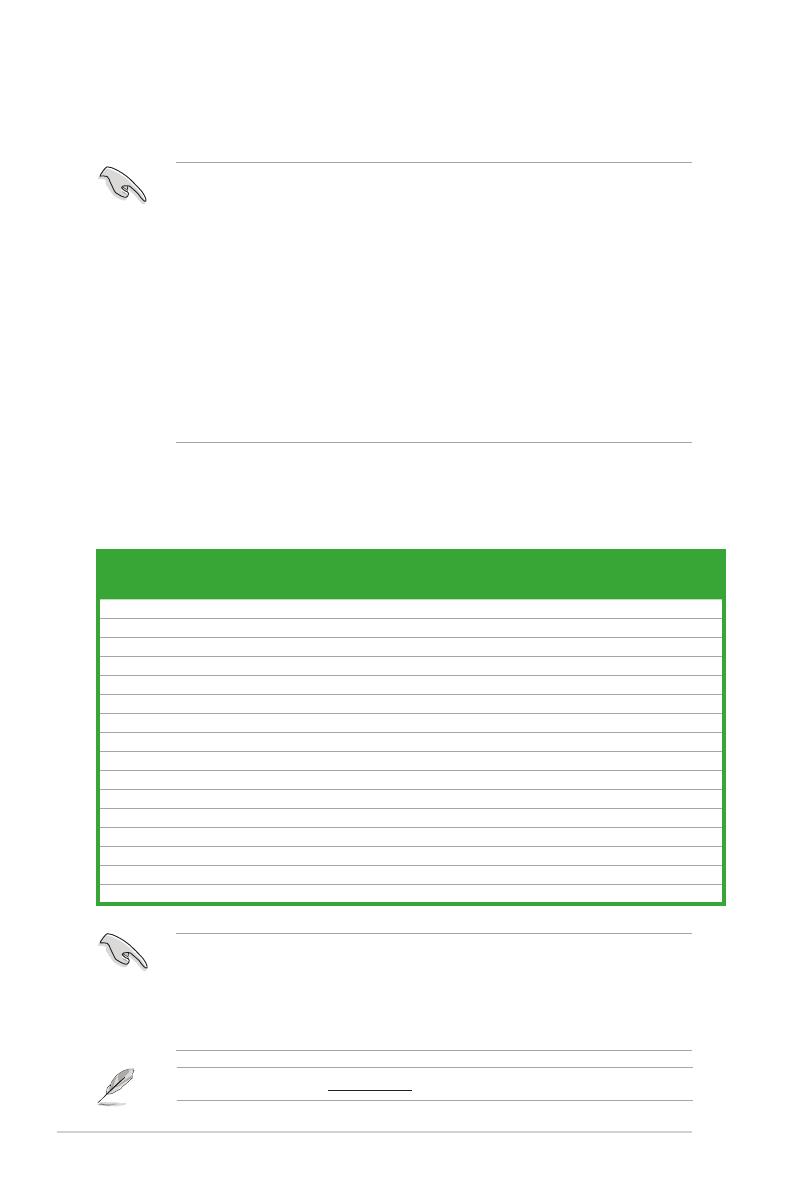
1-4Chapter 1: Product introduction
1.4.2 Memory congurations
You may install 512MB, 1GB, 2GB, and 4GB unbuffered non-ECC DDR3 DIMMs into the
DIMM sockets.
• You may install varying memory sizes in Channel A and Channel B. The system maps
the total size of the lower-sized channel for the dual-channel conguration. Any excess
memory from the higher-sized channel is then mapped for single-channel operation.
• Always install DIMMs with the same CAS latency. For optimum compatibility, it is
recommended that you obtain memory modules from the same vendor.
• Due to the memory address limitation on 32-bit Windows® OS, when you install 4GB or
more memory on the motherboard, the actual usable memory for the OS can be about
3GB or less. For effective use of memory, we recommend that you do either of the
following:
- Use a maximum of 3GB system memory if you are using a 32-bit Windows® OS.
- Install a 64-bit Windows® OS when you want to install 4GB or more memory on
the motherboard.
• This motherboard does not support DIMMs made up of 256 megabits (Mb) chips or less.
P5G41T-M LX2/BR Motherboard Qualied Vendors Lists (QVL)
DDR3-1066MHz capability
Visit the ASUS website at www.asus.com for the latest QVL.
SS: Single-sided / DS: Double-sided
DIMM support:
• A*: Supports one module inserted into either slot as Single-channel memory
conguration.
• B*: Supports one pair of modules inserted into both slots as one pair of dual-channel
memory conguration.
Vendor Part No. Size SS/
DS
Chip
Brand Chip NO.
Timing
Dimm
(Bios)
Voltage
DIMM
support
A* B*
Crucial CT12864BA1067.8FF 1024MB SS Micron 9GF22D9KPT 7 • •
Crucial CT25664BA1067.16FF 2048MB DS Micron 9HF22D9KPT 7 • •
Elpida EBJ51UD8BAFA-AC-E 512MB SS Elpida J5308BASE-AC-E • •
Elpida EBJ51UD8BAFA-AE-E 512MB SS Elpida J5308BASE-AC-E • •
Elpida EBJ11UD8BAFA-AE-E 1024MB DS Elpida J5308BASE-AC-E • •
Kingston KVR1066D3N7/1G 1024MB SS Kingston D1288JEKAPGA7U 7 1.5V • •
Kingston KVR1066D3N7/2G 2048MB DS Kingston D1288JEKAPGA7U 7 1.5V • •
Micron MT8JTF12864AY-1G1D1 1024MB SS Micron 8ED22D9JNL • •
Micron MT8JTF12864AZ-1G1F1 1024MB SS Micron 9GF22D9KPT 7 • •
Micron MT16JTF25664AY-1G1D1 2048MB DS Micron 8LD22D9JNL • •
Micron MT16JTF25664AZ-1G1F1 2048MB DS Micron 9HF22D9KPT 7 • •
OCZ OCZ3SOE10662GK 2048MB(Kit of 2) DS N/A Heat-Sink Package 7-7-7-16 1.75V • •
SAMSUNG M378B2873EH1-CF8 1024MB SS Samsung SEC 901 HCF8 K4B1G0846E • •
SAMSUNG M378B5273BH1-CF8 4096MB DS SAMSUNG 846 K4B2G0846B-HCF8 • •
Elixir M2Y2G64CBHA9N-BE 2048MB DS N/A Heat-Sink Package 7-7-7-20 • •
Kingtiger 2GB DIMM PC3-8500 2048MB DS Hynix H5TQ1G83AFP G7C • •

ASUS P5G41T-M LX2/BR1-5
1.5 Expansion slots
In the future, you may need to install expansion cards. The following sub-sections describe
the slots and the expansion cards that they support.
Unplug the power cord before adding or removing expansion cards. Failure to do so may
cause you physical injury and damage motherboard components.
1.5.1 Installing an expansion card
To install an expansion card:
1. Before installing the expansion card, read the documentation that came with it and
make the necessary hardware settings for the card.
2. Remove the system unit cover (if your motherboard is already installed in a chassis).
3. Remove the bracket opposite the slot that you intend to use. Keep the screw for later
use.
4. Align the card connector with the slot and press rmly until the card is completely
seated on the slot.
5. Secure the card to the chassis with the screw you removed earlier.
6. Replace the system cover.
When using PCI cards on shared slots, ensure that the drivers support “Share IRQ” or that
the cards do not need IRQ assignments. Otherwise, conicts will arise between the two PCI
groups, making the system unstable and the card inoperable.
1.5.3 PCI slots
The PCI slot supports cards such as a LAN card, SCSI card, USB card, and other cards that
comply with PCI specications.
1.5.2 Conguring an expansion card
After installing the expansion card, congure it by adjusting the software settings.
1. Turn on the system and change the necessary BIOS settings, if any. See Chapter 2 for
information on BIOS setup.
2. Assign an IRQ to the card.
3. Install the software drivers for the expansion card.
1.5.5 PCI Express x16 slot
This motherboard supports a PCI Express x16 graphics card that complies with the PCI
Express specications.
1.5.4 PCI Express x1 slot
This motherboard supports PCI Express x1 network cards, SCSI cards, and other cards that
comply with the PCI Express specications.

1-6Chapter 1: Product introduction
1.6 Jumpers
1. Clear RTC RAM (3-pin CLRTC)
This jumper allows you to clear the Real Time Clock (RTC) RAM in CMOS. You can
clear the CMOS memory of date, time, and system setup parameters by erasing
the CMOS RTC RAM data. The onboard button cell battery powers the RAM data in
CMOS, which include system setup information such as system passwords.
Except when clearing the RTC RAM, never remove the cap on CLRTC jumper default
position. Removing the cap will cause system boot failure!
• If the steps above do not help, remove the onboard battery and move the jumper again
to clear the CMOS RTC RAM data. After clearing the CMOS, reinstall the battery.
• You do not need to clear the RTC when the system hangs due to overclocking. For
system failure due to overclocking, use the CPU Parameter Recall (C.P.R.) feature. Shut
down and reboot the system, then the BIOS automatically resets parameter settings to
default values.
To erase the RTC RAM:
1. Turn OFF the computer and unplug the power cord.
2. Move the jumper cap from pins 1-2 (default) to pins 2-3. Keep the cap on pins 2-3
for about 5-10 seconds, then move the cap back to pins 1-2.
3. Plug the power cord and turn ON the computer.
4. Hold down the <Del> key during the boot process and enter BIOS setup to re-enter
data.
P5G41T-M LX2/BR
P5G41T-M LX2/BR Clear RTC RAM
1 2 2 3
Normal
(Default)
Clear RTC
CLRTC
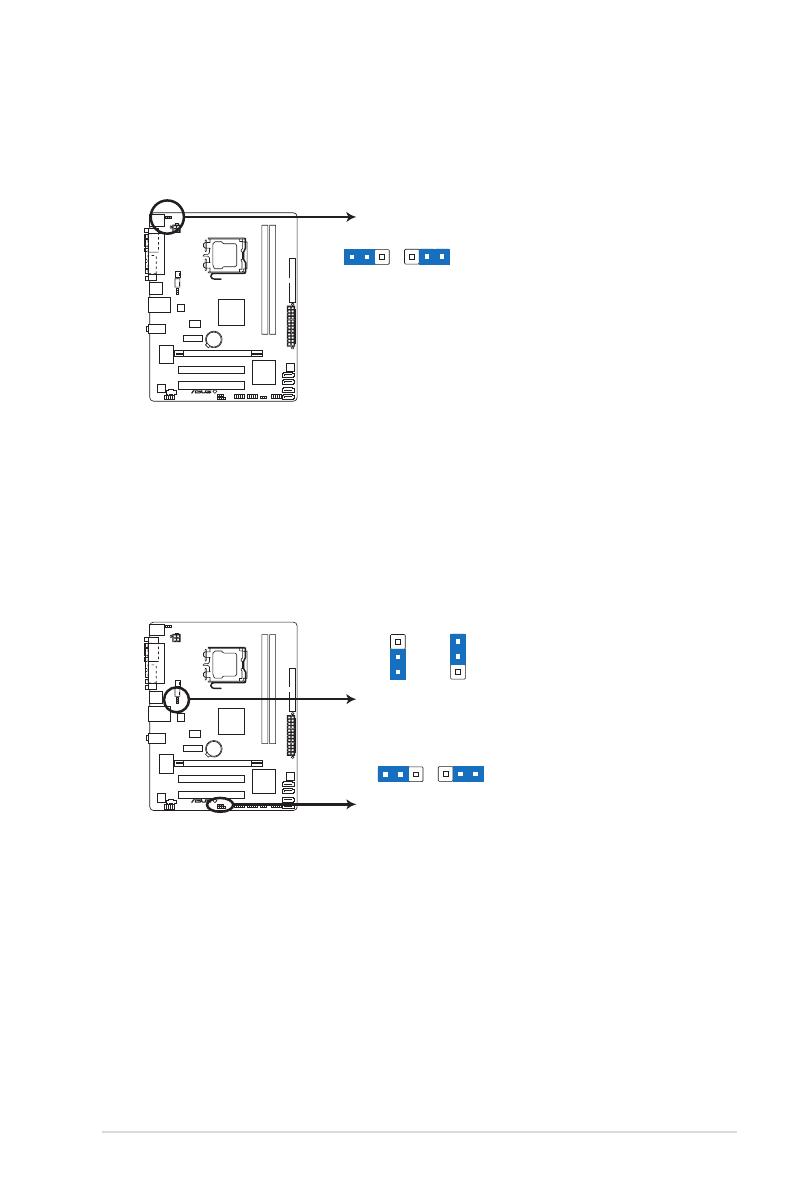
ASUS P5G41T-M LX2/BR1-7
2. Keyboard power (3-pin KBPWR)
This jumper allows you to enable or disable the keyboard wake-up feature. When you
set this jumper to pins 2–3 (+5VSB), you can wake up the computer by pressing a key
on the keyboard. This feature requires an ATX power supply that can supply at least 1A
on the +5VSB lead, and a corresponding setting in the BIOS.
3. USB device wake-up (3-pin USBPW1-4, USBPW5-8)
Set these jumpers to +5V to wake up the computer from S1 sleep mode (CPU stopped,
DRAM refreshed, system running in low power mode) using the connected USB
devices. Set these jumpers to +5VSB to wake up the computer from S3 and S4 sleep
modes (no power to CPU, DRAM in slow refresh, power supply in reduced power
mode).
P5G41T-M LX2/BR
P5G41T-M LX2/BR Keyboard Power Setting
21 2 3
+5V
(Default)
+5VSB
KBPWR
P5G41T-M LX2/BR
P5G41T-M LX2/BR USB Device Wake-Up
21 2 3
+5V
(Default)
+5VSB
USBPW5-8
21
2 3
+5V +5VSB
(Default)
USBPW1-4

1-8Chapter 1: Product introduction
1.7 Connectors
1.7.1 Rear panel ports
3
8 7
2
10 9
1
11
4 5
6
4. Line In port (light blue). This port connects a tape, CD, DVD player, or other audio
sources.
5. Line Out port (lime). This port connects a headphone or a speaker. In 4-channel and
6-channel congurations, the function of this port becomes Front Speaker Out.
6. Microphone port (pink). This port connects a microphone.
Refer to the audio conguration table below for the function of the audio ports in 2, 4, or
6-channel conguration.
Audio 2, 4, or 6-channel conguration
Port Headset 2-channel 4-channel 6-channel
Light Blue Line In Rear Speaker Out Rear Speaker Out
Lime Line Out Front Speaker Out Front Speaker Out
Pink Mic In Mic In Bass/Center
1. PS/2 mouse port (green). This port is for a PS/2 mouse.
2. Parallel port. This 25-pin port connects to a parallel printer, a scanner, or other
devices.
3. LAN (RJ-45) port. This port allows connection to a Local Area Network (LAN) through
a network hub. Refer to the table below for the LAN port LED indications.
Activity/Link LED Speed LED
Status Description Status Description
OFF No link OFF 10Mbps connection
ORANGE Linked ORANGE 100Mbps connection
BLINKING Data activity GREEN 1Gbps connection
LAN port
SPEED
LED
ACT/LINK
LED
LAN port LED indications
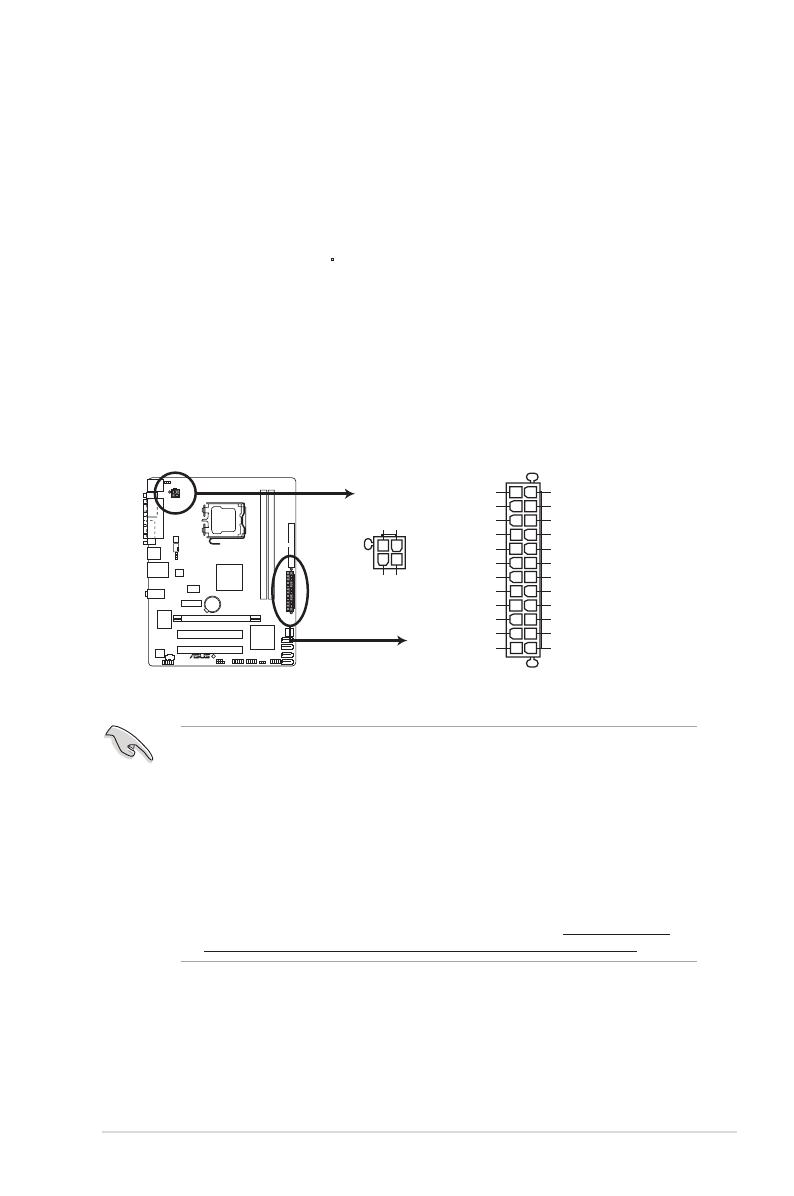
ASUS P5G41T-M LX2/BR1-9
1.7.2 Internal connectors
1. ATX power connectors (24-pin EATXPWR, 4-pin ATX12V)
These connectors are for ATX power supply plugs. The power supply plugs are
designed to t these connectors in only one orientation. Find the proper orientation and
push down rmly until the connectors completely t.
•
For a fully congured system, we recommend that you use a power supply unit (PSU)
that complies with ATX 12V Specication 2.0 or later version and provides a minimum
power of 400W.
• DO NOT forget to connect the 4-pin ATX12V power plug. Otherwise, the system will not
boot.
• We recommend that you use a PSU with a higher power output when conguring a
system with more power-consuming devices or when you intend to install additional
devices. The system may become unstable or may not boot up if the power is
inadequate.
•
If you are uncertain about the minimum power supply requirement for your system,
refer to the Recommended Power Supply Wattage Calculator at http://support.asus.
com/PowerSupplyCalculator/PSCalculator.aspx?SLanguage=en-us for details.
P5G41T-M LX2/BR
P5G41T-M LX2/BR ATX power connectors
EATXPWR
PIN 1
GND
+5 Volts
+5 Volts
+5 Volts
-5 Volts
GND
GND
GND
PSON#
GND
-12 Volts
+3 Volts
+3 Volts
+12 Volts
+12 Volts
+5V Standby
Power OK
GND
+5 Volts
GND
+5 Volts
GND
+3 Volts
+3 Volts
ATX12V
PIN 1
+12V DC
+12V DC
GND
GND
7. USB 2.0 ports 1 and 2. These two 4-pin Universal Serial Bus (USB) ports are
available for connecting USB 2.0 devices.
8. USB 2.0 ports 3 and 4. These two 4-pin Universal Serial Bus (USB) ports are
available for connecting USB 2.0 devices.
9. Video Graphics Adapter (VGA) port. This 15-pin port is for a VGA monitor or other
VGA-compatible devices.
10. COM port. This port is for pointing devices or other serial devices.
11. PS/2 keyboard port (purple). This port is for a PS/2 keyboard.
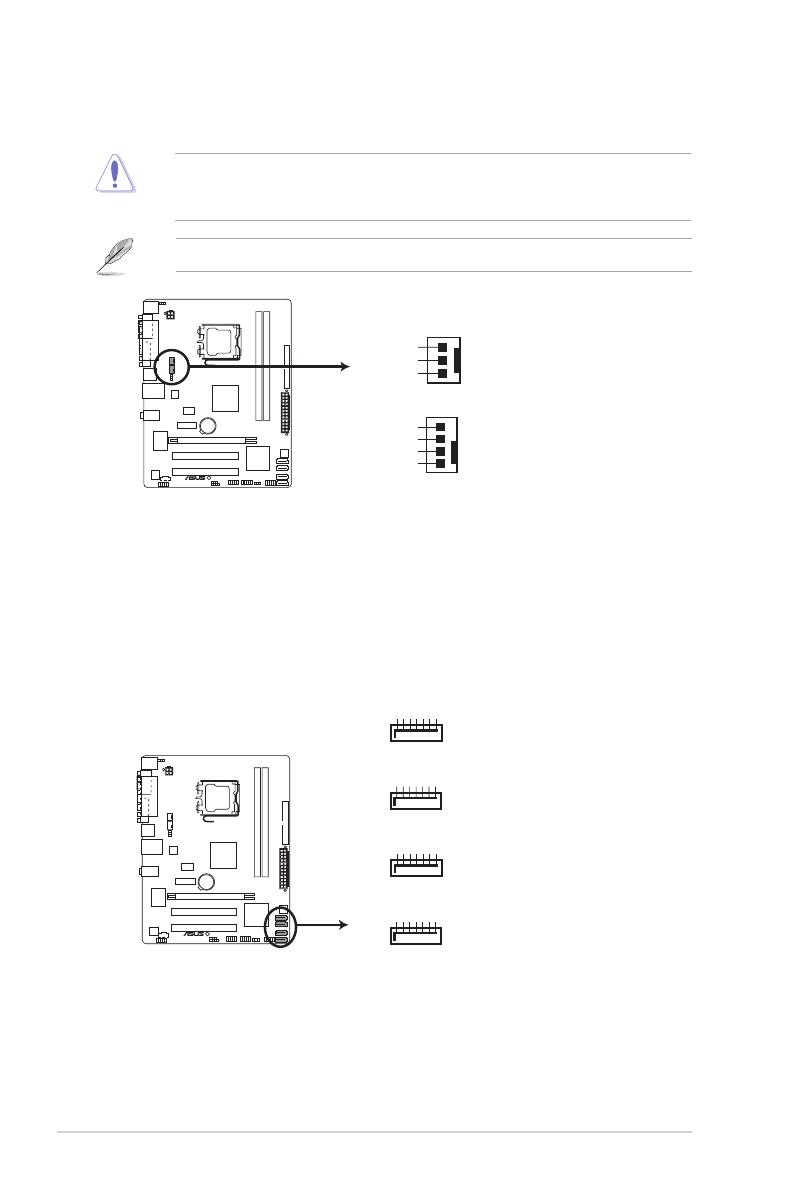
1-10Chapter 1: Product introduction
DO NOT forget to connect the fan cables to the fan connectors. Insufcient air ow inside
the system may damage the motherboard components. These are not jumpers! Do not
place jumper caps on the fan connectors!
2. CPU and Chassis fan connectors (4-pin CPU_FAN, 3-pin CHA_FAN)
Connect the fan cables to the fan connectors on the motherboard, ensuring that the
black wire of each cable matches the ground pin of the connector.
Only the 4-pin CPU fan supports the ASUS Q-Fan feature.
CPU_FAN
CPU FAN PWM
CPU FAN IN
CPU FAN PWR
GND
Rotation
+12V
GND
CHA_FAN
P5G41T-M LX2/BR
P5G41T-M LX2/BR fan connectors
3. Serial ATA connectors (7-pin SATA1-4)
These connectors are for the Serial ATA signal cables for Serial ATA 3Gb/s hard disk
drives and optical disk drives. The Serial ATA 3Gb/s is backward compatible with the
Serial ATA 1.5Gb/s specication. The data transfer rate of the Serial ATA 3Gb/s is faster
than the standard parallel ATA (133 MB/s).
SATA2
GND
RSATA_RXN2
RSATA_RXP2
GND
RSATA_TXN2
RSATA_TXP2
GND
SATA1
GND
RSATA_RXN1
RSATA_RXP1
GND
RSATA_TXN1
RSATA_TXP1
GND
SATA4
GND
RSATA_RXN4
RSATA_RXP4
GND
RSATA_TXN4
RSATA_TXP4
GND
SATA3
GND
RSATA_RXN3
RSATA_RXP3
GND
RSATA_TXN3
RSATA_TXP3
GND
P5G41T-M LX2/BR
P5G41T-M LX2/BR SATA connectors

ASUS P5G41T-M LX2/BR1-11
4. IDE connector (40-1 pin PRI_IDE)
The onboard IDE connector is for the Ultra DMA 100/66 signal cable. There are three
connectors on each Ultra DMA 100/66 signal cable: blue, black, and gray. Connect the
blue connector to the motherboard’s IDE connector, then select one of the following
modes to congure your device.
Drive jumper setting Mode of device(s) Cable connector
Single device Cable-Select or Master - Black
Two devices
Cable-Select Master Black
Slave Gray
Master Master Black or gray
Slave Slave
• Pin 20 on the IDE connector is removed to match the covered hole on the Ultra DMA
cable connector. This prevents incorrect insertion when you connect the IDE cable.
• Use the 80-conductor IDE cable for Ultra DMA 100/66 IDE devices.
If any device jumper is set as “Cable-Select,” ensure that all other device jumpers have the
same setting.
PRI_IDE
NOTE:Orient the red markings
on the IDE ribbon cable to PIN 1.
PIN1
P5G41T-M LX2/BR
P5G41T-M LX2/BR IDE connector
5. Optical drive audio connector (4-pin CD)
These connectors allow you to receive stereo audio input from sound sources such as
a CD-ROM, TV tuner, or MPEG card.
P5G41T-M LX2/BR
P5G41T-M LX2/BR Internal audio connecto
r
CD
Right Audio Channel
GND
GND
Left Audio Channel
/