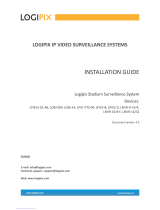Page is loading ...

Lumenera Network Camera
User’s Manual
Release 1.8.1


Lumenera Network Camera
Release 1.8.1 User’s Manual
Copyright
2008 Page i
License Agreement (Software)
This Agreement states the terms and conditions upon which Lumenera Corporation
("Lumenera") offers to license to you (the "Licensee") the software together with all
related documentation and accompanying items including, but not limited to, the
executable programs, drivers, libraries, and data files associated with such programs
(collectively, the "Software").
The Software is licensed, not sold, to you for use only under the terms of this
Agreement.
Lumenera grants to you the right to use all or a portion of this Software provided that the
Software is used only in conjunction with Lumenera's family of products.
In using the Software you agree not to:
a) decompile, disassemble, reverse engineer, or otherwise attempt to derive the source
code for any Product (except to the extent applicable laws specifically prohibit such
restriction);
b) remove or obscure any trademark or copyright notices.
Limited Warranty (Hardware and Software)
ANY USE OF THE SOFTWARE OR HARDWARE IS AT YOUR OWN RISK. THE
SOFTWARE IS PROVIDED FOR USE ONLY WITH LUMENERA'S HARDWARE AND
OTHER RELATED SOFTWARE. THE SOFTWARE IS PROVIDED FOR USE "AS IS"
WITHOUT WARRANTY OF ANY KIND. TO THE MAXIMUM EXTENT PERMITTED BY
LAW, LUMENERA DISCLAIMS ALL WARRANTIES OF ANY KIND, EITHER EXPRESS
OR IMPLIED, INCLUDING, WITHOUT LIMITATION, IMPLIED WARRANTIES OR
CONDITIONS OF MERCHANTABILITY, QUALITY AND FITNESS FOR A
PARTICULAR PURPOSE. LUMENERA IS NOT OBLIGATED TO PROVIDE ANY
UPDATES OR UPGRADES TO THE SOFTWARE OR ANY RELATED HARDWARE.
Limited Liability (Hardware and Software)
In no event shall Lumenera or its Licensor's be liable for any damages whatsoever
(including, without limitation, incidental, direct, indirect, special or consequential
damages, damages for loss of business profits, business interruption, loss of business
information, or other pecuniary loss) arising out of the use or inability to use this
Software or related Hardware, including, but not limited to, any of Lumenera's family of
products.
Product Warranty
Lumenera Corporation warrants to the original purchaser that our cameras are
guaranteed to be free from manufacturing defects for a period of one (1) year from the
original date of purchase.
Should the unit fail during the warranty period, Lumenera will, at its option, repair or
replace the failed unit. Repaired or replaced units will be covered under warranty for the
remainder of the original one (1) year warranty period.

Lumenera Network Camera
User’s Manual Release 1.8.1
Page ii Copyright
2008
This warranty does not apply to units that, after being inspected by Lumenera, have
been found to have failed due to customer abuse, accidents, mishandling,
tampering/alteration, improper installation, improper power source, negligence, opening
of the enclosure, or if the serial number has been removed or damaged. This warranty
does not cover labor or incurred charges required in removing or installing the unit, any
business interruption, loss of profits/revenues, or any consequential damages.
Units returned to Lumenera beyond the warranty period will be repaired, if possible, and
all appropriate material and labor charges will apply. The repaired part will be covered
under an additional 90-day warranty.
Any returning product, specifically those being returned under warranty, must follow the
Returned Material Authorization (RMA) process. Units must be properly packaged, in
original packing when possible. Lumenera will not cover damage sustained in shipping
due to improper packing.
All shipping charges incurred for the return of failed units are the customer’s
responsibility, including shipping, broker fees, duties and taxes. Once the unit is repaired
or replaced, Lumenera will pay the shipping charges to return the unit back to the
customer.
For RMA instructions, please refer to our website at www.lumenera.com.
RoHS/WEEE Compliance Statement
The Restriction of Hazardous Substances in Electrical and Electronic Equipment (RoHS)
Directive was passed into law by the European Union (E.U.). It affects manufacturers,
sellers, distributors and recyclers of electrical and electronic equipment containing lead,
cadmium, mercury, hexavalent chrome, polybrominated biphenyl (PBB) and
polybrominated diphenyl ether (PBDE). After July 1, 2006 the use of these materials will
be banned in new products sold in Europe. The RoHS Directive complements the WEEE
Directive. China is expected to adopt similar legislation within a similar timeline.
The Waste Electrical and Electronic Equipment Directive (WEEE) aims to reduce the
waste arising from electrical and electronic equipment and to improve the environmental
performance of all those involved in the life cycle of these products.
Lumenera is committed to protecting people and the environment and we are working on
identifying any materials used in our processes that could pose a potential hazard to our
employees, customers or the environment.
For this reason we are committed to have all our products comply with the RoHS and
WEEE directives. We are constantly improving our compliance with these directives. For
more information on our compliance or to track our progress please refer to our website.

Lumenera Network Camera
Release 1.8.1 User’s Manual
Copyright
2008 Page iii
Table of Contents
T
ABLE OF
C
ONTENTS
.....................................................................................................
III
L
IST OF
F
IGURES
...........................................................................................................
VI
L
IST OF
T
ABLES
............................................................................................................
VII
1 INTRODUCTION ..........................................................................................................1
1.1 T
HE
L
UMENERA
N
ETWORK
C
AMERA
F
AMILY
..........................................................1
1.2 W
HERE TO
F
IND
D
OCUMENTATION
........................................................................1
1.3 T
ECHNICAL
A
SSISTANCE
......................................................................................2
2 INSTALLING THE CAMERA .......................................................................................3
2.1 P
OWER
S
UPPLY AND
C
ONNECTION
.......................................................................3
2.1.1
Before You Proceed................................................................................................................ 3
2.1.2
Determining Your Camera Model ........................................................................................... 3
2.2 I
NSTALLATION
CD-ROM ......................................................................................8
2.2.1
Application Software ............................................................................................................... 8
2.2.2
Example Code......................................................................................................................... 8
2.2.3
Documentation ........................................................................................................................ 8
2.2.4
Installation Procedure ............................................................................................................. 9
2.3 C
ONNECTING
T
O
Y
OUR
C
AMERA
.........................................................................10
2.3.1
Using the LeCam Client Application on the CD-ROM .......................................................... 11
2.3.2
Using Apple’s Bonjour Applet ............................................................................................... 11
2.3.3
Using a Dynamic IP Address ................................................................................................ 13
2.3.4
Using the DHCP fallback IP Address.................................................................................... 13
2.3.5
Using Its Link-Local IP Address ............................................................................................ 13
2.3.6
Setting a Static IP Address for the Camera .......................................................................... 14
2.3.7
Using Apple’s QuickTime ...................................................................................................... 16
2.3.8
Using VLC Media Player ....................................................................................................... 16
2.3.9
Using Mozilla Firefox or Konqueror web browsers ............................................................... 17
2.4 T
ROUBLESHOOTING
C
AMERA
C
ONNECTIONS
........................................................18
2.5 F
IRMWARE
U
PGRADES
.......................................................................................19
2.5.1
Downloading Firmware ......................................................................................................... 20
2.5.2
Upgrading Firmware.............................................................................................................. 20
3 USING LECAM CLIENT.............................................................................................22
3.1 D
ESCRIPTION AND
U
SAGE
..................................................................................22
3.1.1
Camera Finder Tab ............................................................................................................... 23
3.1.2
Main Tab ............................................................................................................................... 24
3.1.3
Advanced Tab ....................................................................................................................... 26
4 UNDERSTANDING YOUR CAMERA ........................................................................27
4.1 S
HUTTER
T
YPES
................................................................................................27
4.1.1
Rolling Shutter....................................................................................................................... 28
4.1.2
Global Shutter ....................................................................................................................... 28
4.2 S
UBWINDOWING
,
S
UBSAMPLING
&
B
INNING
.........................................................28
4.3 C
AMERA
M
ODE
:
STREAMING VIDEO
(MJPEG) ......................................................29
4.4 S
CANNING
M
ODE
...............................................................................................30
4.5 A
UTO
-B
RIGHTNESS
C
ONTROL
(ABC) ..................................................................30

Lumenera Network Camera
User’s Manual Release 1.8.1
Page iv Copyright
2008
4.6 L
OCKING
C
ONNECTOR FOR
E
XTERNAL
P
OWER AND
I/O ........................................31
4.7 RJ-45
E
THERNET
J
ACK
......................................................................................32
4.8 L
ENS
M
OUNT
.....................................................................................................33
4.8.1
Small Format and Intelligent Cameras.................................................................................. 33
4.8.2
Large Format Cameras ......................................................................................................... 33
4.9 A
NALOG
V
IDEO
O
UTPUT
.....................................................................................33
4.10 A
UDIO
F
UNCTIONS
.............................................................................................34
4.11 F
ACTORY
R
ESET
...............................................................................................35
4.11.1
Factory Reset Switch ........................................................................................................ 35
4.11.2
Software Reset & Recovery Commands .......................................................................... 35
5 CONFIGURING AND USING YOUR NETWORK CAMERA......................................37
5.1 V
IDEO
M
ANAGEMENT
S
UPPORT
..........................................................................37
5.2 M
OUNTING THE
C
AMERA
....................................................................................37
5.3 L
ENS
S
ELECTION
...............................................................................................38
5.4 U
SING
DC
AUTO
-
IRIS LENSES
.............................................................................39
5.4.1
Connecting the DC-Iris Lens ................................................................................................. 39
5.4.2
Configuring Camera to Use DC-Iris Lens ............................................................................. 39
5.5 I
NPUT
/O
UTPUT AND
S
YNCHRONIZATION WITH
E
XTERNAL
E
VENTS
..........................40
5.5.1
General-Purpose Input.......................................................................................................... 40
5.5.2
General-purpose output ........................................................................................................ 41
5.6 U
SE OF
F
LASH OR
S
TROBE
.................................................................................42
5.6.1
Flash with Global Shutter ...................................................................................................... 42
5.6.2
Flash with Rolling Shutter ..................................................................................................... 42
5.7 S
ERIAL
P
ORT
C
ONFIGURATIONS
.........................................................................43
5.7.1
Using the Serial Port as a Console ....................................................................................... 43
5.7.2
Enabling the Serial Port for Controlling Accessories ............................................................ 44
5.7.3
Controlling Accessories through the Serial Port ................................................................... 45
5.8 U
SING
T
ELNET TO CONNECT TO THE CAMERA
.......................................................45
5.8.1
Starting a Telnet session....................................................................................................... 45
5.8.2
Enabling and Disabling Telnet .............................................................................................. 46
6 WEB INTERFACE USER’S GUIDE ...........................................................................47
6.1 O
VERVIEW
........................................................................................................47
6.2 M
AIN
W
EB
I
NTERFACE
.......................................................................................47
6.2.1
Admin Mode Button............................................................................................................... 48
6.2.2
View Mode Button ................................................................................................................. 49
6.2.3
Single Image Button.............................................................................................................. 49
6.2.4
Help buttons .......................................................................................................................... 49
6.3 E
XPOSURE AND
G
AIN
C
ONTROL
..........................................................................50
6.4 I
MAGE
S
ETTINGS
C
ONTROL
................................................................................52
6.5 G
EOMETRY
C
ONFIGURATION
..............................................................................54
6.5.1
Privacy Map........................................................................................................................... 55
6.6 D
AY
/N
IGHT
C
ONTROL
........................................................................................58
6.7 A
LARM
S
ETTINGS
..............................................................................................60
6.7.1
Detecting Alarm Events......................................................................................................... 61
6.7.2
Alarm Event Notifications ...................................................................................................... 63
6.8 S
TREAMING
C
ONTROL
........................................................................................65
6.8.1
FTP Streaming Video............................................................................................................ 65
6.8.2
RTP/RTSP Video Streaming................................................................................................. 68
6.8.3
Analog Output ....................................................................................................................... 68

Lumenera Network Camera
Release 1.8.1 User’s Manual
Copyright
2008 Page v
6.9 N
ETWORK
S
ETTINGS
..........................................................................................68
6.10 D
ATE
/T
IME
C
ONFIGURATION
...............................................................................70
6.11 P
ASSWORDS
C
ONFIGURATION
............................................................................71
6.12 W
ATCHDOG
C
ONTROL
.......................................................................................72
6.13 F
IRMWARE
S
ETTINGS
.........................................................................................73
6.14 R
EBOOT
C
AMERA
C
ONTROL
...............................................................................73
6.15 I
MAGE
D
EFAULTS
S
ETTINGS
...............................................................................74
6.16 S
AVE
S
ETTINGS
C
ONTROL
..................................................................................74
6.17 L
OAD
S
ETTINGS
C
ONTROL
.................................................................................74
6.18 S
TATUS SUMMARY
.............................................................................................74
6.19 D
OCUMENTATION
...............................................................................................75
6.20 P
AN
-T
ILT
-Z
OOM
(PTZ)
C
ONTROLS
.....................................................................75
GLOSSARY ..................................................................................................................79

Lumenera Network Camera
User’s Manual Release 1.8.1
Page vi Copyright
2008
List of Figures
Figure 2-1 Le-Series Standard-Format Camera Back Panel ..........................................5
Figure 2-2 Le-Series Large Format Back Panel ..............................................................6
Figure 2-3 Li-Series Camera Back Panel ........................................................................7
Figure 2-4 Bonjour Toolbar in Internet Explorer 7..........................................................12
Figure 2-5 Selecting a Specific Camera Using the Bonjour Toolbar..............................13
Figure 3-1 LeCam Client's Camera Finder Window.......................................................22
Figure 3-2 LeCam Client Main Tab................................................................................25
Figure 3-3 LeCam Client Capture Window ....................................................................26
Figure 4-1 Diagram of the 10-Pin Locking Power Connector.........................................31
Figure 4-2 RJ45 Connector Pin out ...............................................................................32
Figure 4-3 Web Browser Option to Enable/Disable the Analog Output .........................33
Figure 5-1 Input (GPI) Circuit.........................................................................................40
Figure 5-2 Output (GPO) Circuit ....................................................................................42
Figure 6-1 Main Web Page of Network Camera User Interface.....................................47
Figure 6-2 Buttons on Main Web Page..........................................................................48
Figure 6-3 Links to Menus on the Admin Mode Tab ......................................................48
Figure 6-4 Context-sensitive help web page..................................................................49
Figure 6-5 AutoAlgorithms - Exposure and Gain Controls.............................................50
Figure 6-6 Le045 and Li045 Exposure/Gain Controls....................................................50
Figure 6-7 Lens Control Options for 35mm Lenses In Exposure/Gain Controls ............51
Figure 6-8 White Balance Section of Exposure/Gain Controls ......................................51
Figure 6-9 Auto Window Section of Exposure/Gain Controls ........................................52
Figure 6-10 Image Settings Controls .............................................................................52
Figure 6-11 Image Settings Controls for Le045 and Li Series .......................................54
Figure 6-12 Geometry Settings......................................................................................54
Figure 6-13 Binning/Subsampling Options In Geometry Settings..................................54
Figure 6-14 Geometry Grid............................................................................................55
Figure 6-15 Image Illustrating the Privacy Map Grid......................................................56
Figure 6-16 Image with Privacy Map Activated..............................................................57
Figure 6-17 Day/Night Settings......................................................................................58
Figure 6-18 Controls Included In the Alarms Page on the Web Interface......................60
Figure 6-19 Image With Show Motion Detection Regions Feature Active .....................62
Figure 6-20 Image with the Show Motion Detected Feature Active ...............................63
Figure 6-21 Streaming Control in Web Interface ...........................................................65
Figure 6-22 Network Settings ........................................................................................69
Figure 6-23 Date/Time Settings.....................................................................................70
Figure 6-24 Passwords Dialog.......................................................................................71
Figure 6-25 Watchdog Menu .........................................................................................72
Figure 6-26 Firmware Menu ..........................................................................................73
Figure 6-27 Status summary output ..............................................................................75
Figure 6-28 PTZ button in Admin Mode.........................................................................76
Figure 6-29 PTZ control window....................................................................................76

Lumenera Network Camera
Release 1.8.1 User’s Manual
Copyright
2008 Page vii
List of Tables
Table 2-1 Lumenera Network Camera Models................................................................4
Table 2-2 Le-Series Standard-Format Power and Interface Connections .......................5
Table 2-3 Le-Series Large-Format Power and Interface Connections.............................6
Table 2-4 Li-Series Power and Interface Connections ....................................................7
Table 4-1 Shutter Types by Camera Model...................................................................27
Table 4-2 Subsampling and Binning Modes ..................................................................29
Table 4-3 Detailed Pin-Out of Locking Power, I/O & Rs232 Connector.........................31
Table 4-4 Mic In Audio Specifications............................................................................34
Table 4-5 Line Out Audio Specifications........................................................................34
Table 4-6 Configuration of 3.5 mm Stereo Plug.............................................................34
Table 5-1 Optical Format for Each Camera Model ........................................................38
Table 5-2 Input (GPI) Opto-Isolator Parameters............................................................41
Table 5-3 General Purpose Output Modes Set Using output_select.......................41
Table 5-4 Output (GPO) Opto-Isolator Parameters .......................................................42


Lumenera Network Camera
Release 1.8.1 User’s Manual
Copyright
2008 Page 1
1
Introduction
1.1 The Lumenera Network Camera Family
Lumenera Network Cameras are designed to satisfy both general-purpose and
high-end surveillance applications, delivering outstanding image quality. The
cameras use on-board JPEG compression to deliver high quality images over a
standard 10/100baseT Fast Ethernet connection. In video surveillance
applications, Lumenera Network cameras work with an extensive list of third-
party NVR/DVR software and hardware to provide complete video management
solutions. Support for different camera models is kept uniform using a common
Application Programming Interface (API) to the greatest extent possible.
Lumenera’s product line is unique in its breadth, with resolution range from VGA
to 11 megapixels and a choice of several CMOS and CCD image sensors in both
color and monochrome types. Most models use C/CS- mount lenses commonly
found in CCTV and factory automation, can be powered using Power over
Ethernet (PoE), and are available with an integrated day/night filter option for use
with active-infrared illumination. For demanding applications such as low-light
surveillance, traffic enforcement, and industrial process monitoring, Lumenera
provides high-sensitivity, low-noise CCD’s with global shutter. Large-format
models use off-the-shelf 35-mm motorized lenses to provide exceptional image
quality and sensitivity.
The Li-series intelligent network cameras provide additional features including
embedded rules-based video content analysis, audio input and output, and an
analog video output for use in installation.
The description of the online Graphical User Interface (GUI) to the cameras and
the API applies specifically to the camera firmware version 1.8.1. Extensions
specific to the Li series intelligent cameras refer to firmware version 2.3.1.
1.2 Where to Find Documentation
All camera documentation can be found in the C:\Program Files\Lumenera
Corporation\LeCam\Documentation folder. The documentation that is provided
includes this manual, the Camera API manual, camera Application Notes and
White Papers.

Lumenera Network Camera
User’s Manual Release 1.8.1
Page 2 Copyright
2008
1.3 Technical Assistance
If you need assistance with the installation or use of the software, or, if you need
help with general camera operation, please contact the Technical Assistance
Centre (TAC) via email at:
support@lumenera.com
or by phone at +1-613-736-4077 (press 1 from the auto attendant).
To obtain the latest software release and other technical information you may
visit our technical support website at:
http://www.lumenera.com/support/index.php
Our support website contains technical information available to the general public
such as Frequently Asked Questions (FAQ’s). For our Lumenera customers we
provide a Knowledge Base with more product specific solutions and a Download
Centre for customers to obtain the most recent software releases.
As a customer, you will need to provide the TAC with some basic information to
gain access to the customer Knowledge Base and the Download Centre. Please
provide the following details via email to support@lumenera.com to obtain a user
name and password:
• Your name, Company Name, address and telephone number
• Your camera model and serial number
• Your purchase information (e.g. did you purchase from an OEM or
distributor?)
Upon providing the above information, you will receive your access information
via email from a TAC representative.

Lumenera Network Camera
Release 1.8.1 User’s Manual
Copyright
2008 Page 3
2
Installing the Camera
2.1 Power Supply and Connection
This section describes the electrical connections for power and auxiliary
functions of the Lumenera Network Cameras.
Power, general purpose input/output (GPIO), DC auto-iris connections, and
RS232 serial communications can all be found on the back panel of the camera.
In addition, new Li-series intelligent cameras provide connections for BNC analog
video output and a two-way audio jack.
2.1.1 Before You Proceed
Please observe the following precautions to prevent damage and protect your
warranty.
• Power requirements vary depending on the camera model. Please take
care to follow all power requirements marked on the camera case and
stated in this manual.
• Wiring to the unit must be in compliance with electrical codes.
• If you are using an AC power supply (option for the Li175 camera), it must
be floating and not tied to ground, otherwise permanent damage may
result.
• Do not apply excessive voltage or current to the auxiliary connections (DC
iris, GPIO, RS232, analog video out, audio in/out, etc.).
• Use only Power over Ethernet injectors or switches that are certified as
IEEE 802.3af compliant.
• Maintain temperature from -10 ºC to +50 ºC (14 ºF to 122 ºF) during
operation.
• Maintain relative humidity from 5% to 95% non-condensing during
operation.
2.1.2 Determining Your Camera Model
Please locate your camera model in the table below and proceed to the page
indicated for step-by-step installation instructions.

Lumenera Network Camera
User’s Manual Release 1.8.1
Page 4 Copyright
2008
Table 2-1 Lumenera Network Camera Models
Model
Resolution
megapixels
Video
analytics
option
Day-
Night
option
Lens mount
1
Section of
this Guide
Le045 0.3 (NTSC) No YES CS 2.1.2.3
Li045 0.3 (NTSC) YES YES CS 2.1.2.3
Le075 0.3 (VGA) No YES CS 2.1.2.1
Le165 1.4 (SXGA+) No YES CS 2.1.2.1
Li165 1.4 (SXGA+) YES YES CS 2.1.2.3
Le175 1.3 (SXGA) No YES CS 2.1.2.1
Li175 1.3 (SXGA) YES YES CS 2.1.2.3
Le259 2.1 (HD1080) No No Canon EF 2.1.2.2
Le275 1.9 (UXGA) No YES CS 2.1.2.1
Le375 3.1 (QXGA) No YES CS 2.1.2.1
Le575 5.0 No YES CS 2.1.2.1
Le11059 10.6 No No Canon EF 2.1.2.2
1 Use Lumenera part C-to-CS mount 5-mm adapter to mount a C-mount lens on a CS-mount camera
2.1.2.1 Standard Format Cameras
The Le-series standard-format Network cameras offer an
industry-leading selection of CMOS and CCD imagers
ranging from VGA resolution to 5 megapixels. Megapixel
CMOS imagers provide unsurpassed image detail. For
challenging applications such as highway traffic and night
surveillance, our low noise, high sensitivity, global-shutter
CCD’s are unique among IP CCTV products. All standard-format Le-series
cameras are also available with a field-proven true day/night option. The daytime
infrared-cut filter guarantees accurate color. The night time clear glass
maximizes sensitivity and enables the camera to be used with active infrared
lighting.

Lumenera Network Camera
Release 1.8.1 User’s Manual
Copyright
2008 Page 5
Power and connectivity
Table 2-2 Le-Series Standard-Format Power and Interface Connections
Model
IEEE
802.3af
PoE
External
power
option
1,2
Max.
power
draw
4-wire
DC
auto-iris
I/O
RS232
Network
Le075 YES 12 V DC 4 W Yes 1 in, 1 out Male DE-9 10/100 baseT
Le165 YES 12 V DC 5 W Yes 1 in, 1 out Male DE-9 10/100 baseT
Le175 YES 12 V DC 4 W Yes 1 in, 1 out Male DE-9 10/100 baseT
Le275 YES 12 V DC 4 W Yes 1 in, 1 out Male DE-9 10/100 baseT
Le375 YES 12 V DC 4 W Yes 1 in, 1 out Male DE-9 10/100 baseT
Le575 YES 12 V DC 4 W Yes 1 in, 1 out Male DE-9 10/100 baseT
1 Use Lumenera part Lu8501 110-240 VAC 50/60 Hz IN, 12 VDC/2A OUT universal supply for indoor use.
2 Prior to August 2008, non-PoE cameras accepted 9-24 V AC/DC external power.
1 - Ethernet / PoE RJ45 jack
2 - 10-pin locking power & input-output connector
3 – RS232 serial port
4 – Factory reset switch
5 – 4-conductor DC-auto-iris socket.
2.1.2.2 Large Format Cameras
The Le-series large format Network cameras offer
advanced high-resolution CCD imagers ranging up to
11 megapixels. These cameras offer exceptional
support where panoramic views and digital zoom are
essential. The image geometry is also configurable,
enabling, for example, imaging in a wide rectangular
region of interest spanning multiple lanes of traffic, while excluding the sky and
the foreground. Support for Canon EF-mount and compatible motorized 35-mm
SLR lenses provides for remote control of focus and iris over IP, reducing the
need for periodic maintenance. Canon IS lenses are supported where active
image stabilization is required.
Figure 2-1 Le-Series Standard-Format Camera
Back Panel

Lumenera Network Camera
User’s Manual Release 1.8.1
Page 6 Copyright
2008
Power and connectivity
Table 2-3 Le-Series Large-Format Power and Interface Connections
Model
Power
input
1
Max.
power
draw
4-wire DC
auto-iris
I/O
RS232
Network
Le259 12 VDC 10 W Use Le902 1 in, 1 out Male DE-9 10/100 baseT RJ-45
Le11059 12 VDC 15 W Use Le902 1 in, 1 out Male DE-9 10/100 baseT RJ-45
1 Use Lumenera part Lu8501 110-240 VAC 50/60 Hz IN, 12 VDC/2A OUT universal supply for indoor use.
1 - Ethernet RJ45 jack
2 - 10-pin locking power & input-output connector
3 – RS232 serial port
4 – Factory reset switch
2.1.2.3 Intelligent Cameras
The Li-series Network camera family is DSP-based to
provide optional ObjectVideo™ OnBoard™ video analytics.
Video analytics options are indicated by -OV1, -OV2, and
-OV3 suffixes to the camera part numbers, where -OV3
indicates the highest functionality. Camera models include
the following:
• Le045 / Li045: ultra-wide dynamic range for capturing high-contrast
scenes
• Li165: state-of-the-art 1.4 megapixel CCD camera for high sensitivity
• Li175: 1.3 megapixel CMOS camera
Figure 2-2 Le-Series Large Format Back Panel

Lumenera Network Camera
Release 1.8.1 User’s Manual
Copyright
2008 Page 7
Power and Connectivity
Table 2-4 Li-Series Power and Interface Connections
Model
IEEE
802.3
af
PoE
External
power
option
1
Max.
power
draw
Analog
video
OUT
Audio
IN/OUT
4-wire
DC
iris
I/O
RS232
Network
Le045 YES 24 VDC 6 W BNC Yes Yes 1 in
1 out
Terminal
block
10/100 base T
RJ-45
Li045 YES 24 VDC 6 W BNC Yes Yes 1 in
1 out
Terminal
block
10/100 base T
RJ-45
Li165 YES 24 VDC 6 W BNC Yes None 1 in
1 out
Terminal
block
10/100 base T
RJ-45
Li175 YES 24 V
AC/DC 6 W BNC Yes Yes 1 in
1 out
Terminal
block
10/100 base T
RJ-45
1 Use Lumenera part Lu8401 110-240 VAC 50/60 Hz IN, 24 VDC/1A OUT universal supply for indoor use.
1 – Ethernet / PoE RJ45 jack
2 - 10-pin locking power & input-output connector
3 - Analog VIDEO output
4 – 4-conductor DC-auto-iris socket
5 - Audio jack for line out and mic in
Ethernet/PoE connection
The “ETHERNET POE” RJ-45 jack is used to connect a 10/100baseT Fast
Ethernet data cable to the camera to provide a network connection. If the cable is
connected to a Power over Ethernet (PoE) switch then no external power supply
is required. When working with a non-PoE switch, you may use a PoE injector.
PoE devices should comply with the IEEE 802.3af standard. To power on the
camera, simply connect a CAT5e cable between the camera’s RJ-45 jack and a
port on your network/switch that supports PoE.
If PoE is not available, you must supply power using the terminal block connector
(item 2 in Figure 2-3 above). The recommended universal power supplies are:
• Lumenera part Lu8501 (12 VDC) for all Le-series cameras.
• Lumenera part Lu8401 (24 VDC) for all intelligent (Li-series) cameras.
Note: Be sure to apply the correct polarity.
Figure 2-3 Li-Series Camera Back Panel

Lumenera Network Camera
User’s Manual Release 1.8.1
Page 8 Copyright
2008
The green link light will pulse during the camera power-up sequence. For the Le-
series cameras, the orange/amber LED will also be active during the boot cycle.
When the camera is finished booting, the green link LED will be lit continuously
whenever a working network connection is available.
You may locate the camera on your network using the LeCam Client application
provided on the CD-ROM that comes with your camera. Detailed camera settings
can be controlled from a web browser based user interface. Refer to Section 2.4
for other options to determine your camera’s IP address.
2.2 Installation CD-ROM
Lumenera Network cameras do not require any special-purpose software. You
can access any camera through a web browser by entering the camera’s IP
address. The CD-ROM that comes with your camera provides additional
applications, tools and documentation to help you use and understand your
Network camera.
The following files are installed when you run the installation program located on
the CD-ROM.
2.2.1 Application Software
The LeCam Client demonstration application is provided to quickly find and
control Lumenera Network cameras on your network. The application can be
found in the following installation path:
C:\Program Files\Lumenera Corporation\LeCam
A shortcut to this application is added to the Start Menu at the location selected
during installation. The default location is:
Start > Programs > Lumenera Corporation\LeCam
2.2.2 Example Code
The default location for example code is:
C:\Program Files\Lumenera Corporation\LeCam\Sample Code
The source code consists of a complete Microsoft Visual C++ 6.0 project. The
libraries are also compatible with Visual Basic, Visual C# and Borland C++
Builder.
2.2.3 Documentation
Documentation consisting of this User’s Manual, the API Reference Manual and
the latest available Application Notes and White Papers are installed in:
C:\Program Files\Lumenera Corporation\LeCam\Documentation

Lumenera Network Camera
Release 1.8.1 User’s Manual
Copyright
2008 Page 9
2.2.4 Installation Procedure
Below is a list of tools and parts that are necessary to setup and install your
Network Camera.
Power Connections:
• 10-terminal power & I/O connector (included)
• Power source (see Table 2-2, Table 2-3, and Table 2-4 for proper power
source for your camera)
• 18 to 28 AWG wire for all external power supplies
Network Connection:
• Lumenera Ethernet Camera Installation CD-ROM (included)
• CAT5/CAT5e twisted pair cable, 10/100baseT Ethernet connection
• CAT5/CAT5e Power over Ethernet where applicable
Lens:
• Small-format: CS-Mount lens or C-Mount with Lu901 5mm adaptor
• Large-format: Canon EF-mount 35 mm lens (or compatible lens)
Refer to Table 2-1 for the correct optical format for your camera model.
Note: Install a lens that matches the sensor size specified for your camera. Avoid
using a lens designed for a smaller sensor (e.g. 1/3” format lens on a 1/2" format
sensor) as undesirable vignetting (corners will be darker than the rest of the
image) will occur.
2.2.4.1 To setup and install your camera follow the steps below.
1. Connect an Ethernet cable from a network switch to the camera’s RJ45 port.
Use a crossover Ethernet cable if connecting directly to a computer.
2. Ensure your power source conforms to the proper power source listed for
your camera. Section 2.1 has a complete listing of all supported power
sources for each camera model.
Note: Using an incorrect power supply may damage the camera and will void
your warranty. Be sure to apply the correct polarity.
3. Before applying external power, connect the power wires to the power
terminals. Insert a small flat-head screwdriver in the square hole adjacent to
each power terminal to open its locking connector.
4. Apply power. For Le series cameras, the orange boot light on the RJ45
socket will be active. For Li series cameras, the green link light will be active.
It typically takes about 45 seconds to complete the boot process. The green
link light will turn on indicating that the camera has a valid Ethernet
connection.

Lumenera Network Camera
User’s Manual Release 1.8.1
Page 10 Copyright
2008
5. Locate the camera on the network. The camera is factory programmed to
obtain a dynamic IP address using DHCP. If the network does not have a
DHCP server, the camera defaults to use a fallback IP address of
192.168.1.222.
6. Connect to the camera using a web browser or by using the LeCam Client
application included with the CD-ROM which is described in more detail in
Chapter 3. Use the camera’s IP address (e.g. http://192.168.2.183) to connect
to the on-camera web server in a web browser to view images and change
camera settings. This can be executed manually or by selecting a camera in
the Camera Browser Tool and clicking on the Home Page button.
The following sections provide more specific connection setup and use
information.
2.3 Connecting To Your Camera
To connect to your camera, both the camera and your PC’s network port should
be connected to the same local area network through a network switch or router.
If you are connecting directly between the camera and the PC using a single
cable, it must be a cross-over Ethernet cable.
Every Lumenera Network camera has two IP addresses that can be used to
access it. The first IP address is configurable to either a static IP address or a
dynamic IP address that is acquired from a DHCP server.
The second IP address is the pre-determined, non-configurable link-local IP
address which is based on the camera’s MAC (Media Access Control) address.
The MAC for Lumenera cameras is indicated on a white label affixed to the
camera body. The camera’s MAC is a set of 6 hexadecimal values, for example:
00:0B:E2:0D:12:CD
The values 00:0B:E2 identify Lumenera as the manufacturer. The last 3 octets
(0D:12:CD in the example above) are unique to a particular camera.
The following section will walk you through the different ways to locate and
configure your camera on the network.
/