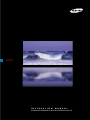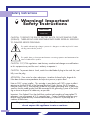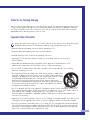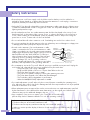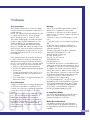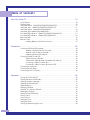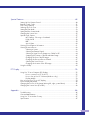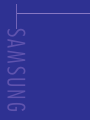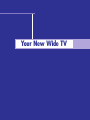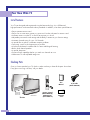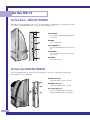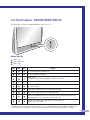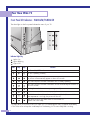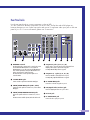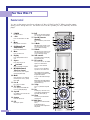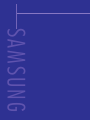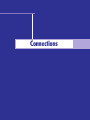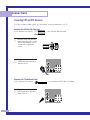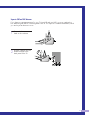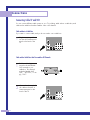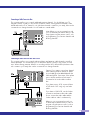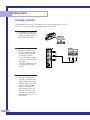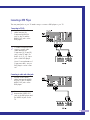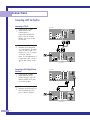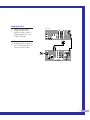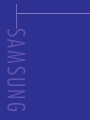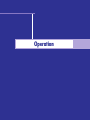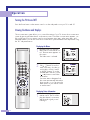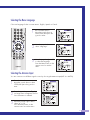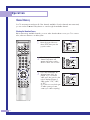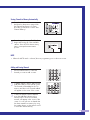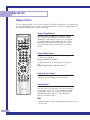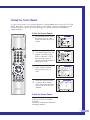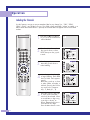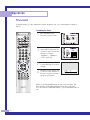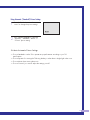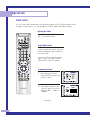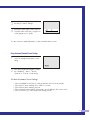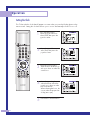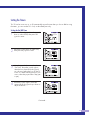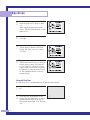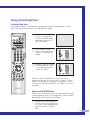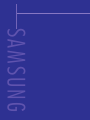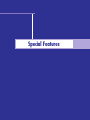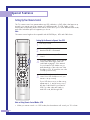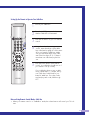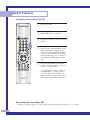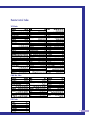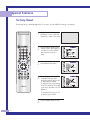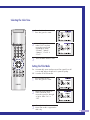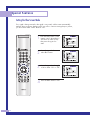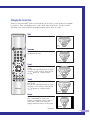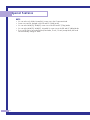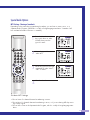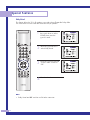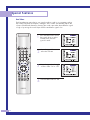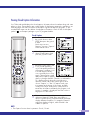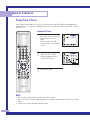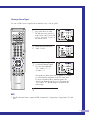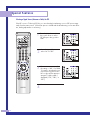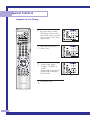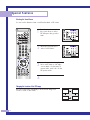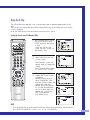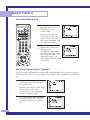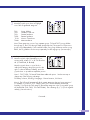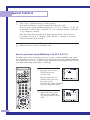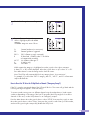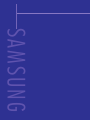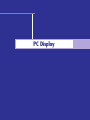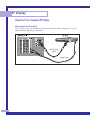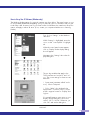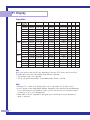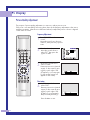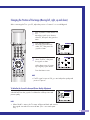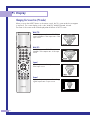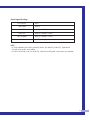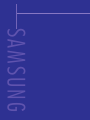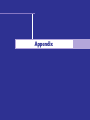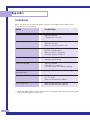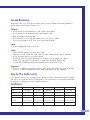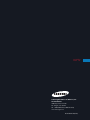Samsung HLM507W - HLM - 507W User manual
- Category
- LCD TVs
- Type
- User manual
This manual is also suitable for

INSTRUCTION MANUAL
HLM4365W/HLM5065W/HLM437W/HLM507W/HLM617W
DLPTV
BP68-00030A-cover 4/15/05 8:22 PM Page 3

2
Safety Instructions
Warning! Important
Safety Instructions
CAUTION: TO REDUCE THE RISK OF ELECTRIC SHOCK, DO NOT REMOVE COVER
(OR BACK). THERE ARE NO USER SERVICEABLE PARTS INSIDE. REFER ALL SERVICING
TO QUALIFIED SERVICE PERSONNEL.
This symbol indicates high voltage is present. It is dangerous to make any kind of contact
with any part inside this product.
This symbol alerts you that important literature concerning operation and maintenance has
been included with this product.
CAUTION: FCC/CSA regulations state that any unauthorized changes or modifications
to this equipment may void the user’s authority to operate it.
CAUTION: To prevent electric shock, match the wide blade of plug to the wide slot, and
fully insert the plug.
ATTENTION: Pour eviter les chocs electriques, introduire la lame le plus large de la
fiche dans la borne correspondante de la prise et pousser jusqu’au fond.
Note to CATV system installer: This reminder is provided to call CATV system installer’s
attention to Article 820-40 of the National Electrical Code (Section 54 of Canadian
Electrical Code, Part I), that provides guidelines for proper grounding and, in particular,
specifies that the cable ground shall be connected to the grounding system of the build-
ing as close to the point of cable entry as possible.
Important: One Federal Court has held that unauthorized recording of copyrighted TV
programs is an infringement of U.S. copyright laws. Certain Canadian programs may
also be copyrighted and any unauthorized recording in whole or in part may be in
violation of these laws.
To prevent damage which may result in fire or electric shock,
do not expose this appliance to rain or moisture.
CAUTION
RISK OF ELECTRIC SHOCK
DO NOT OPEN
BP68-00030A-1 4/15/05 8:26 PM Page 2

3
Thank You for Choosing Samsung
Thank you for choosing Samsung! Your new Samsung projection TV represents the latest in television tech-
nology. We designed it with easy-to-use on-screen menus and closed captioning capabilities, making it
one of the best products in its class. We are proud to offer you a product that will provide convenient,
dependable service and enjoyment for years to come.
Important Safety Information
Always be careful when using your TV. To reduce the risk of fire, electrical shock, and other injuries,
keep these safety precautions in mind when installing, using, and maintaining your unit.
• Read all safety and operating instructions before operating your TV.
• Keep the safety and operating instructions for future reference.
• Heed all warnings on the TV and in the operating instructions.
• Unplug the TV from the wall outlet before cleaning. Use a damp cloth; do not use liquid or
aerosol cleaners.
• Never add any attachments and/or equipment without approval of the manufacturer. Such
additions can increase the risk of fire, electric shock, or other personal injury.
• Do not use the TV where contact with water is possible, such as near bath tubs, sinks, washing
machines, swimming pools, etc.
• Do not place the TV on an unstable cart, stand, tripod, bracket, or table where
it can fall. A falling TV can cause serious injury to a child or adult, and serious
damage to the appliance. Use only with a cart, stand, tripod, bracket, or table
recommended by the manufacturer or sold with the TV. Follow the
manufacturer’s instructions when mounting the unit, and use a mounting
accessory recommended by the manufacturer. Move the TV and cart with care.
Quick stops, excessive force, and uneven surfaces can make the unit and cart
unsteady and more likely to overturn.
• The TV is designed with slots in the cabinet for ventilation to protect it from overheating. Do not block
these openings with any object, and do not put the TV on a bed, sofa, rug, or other similar surface. Do
not put the TV near a radiator or heat register. If you do put the TV on a rack or
bookcase, make sure that there is adequate ventilation and that you’ve followed the manufacturer’s
instructions for mounting.
• Operate your TV only from the type of power source indicated on the marking label. If you are not sure
of the type of power supplied to your home, consult your appliance dealer or local power company.
• Use only a grounded or polarized outlet. For your safety, this TV is equipped with a polarized alternat-
ing current line plug having one blade wider than the other. This plug will fit into the power outlet only
one way. If you are unable to insert the plug fully into the outlet, try reversing the plug. If the plug still
does not fit, contact an electrician to replace your outlet.
BP68-00030A-1 4/15/05 8:26 PM Page 3

SAMS
Safety Instructions
4
•Protect the power cord. Power supply cords should be routed so that they won’t be walked on or
pinched by objects placed on or against them. Pay particular attention to cords at plugs, convenience
receptacles, and the point where they exit from the unit.
• Unplug the TV from the wall outlet and disconnect the antenna or cable system during a lightning storm
or when left unattended and unused for long periods of time. This will prevent damage to the unit from
lightning and power-line surges.
•Avoid overhead power lines. An outside antenna system should not be placed in the vicinity of over-
head power lines or other electric light or power circuits, or where it can fall into such power lines or
circuits. When installing an outside antenna system, be extremely careful to keep from touching the
power lines or circuits. Contact with such lines can be fatal.
• Do not overload the wall outlet or extension cords. Overloading can result in fire or electric shock.
• Do not insert anything through the openings in the unit, where they can touch dangerous voltage points
or damage parts. Never spill liquid of any kind on the TV.
•Ground outdoor antennas. If an outside antenna or cable
system is connected to the TV, be sure the antenna or cable
system is grounded so as to provide some protection against
voltage surges and built-up static charges. Section 810 of the
National Electrical Code, ANSI/NFPA No.70-1984, pro-
vides information about proper grounding of the mast and
supporting structure, grounding of the lead-in wire to an
antenna discharge unit, size of grounding conductors,
location of antenna discharge unit, connection to grounding
electrodes, and requirements for the grounding electrode.
• Do not attempt to service the TV yourself. Refer all servicing to qualified service personnel. Unplug the
unit from the wall outlet and refer servicing to qualified service personnel when:
- The power-supply cord or plug is damaged
- Liquid has been spilled on the unit or if objects have fallen into the unit
- The TV has been exposed to rain or water
- The TV does not operate normally by following the operating instructions
- The TV has been dropped or the cabinet has been damaged
- The TV exhibits a distinct degradation in performance
- When the LAMP(BULB ONLY) replacement is needed
• If you make adjustments yourself, adjust only those controls that are covered by the operating instruc-
tions. Adjusting other controls may result in damage and will often require extensive work by a qualified
technician to restore the TV to normal.
• When replacement parts are required, be sure the service technician uses replacement parts specified
by the manufacturer or those that have the same characteristics as the original part. Unauthorized
substitutions may result in additional damage to the unit.
•Upon completion of any service or repairs to this TV, ask the service technician to
perform safety checks to determine that the TV is in a safe operating condition.
ANTENNA
LEAD IN WIRE
ANTENNA
DISCHARGE UNIT
(NEC SECTION 810-20)
GROUNDING
CONDUCTORS
(NEC SECTION 810-21)
GROUND CLAMPS
POWER SERVICE GROUNDING
ELECTRODE SYSTEM
(NEC ART 250, PART H)
GROUND CLAMP
ELECTRIC
SERVICE
EQUIPMENT
NEC — NATIONAL ELECTRICAL CODE
EXAMPLE OF
ANTENNA GROUNDING
This device complies with part 15 of the FCC Rules. Operation is subject to the following two conditions:
(1) This device may not cause harmful interference, and
(2) This device must accept any interference that may cause undesired operation.
This television receiver provides display of television closed captioning in accordance with §15.119 of
the FCC rules.
BP68-00030A-1 4/15/05 8:26 PM Page 4

SUNG
FCC Information
User Instructions
The Federal Communications Commission Radio
Frequency Interference Statement includes the fol-
lowing warning:
NOTE: This equipment has been tested and found
to comply with the limits for a Class B digital
device, pursuant to Part 15 of the FCC Rules.
These limits are designed to provide reasonable
protection against harmful interference in a resi-
dential installation. This equipment generates,
uses, and can radiate radio frequency energy
and, if not installed and used in accordance with
the instructions, may cause harmful interference to
radio communications. However, there is no guar-
antee that interference will not occur in a particu-
lar installation.
If this equipment does cause harmful interference
to radio or television receptions, which can be
determined by turning the equipment off and on,
the user is encouraged to try to correct the interfer-
ence by one or more of the following measures:
• Reorient or relocate the receiving antenna.
• Increase the separation between the equipment
and receiver.
• Connect the equipment into an outlet on a cir-
cuit different from that to which the receiver is
connected.
• Consult the dealer or an experienced radio/TV
technician for help.
User Information
Changes or modifications not expressly approved
by the party responsible for compliance could
void the user’s authority to operate the equipment.
If necessary, consult your dealer or an experi-
enced
radio/television technician for additional sugges-
tions. You may find the booklet called How to
Identify and Resolve Radio/TV Interference
Problems helpful. This booklet was prepared by
the Federal Communications Commission. It is
available from the U.S. Government Printing
Office, Washington, DC 20402, Stock Number
004-000-00345-4.
Warning
User must use shielded signal interface cables to
maintain FCC compliance for the product.
Declaration of conformity for products marked
with FCC Logo. This device complies with Part 15
of the FCC Rules.
Operation is subject to the following two condi-
tions:
(1) this device may not cause harmful interference,
and
(2) this device must accept any interference
received, including interference that may cause
undesired operation.
The party responsible for product compliance:
SAMSUNG ELECTRONICS CO., LTD
America QA Lab of Samsung
85 West Tasman Drive
San Jose, CA 95134 USA
Tel) 408-544-5124
Fax) 408-544-5191
Provided with this monitor is a detachable power
supply cord with IEC320 style terminations. It may
be suitable for connection to any UL Listed person-
al computer with similar configuration. Before
making the connection, make sure the voltage rat-
ing of the computer convenience outlet is the same
as the monitor and that the ampere rating of the
computer convenience outlet is equal to or
exceeds the monitor voltage rating.
For 120 Volt applications, use only UL Listed
detachable power cord with NEMA configuration
5-15P type (parallel blades) plug cap. For 240
Volt applications use only UL Listed Detachable
power supply cord with NEMA configuration
6015P type (tandem blades) plug cap.
IC Compliance Notice
This Class B digital apparatus meets all require-
ments of the Canadian Interference-Causing
Equipment Regulations of ICES-003.
Notice de Conformité IC
Cet appareil numérique de classe B respecte
toutes les exigences du Règlement ICES-003 sur
les équipements produisant des interférences au
Canada.
5
BP68-00030A-1 4/15/05 8:26 PM Page 5

Your New Wide TV ..........................................................................................10
List of Features .....................................................................................................10
Checking Parts.....................................................................................................10
Side Panel Buttons : HLM437W/HLM507W/HLM617W.........................................11
Side Panel Jacks : HLM437W/HLM507W/HLM617W ...........................................11
Side Panel Buttons : HLM4365W/HLM5065W.......................................................12
Side Panel Jacks HLM4365W/HLM5065W ...........................................................12
Front Panel LED Indicators : HLM437W/HLM507W/HLM617W ..............................13
Front Panel LED Indicators : HLM4365W/HLM5065W............................................14
Rear Panel Jacks ..................................................................................................15
Remote Control ....................................................................................................16
Installing Batteries in the Remote Control.....................................................17
Connections .....................................................................................................20
Connecting VHF and UHF Antennas.......................................................................20
Antennas with 300-ohm Flat Twin Leads .....................................................20
Antennas with 75-ohm Round Leads...........................................................20
Separate VHF and UHF Antennas ..............................................................21
Connecting Cable TV and VCR..............................................................................22
Cable without a Cable Box .......................................................................22
Cable with a Cable Box that Descrambles All Channels ...............................22
Connecting a Cable Converter Box............................................................23
Connecting a Cable Converter Box and a VCR ...........................................23
Connecting a Camcorder......................................................................................24
Connecting a DVD Player .....................................................................................25
Connecting a DTV Set Top Box ..............................................................................26
Operation........................................................................................................30
Turning the TV On and Off....................................................................................30
Viewing the Menus and Displays ...........................................................................30
Selecting the Menu Language................................................................................31
Selecting the Antenna Input...................................................................................31
Channel Memory .................................................................................................33
Changing Channels..............................................................................................34
Selecting Your Favorite Channels ...........................................................................35
Labeling the Channels ..........................................................................................36
Setting The On/Off Melody ..................................................................................37
Picture Control .....................................................................................................38
Sound Control .....................................................................................................40
Setting the Clock..................................................................................................42
Setting the Timers .................................................................................................43
Viewing an External Signal Source ........................................................................45
Table of Contents
6
BP68-00030A-1 4/15/05 8:26 PM Page 6

Special Features ...............................................................................................48
Setting Up Your Remote Control .............................................................................48
Remote Control Codes..........................................................................................51
Fine Tuning Channels ...........................................................................................52
Selecting the Color Tone .......................................................................................53
Setting the Film Mode...........................................................................................53
Setting the Blue Screen Mode................................................................................54
Changing the Screen Size.....................................................................................55
Special Audio Options .........................................................................................57
MTS Settings: Choosing a Soundtrack ........................................................57
Dolby Virtual ...........................................................................................58
BBE ........................................................................................................59
Auto Volume............................................................................................60
Viewing Closed Caption Information ......................................................................61
Viewing Picture-in-Picture.......................................................................................62
Selecting a Screen ...................................................................................62
Selecting an External Signal ......................................................................63
Selecting a Signal Source (Antenna or Cable) for PIP...................................64
Swapping the Contents of the PIP and Main image......................................65
Changing the Size of the PIP image ...........................................................66
Changing the Picture-in-Picture Channel ......................................................67
Selecting the Sound Source .......................................................................68
Changing the Location of the PIP image......................................................68
Using the V-Chip ..................................................................................................69
PC Display.......................................................................................................76
Using Your TV as a Computer (PC) Display .............................................................76
How to connect Your PC to the TV .............................................................76
How to Set up Your PC Software (Windows only) ........................................77
Display Modes.........................................................................................78
How to Set up Your TV as a PC display..................................................................79
Picture Quality Adjustment ....................................................................................80
Changing the Position of the Image (Moving left, right, up and down) .......................81
Changing the Screen Size (PC mode).....................................................................82
Appendix.........................................................................................................86
Troubleshooting ...................................................................................................86
Care and Maintenance.........................................................................................87
Using Your TV in Another Country..........................................................................87
Specifications ......................................................................................................87
7
BP68-00030A-1 4/15/05 8:26 PM Page 7

SAMSUNG
BP68-00030A-1 4/15/05 8:26 PM Page 8

Your New Wide TV
BP68-00030A-1 4/15/05 8:26 PM Page 9

10
List of Features
Your TV was designed and engineered using the latest technology. It is a full-featured,
high-performance unit that exceeds industry standards. In addition, it has these special features:
• Easy-to-operate remote control
• Easy-to-use on-screen menu system you can access from the side panel or remote control
• Automatic timer to turn the TV on and off at any time you choose
• Adjustable picture and sound settings and the ability to memorize your favorite settings
• Automatic channel tuning for up to 181 channels
• A special filter to reduce or eliminate reception problems
• Fine tuning control for the sharpest picture possible
• A built-in multi-channel sound decoder for stereo and bilingual listening
• Built-in, dual channel speakers
• A special sleep timer
• Picture-in-Picture capability that lets you watch two channels at once
• Widescreen TV with adjustable image size
Checking Parts
Once you have unpacked your TV, check to make sure that you have all the parts shown here.
If any piece is missing or broken, call your dealer.
Your New Wide TV
This
Manual
Television
Remote Control
(BP59-00007A)/
AAA Batteries
(4301-000121)
Warranty
Card
A/V Cable
(AA39-40001B)
HLM4365W
HLM5065W
HLM437W
HLM507W
HLM617W
BP68-00030A-1 4/15/05 8:26 PM Page 10

11
Side Panel Buttons : HLM437W/HLM507W/HLM617W
The buttons on the side panel control your TV’s basic features, including the on-screen menu system.
To use the more advanced features, you must use the remote control.
Side Panel Jacks : HLM437W/HLM507W/HLM617W
Use the side panel jacks to connect a component that is used only occasionally (a camcorder or video
game, for example).
Œ
TV/VIDEO
Press to switch between viewing TV programs and signals from con-
nected components.
´
MENU
Press to see the on-screen menu.
ˇ
▼ CHANNEL ▲
Press to change channels and move between items on the on-screen
menu.
¨
VOLUME +, –
Press to lower or raise the volume and to select items when using
the on-screen menu.
ˆ
POWER
Press to turn the TV on and off.
Œ
VIDEO Input jack
Connect the video signal from a camcorder or video game.
´
AUDIO Input jacks
Connect the audio signal from a camcorder or video game.
ˇ
S-VIDEO Input jack
Connect an S-video signal from a camcorder or video game.
(S-Video 3 jack and Audio L/R input 3 are used in conjunction.)
▲ HLM437W
œ HLM507W
œ HLM617W
BP68-00030A-1 4/15/05 8:26 PM Page 11

Your New Wide TV
12
Side Panel Buttons : HLM4365W/HLM5065W
The buttons on the side panel control your TV’s basic features, including the on-screen menu system.
To use the more advanced features, you must use the remote control.
Side Panel Jacks HLM4365W/HLM5065W
Use the side panel jacks to connect a component that is used only occasionally (a camcorder,
video game or PC, for example).
Œ
TV/VIDEO
Press to switch between viewing TV programs and signals from con-
nected components.
´
MENU
Press to see the on-screen menu.
ˇ
▼ CHANNEL ▲
Press to change channels and move between items on the on-screen
menu.
¨
VOLUME +, –
Press to lower or raise the volume and to select items when using
the on-screen menu.
ˆ
POWER
Press to turn the TV on and off.
Œ
VIDEO Input jack
Connect the video signal from a camcorder or video game.
´
AUDIO Input jacks
Connect the audio signal from a camcorder or video game.
ˇ
S-VIDEO Input jack
Connect an S-video signal from a camcorder or video game.
(S-Video 3 jack and Audio L/R input 3 are used in conjunction.)
BP68-00030A-1 4/15/05 8:26 PM Page 12

13
Front Panel LED Indicators : HLM437W/HLM507W/HLM617W
The three lights on the front panel indicate the status of your TV.
Indicator Light Key
: Light is On
: Light is Blinking
: Light is Off
• It takes about 30 seconds for the TV to warm up, so normal brightness may not appear immediately.
• The TV has a fan to keep the inside lamp from overheating. You’ll occasionally hear it working.
Timer Lamp Temp
Indication
Auto Timer ON/OFF has been set
The set is operating normally .
Standby state.
The picture will automatically appear in about 25 seconds.
Auto Timer ON/OFF has been set and the set is normally operating.
Auto Timer ON/OFF has been set and the set will automatically be turned on in
about 25 seconds.
A cooling fan inside the set is not operating normally.
Lamp cover on rear of the set is not properly shut.
Check if the ventilation hole on the rear of the set is blocked, because if the
inner temperature is too high, the power will shut off.
Lamp doesn't light. It may have a fault or has burned out.
Replace with a new lamp.
BP68-00030A-1 4/15/05 8:26 PM Page 13

Front Panel LED Indicators : HLM4365W/HLM5065W
The three lights on the front panel indicate the status of your TV.
Indicator Light Key
Your New Wide TV
14
: Light is On
: Light is Blinking
: Light is Off
• It takes about 30 seconds for the TV to warm up, so normal brightness may not appear immediately.
• The TV has a fan to keep the inside lamp from overheating. You’ll occasionally hear it working.
Timer Lamp Temp
Indication
Auto Timer ON/OFF has been set
The set is operating normally .
Standby state.
The picture will automatically appear in about 25 seconds.
Auto Timer ON/OFF has been set and the set is normally operating.
Auto Timer ON/OFF has been set and the set will automatically be turned on in
about 25 seconds.
A cooling fan inside the set is not operating normally.
Lamp cover on rear of the set is not properly shut.
Check if the ventilation hole on the rear of the set is blocked, because if the
inner temperature is too high, the power will shut off.
Lamp doesn't light. It may have a fault or has burned out.
Replace with a new lamp.
BP68-00030A-1 4/15/05 8:26 PM Page 14

Rear Panel Jacks
Use the rear panel jacks to connect components such as a VCR.
You can connect two different components such as two VCRs, Set-Top Box and a DVD player etc.,
because there are two sets of video input jacks and one set of component video input jacks on the rear
panel of your TV. For more information, please see “Connections”.
15
Œ
ANTENNA terminals
Two independent cables or antennas can be connected to these termi-
nals. Use ANT-A and ANT-B terminals to receive a signal from
VHF/UHF antennas or your cable system. Use the ANT A-OUT termi-
nal to send the signal being received by the ANT-A terminal out to
another component (such as a Cable Set Top Box).
The PIP channel can be received only when a signal source is
connected to ANT-A.
´
S-VIDEO INPUT jacks
Connects an S-Video signal from an S-VHS VCR or DVD player.
ˇ
VIDEO/AUDIO INPUT jacks(VCR1, VCR2)
Connect video/audio signals from external sources, such as a VCR or
DVD players.
¨
VIDEO/AUDIO MONITOR OUTPUT jacks
Sends a video signal from the TV to an external source, such as a
VCR.
Note: Monitor Out is available only in RF, Video and S-Video modes.
ˆ
Component1 jacks (Y, Pb, Pr, L, R)
Use these jacks to connect the component video/audio signals from a
DVD player when using the component video input jacks.
Note: Only 480i and 408p formats are supported.
Ø
Component 2, 3 jacks (Y, Pb, Pr, L, R)
Receives the DTV video/audio signals from a set top box.
Note: Only 480p, 720p and 1080i formats are supported.
∏
PC AUDIO INPUT jacks
Connect these to the audio-output jacks on your PC.
”
DVI (Digital Video Interface) jack
Receives the digital signals from a set top box or PC etc.
’
RS-232C jack
˝
PC VIDEO INPUT jack
Connect to the video output port on your PC.
BP68-00030A-1 4/15/05 8:26 PM Page 15

Remote Control
You can use the remote control up to a distance of about 23 feet from the TV. When using the remote,
always point it directly at the TV. The remote control can also operate your VCR, cable box, and DVD
player.
Your New Wide TV
16
1. POWER
Turns the TV on and off.
2. +100
Press to select cable channels over 100 on
TV.
3. Menu
Displays the main on-screen menu.
4. CH(Channel) and
VOL(Volume)
Controls volume, channel selection.
5. Mute
Press to mute the TV sound.
6. Display
Press to display information on the TV
screen.
7. Aspect
Press to change the screen size.
8. Surround
Press to hear the Dolby surround effect.
9. MTS(Multichannel
Television Stereo)
Press to choose stereo, mono or Separate
Audio Program (SAP broadcast).
10. Mode
Selects a target device to be controlled by
the Samsung remote control (i.e., TV, VCR,
Cable, or DVD).
11. Pre-ch
Tunes to the previous channel.
12. TV/Video
Press to display all of the available video
sources (i.e., TV, VCR, DVD, DTV, PC).
13. Joystick
Use to highlight on-screen menu items and
change menu values.
14. Caption
Controls the caption decoder.
15. PIP
Activates picture in picture.
16. Still
Press to stop the action during a particular
scene. Press again to resume normal video.
17. Fav.CH (Favorite
Channel)
Press to switch between your favorite chan-
nels.
18. S.Mode
Adjust the TV sound by selecting one of the
preset factory settings (or select your per-
sonal, customized sound settings.)
19. P.Mode
Adjust the TV picture by selecting one of the
preset factory settings (or select your per-
sonal, customized picture settings.)
20. VCR controls
Controls VCR tape functions: Rewind, Play,
Fast Forward, Stop, Pause.
21. PIP controls
Source ; Press to select one of the available
signal sources for the PIP window.
Scan; Press to scan the memorized
channels.
Locate; Press to move the PIP window to
any of the four corners of the TV screen.
Swap; Exchanges the video signal that is
currently displayed on the main screen with
the signal in the PIP window.
Size; Press to make the PIP window larger
or smaller.
CH(PIP); Displays the available channels in
sequence. (These buttons change channels
in the PIP window only.)
22. V.chip
Press to set up and activate the parental
locks.
23. Set
Used during set up of this remote control,
so that it will work compatibly with other
devices (VCR, cable box, DVD, etc.)
24. Sleep
Press to select a preset time interval for
automatic shutoff.
25. Add/Erase
Press to add or erase channels in the TV’s
memory.
Use the Add/Erase button to
memorize/erase the fine tuning after fine
tuning channels.
BP68-00030A-1 4/15/05 8:26 PM Page 16

Installing Batteries in the Remote Control
With normal use, the batteries in the remote control should last about a year. If you notice a performance
degradation while using the remote, the batteries may need to be replaced. Make sure you replace both
batteries and do not mix old and new batteries in the remote control. If you won’t be using the remote
control for a long time, remove the batteries and store them in a cool dry place.
1
Slide the back cover all the way out
to open the battery compartment of
the remote control.
2
Install two AAA size batteries.
Make sure to match the “+” and
“–” ends of the batteries with the
diagram inside the compartment.
3
Slide the cover back into place.
17
BP68-00030A-1 4/15/05 8:26 PM Page 17

SAMSUNG
BP68-00030A-2 4/15/05 8:28 PM Page 18

Connections
BP68-00030A-2 4/15/05 8:28 PM Page 19

20
Connections
Connecting VHF and UHF Antennas
If you do not have a cable system, you will need to connect an antenna to your TV.
Antennas with 300-ohm Flat Twin Leads
If your antenna looks like this: it has 300-ohm flat twin leads.
1
Place the wires from the twin
leads under the screws on the
300-75 ohm adapter. Use a
screwdriver to tighten the
screws.
2
Plug the adapter into the
ANT-A terminal on the back
panel of the TV.
Antennas with 75-ohm Round Leads
If your antenna looks like this: it is an antenna with 75-ohm round leads.
1
Plug the antenna lead into the
ANT-A terminal on the back
panel of the TV.
BP68-00030A-2 4/15/05 8:29 PM Page 20
Page is loading ...
Page is loading ...
Page is loading ...
Page is loading ...
Page is loading ...
Page is loading ...
Page is loading ...
Page is loading ...
Page is loading ...
Page is loading ...
Page is loading ...
Page is loading ...
Page is loading ...
Page is loading ...
Page is loading ...
Page is loading ...
Page is loading ...
Page is loading ...
Page is loading ...
Page is loading ...
Page is loading ...
Page is loading ...
Page is loading ...
Page is loading ...
Page is loading ...
Page is loading ...
Page is loading ...
Page is loading ...
Page is loading ...
Page is loading ...
Page is loading ...
Page is loading ...
Page is loading ...
Page is loading ...
Page is loading ...
Page is loading ...
Page is loading ...
Page is loading ...
Page is loading ...
Page is loading ...
Page is loading ...
Page is loading ...
Page is loading ...
Page is loading ...
Page is loading ...
Page is loading ...
Page is loading ...
Page is loading ...
Page is loading ...
Page is loading ...
Page is loading ...
Page is loading ...
Page is loading ...
Page is loading ...
Page is loading ...
Page is loading ...
Page is loading ...
Page is loading ...
Page is loading ...
Page is loading ...
Page is loading ...
Page is loading ...
Page is loading ...
Page is loading ...
Page is loading ...
Page is loading ...
Page is loading ...
Page is loading ...
-
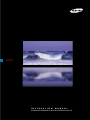 1
1
-
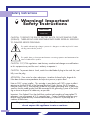 2
2
-
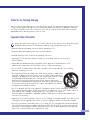 3
3
-
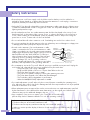 4
4
-
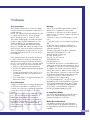 5
5
-
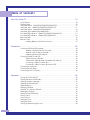 6
6
-
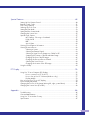 7
7
-
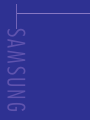 8
8
-
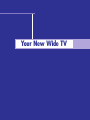 9
9
-
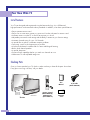 10
10
-
 11
11
-
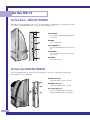 12
12
-
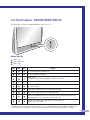 13
13
-
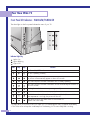 14
14
-
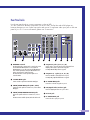 15
15
-
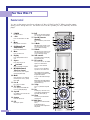 16
16
-
 17
17
-
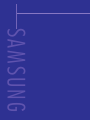 18
18
-
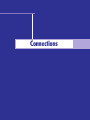 19
19
-
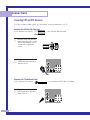 20
20
-
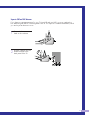 21
21
-
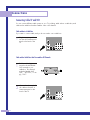 22
22
-
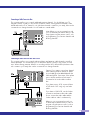 23
23
-
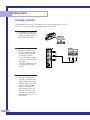 24
24
-
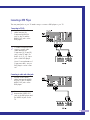 25
25
-
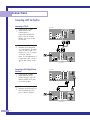 26
26
-
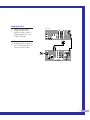 27
27
-
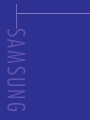 28
28
-
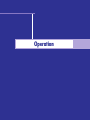 29
29
-
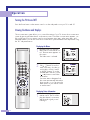 30
30
-
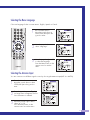 31
31
-
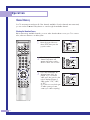 32
32
-
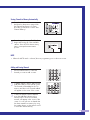 33
33
-
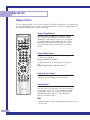 34
34
-
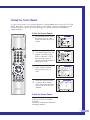 35
35
-
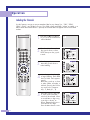 36
36
-
 37
37
-
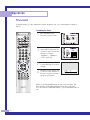 38
38
-
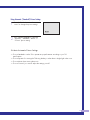 39
39
-
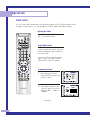 40
40
-
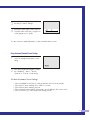 41
41
-
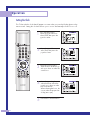 42
42
-
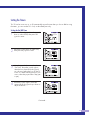 43
43
-
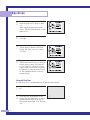 44
44
-
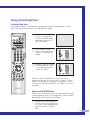 45
45
-
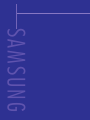 46
46
-
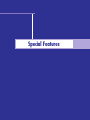 47
47
-
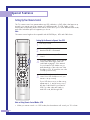 48
48
-
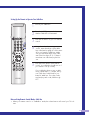 49
49
-
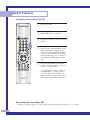 50
50
-
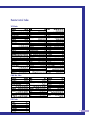 51
51
-
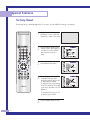 52
52
-
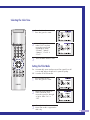 53
53
-
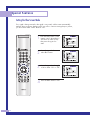 54
54
-
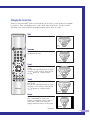 55
55
-
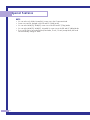 56
56
-
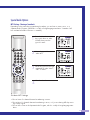 57
57
-
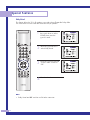 58
58
-
 59
59
-
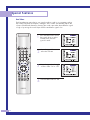 60
60
-
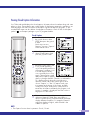 61
61
-
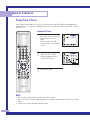 62
62
-
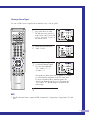 63
63
-
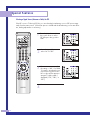 64
64
-
 65
65
-
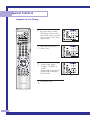 66
66
-
 67
67
-
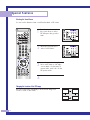 68
68
-
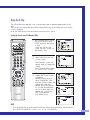 69
69
-
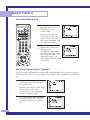 70
70
-
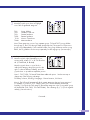 71
71
-
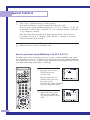 72
72
-
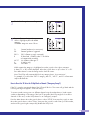 73
73
-
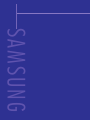 74
74
-
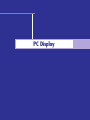 75
75
-
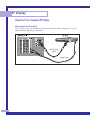 76
76
-
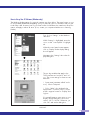 77
77
-
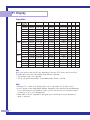 78
78
-
 79
79
-
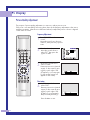 80
80
-
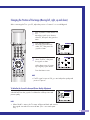 81
81
-
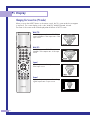 82
82
-
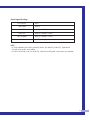 83
83
-
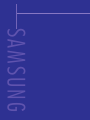 84
84
-
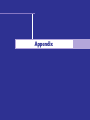 85
85
-
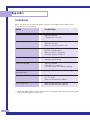 86
86
-
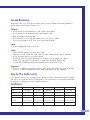 87
87
-
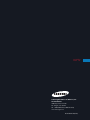 88
88
Samsung HLM507W - HLM - 507W User manual
- Category
- LCD TVs
- Type
- User manual
- This manual is also suitable for
Ask a question and I''ll find the answer in the document
Finding information in a document is now easier with AI
Related papers
Other documents
-
Zenith L17W36DVD Operating instructions
-
Sherwood TL-1705W Operating Instructions Manual
-
Daewoo Projection Television DSJ-4710CRA User manual
-
LG KU-17LZ21 User manual
-
JVC AV 61S902 User manual
-
Panasonic PT40LC12K Operating instructions
-
JVC TM-L450TU User manual
-
Hyundai PJILT26AW000 User manual
-
ELECTROCOMPANIET ECT 2 Remote Owner's manual
-
MOZA AIR Installation guide