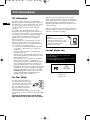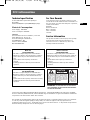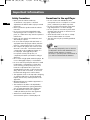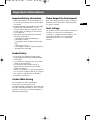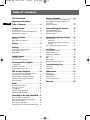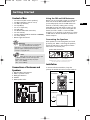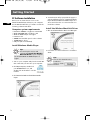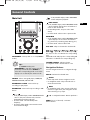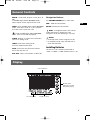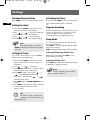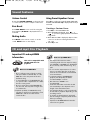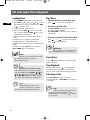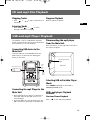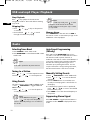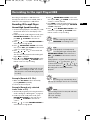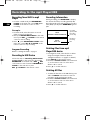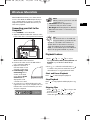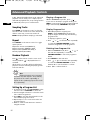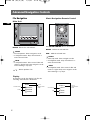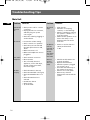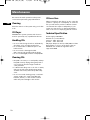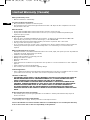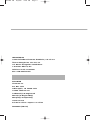RS2100
user
manual
Guide de l’utilisateur
Manual de usuario
It is important to read this instruction book prior to using your new product for the first time.
Nous vous recommandons de lire ce manuel d’instructions avant d’utiliser votre nouveau produit pour la première fois.
Es importante leer este manual antes de usar por vez primera su euipo.
RS2100 EN 9/8/06 9:44 AM Page 3

FCC Information
EN
FCC Information
This device complies with Part 15 of the FCC Rules.
Operation is subject to the following two conditions: (1)
This device may not cause harmful interference, and (2)
this device must accept any interference received,
including interference that may cause undesired
operation.
In accordance with FCC requirements, changes or
modifications not expressly approved by Thomson Inc.
could void the user’s authority to operate this product.
This device generates and uses radio frequency (RF)
energy, and if not installed and used properly, this
equipment may cause interference to radio and
television reception.
If this equipment does cause interference to radio or
television reception (which you can determine by
unplugging the unit), try to correct the interference by
one or more of the following measures:
• Re-orient the receiving antenna (that is, the antenna
for the radio or television that is "receiving" the
interference).
• Move the unit away from the equipment that is
receiving interference.
• Plug the unit into a different wall outlet so that the
unit and the equipment receiving interference are on
different branch circuits.
If these measures do not eliminate the interference,
please consult your dealer or an experienced
radio/television technician for additional suggestions.
Also, the Federal Communications Commission has
prepared a helpful booklet, "How To Identify and
Resolve Radio TV Interference Problems." This booklet
is available from the U.S. Government Printing Office,
Washington, DC 20402. Please specify stock number
004-000-00345-4 when ordering copies. This product
complies with DHHS Rules 21 CFR Subchapter J.
Applicable at the date of manufacture.
For Your Safety
The AC power plug is polarized
(one blade is wider than the other)
and only fits into AC power outlets
one way. If the plug won’t go into
the outlet completely, turn the
plug over and try to insert it the
other way. If it still won’t fit,
contact a qualified electrician to change the outlet, or
use a different one. Do not attempt to bypass this safety
feature.
CAUTION: TO PREVENT ELECTRIC SHOCK, MATCH
WIDE BLADE OF PLUG TO WIDE SLOT, FULLY INSERT.
Main plug is used as the disconnect device, it shall
remain readily operable and should not be obstructed
during intended used.To be completely disconnected the
apparatus from supply mains,the main plug of the
apparatus shall be disconnected from the mains socket
outlet completely.
Changes or modifications not expressly approved by the
party responsible for compliance could void the user’s
authority to operate the equipment.
For mp3 player only
RECORD
Have a Blast- Just Not in Your
Eardrums
Make sure you turn down the
volume on the unit before you put
on headphones. Increase the volume
to the desired level only after
headphones are in place.
This Class B digital apparatus complies with
Canadian ICES-003.
Cet appareil numérique de la class B est conforme à
la norme du NMB-003 du Canada
RCA
RD2100
Equipment tested for
compliance as a
complete unit
RS2100 EN (04_07_06) 7/7/06 11:29 AM Page 4

FCC Information
EN
The descriptions and characteristics given in this document are given as a general indication and not as a guarantee.
In order to provide the highest quality product possible, we reserve the right to make any improvement or
modification without prior notice. The English version serves as the final reference on all products and operational
details should any discrepancies arise in other languages.
Technical specification
Product: 5CD Audio System with mp3 Player
Brand: RCA
Model: RS2100(Audio System)/RD2100(mp3 player)
Electrical Consumption:
Power Supply: 120V~60Hz
Power consumption: 150 Watts
IMPORTER
Comercializadora Thomson de México, S.A. de C.V.
Álvaro Obregón No. 151. Piso 13.
Col. Roma. Delegación Cuauhtémoc
C.P. 06700. México, D.F.
Telefono: 52-55-11-020360
RFC: CTM-980723-KS5
For Your Records
In the event that service should be required, you may
need both the model number and the serial number. In
the space below, record the date and place of purchase,
and the serial number:
Model No.
Remote Control No.
Date of Purchase
Place of Purchase
Serial No.
Service Information
This product should be serviced only by those specially
trained in appropriate servicing techniques. For
instructions on how to obtain service, refer to the
warranty included in this Guide.
WARNING: TO PREVENT FIRE OR ELECTRICAL
SHOCK HAZARD, DO NOT EXPOSE THIS PRODUCT
TO RAIN OR MOISTURE.
SEE MARKING ON BOTTOM / BACK OF PRODUCT
CAUTION
RISK OF ELECTRIC SHOCK
DO NOT OPEN
THE EXCLAMATION
POINT WITHIN THE
TRIANGLE IS A
WARNING SIGN
ALERTING YOU OF
IMPORTANT
INSTRUCTIONS
ACCOMPANYING
THE PRODUCT.
THE LIGHTNING
FLASH AND ARROW-
HEAD WITHIN THE
TRIANGLE IS A
WARNING SIGN
ALERTING YOU OF
"DANGEROUS
VOLTAGE" INSIDE
THE PRODUCT.
CAUTION: TO REDUCE THE
RISK OF ELECTRIC SHOCK,
DO NOT REMOVE COVER
(OR BACK). NO USER-
SERVICEABLE PARTS IN-
SIDE. REFER SERVICING
TO QUALIFIED SERVICE
PERSONNEL.
Portions based upon Microsoft Windows Media Technologies. Copyright © 1999 Microsoft Corporation. All Rights
Reserved. Microsoft, Windows Media, and the Windows Logo are trademarks or registered trademarks of Microsoft
Corporation in the United States and/or other countries.
Main unit
FCC ID:G95RS2100
This device complies with part 15 of the FCC rules.
Operation is subject to the following two conditions:
(1) This device may not cause harmful interference,
and
(2) This device must accept any interference
received,
including interference that may cause undesired
operation.
Remote controller
FCC ID:G95RS2100A
This device complies with part 15 of the FCC rules.
Operation is subject to the following two conditions:
(1) This device may not cause harmful interference,
and
(2) This device must accept any interference
received,
including interference that may cause undesired
operation.
USB dongle
FCC ID:G95RS2100B
This device complies with part 15 of the FCC rules.
Operation is subject to the following two conditions:
(1) This device may not cause harmful interference,
and
(2) This device must accept any interference received,
including interference that may cause undesired
operation.
RS2100 EN (04_07_06) 7/7/06 11:29 AM Page 5

Important Information
Safety Precautions
• Never open the cabinet under any
circumstances. Any repairs or internal
adjustments should be made only by a trained
technician.
• Never operate this product with the cabinet
removed.
•Do not use your System immediately after
transporting it from a cold place to a warm
place, as condensation may cause the system to
malfunction.
• Keep your unit away from humid areas and
abnormally hot places.
• Do not touch the player with wet hands. If
any liquid enters the player cabinet, take the
player to a trained technician for inspection.
• This compact disc player uses a laser to read
the music on the disc. The laser mechanism
corresponds to the cartridge and stylus of a
record player. Although this product
incorporates a laser pick-up lens, it is
completely safe when operated according to
directions.
• Discs rotate at high speed inside the player. Do
not use damaged, warped, or cracked discs.
• Do not touch the pick-up lens which is located
inside the disc compartment. To keep dust
from collecting on the pick-up lens, do not
leave the compartment door open for an
extended period of time. If the lens becomes
dirty, clean it with a soft brush, or use an air
blower brush designed for camera lenses.
• The apparatus shall not be exposed to dripping
or splashing and that no objects filled with
liquids, such as vases, shall be placed on the
apparatus.
•Minimum distances around the apparatus for
sufficient ventilation .
•The ventilation should not be impeded by
covering the ventilation opening with items,
such as newspaper,table-cloths,curtains,etc.
•No naked flame sources,such as lighted
candles,should be placed on the apparatus.
•Attention should be drawn to the
environmental aspects of battery disposal .
Precautions for the mp3 Player
• Do not use the unit immediately after
transportation from a cold place to a warm
place; condensation problem may result.
• Do not store the unit near fire, places with
high temperature or in direct sunlight.
• Do not operate or store unit in places with
frequent static electricity or electrical noise
(e.g. speaker, TV set).
• Clean the unit with a soft cloth or a damp
chamois leather. Never use solvents.
• The unit must only be opened by qualified
personnel.
Note:
This unit may temporarily cease to function
if subjected to electrostatic disturbance. To
resume normal operation, it may be
necessary to cycle the power off and back on
or to remove and reinstall the batteries.
EN
RS2100 EN (04_07_06) 7/7/06 11:29 AM Page 6

Important Information
Important Battery Information
• Remove the batteries to avoid leakage if you
do not use your remote control for more than
one month.
• Discard leaky batteries immediately as leaking
batteries may cause skin burns or other
personal injuries. Dispose of batteries in the
proper manner, according to provincial and
local regulations.
• Any battery may leak electrolyte under the
following circumstances:
- if mixed with a different battery type,
- if inserted incorrectly,
- if all batteries are not replaced at the same
time,
- if disposed of in fire, or
- if an attempt is made to charge a battery not
intended to be recharged.
Headset Safety
• Do not play your headset at high volume.
Hearing experts warn against extended high-
volume play.
• If you experience ringing in your ears, reduce
volume or discontinue use.
• You should use with extreme caution or
temporarily discontinue use in potentially
hazardous situations.
Even if your headset is an open-air designed to
let you to hear outside sounds, do not turn up
the volume so high that you are unable to
hear what is around you.
Caution While Driving
Use of headphones while operating an
automobile or moving vehicle is not
recommended and is unlawful in some states and
areas. Be careful and attentive on the road. Stop
operation of the unit if you find it disruptive or
distracting while driving.
Please Respect the Environment!
Before throwing any batteries away, consult your
distributor who may be able to take them back
for specific recycling.
Don’t Infringe
This product should only be used for the purposes
for which it is sold, that is, entertainment,
violating no copyright law. Any attempts to use
this product for which it is not intended is
unlawful and therefore not condoned by
Thomson.
EN
RS2100 EN (04_07_06) 7/7/06 11:29 AM Page 7

EN
Table of Contents
1
FCC Information
Important Information
Table of Contents . . . . . . . . . . . . . .1
Getting Started . . . . . . . . . . . . . . . 2
Content of Box . . . . . . . . . . . . . . . . . . . . . . . . . .2
Connections of Antennas and Speakers . . . . . 2
PC Software Installation . . . . . . . . . . . . . . . . . .3
General Controls . . . . . . . . . . . . . . . 4
Main Unit . . . . . . . . . . . . . . . . . . . . . . . . . . . . . .4
Music Navigator Remote . . . . . . . . . . . . . . . . . .5
Display . . . . . . . . . . . . . . . . . . . . . .6
Settings . . . . . . . . . . . . . . . . . . . . . . 7
Setting the Clock and Timer . . . . . . . . . . . . . . .7
Program Recording . . . . . . . . . . . . . . . . . . . . . .7
Sleep Mode . . . . . . . . . . . . . . . . . . . . . . . . . . . . . 7
Sound Features . . . . . . . . . . . . . . . .8
Volume Control . . . . . . . . . . . . . . . . . . . . . . . . . 8
Bass Boost and Equalizer . . . . . . . . . . . . . . . . .8
CD and mp3 Disc Playback . . . . . . . 8
Loading Discs . . . . . . . . . . . . . . . . . . . . . . . . . . .9
Play/Pause/Stop Discs . . . . . . . . . . . . . . . . . . . . .9
Skipping/Scanning Tracks . . . . . . . . . . . . . . . .10
USB and mp3 Playback . . . . . . . . . .10
Connecting/Disconnecting USB device
/mp3 player to the Main Unit . . . . . . . . . . . . .10
Selecting USB or mp3 player Mode . . . . . . . .10
USB/mp3 player Playback Features . . . . . . . .10
Memory Usage . . . . . . . . . . . . . . . . . . . . . . . . .11
Radio . . . . . . . . . . . . . . . . . . . . . . . . . .11
Selecting Tuner Band . . . . . . . . . . . . . . . . . . . .11
Tuning to a Station . . . . . . . . . . . . . . . . . . . . . .11
Using Presets . . . . . . . . . . . . . . . . . . . . . . . . . . .11
Auto Preset Programming . . . . . . . . . . . . . . . .11
Manually Setting Presets . . . . . . . . . . . . . . . . .11
Recording to the mp3 player/USB .12
Recording CD to mp3 player . . . . . . . . . . . . . .12
Recording Tuner/AUX to mp3 player . . . . . . .12
Program Recording . . . . . . . . . . . . . . . . . . . . .12
Recording to USB device . . . . . . . . . . . . . . . . .13
Deleting files from mp3 player/USB device . .13
Wireless Musiclink . . . . . . . . . . . . .14
Connecting your Unit to the Computer . . . .14
Playing Music via Wireless Music Link
Transceiver . . . . . . . . . . . . . . . . . . . . . . . . . . . . .14
Playback Features . . . . . . . . . . . . . . . . . . . . . . .14
Advanced Playback Controls . . . . .15
Intro/ Repeat/Random . . . . . . . . . . . . . . . . . . .15
Setting Up a Program List . . . . . . . . . . . . . . . .15
Rename Tracks . . . . . . . . . . . . . . . . . . . . . . . . .16
Advanced Navigation Controls . . .17
File Navigation . . . . . . . . . . . . . . . . . . . . . . . . .17
Main Unit . . . . . . . . . . . . . . . . . . . . . . . . . . .17
Music Navigator Remote Control . . . . . . .17
Display . . . . . . . . . . . . . . . . . . . . . . . . . . . . .17
Tips on Playback Sequence of Disc . . . . . . . . .18
mp3 Player . . . . . . . . . . . . . . . . . . .19
Turn On/Off the Player . . . . . . . . . . . . . . . . . . .19
Playback Controls . . . . . . . . . . . . . . . . . . . . . . .19
Adjusting the Volume . . . . . . . . . . . . . . . . . . .20
Key Lock . . . . . . . . . . . . . . . . . . . . . . . . . . . . . . .20
DSP . . . . . . . . . . . . . . . . . . . . . . . . . . . . . . . . . . .20
Play modes . . . . . . . . . . . . . . . . . . . . . . . . . . . . .20
Frequently Asked Questions . . . . . . . . . . . . . .20
Troubleshooting Tips . . . . . . . . . . .21
Main Unit . . . . . . . . . . . . . . . . . . . . . . . . . . . . . .21
mp3 Player . . . . . . . . . . . . . . . . . . . . . . . . . . . . .22
Maintenance . . . . . . . . . . . . . . . . .23
Cleaning . . . . . . . . . . . . . . . . . . . . . . . . . . . . . . .23
Handling CDs . . . . . . . . . . . . . . . . . . . . . . . . . . .23
CD Lens Care . . . . . . . . . . . . . . . . . . . . . . . . . . .23
Technical Specification . . . . . . . . . . . . . . . . . . .23
Warranty . . . . . . . . . . . . . . . . . . . .24
RS2100 EN (04_07_06) 7/7/06 11:29 AM Page 8

EN
Getting Started
2
Content of Box
•one main unit (with 2 main speakers);
•one Music Navigator remote control;
• one AM loop antennas;
• one mp3 Player;
• one set of earphones;
• one USB cable;
• one Wireless Musiclink transceiver;
• one user manual;
• one PC software and driver installation CD-ROM;
• one safety leaflet;
• Owner registration Card.
Connections of Antennas and
Speakers
1. Wireless Music-link antenna.
2. AM Loop antenna Jacks.
3. FM Pigtail Antenna.
4. AUX IN.
5. Main Speaker Jacks.
Using the FM and AM Antennas
Before you use your audio system, you’ll want to
make sure both the FM and AM antennas are
positioned properly. Uncoil the FM antenna at
the back of the unit, making sure it is fully
extended (you may even want to tape it to the
wall behind the unit if possible. The higher the
better.) You’ll also need to connect the AM
antenna loop to the back of the unit if you listen
to AM stations. Rotate the AM loop antenna for
better reception.
Connecting the Speakers
Each speaker has a black (negative) and a red
(positive) jack. When connecting the speakers,
match the red wires to the red jacks and the
black wires to the black jacks.
Installation
To ensure sufficient ventilation, keep the
spacings shown below free from other surfaces:
Note:
Make sure the tracks are encoded in mp3
or Windows Media formats and supported
bitrates. Bitrates supported by the player:
mp3 – 32 to 320kbps
wma – 48 to 160kbps
Warning:
Use of this product is for your personal
use only. Unauthorized recording or
duplication of copyrighted material may infringe
upon the rights of third parties and may be
contrary to copyright laws.
!
Release tab to lock wire in
the terminal.
NOTE: Make sure the insulation is completely removed from the
ends of the speaker wires at all connection points.
Speaker Wire Connection
Push Speaker terminal tab
down to insert wire.
4 inches
4 inches
Front View
4 inches
4 inches
2
inches
Side View
1
23
4
5
RS2100 EN 8/8/06 4:26 PM Page 9

EN
Getting Started
3
PC Software Installation
Before you can have remote access to the
Windows Media Player Library in your computer
via the Wireless Musiclink, you need to install the
following software and driver.
Computer system requirements
• Pentium III 500MHz or higher recommended
• Windows® 2000 (SP6 or higher) or XP
• Windows Media Player 9 or higher
• Internet access
• 200MB free hard disk space for the software
• 128MB RAM or above
• USB port (2.0 recommended)
Install Windows Media Player
1. Turn on your computer and place the install CD
that came with your unit into your computer.
2. Click My Computer, double click
your CD-ROM drive icon, and
double click CD installer to run the
installer.
3. Click Download Microsoft Windows Media
Player.
4. A new browser will pop up with the page for
selecting different version of Windows Media
Player. Download Windows Media Player 9 or
above and follow the on-screen instruction to
install the software.
Install the Wireless Musiclink Driver
1. Click Install RCA Wireless Music Link Manager.
2. Follow the on-screen instruction to install the
driver.
Tips:
You can skip this section and
continue with Install the Wireless
Musiclink Driver if your computer
has installed Windows Media Player 9 or
higher. Tips:
You can click Tutorials in the
installation
screen to obtain
more information.
RS2100 EN (04_07_06) 7/7/06 11:29 AM Page 10

EN
General Controls
4
Main Unit
ON/STANDBY - Turns power on or off (STANDBY
mode).
SOURCE - Selects among CD player, TUNER, PC,
PORTABLE PLAYER, USB and AUX.
RECORD-MP3 PLAYER - Starts and stops
recording to mp3 player.
RECORD-USB - Starts and stops recording to USB
device.
/
•In CD, Portable Player, USB or MP3/WMA mode
- Goes to the previous/next track; searches
backward/forward through track.
•In Tuner mode - Tunes down/up radio
frequency.
•In Clock or Timer mode - Decreases/increases
hour and minute digit.
- In CD, Portable Player, USB or MP3/WMA
mode - Starts and pauses playback.
/TUNE PRESET
•In CD, Portable Player, USB or MP3/WMA mode
- Stops playback; displays the total number of
tracks on the current disc.
•In Recording mode - Stops record to USB
device;
•In Tuner mode - Selects tune or preset mode.
BAND/INFO
•In CD, Portable Player, USB or MP3/WMA mode
- Cycles display to show various information.
(e.g. track time, remaining time, ID3 tag, etc.)
•In Tuner mode - Selects radio band.
DISC SKIP - Skips to the next disc in CD mode.
DISC 1 / DISC 2 / DISC 3 / DISC 4 /
DISC 5 - Opens or closes the corresponding
disc tray if no disc is loaded in the corresponding
tray.
Enters CD mode and plays the corresponding CD
when disc is loaded in the corresponding tray.
VOLUME CONTROL - Adjusts volume.
In navigation mode - Selects items in a list.
Navigation Buttons
Use the navigation buttons to navigate through
menu.
DELETE - Deletes the selected item.
SELECT
•From stop mode - Enters navigation mode.
•In navigation mode - Plays selected track or
enter selected folder.
BACK
•In navigation mode - Exits current folder and
returns to higher level; exits navigation mode
after returning to top layer.
/- In navigation mode - Moves up/down a
list.
DEMO (on top of the unit) - Activates
demonstration.
Tips:
In STANDBY mode, press
ON/STANDBY to turn the system on in the
previously used mode. Press SOURCE to
select the corresponding mode. Look at the
display icons to identify the current mode.
RS2100 EN (04_07_06) 7/7/06 12:01 PM Page 11

EN
General Controls
5
Music Navigator Remote
The LCD of the remote mirrors the screen of the
main unit.
ON/STANDBY - Turns power on or off (STANDBY
mode).
SOURCE - Selects among CD player, TUNER, PC,
PORTABLE PLAYER, USB and AUX.
MUTE - Mutes audio output.
VOLUME CONTROL - Adjusts volume.
In navigation mode - Rotate clockwise to
navigate downwards and rotate counter-
clockwise to navigate upwards.
/
•In CD, Portable Player, USB or MP3/WMA mode
- Goes to the previous/next track; searches
backward/forward through track.
•In Tuner mode - Tunes down/up radio
frequency.
•In Clock or Timer mode - Decreases/increases
hour and minute digit.
(PLAY/PAUSE) - In CD, Portable Player, USB
or MP3/WMA mode - Starts and pauses playback.
TUNE/PRESET
•In CD, Portable Player, USB or MP3/WMA mode
- Stops playback; displays the total number of
total number of tracks on the current disc
when playback is completely stopped.
•In Recording mode - Stops record to USB
device;
•In Tuner mode - Selects tune or preset mode.
CD 1/CD 2/CD 3/CD 4/CD 5 - Plays the
corresponding disc.
BAND/INFO
•In Tuner mode - Selects radio band.
•In CD, Portable Player, USB or MP3/WMA mode
- Cycles display to show various information.
(e.g. track time, remaining time, ID3 tag, etc.)
LCD ON/OFF - Turns LCD on or off.
REC USB - Starts recording to USB device.
REC P. PLAYER - Starts recording to mp3
player.
FM STEREO - Selects between stereo and mono
sound in FM tuner mode.
EQ - Selects equalizer presets.
BASS BOOST - Turns on or off Bass Boost.
PROGRAM - In CD / USB and Tuner mode - Enters
program mode.
CD 1 CD 2 CD 3 CD 4 CD 5
RS2100 EN (04_07_06) 7/7/06 12:01 PM Page 12

EN
General Controls
6
REPEAT - In CD mode - Repeats a track, CD or all
CDs.
In Portable Player, USB or MP3/WMA mode -
Selects repeat one file, repeat all files mode.
INTRO - In CD, Portable Player, USB or MP3/WMA
mode - Turns intro mode on or off to play the
first 10 seconds of each track / file.
- In CD, Portable Player, USB or MP3/WMA
mode - Turns on/off random playback.
CLOCK - Displays clock time. Press and hold to
enter clock setting mode.
TIMER - Enters timer setting mode.
Activates and deactivates timer.
SLEEP - Selects the time interval in minutes
before the unit turns off.
DISC SKIP - Skips to the next disc in CD mode.
Navigation Buttons
Use VOLUME CONTROL dial to select items.
ADD - Adds the selected item.
DELETE - Deletes the selected item.
BACK - In navigation mode - Exits current
folder and returns to higher level; exits
navigation mode after returning to top layer.
SELECT
•From stop mode - Enters navigation mode.
•In navigation mode - Plays selected track or
enter selected folder.
Installing Batteries
The remote control must be inserted with 3
"AAA" or "UM-4" or "R03" batteries prior to use.
Display
Recording status Play Mode status
CD Tray status:
Lights when loaded.
Flash when playing.
Source indication
RS2100 EN 8/8/06 4:26 PM Page 13

Showing Demonstration
Press DEMO to turn on/off demonstration mode.
Setting the Clock
1. Press and hold CLOCK on the remote control
until the hour flashes on the display.
2. Press or to set the hour and then
press CLOCK to shift to minute digits.
3. Press or to set the minute.
4. Press CLOCK twice to save and quit settings.
Setting the Timer
You can turn on/off the unit or record TUNER at
preset times by setting the timer.
1. Press and hold TIMER on the remote control
until Timer On and the clock hour flashes on
the display.
2. Press or to set the time.
3. Press TIMER.Repeat step 2 to change to Timer
Off setting with clock hour flashing. .
4. Press TIMER to select source. Press or
to select CD/USB/Tuner/Rec Tuner.
If Rec Tuner is selected, press or to
select the preset station.
5. Press TIMER. Adjust VOLUME CONTROL to set
volume.
6. Press TIMER to save and quit setting. The timer
is automatically activated once timer
setting is saved.
Activating the Timer
Press and release TIMER to turn on/off the alarm.
is displayed when timer is activated.
Program Recording
When setting the Timer, select “Rec Tuner” as the
source to preset the unit to record radio at the
preset time. Make sure the mp3 player is
connected and have enough memory space.
Sleep Mode
You can select the time interval before the unit
turns off automatically.
Press SLEEP to select among OFF, 120, 90, 60, 45,
30, 15 and 5 minutes.
SLEEP is displayed when sleep mode is activated.
Viewing Remaining Sleep Time
When sleep is activated, press SLEEP once to
view remaining sleep time.
Adjusting Sleep Time
Press SLEEP again when the remaining sleep time
is displayed to change sleep time.
EN
Settings
Note:
When system is ON, you can press
CLOCK to display the current time for about
2 seconds.
7
Tips:
“Rec Tuner” setting is for Program
Recording. For more information, see
paragraph below.
Note:
Sleep is automatically de-activated
when the unit is turned off.
RS2100 EN (04_07_06) 7/7/06 11:29 AM Page 14

EN
Sound Features
8
Volume Control
Rotate the VOLUME CONTROL on the main unit
or on the remote control to adjust volume level.
Bass Boost
Press BASS BOOST to turn on/off boosting the
bass frequency. B.BOOST is displayed when it is
activated.
Muting Audio
Press MUTE on the remote control to cut the
sound. MUTE flashes on the display.
Using Preset Equalizer Curves
Press EQ to toggle among FLAT, ROCK, POP, JAZZ,
CLASSIC and CUSTOM. EQ is displayed when EQ is
activated.
Creating a Custom Curve
1. Press EQ to select CUSTOM mode.
2. While CUSTOM is displayed, press or
to cycle among displayed bass and treble
range levels.
3. While BAS and TRE is displayed, adjust volume
control to set the associated gain between
-10 - +10.
4. Press EQ to exit.
CD and mp3 Disc Playback
Important CD and mp3/WMA
Information
This unit is compatible with
CD-RW/ CD-R discs for
playback.
CD-R / RW
Notes on CD-R/RW Disc:
•Do not affix any type of labels to either
side (recordable or labeled side) of a CD-
R/RW disc as this may result in the unit
malfunctioning.
• To avoid damages to the CD-R/RW disc, do
not open the disc compartment door while
the disc is being read.
• Do not load an unrecorded CD-R/RW disc
into the unit. This may take a longer time
to read the disc.
• Playback capability for CD-RW discs may
vary due to variations in the quality of the
CD-RW disc and the recorder used to
create the disc.
Notes on mp3/WMA Disc:
• Use .mp3 as the extension when
converting audio files into mp3 for saving
onto CD-R(W) or CD-ROM, e.g. Abc08.mp3.
Do not use any other extension e.g. .doc,
.pdf.
• Do not use the .mp3 extension for other
text or non-audio data files as this may
result in serious malfunction and harmful
noise interference.
• For better quality in mp3/WMA disc
playback, the CD quality should be
recorded 128kbps or above.
• Disc data size > 650MB is not
recommended.
• Total files and folders in the disc should
not exceed 250, it also depends on the
length of the file/folder names.
• For mixed mode discs, only one mode will
be selected for playback depending on the
recording format.
• To ensure good performance, wait until
the disc changer completely reads the disc
before proceeding.
• mp3 files in CD ROM EXTRA format disc
cannot be recognized.
RS2100 EN (04_07_06) 7/7/06 11:29 AM Page 15

CD and mp3 Disc Playback
EN
9
Loading Discs
1. Press SOURCE repeatedly to select CD mode.
2. Press DISC 1 /2 /3/ 4 /5 to open
the desired disc tray. (For example, press DISC
1to open disc tray 1)
3. Insert a disc with label face up.
4. Press the same DISC key to close the disc
tray, or press a different DISC key to open
a different disc tray directly.
5. Repeat steps 2-4 to load discs in all the disc
trays.
A Solid disc tray icon lights on the display
indicating that the corresponding tray is
occupied. The current disc tray icon flashes on the
display.
If the disc is a mp3 / WMA CD, the respective
mp3or WMA lights on the display.
Play Discs
• To play all discs in the disc tray
• Press in stop mode to play all discs.
• To play a specific disc
• Press CD 12/3/4/5 on the remote control to
play the corresponding disc..
• Press DISC SKIP on the main unit to switch to
the next disc.
• To play a specific track in the disc
• Press or to select the track and
press to start playback.
Pause Discs
Press during playback to pause disc. Press
again to resume.
Stop Playback
During playback, press to stop playback.
The unit returns to navigation mode briefly
(approx. 10 seconds) before entering stop mode.
Selecting a Disc
Press CD 12/3/4/5 to direct access the
corresponding disc or DISC SKIP on the remote
to skip discs.
Attention:
Do not push to force closing of the
tray during CD playback or tray opening.
Note:
Be sure to remove all discs from the
disc compartment before moving or
transporting the unit.
Tips:
In TUNER, PC, PORTABLE PLAYER,
USB or AUX mode, the corresponding disc
will start playback when DISC 1 /2 /3
/ 4 /5 is pressed. If there is no disc
in the corresponding disc tray, the current
disc will be set to the next occupied tray.
Tips:
In CD stop mode, press to enter
navigation mode and show disc menu.
In CD navigation mode, press to return
to stop mode.
Tips:
While playing one disc, you can
open/close other trays to change
disc without interrupting the playback.
RS2100 EN (04_07_06) 7/7/06 11:29 AM Page 16

EN
10
CD and mp3 Disc Playback
Skipping Tracks
• Press or to skip to the previous or
next track.
Scanning Tracks
•Press and hold or to search
through a CD while it is playing.
Program Playback
Refer to page 15 for details.
The playback controls of USB devices and mp3
player are basically the same. Connect the devices
first and then you can start playback.
Connecting USB device to the
Main Unit
Insert the USB port of the USB device into the
USB connector of the main unit. Unplug the
device to disconnect.
Connecting the mp3 Player to the
Main Unit
1. Press and hold the lock button on the back of
the player and push the USB connector out
from the player.
2. Insert the USB port of the mp3 player into the
USB connector for the player of the main unit.
Disconnecting the mp3 player
from the Main Unit
Press eject button on the right side of the unit to
disconnect the player.
Selecting USB or Portable Player
Mode
Press SOURCE repeatedly to select USB or
PORTABLE PLAYER mode.
USB / mp3 player Playback
Features
Start and Pause Playback
Press to start and pause playback.
USB and mp3 Player Playback
Insert mp3 player here
Insert
USB
device
here
mp3
player
eject
button
Side View
Press to disconnect
player
RS2100 EN (04_07_06) 7/7/06 11:29 AM Page 17

USB and mp3 Player Playback
EN
11
Stop Playback
Press to stop playback. The unit enters
navigation mode for 10 seconds before entering
stop mode.
Skipping Files
• Press or to skip to the previous
or next file.
•Press and hold or to search
through a file while it is playing.
Memory Usage
Press BAND/INFO on the main unit or INFO on
the remote control to view memory usage on the
USB device or the mp3 player.
Tips:
In CD stop mode, press to enter
navigation mode and show disc menu.
In CD navigation mode, press to return
to stop mode.
Radio
Selecting Tuner Band
1. Press SOURCE to enter Tuner mode.
2. Press BAND/INFO to select between FM or AM
Radio band.
Tuning to a Station
Press or to select frequencies. Press
and hold or to scan frequencies.
Using Presets
The tuner can be in either TUNE or PRESET mode.
• Press TUNE/PRESET to toggle TUNE and
PRESET mode.
• Press or to access the previous
or next preset station.
Auto Preset Programming
(FM only)
Press and hold the BAND/INFO button for 2
seconds to scan stations in FM band. The stations
will then be stored as preset channels. A
maximum of 32 stations can be stored. Beware of
your preset channels being erased accidentally
because the scanning and storing process is
automatic upon pressing the button. You can
stop the automatic scan by pressing any button,
but the erased stations cannot be recovered.
Manually Setting Presets
1. Press TUNE/PRESET to enter TUNE mode.
2. Press or to access the desired
frequency.
3. Press the PROG button once and the most
recently accessed program location flashes on
the display.
4. If a different program location is preferred,
press or to move to the desired
preset number (1-32).
5. Press PROG to store the selected frequency at
that preset.
Suppressing Stereo Signal
Press FM. STEREO to toggle between FM mono
and stereo mode. STEREO is displayed in stereo
mode.
Tips:
Your audio system has 32 preset stations.
Tips:
Under PRESET mode, press or
can only access the preset
stations. Manually tuning is not accessible in
this mode.
RS2100 EN (04_07_06) 7/7/06 11:29 AM Page 18

EN
12
Recording to the mp3 Player/USB
Recording to mp3 player or USB device are
basically the same. You can record CD, Tuner or
AUX files to the mp3 player or USB device.
Recording CD to mp3 Player
Normal/High Speed Recording
1. Connect the mp3 player to the USB port, “USB
Connected” will show on the display of the
player.
2. In CD stop mode or CD navigation mode, press
RECORD-MP3 PLAYER on the main unit or
press REC P. PLAYER on the remote
control.
3. Press , or rotate VOLUME CONTROL to
select Normal or High Speed.
4. Press , RECORD-MP3 PLAYER on the main
unit or press REC P. PLAYER on the remote
control to confirm selection.
5. Press , , or to select track and
then press .
The unit will start playback and recording will
begin. REC is displayed.
6. Press , press RECORD-MP3 PLAYER on the
main unit or press REC P. PLAYER on the
remote control to stop recording.
Example (Record all 5 CDs):
1. Make sure ALL DISCS mode is selected by
pressing REPEAT repeatedly.
2. Follow the above step 1-6.
Example (Record only selected
tracks from a CD):
1. Create a CD program by following instructions
under “Setting Up a CD Program” on page 15.
2. In CD stop mode or CD pause mode, press
RECORD-MP3 PLAYER on the main unit or
press REC P. PLAYER on the remote
control.
3. Press , or rotate VOLUME CONTROL to
select Normal or High Speed.
4. Press , RECORD-MP3 PLAYER on the main
unit or press REC P. PLAYER on the remote
control to confirm selection.
5. Press PROG to enter program playback mode.
Playback and recording will begin. PROGRAM
and REC is displayed.
6. Press , press RECORD-MP3 PLAYER on the
main unit or press REC P. PLAYER on the
remote control to stop recording.
Tips:
To view remaining time (Rem), press
BAND/INFO in recording mode.
Note:
The encoding bitrate for tuner, CD and AUX
signal are as below:
CD / Aux : 128 kbps
Tuner : 96 kbps
Tips:
Recording stops automatically when
CD stops (For example: end of disc is reached).
Tips:
If CD playback is already started,
recording will begin instantly when
RECORD-MP3 PLAYER on the main unit or
REC P. PLAYER on the remote control is
pressed.
If CD playback is stopped, select Normal/High
speed using or then press to
confirm selection. Press , , or to
select track and then to start recording.
Recording will not start until CD starts
playback.
Note:
High speed recording mode can save
time when recording from CDs. It is normal
that the pitch is increased during high speed
recording.
RS2100 EN (04_07_06) 7/7/06 11:29 AM Page 19

Recording Tuner/AUX to mp3
Player
1. In Tuner or AUX mode, press RECORD-MP3
PLAYER on the main unit or press REC P.
PLAYER on the remote control to start
recording.
Example:
1. In Tuner mode, select the station to record
(refer to page 12 for details).
2. Press press RECORD-MP3 PLAYER on the main
unit or press REC P. PLAYER on the remote
control to start recording.
3. Press , press RECORD-MP3 PLAYER on the
main unit or press REC P. PLAYER on the
remote control to stop recording.
Program Recording
Refers to ”Setting the Timer” on page 7.
Recording to USB Device
Follow the steps of “Recording CD/Tuner/AUX
to mp3 player” in the last section by pressing
RECORD-USB on the main unit or REC USB
on the remote control instead of RECORD-MP3
PLAYER on the main unit or press
REC P. PLAYER on the remote control.
Recording Information
During recording, press BAND/INFO to display
the current file name, recording speed (in CD
Recording mode only) and remaining recording
time (Rem) cyclically. Press BAND/INFO again to
quit.
Deleting Files from mp3
Player/USB device
1. In navigation mode, select the file to delete
using the navigation buttons. (Refer to
“Navigation Buttons” on page 6 for details.)
2. Press DELETE on the remote control.
3. Rotate the Volume Control on the main unit
or on the remote control to select Yes to
delete or No to cancel.
4. Press to confirm selection.
Deleting All Files
1. To delete all the files on the USB device, press
and hold DELETE on the remote control in
navigation mode and mp3 stop mode.
2. Rotate the Volume Control on the main unit
or on the remote control to select Yes to
delete or No to cancel.
3. Press to confirm selection.
File Name
04:30
NORMAL SPEED RECORDING
File Name
04:30
Rem: >3h
recording
speed (in CD
Recording
mode only)
remaining
recording
time
Recording to the mp3 Player/USB
13
EN
RS2100 EN 18/7/06 10:24 AM Page 20

14
Wireless Musiclink allows you to have remote
access to the Windows Media Player Library in
your computer. Refer to page 3 to install the
required software and driver first before you
start music playback.
Connecting your Unit to the
Computer
1. Press SOURCE to select PC mode.
2. Adjust the Wireless Musiclink antenna at the
back of the unit to face skyward as illustrated.
3. Connect the included USB cable to the
Wireless Music Link Transceiver.
4. Connect the other end of the USB cable to
your computer’s USB port.
5. Adjust the antenna of
the Transceiver to face
skyward as illustrated.
6. PC Searching and PC
Connecting will be
shown on the main
unit’s display. PC No
Connect will be
displayed if no PC
connection is found.
7. A connection icon will be displayed on the
right hand corner of your computer. This icon
indicates the connection between your unit
and your computer.
Playback Features
1. Press
/
or
/
to select
among All music, Genre, Artist, Album and
Playlists in your Windows Media Player
Library.
2. Press to confirm the selected items or
to return to the previous menu level. If the
selected item is a song, playback will start.
Start and Pause Playback
Press to start and pause playback.
Stop Playback
Press to stop playback and display the song
list.
Skipping Files
• Press
/
or
/
to skip to the
previous or next file.
•Press and hold
/
or
/
to
search through a file while it is playing.
Note:
When you move your cursor over the
connection icon:
•link broken! will be displayed if no
connection with your unit is found.
•No dongle will be displayed if no Wireless
Musiclink Transceiver is connected to your
computer.
Wireless Musiclink
EN
Tip:
For the main unit to show CD and
Song information, your PC must be
turned on connected to the internet. For
further detail on the internet connection,
check the readme file in the included CD-
ROM, or use the HELP option in the Wireless
Music Link program installed on your PC.
RS2100 EN (04_07_06) 11/7/06 4:24 PM Page 21

EN
15
In CD , USB and Portable Player mode, advanced
playback controls allow you to sample, repeat
and random playback files, set up a Program List.
In USB mode, allow you to rename tracks.
Sampling Tracks
Press INTRO on the remote control to play the
first 10 seconds of each track on the current disc,
all discs in the tray, or turn intro mode off.
INTRO is displayed when sampling is activated.
Repeat
Press REPEAT on the remote control to toggle
repeat options:
Repeat the current track (REPEAT 1),
Repeat current disc (REPEAT 1 DISC) ,
Repeat all discs (REPEAT ALL DISC), or
Normal playback (ALL DISCS).
Random Playback
Press on the remote control to turn on/off
random playback. is displayed when it is
activated.
All the tracks on one disc will be shuffled and
played once before shuffling and playing tracks
from the next disc.
Setting Up a Program List
1. In navigation mode, press CD 1/2/3/4/5 on the
remote control or DISC SKIP to select disc.
2. Use the navigation buttons to select the track /
file to add to Program List.
3. Press ADD to save the selected track into the
next available program location.
4. Repeat steps 1 to 3 to store more tracks into
program memory.
5. Wait for a few seconds timeout to return to
navigation mode.
Playing a Program List
While in PROGRAM stop mode , press .
If you are not currently in program mode, press
PROG to enter program mode. Program playback
begins automatically. PROGRAM is displayed.
Display Program List
1. While CD playback is stopped, press
PROG to enter PROGRAM mode. Program
playback begins automatically after entering
program mode.
To display program list, press .
2. Press or on the main unit repeatedly
or rotate the VOLUME CONTROL to view
each track assignment in the program list.
Deleting from Program List
1. While in PROGRAM mode, Press or on
the main unit repeatedly or rotate the
VOLUME CONTROL to select the program to
delete.
2. Press DELETE on the main unit.
3. Press or on the main unit repeatedly
or rotate the VOLUME CONTROL to select
between No to cancel and Yes to confirm.
4. Press to confirm selection.
Tips:
Random playback can be activated
simultaneously with repeat 1 disc (randomly
play tracks from one disc repeatedly) or
repeat all discs (randomly play tracks from all
discs repeatedly).
Advanced Playback Controls
RS2100 EN (04_07_06) 7/7/06 11:29 AM Page 22
Page is loading ...
Page is loading ...
Page is loading ...
Page is loading ...
Page is loading ...
Page is loading ...
Page is loading ...
Page is loading ...
Page is loading ...
Page is loading ...
Page is loading ...
-
 1
1
-
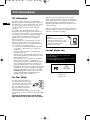 2
2
-
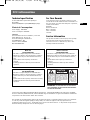 3
3
-
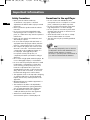 4
4
-
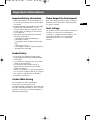 5
5
-
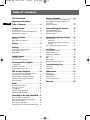 6
6
-
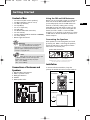 7
7
-
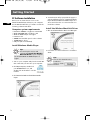 8
8
-
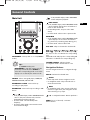 9
9
-
 10
10
-
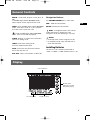 11
11
-
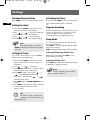 12
12
-
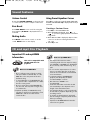 13
13
-
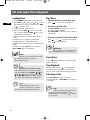 14
14
-
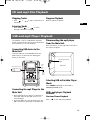 15
15
-
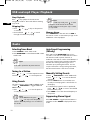 16
16
-
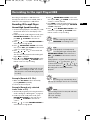 17
17
-
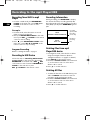 18
18
-
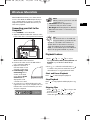 19
19
-
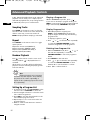 20
20
-
 21
21
-
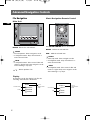 22
22
-
 23
23
-
 24
24
-
 25
25
-
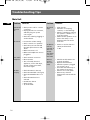 26
26
-
 27
27
-
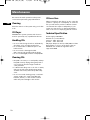 28
28
-
 29
29
-
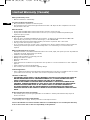 30
30
-
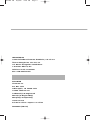 31
31
Ask a question and I''ll find the answer in the document
Finding information in a document is now easier with AI
Related papers
Other documents
-
Byron Statics PCD-220 User guide
-
Technicolor - Thomson CS806 User manual
-
Thomson TM9178 Owner's manual
-
Technicolor - Thomson CS196 User manual
-
Technicolor - Thomson CS700 User manual
-
Technicolor - Thomson CS606 User manual
-
Technicolor - Thomson CS600 User manual
-
LG CM8430 Owner's manual
-
Philips BTM630/37 User manual
-
LG CM4550 Owner's manual