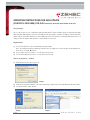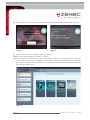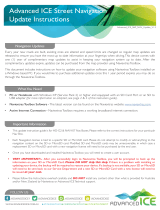ZENEC ZE-NC5010: Experience the future of in-car entertainment with a seamless blend of cutting-edge technology and intuitive features. Navigate effortlessly with precise map data, stay connected with hands-free calling and wireless music streaming, and immerse yourself in a world of multimedia with a stunning touchscreen display. Elevate your driving experience with the ZENEC ZE-NC5010.
ZENEC ZE-NC5010: Experience the future of in-car entertainment with a seamless blend of cutting-edge technology and intuitive features. Navigate effortlessly with precise map data, stay connected with hands-free calling and wireless music streaming, and immerse yourself in a world of multimedia with a stunning touchscreen display. Elevate your driving experience with the ZENEC ZE-NC5010.



-
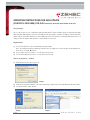 1
1
-
 2
2
-
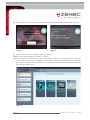 3
3
ZENEC ZE-NC5010 Operating instructions
- Type
- Operating instructions
ZENEC ZE-NC5010: Experience the future of in-car entertainment with a seamless blend of cutting-edge technology and intuitive features. Navigate effortlessly with precise map data, stay connected with hands-free calling and wireless music streaming, and immerse yourself in a world of multimedia with a stunning touchscreen display. Elevate your driving experience with the ZENEC ZE-NC5010.
Ask a question and I''ll find the answer in the document
Finding information in a document is now easier with AI
in other languages
Related papers
Other documents
-
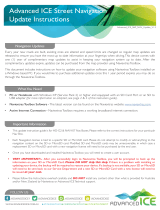 Advanced ICE HD-G2 Update Instructions
Advanced ICE HD-G2 Update Instructions
-
Pioneer AVIC 5201 NEX User manual
-
Pioneer AVIC-5201NEX Owner's manual
-
Nero BackItUp & Burn Owner's manual
-
Nero BackItUp User manual
-
Nero BackItUp User manual
-
Pioneer AVIC EVO1 User manual
-
Nero BackItUp Operating instructions
-
Pioneer AVIC F988 DAB User manual
-
Pioneer AVIC-7201NEX Owner's manual