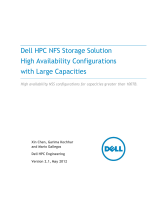Page is loading ...

Red Hat Enterprise Linux 5
Global File System 2
Red Hat Global File System 2

Global File System 2
Red Hat Enterprise Linux 5 Global File System 2
Red Hat Global File System 2
Edition 7
Copyright © 2010 Red Hat Inc..
The text of and illustrations in this document are licensed by Red Hat under a Creative Commons
Attribution–Share Alike 3.0 Unported license ("CC-BY-SA"). An explanation of CC-BY-SA is available
at http://creativecommons.org/licenses/by-sa/3.0/. In accordance with CC-BY-SA, if you distribute this
document or an adaptation of it, you must provide the URL for the original version.
Red Hat, as the licensor of this document, waives the right to enforce, and agrees not to assert,
Section 4d of CC-BY-SA to the fullest extent permitted by applicable law.
Red Hat, Red Hat Enterprise Linux, the Shadowman logo, JBoss, MetaMatrix, Fedora, the Infinity
Logo, and RHCE are trademarks of Red Hat, Inc., registered in the United States and other countries.
Linux® is the registered trademark of Linus Torvalds in the United States and other countries.
All other trademarks are the property of their respective owners.
1801 Varsity Drive
Raleigh, NC 27606-2072 USA
Phone: +1 919 754 3700
Phone: 888 733 4281
Fax: +1 919 754 3701
PO Box 13588 Research Triangle Park, NC 27709 USA
This book provides information about configuring and maintaining Red Hat GFS2 (Red Hat Global File
System 2) for Red Hat Enterprise Linux 5.

iii
Introduction v
1. Audience ........................................................................................................................ v
2. Related Documentation ................................................................................................... v
3. Feedback ....................................................................................................................... vi
4. Document Conventions ................................................................................................... vi
4.1. Typographic Conventions ..................................................................................... vi
4.2. Pull-quote Conventions ....................................................................................... viii
4.3. Notes and Warnings ........................................................................................... viii
1. GFS2 Overview 1
1.1. Before Setting Up GFS2 ............................................................................................... 2
1.2. Differences between GFS and GFS2 ............................................................................ 3
1.2.1. GFS2 Command Names .................................................................................... 3
1.2.2. Additional Differences Between GFS and GFS2 .................................................. 3
1.2.3. GFS2 Performance Improvements ...................................................................... 5
2. Getting Started 7
2.1. Prerequisite Tasks ........................................................................................................ 7
2.2. Initial Setup Tasks ........................................................................................................ 7
3. Managing GFS2 9
3.1. Making a File System ................................................................................................... 9
3.2. Mounting a File System .............................................................................................. 12
3.3. Unmounting a File System .......................................................................................... 15
3.4. Special Considerations when Mounting GFS2 File Systems .......................................... 15
3.5. GFS2 Quota Management .......................................................................................... 15
3.5.1. Setting Quotas ................................................................................................ 16
3.5.2. Displaying Quota Limits and Usage .................................................................. 17
3.5.3. Synchronizing Quotas ...................................................................................... 18
3.5.4. Enabling/Disabling Quota Enforcement ............................................................. 19
3.5.5. Enabling Quota Accounting .............................................................................. 20
3.6. Growing a File System ............................................................................................... 21
3.7. Adding Journals to a File System ................................................................................ 22
3.8. Data Journaling .......................................................................................................... 24
3.9. Configuring atime Updates ........................................................................................ 25
3.9.1. Mount with relatime ..................................................................................... 25
3.9.2. Mount with noatime ....................................................................................... 26
3.10. Suspending Activity on a File System ........................................................................ 26
3.11. Repairing a File System ............................................................................................ 27
3.12. Bind Mounts and Context-Dependent Path Names ..................................................... 29
3.13. Bind Mounts and File System Mount Order ................................................................ 30
3.14. The GFS2 Withdraw Function ................................................................................... 32
A. Converting a File System from GFS to GFS2 35
B. Revision History 37
Index 39

iv

v
Introduction
This book provides information about configuring and maintaining Red Hat GFS2 (Red Hat Global File
System 2). Red Hat GFS2 can be run in RHEL 5.3 and later. For the RHEL 5.5 release and later, Red
Hat does not support the use of GFS2 as a single-node file system. For information about Red Hat
Cluster Suite see Red Hat Cluster Suite Overview and Configuring and Managing a Red Hat Cluster.
HTML and PDF versions of all the official Red Hat Enterprise Linux manuals and release notes are
available online at http://www.redhat.com/docs/.
1. Audience
This book is intended primarily for Linux system administrators who are familiar with the following
activities:
• Linux system administration procedures, including kernel configuration
• Installation and configuration of shared storage networks, such as Fibre Channel SANs
2. Related Documentation
For more information about using Red Hat Enterprise Linux, refer to the following resources:
• Red Hat Enterprise Linux Installation Guide — Provides information regarding installation of Red
Hat Enterprise Linux.
• Red Hat Enterprise Linux Deployment Guide — Provides information regarding the deployment,
configuration and administration of Red Hat Enterprise Linux 5.
For more information about Red Hat Cluster Suite, refer to the following resources:
• Red Hat Cluster Suite Overview — Provides a high level overview of the Red Hat Cluster Suite.
• Configuring and Managing a Red Hat Cluster — Provides information about installing, configuring
and managing Red Hat Cluster components.
• Logical Volume Manager Administration — Provides a description of the Logical Volume Manager
(LVM), including information on running LVM in a clustered environment.
• Global File System: Configuration and Administration — Provides information about installing,
configuring, and maintaining Red Hat GFS (Red Hat Global File System).
• Using Device-Mapper Multipath — Provides information about using the Device-Mapper Multipath
feature of Red Hat Enterprise Linux.
• Using GNBD with Global File System — Provides an overview on using Global Network Block
Device (GNBD) with Red Hat GFS.
• Linux Virtual Server Administration — Provides information on configuring high-performance
systems and services with the Linux Virtual Server (LVS).
• Red Hat Cluster Suite Release Notes — Provides information about the current release of Red Hat
Cluster Suite.

Introduction
vi
Red Hat Cluster Suite documentation and other Red Hat documents are available in HTML,
PDF, and RPM versions on the Red Hat Enterprise Linux Documentation CD and online at http://
www.redhat.com/docs/.
3. Feedback
If you spot a typo, or if you have thought of a way to make this manual better, we would love to
hear from you. Please submit a report in Bugzilla (http://bugzilla.redhat.com/bugzilla/) against the
component Documentation-cluster.
Be sure to mention the manual's identifier:
rh-gfs2(EN)-5 (2010-03-12T15:15)
By mentioning this manual's identifier, we know exactly which version of the guide you have.
If you have a suggestion for improving the documentation, try to be as specific as possible. If you have
found an error, please include the section number and some of the surrounding text so we can find it
easily.
4. Document Conventions
This manual uses several conventions to highlight certain words and phrases and draw attention to
specific pieces of information.
In PDF and paper editions, this manual uses typefaces drawn from the Liberation Fonts
1
set. The
Liberation Fonts set is also used in HTML editions if the set is installed on your system. If not,
alternative but equivalent typefaces are displayed. Note: Red Hat Enterprise Linux 5 and later includes
the Liberation Fonts set by default.
4.1. Typographic Conventions
Four typographic conventions are used to call attention to specific words and phrases. These
conventions, and the circumstances they apply to, are as follows.
Mono-spaced Bold
Used to highlight system input, including shell commands, file names and paths. Also used to highlight
keycaps and key combinations. For example:
To see the contents of the file my_next_bestselling_novel in your current
working directory, enter the cat my_next_bestselling_novel command at the
shell prompt and press Enter to execute the command.
The above includes a file name, a shell command and a keycap, all presented in mono-spaced bold
and all distinguishable thanks to context.
Key combinations can be distinguished from keycaps by the hyphen connecting each part of a key
combination. For example:
1
https://fedorahosted.org/liberation-fonts/

Typographic Conventions
vii
Press Enter to execute the command.
Press Ctrl+Alt+F1 to switch to the first virtual terminal. Press Ctrl+Alt+F7 to
return to your X-Windows session.
The first paragraph highlights the particular keycap to press. The second highlights two key
combinations (each a set of three keycaps with each set pressed simultaneously).
If source code is discussed, class names, methods, functions, variable names and returned values
mentioned within a paragraph will be presented as above, in mono-spaced bold. For example:
File-related classes include filesystem for file systems, file for files, and dir for
directories. Each class has its own associated set of permissions.
Proportional Bold
This denotes words or phrases encountered on a system, including application names; dialog box text;
labeled buttons; check-box and radio button labels; menu titles and sub-menu titles. For example:
Choose System → Preferences → Mouse from the main menu bar to launch Mouse
Preferences. In the Buttons tab, click the Left-handed mouse check box and click
Close to switch the primary mouse button from the left to the right (making the mouse
suitable for use in the left hand).
To insert a special character into a gedit file, choose Applications → Accessories
→ Character Map from the main menu bar. Next, choose Search → Find… from
the Character Map menu bar, type the name of the character in the Search field
and click Next. The character you sought will be highlighted in the Character Table.
Double-click this highlighted character to place it in the Text to copy field and then
click the Copy button. Now switch back to your document and choose Edit → Paste
from the gedit menu bar.
The above text includes application names; system-wide menu names and items; application-specific
menu names; and buttons and text found within a GUI interface, all presented in proportional bold and
all distinguishable by context.
Mono-spaced Bold Italic or Proportional Bold Italic
Whether mono-spaced bold or proportional bold, the addition of italics indicates replaceable or
variable text. Italics denotes text you do not input literally or displayed text that changes depending on
circumstance. For example:
To connect to a remote machine using ssh, type ssh username@domain.name at
a shell prompt. If the remote machine is example.com and your username on that
machine is john, type ssh [email protected].
The mount -o remount file-system command remounts the named file
system. For example, to remount the /home file system, the command is mount -o
remount /home.
To see the version of a currently installed package, use the rpm -q package
command. It will return a result as follows: package-version-release.

Introduction
viii
Note the words in bold italics above — username, domain.name, file-system, package, version and
release. Each word is a placeholder, either for text you enter when issuing a command or for text
displayed by the system.
Aside from standard usage for presenting the title of a work, italics denotes the first use of a new and
important term. For example:
Publican is a DocBook publishing system.
4.2. Pull-quote Conventions
Terminal output and source code listings are set off visually from the surrounding text.
Output sent to a terminal is set in mono-spaced roman and presented thus:
books Desktop documentation drafts mss photos stuff svn
books_tests Desktop1 downloads images notes scripts svgs
Source-code listings are also set in mono-spaced roman but add syntax highlighting as follows:
package org.jboss.book.jca.ex1;
import javax.naming.InitialContext;
public class ExClient
{
public static void main(String args[])
throws Exception
{
InitialContext iniCtx = new InitialContext();
Object ref = iniCtx.lookup("EchoBean");
EchoHome home = (EchoHome) ref;
Echo echo = home.create();
System.out.println("Created Echo");
System.out.println("Echo.echo('Hello') = " + echo.echo("Hello"));
}
}
4.3. Notes and Warnings
Finally, we use three visual styles to draw attention to information that might otherwise be overlooked.
Note
Notes are tips, shortcuts or alternative approaches to the task at hand. Ignoring a note
should have no negative consequences, but you might miss out on a trick that makes your
life easier.
Important
Important boxes detail things that are easily missed: configuration changes that only
apply to the current session, or services that need restarting before an update will apply.

Notes and Warnings
ix
Ignoring a box labeled 'Important' won't cause data loss but may cause irritation and
frustration.
Warning
Warnings should not be ignored. Ignoring warnings will most likely cause data loss.

x

Chapter 1.
1
GFS2 Overview
The Red Hat GFS2 file system is a native file system that interfaces directly with the Linux kernel file
system interface (VFS layer). When implemented as a cluster file system, GFS2 employs distributed
metadata and multiple journals. Red Hat supports the use of GFS2 file systems only as implemented
in Red Hat Cluster Suite.
Note
Although a GFS2 file system can be implemented in a standalone system or as part of
a cluster configuration, for the RHEL 5.5 release and later Red Hat does not support
the use of GFS2 as a single-node file system. Red Hat does support a number of high-
performance single node file systems which are optimized for single node and thus have
generally lower overhead than a cluster filesystem. Red Hat recommends using these file
systems in preference to GFS2 in cases where only a single node needs to mount the file
system.
Red Hat will continue to support single-node GFS2 file systems for existing customers.
Note
Red Hat does not support using GFS2 for cluster file system deployments greater than 16
nodes.
GFS2 is based on a 64-bit architecture, which can theoretically accommodate an 8 EB file system.
However, the current supported maximum size of a GFS2 file system is 25 TB. If your system requires
GFS2 file systems larger than 25 TB, contact your Red Hat service representative.
When determining the size of your file system, you should consider your recovery needs. Running the
fsck.gfs2 command on a very large file system can take a long time and consume a large amount
of memory. Additionally, in the event of a disk or disk-subsytem failure, recovery time is limited by the
speed of your backup media. For information on the amount of memory the fsck.gfs2 command
requires, see Section 3.11, “Repairing a File System”.
When configured in a Red Hat Cluster Suite, Red Hat GFS2 nodes can be configured and managed
with Red Hat Cluster Suite configuration and management tools. Red Hat GFS2 then provides data
sharing among GFS2 nodes in a Red Hat cluster, with a single, consistent view of the file system
name space across the GFS2 nodes. This allows processes on different nodes to share GFS2 files
in the same way that processes on the same node can share files on a local file system, with no
discernible difference. For information about Red Hat Cluster Suite refer to Configuring and Managing
a Red Hat Cluster.
While a GFS2 file system may be used outside of LVM, Red Hats supports only GFS2 file systems
that are created on a CLVM logical volume. CLVM is a cluster-wide implementation of LVM, enabled
by the CLVM daemon clvmd, which manages LVM logical volumes in a Red Hat Cluster Suite cluster.
The daemon makes it possible to use LVM2 to manage logical volumes across a cluster, allowing all
nodes in the cluster to share the logical volumes. For information on the LVM volume manager, see
Logical Volume Manager Administration
The gfs2.ko kernel module implements the GFS2 file system and is loaded on GFS2 cluster nodes.

Chapter 1. GFS2 Overview
2
Note
When you configure a GFS2 file system as a cluster file system, you must ensure that all
nodes in the cluster have access to the shared storage. Asymmetric cluster configurations
in which some nodes have access to the shared storage and others do not are not
supported. This does not require that all nodes actually mount the GFS2 file system itself.
This chapter provides some basic, abbreviated information as background to help you understand
GFS2. It contains the following sections:
• Section 1.1, “Before Setting Up GFS2”
• Section 1.2, “Differences between GFS and GFS2”
1.1. Before Setting Up GFS2
Before you install and set up GFS2, note the following key characteristics of your GFS2 file systems:
GFS2 nodes
Determine which nodes in the Red Hat Cluster Suite will mount the GFS2 file systems.
Number of file systems
Determine how many GFS2 file systems to create initially. (More file systems can be added later.)
File system name
Determine a unique name for each file system. The name must be unique for all lock_dlm
filesystems over the cluster, and for all filesystems (lock_dlm and lock_nolock) on each local
node. Each file system name is required in the form of a parameter variable. For example, this
book uses file system names mydata1 and mydata2 in some example procedures.
Journals
Determine the number of journals for your GFS2 file systems. One journal is required for each
node that mounts a GFS2 file system. GFS2 allows you to add journals dynamically at a later
point as additional servers mount a filesystem. For information on adding journals to a GFS2 file
system, see Section 3.7, “Adding Journals to a File System”.
GNBD server nodes
If you are using GNBD, determine how many GNBD server nodes are needed. Note the hostname
and IP address of each GNBD server node for setting up GNBD clients later. For information on
using GNBD with GFS2, see the Using GNBD with Global File System document.
Storage devices and partitions
Determine the storage devices and partitions to be used for creating logical volumes (via CLVM) in
the file systems.
Note
You may see performance problems with GFS2 when many create and delete operations
are issued from more than one node in the same directory at the same time. If this causes
performance problems in your system, you should localize file creation and deletions by a
node to directories specific to that node as much as possible.

Differences between GFS and GFS2
3
1.2. Differences between GFS and GFS2
This section lists the improvements and changes that GFS2 offers over GFS.
Migrating from GFS to GFS2 requires that you convert your GFS file systems to GFS2 with the
gfs2_convert utility. For information on the gfs2_convert utility, see Appendix A, Converting a
File System from GFS to GFS2.
1.2.1. GFS2 Command Names
In general, the functionality of GFS2 is identical to GFS. The names of the file system commands,
however, specify GFS2 instead of GFS. Table 1.1, “GFS and GFS2 Commands” shows the equivalent
GFS and GFS2 commands.
GFS Command GFS2 Command Description
mount mount Mount a file system. The system can determine whether
the file system is a GFS or GFS2 file system type.
For information on the GFS2 mount options see the
gfs2_mount(8) man page.
umount umount Unmount a file system.
fsck
gfs_fsck
fsck
fsck.gfs2
Check and repair an unmounted file system.
gfs_grow gfs2_grow Grow a mounted file system.
gfs_jadd gfs2_jadd Add a journal to a mounted file system
gfs_mkfs
mkfs -t gfs
mkfs.gfs2
mkfs -t gfs2
Create a file system on a storage device.
gfs_quota gfs2_quota Manage quotas on a mounted file system.
gfs_tool gfs2_tool Configure, tune, or gather information about a file system.
gfs_edit gfs2_edit Display, print, or edit file system internal structures. The
gfs2_edit command can be used for GFS file systems
as well as GFS2 file system.
gfs_tool
setflag
jdata/
inherit_jdata
chattr +j
(preferred)
Enable journaling on a file or directory.
setfacl/
getfacl
setfacl/
getfacl
Set or get file access control list for a file or directory.
setfattr/
getfattr
setfattr/
getfattr
set or get the extended attributes of a file.
Table 1.1. GFS and GFS2 Commands
For a full listing of the supported options for the GFS2 file system commands, see the man pages for
those commands.
1.2.2. Additional Differences Between GFS and GFS2
This section summarizes the additional differences in GFS and GFS2 administration that are not
described in Section 1.2.1, “GFS2 Command Names”.

Chapter 1. GFS2 Overview
4
Context-Dependent Path Names
GFS2 file systems do not provide support for context-dependent path names, which allow you to
create symbolic links that point to variable destination files or directories. For this functionality in
GFS2, you can use the bind option of the mount command. For information on managing pathnames
in GFS2, see Section 3.12, “Bind Mounts and Context-Dependent Path Names”.
gfs2.ko Module
The kernel module that implements the GFS file system is gfs.ko. The kernel module that
implements the GFS2 file system is gfs2.ko.
Enabling Quota Enforcement in GFS2
In GFS2 file systems, quota enforcement is disabled by default and must be explicitly enabled.
To enable and disable quotas for GFS2 file systems, you use the quota=on|off|account
option for the mount command. For information on enabling and disabling quota enforcement, see
Section 3.5.4, “Enabling/Disabling Quota Enforcement”.
Data Journaling
GFS2 file systems support the use of the chattr command to set and clear the j flag on a file or
directory. Setting the +j flag on a file enables data journaling on that file. Setting the +j flag on a
directory means "inherit jdata", which indicates that all files and directories subsequently created in
that directory are journaled. Using the chattr command is the preferred way to enable and disable
data journaling on a file.
Adding Journals Dynamically
In GFS file systems, journals are embedded metadata that exists outside of the file system, making it
necessary to extend the size of the logical volume that contains the file system before adding journals.
In GFS2 file systems, journals are plain (though hidden) files. This means that for GFS2 file systems,
journals can be dynamically added as additional servers mount a filesystem, as long as space remains
on the file system for the additional journals. For information on adding journals to a GFS2 file system,
see Section 3.7, “Adding Journals to a File System”.
atime_quantum parameter removed
The GFS2 file system does not support the atime_quantum tunable parameter, which can be used
by the GFS file system to specify how often atime updates occur. In its place GFS2 supports the
relatime and noatime mount options. The relatime mount option is recommended to achieve
similar behavior to setting the atime_quantum parameter in GFS.
The data= option of the mount command
When mounting GFS2 file systems, you can specify the data=ordered or data=writeback option
of the mount. When data=ordered is set, the user data modified by a transaction is flushed to the
disk before the transaction is committed to disk. This should prevent the user from seeing uninitialized
blocks in a file after a crash. When data=writeback is set, the user data is written to the disk at any
time after it is dirtied. This does not provide the same consistency guarantee as ordered mode, but it
should be slightly faster for some workloads. The default is ordered mode.

GFS2 Performance Improvements
5
The gfs2_tool command
The gfs2_tool command supports a different set of options for GFS2 than the gfs_tool command
supports for GFS:
• The gfs2_tool command supports a journals parameter that prints out information about the
currently configured journals, including how many journals the file system contains.
• The gfs2_tool command does not support the counters flag, which the gfs_tool command
uses to display GFS statistics.
• The gfs2_tool command does not support the inherit_jdata flag. To flag a directory as
"inherit jdata", you can set the jdata flag on the directory or you can use the chattr command
to set the +j flag on the directory. Using the chattr command is the preferred way to enable and
disable data journaling on a file.
The gfs2_edit command
The gfs2_edit command supports a different set of options for GFS2 than the gfs_edit command
supports for GFS. For information on the specific options each version of the command supports, see
the gfs2_edit and gfs_edit man pages.
1.2.3. GFS2 Performance Improvements
There are many features of GFS2 filesystems that do not result in a difference in the user interface
from GFS file systems but which improve file system performance.
A GFS2 filesystem provides improved file system performance in the following ways:
• Better performance for heavy usage in a single directory.
• Faster synchronous I/O operations
• Faster cached reads (no locking overhead)
• Faster direct I/O with preallocated files (provided I/O size is reasonably large, such as 4M blocks)
• Faster I/O operations in general
• Execution of the df command is much faster, because of faster statfs calls.
• The atime mode has been improved to reduce the number of write I/O operations generated by
atime when compared with GFS.
GFS2 file systems provide broader and more mainstream support in the following ways.
• GFS2 is part of the upstream kernel (integrated into 2.6.19).
• GFS2 supports the following features:
• SELinux extended attributes.
• the lsattr() and chattr() attribute settings via standard ioctl() calls.
• nanosecond timestamps
A GFS2 file system provides the following improvements to the internal efficiency of the file system.

Chapter 1. GFS2 Overview
6
• GFS2 uses less kernel memory
• GFS2 requires no metadata generation numbers.
Allocating GFS2 metadata does not require reads. Copies of metadata blocks in multiple journals
are managed by revoking blocks from the journal before lock release.
• GFS2 includes a much simpler log manager that knows nothing about unlinked inodes or quota
changes.
• The gfs2_grow and gfs2_jadd commands use locking to prevent multiple instances running at
the same time.
• The ACL code has been simplified for calls like creat() and mkdir().
• Unlinked inodes, quota changes, and statfs changes are recovered without remounting the
journal.

Chapter 2.
7
Getting Started
This chapter describes procedures for initial setup of GFS2 and contains the following sections:
• Section 2.1, “Prerequisite Tasks”
• Section 2.2, “Initial Setup Tasks”
2.1. Prerequisite Tasks
Before setting up Red Hat GFS2, make sure that you have noted the key characteristics of the GFS2
nodes (refer to Section 1.1, “Before Setting Up GFS2”). Also, make sure that the clocks on the GFS2
nodes are synchronized. It is recommended that you use the Network Time Protocol (NTP) software
provided with your Red Hat Enterprise Linux distribution.
Note
The system clocks in GFS2 nodes must be within a few minutes of each other to prevent
unnecessary inode time-stamp updating. Unnecessary inode time-stamp updating
severely impacts cluster performance.
2.2. Initial Setup Tasks
Initial GFS2 setup consists of the following tasks:
1. Setting up logical volumes.
2. Making a GFS2 files system.
3. Mounting file systems.
Follow these steps to set up GFS2 initially.
1. Using LVM, create a logical volume for each Red Hat GFS2 file system.
Note
You can use init.d scripts included with Red Hat Cluster Suite to automate
activating and deactivating logical volumes. For more information about init.d
scripts, refer to Configuring and Managing a Red Hat Cluster.
2. Create GFS2 file systems on logical volumes created in Step 1. Choose a unique name for each
file system. For more information about creating a GFS2 file system, refer to Section 3.1, “Making
a File System”.
You can use either of the following formats to create a clustered GFS2 file system:
mkfs.gfs2 -p lock_dlm -t ClusterName:FSName -j NumberJournals BlockDevice

Chapter 2. Getting Started
8
mkfs -t gfs2 -p lock_dlm -t LockTableName -j NumberJournals BlockDevice
You can use either of the following formats to create a local GFS2 file system:
mkfs.gfs2 -p lock_nolock -j NumberJournals BlockDevice
mkfs -t gfs2 -p lock_nolock -j NumberJournals BlockDevice
For more information on creating a GFS2 file system, see Section 3.1, “Making a File System”.
3. At each node, mount the GFS2 file systems. For more information about mounting a GFS2 file
system, see Section 3.2, “Mounting a File System”.
Command usage:
mount BlockDevice MountPoint
mount -o acl BlockDevice MountPoint
The -o acl mount option allows manipulating file ACLs. If a file system is mounted without the -
o acl mount option, users are allowed to view ACLs (with getfacl), but are not allowed to set
them (with setfacl).
Note
You can use init.d scripts included with Red Hat Cluster Suite to automate
mounting and unmounting GFS2 file systems. For more information about init.d
scripts, refer to Configuring and Managing a Red Hat Cluster.

Chapter 3.
9
Managing GFS2
This chapter describes the tasks and commands for managing GFS2 and consists of the following
sections:
• Section 3.1, “Making a File System”
• Section 3.2, “Mounting a File System”
• Section 3.3, “Unmounting a File System”
• Section 3.5, “GFS2 Quota Management”
• Section 3.6, “Growing a File System”
• Section 3.7, “Adding Journals to a File System”
• Section 3.8, “Data Journaling”
• Section 3.9, “Configuring atime Updates”
• Section 3.10, “Suspending Activity on a File System”
• Section 3.11, “Repairing a File System”
• Section 3.12, “Bind Mounts and Context-Dependent Path Names”
• Section 3.13, “Bind Mounts and File System Mount Order”
• Section 3.14, “The GFS2 Withdraw Function”
3.1. Making a File System
You create a GFS2 file system with the mkfs.gfs2 command. You can also use the mkfs command
with the -t gfs2 option specified. A file system is created on an activated LVM volume. The following
information is required to run the mkfs.gfs2 command:
• Lock protocol/module name (the lock protocol for a cluster is lock_dlm)
• Cluster name (when running as part of a cluster configuration)
• Number of journals (one journal required for each node that may be mounting the file system)
When creating a GFS2 file system, you can use the mkfs.gfs2 command directly, or you can use the
mkfs command with the -t parameter specifying a filesystem of type gfs2, followed by the gfs2 file
system options.
Note
Once you have created a GFS2 file system with the mkfs.gfs2 command, you cannot
decrease the size of the file system. You can, however, increase the size of an existing
file system with the gfs2_grow command, as described in Section 3.6, “Growing a File
System”.

Chapter 3. Managing GFS2
10
Usage
When creating a clustered GFS2 filesystem, you can use either of the following formats:
mkfs.gfs2 -p LockProtoName -t LockTableName -j NumberJournals BlockDevice
mkfs -t gfs2 -p LockProtoName -t LockTableName -j NumberJournals BlockDevice
When creating a local GFS2 filesystem, you can use either of the following formats:
Note
For the RHEL 5.5 release and later Red Hat does not support the use of GFS2 as a
single-node file system. Red Hat will continue to support single-node GFS2 file systems
for existing customers.
mkfs.gfs2 -p LockProtoName -j NumberJournals BlockDevice
mkfs -t gfs2 -p LockProtoName -j NumberJournals BlockDevice
Warning
Make sure that you are very familiar with using the LockProtoName and
LockTableName parameters. Improper use of the LockProtoName and
LockTableName parameters may cause file system or lock space corruption.
LockProtoName
Specifies the name of the locking protocol to use. The lock protocol for a cluster is lock_dlm.
LockTableName
This parameter is specified for GFS2 filesystem in a cluster configuration. It has two parts
separated by a colon (no spaces) as follows: ClusterName:FSName
• ClusterName, the name of the Red Hat cluster for which the GFS2 file system is being
created.
• FSName, the file system name, can be 1 to 16 characters long. The name must be unique for all
lock_dlm filesystems over the cluster, and for all filesystems (lock_dlm and lock_nolock)
on each local node.
Number
Specifies the number of journals to be created by the mkfs.gfs2 command. One journal is
required for each node that mounts the file system. For GFS2 file systems, more journals can be
added later without growing the filesystem, as described in Section 3.7, “Adding Journals to a File
System”.
/