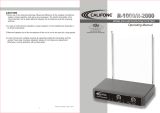Page. 2
1. Preface
2. Unpacking
1 x dual plug cable
1 x power supply
1 x user manual
1 x warranty card
1 x UT6 receiver
2 x antenna (under UT6 receiver)
Optional headworn microphone
Optional UT2 beltpack transmitter
Optional UT4 handheld transmitter
Thank you for choosing the Superlux
UT6 series UHF wirelss microphone.
This remarkable component has been
engineered to provide superb sound
pick-up with stable transmission
and receiption, as well as providing
outstanding ease of operation.
As this product is provided with a wide
selections of microphones and connec-
tion possibilities, we recommend that
before you begin hookup and operation
that you review the contents of this
manual before proceeding.
Your package
There are combinations of products for various
demands. There are 2 type of transmitter in this UT6
system, handheld of beltpack. User can include both
in this package, but only one transmitter can operate at
the same time.
For handheld user, there are 4 types of capsules to
choose, 2 dynamics, 1 true condenser, and 1 electret
condenser.
For beltpack user, there are 7 microphones and 1 cable
to choose.
Your package can be any combination. Please verify the
contents with your dealer. Future upgrade with more
components can be easily made by contacting your
dealer.
UT6_UM.indd 2 2009/5/7 �� 04:20:31