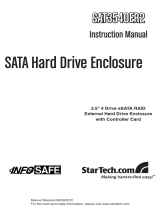Page is loading ...

1U 4bay
SATA II -to-SATA II
RAID Subsystem
User Manual
Version 1.2

SATA II-to-SATA II RAID Subsystem
2
Quick Setup Guide
Table of Contents
Preface ................................................................................................................................ 3
Before You Begin ............................................................................................................. 4
Chapter 1 Product Introduction ................................................................................. 6
1.1 Front View ...................................................................................................................................................................... 6
1.2 Rear View ........................................................................................................................................................................ 7
1.3 Disk Drive Status Indicators: .................................................................................................................................. 8
1.4 Disk Drive Installation Steps: ................................................................................................................................. 8
1.5 RAID Concepts ............................................................................................................................................................. 9
1.5.1 Definition of RAID Levels ............................................................................................................................... 9
1.6 RAID Modes ................................................................................................................................................................12
Chapter 2 Getting Started ......................................................................................... 14
2.1 Preparing the Subsystem ......................................................................................................................................14
2.2 Raid Configuration Steps ......................................................................................................................................15
2.3 Deleting RAID Configuration ...............................................................................................................................16
Chapter 3 Configuration Utility .............................................................................. 17
3.1 Installing the AP in Microsoft Windows ........................................................................................................18
3.2 Starting the AP in Linux .........................................................................................................................................21
3.3 Starting the AP in Mac OS ......................................................................................................................................22
3.4 RAID Management GUI .........................................................................................................................................23
3.4.1 Other Buttons of the RAID Management GUI ...................................................................................24
Chapter 4 RAID Management ................................................................................ 27
4.1 Basic Mode ..................................................................................................................................................................27
4.1.1 RAID and Disk Information .........................................................................................................................27
4.1.2 Event Log Viewer .............................................................................................................................................30
4.1.3 Basic Raid Configuration ..............................................................................................................................31
4.2 Advanced Mode ........................................................................................................................................................35
4.2.1 Email Notification ............................................................................................................................................35
4.2.2 Advanced Raid Configuration ....................................................................................................................37
4.2.3 Firmware Information ....................................................................................................................................41
4.2.4 RAID Settings .....................................................................................................................................................43

SATA II -to-SATA II RAID Subsystem
Quick Setup Guide
3
Preface
About this manual
his manual provides information regarding the quick installation and hardware
features of the SATA II-to-SATA II RAID subsystem. This document also
describes how to use the storage management software. Information contained
in the manual has been reviewed for accuracy, but not for product warranty
because of the various environment/OS/settings.
Information and specifications will be changed without further notice.
This manual uses section numbering for every topic being discussed for easy and
convenient way of finding information in accordance with the user’s needs. The following
icons are being used for some details and information to be considered in going through
with this manual:
Copyright
No part of this publication may be reproduced, stored in a retrieval system, or
transmitted in any form or by any means, electronic, mechanical, photocopying,
recording or otherwise, without the prior written consent.
Trademarks
All products and trade names used in this document are trademarks or registered
trademarks of their respective holders.
Changes
The material in this document is for information only and is subject to change without
notice.
IMPORTANT!
These are the important information that the user must
remember.
WARNING!
These are the warnings that the user must follow to avoid
unnecessary errors and bodily injury during hardware and
software operation of the subsystem.
CAUTION:
These are the cautions that user must be aware of to
prevent damage to the equipment and its components.
NOTES:
These are notes that contain useful information and tips
that the user must give attention to in going through
with the subsystem operation.

SATA II-to-SATA II RAID Subsystem
4
Quick Setup Guide
Before You Begin
efore going through with this manual, you should read and focus on the
following safety guidelines. Notes about the subsystem’s controller
configuration and the product packaging and delivery are also included. To
provide reasonable protection against any harm on the part of the user and
to obtain maximum performance, user is advised to be aware of the
following safety guidelines particularly in handling hardware components:
Upon receiving of the product:
Place the product in its proper location.
It should be handled with care to avoid dropping that may cause damage to the
product. Always use the correct lifting procedures.
Upon installing of the product:
Ambient temperature is very important for the installation site. It must not
exceed 30
◦
C. Due to seasonal climate changes; regulate the installation site
temperature making it not to exceed the allowed ambient temperature.
Before plugging-in any power cords, cables and connectors, make sure that the
power switches are turned off. Disconnect first any power connection if the power
supply module is being removed from the enclosure.
Outlets must be accessible to the equipment.
All external connections should be made using shielded cables and as much as
possible should not be performed by bare hand. Using anti-static hand gloves is
recommended.
In installing each component, secure all the mounting screws and locks. Make
sure that all screws are fully tightened. Follow correctly all the listed procedures
in this manual for reliable performance.
Controller Configurations
This RAID subsystem supports single controller configuration.
Packaging, Shipment and Delivery
Before removing the subsystem from the shipping carton, you should visually
inspect the physical condition of the shipping carton.
Unpack and verify that the contents of the shipping carton are complete and in
good condition.
Exterior damage to the shipping carton may indicate that the contents of the
carton are damaged.
If any damage is found, do not remove the components; contact the dealer where
you purchased the subsystem for further instructions.

SATA II -to-SATA II RAID Subsystem
Quick Setup Guide
5
Unpacking the Subsystem
The package contains the following items:
RAID subsystem unit
One (1) power cord
One (1) eSATA cable
User Manual
NOTE: If any damage is found, contact the dealer or vendor for
assistance.

SATA II-to-SATA II RAID Subsystem
6
Quick Setup Guide
Chapter 1 Product Introduction
1.1 Front View

SATA II -to-SATA II RAID Subsystem
Quick Setup Guide
7
1.2 Rear View
Rear View Parts
Power On Switch
Use the Power On Switch to turn on or off the RAID subsystem.
Power Input Socket
Use the Power Input Socket for connecting the power cable.
eSATA Port
The subsystem has one external SATA port for connecting to Host/Server.
Mute
Use this to silence the alarm beeper.
Switch 1
After setting the dial of Switch 2, press this switch during power on to
apply the selected RAID level or clear the RAID level.
Switch 2
Use this to select the dial and set the RAID level or clear the RAID level.

SATA II-to-SATA II RAID Subsystem
8
Quick Setup Guide
1.3 Disk Drive Status Indicators:
Every Drive Carrier has 2 status indicator lights. One indicator light is Disk Fault
Indicator. When this light is GREEN the disk is powered on and everything is
functioning normally. When the Disk Fault Indicator light is RED, the drive has failed
or a drive error has occurred which requires the user’s attention.
The other status indicator light is the Disk Access Indicator. When the hard disk drive
is busy or being accessed, this light will flash BLUE.
1.4 Disk Drive Installation Steps:
1. To remove the disk tray from disk slot, make sure it is in unlocked position (lock
groove is vertical). Then press the Carrier Open button.
2. The tray handle will flip open. Pull out the disk tray.
3. Place the disk drive in the disk tray. Make sure the holes of the disk drive align
with the holes of the disk tray.
4. Tighten the mounting screws to secure the disk drive into the disk tray.
5. Insert the disk tray with disk drive in the disk slot.
6. Close the tray handle until the latch click into place.

SATA II -to-SATA II RAID Subsystem
Quick Setup Guide
9
1.5 RAID Concepts
The basic idea of RAID (Redundant Array of Independent Disks) is to combine multiple
inexpensive disk drives into an array of disk drives to obtain performance, capacity and
reliability that exceeds that of a single large drive. The array of drives appears to the
host computer as a single logical drive.
The RAID subsystem provides data striping, mirroring, XOR calculation and data
verification. It supports RAID levels 0, 1, 3, 5, 10, and JBOD. All RAID levels’ capacity
can exceed 2 Terabytes. The RAID subsystem behaves as a full 48-bit addressing RAID
drive and is 100% ATA compliance.
From (PC) host controller, each logical device (RAID volume) controlled by the RAID
system acts just the same as single regular hard disk although a RAID system generally
consists of more than one hard disk drives. Therefore, no extra BIOS, driver or software
is needed.
1.5.1 Definition of RAID Levels
Striping (RAID 0) for High Performance
Striping or RAID 0 is the segmentation of logically sequential
data, such as a single file, so that segment can be assigned to
multiple hard disks in a round-robin fashion and thus written
concurrently.
Advantage of RAID 0 is to achieve high performance by
accumulating each individual hard disk performance. However,
if any one hard disk gets defective, information stored in this
RAID 0 will become invalid.
The RAID subsystem will just make use of the same disk
space for each hard disk under RAID 0 condition. For example,
if a RAID 0 consists of 5 different size hard disks, the total
usable space of this RAID 0 will be [capacity of smallest size
hard disk] * [the number of hard disks in this RAID 0].
Mirror (RAID 1) for High Security
Mirror or RAID1 is the replication of data onto separate hard
disk in real time to ensure continuous availability. In a RAID 1
system with two hard disks, the data in one hard disk will be
exactly the same as the data in the other hard disk.
The RAID subsystem will also make use of same size disk
space in each hard disk in RAID 1. That is, the RAID controller
will write data to the same disk space in each hard disk. When
reading data, the RAID controller will read data from a
specified hard disk.

SATA II-to-SATA II RAID Subsystem
10
Quick Setup Guide
Failure in a hard disk will cause the RAID controller to enter into degraded mode. The
host controller can still read/write data to the RAID without knowing any hard disk defect.
Users have to replace the hard disk then the RAID controller will enter in on-line rebuild
mode automatically.
Besides, if there is only partial defect in a hard disk, the RAID controller will read data
from the other healthy hard drive.
Stripe + Mirror (RAID 10) for High
Performance and High Security
RAID subsystem could be configured to
support Stripe and Mirror at the same
time, i.e. RAID 10. Take four hard
drives in RAID 10 as an example. Hard
drive 0 and hard drive 1 could act as
Mirror 1. Hard drive 2 and hard drive 3
act as Mirror 1 too. The RAID controller
then configures these two Mirrors as
Stripe.
At least two drives (either one in each
Mirror) can be allowed to fail without
any impact to RAID data access. If two
drives from the same Mirror are failed,
the RAID data is not accessible and
becomes invalid.
Concatenating (Large)
This mode is also named “Large”. In this mode,
the RAID controller will concatenate all of the hard
drives into a single hard drive with larger capacity.
For example, if three 500GB hard disks are
connected to the RAID subsystem in Large Mode,
user will get a single hard disk with capacity of
1,500GB.
If any one hard disk gets defective, information
stored in this LARGE RAID will become invalid.

SATA II -to-SATA II RAID Subsystem
Quick Setup Guide
11
Parity Protection (RAID 3 and RAID 5)
The XOR engine in the RAID controller
generates parity block. In RAID 3 mode,
parity block will be stored in the same hard
disk drive. In RAID 5 mode, parity block will
be spread over all of the different hard
drives.
The RAID controller will also make use of
the same size disk space in each hard disk
under RAID 3 / RAID 5 condition.
Failure in a hard disk will cause the RAID
controller to enter into degraded mode. Host
controller still could rear/write data thru the
RAID normally without knowing any defects.
Users have to replace the defective hard
disk. The RAID controller will then enter into
online-auto-rebuild mode automatically.

SATA II-to-SATA II RAID Subsystem
12
Quick Setup Guide
1.6 RAID Modes
Normal Mode
Normal mode means all of the configured hard drives exist and in good condition and the
RAID controller is not in rebuild condition.
Degrade Mode
In degrade mode, some hard disk in RAID is removed or defective. No other RAID drive
is under rebuilding condition. The firmware or application will so some process to warn
users the need to replace the defective hard disk with a healthy one.
Rebuild Mode
Rebuild mode means a RAID drive is doing data recovery. Only when host controller
does not access RAID hard disks, the RAID controller will resume rebuild mechanism.
Rebuild will be paused any time when host controller is executing commands.
Only a defective hard drive will be rebuilt each time. For example, if more than one hard
disk is defective in RAID 10 mode, a defective hard drive will be rebuilt only after the
previous defective one is rebuilt successfully.
Broken Mode
Broken mode means the number of hard disk is not enough to keep RAID run normally.
RAID hard disks then will just keep some basic communication functions with application.
No other data access is allowed.
If broken mode is caused by RAID hard disk defect, the RAID drive will crash. However,
if the broken mode is caused by just removing some hard disks and those removed hard
disks’ data remain unchanged, the RAID controller will enter normal mode or degrade
mode when the hard disks are connected to the RAID controller again.
On-line Hot Spare
Spare hard disks which have not been used initially by the RAID controller can be
accessed when the RAID controller needs more hard disks afterward.
The RAID controller uses spare hard disks in auto mode, where the initially un-used hard
disks will just stand by. When needed, the RAID controller will use these hard disks
automatically.

SATA II -to-SATA II RAID Subsystem
Quick Setup Guide
13
On-line Auto Rebuild
When the RAID controller enters degraded mode, it will search possible spare drive to do
RAID rebuild automatically with the following searching priority:
1. Search the original RAID drive related hard disk.
2. Search the previously reserved spare hard disk.
3. In auto mode, if there is a stand-by hard disk which is not a member of an
existing RAID, the RAID controller will use it.
The RAID controller will automatically rebuild the system when no host controller
commands are executed. The firmware or application is able to specify
1. The time interval between two rebuild actions, or
2. When the RAID controller will start rebuild after host controller is idle.
Up-to-date rebuild status will be recorded in RAID hard disks. When rebuild process is
terminated for some reason, the RAID controller will resume the rebuild from the same
place where it is interrupted last time. There is no need to rebuild from the beginning.
On-line Command Based Bad Sector Recovery
Hard disk might be defective in some sectors. When the defect causes write operation
error in system, O.S. (e.g. Windows or Linux) will do some error handling to prevent
users from using these defective sectors. However, when there are problems in reading
operation, some important data might be lost.
The RAID controller supports command based bad sector recovery mechanism to secure
read operation in RAID 1/3/5/10 modes. If read error occur, the RAID controller marks
this hard disk status “non-readable”. While host controller tries to read the defective
region again, the RAID controller will read it just like in degrade mode. That is, data in
the “non-readable” hard disk is recovered by some special algorithm.
Only RAID 10 mode allows more than one defective hard disks. After the RAID controller
starts command based bad sector recovery algorithm, firmware or application will inform
users the status so that user could decide whether to replace the defective hard disk
right away.

SATA II-to-SATA II RAID Subsystem
14
Quick Setup Guide
Chapter 2 Getting Started
2.1 Preparing the Subsystem
1. Connect the eSATA cable to SATA port. Connect the other end of eSATA cable to
the Host computer.
2. Connect the power cable to the AC Power Input Socket. Connect the other end to
the power source.

SATA II -to-SATA II RAID Subsystem
Quick Setup Guide
15
2.2 Raid Configuration Steps
1. Configure the RAID Level by rotating the SW2 switch dial.
NOTE: “4 / 6” is not used. “7” is used to clear RAID configuration.
RAID
Level
No. of
Allowed
Failed
Drives
Description
Min. # of
Drives
0
None
Block striping is provided and yields higher
performance than with individual drives. There
is no redundancy.
2
1 (10)
1 (2)
Drives are paired and mirrored. All data is
100% duplicated on an equivalent drive. Fully
redundant. RAID 1 if use 2 drives; RAID 10 if
use 4 drives.
2
LARGE
None
Large is similar to RAID 0 in that it
concatenates the capacity of all member drives.
The data is written linearly starting with the
first disk drive. When first disk drive becomes
full, the next disk drive is used. Large can have
2 or more disk drives. There is no data
redundancy.
2
3
1
Data is striped across several physical drives.
Parity protection is used for data redundancy.
3
5
1
Data is striped across several physical drives.
Parity protection is used for data redundancy.
3
2. While holding SW1, press the Power On Switch.
3. Verify that the RAID volume is detected in the Host computer.
IMPORTANT: Before any RAID MODE change, clear the RAID
configuration first using the steps in the next page.

SATA II-to-SATA II RAID Subsystem
16
Quick Setup Guide
2.3 Deleting RAID Configuration
1. To clear RAID MODE, rotate the SW2 switch dial to “7”.
2. While holding SW1, press the Power On Switch.
3. The RAID level will be deleted. At the same time, the eSATA Port Multiplier will
function.

SATA II -to-SATA II RAID Subsystem
Quick Setup Guide
17
Chapter 3 Configuration Utility
The subsystem has a setup configuration utility containing important information
about the configuration as well as settings for various optional functions in the
subsystem. This chapter explains how to use and make changes to the setup utility.
Configuration Method
The RAID subsystem can be configured using the Application Program provided with
the subsystem. There are three versions: Microsoft Windows version, Linux version,
and Mac OS version.
IMPORTANT: The RAID subsystem must be connected to the Host
system in order to configure the RAID subsystem. If the RAID
subsystem is not connected to the Host system, the Application
Program will show “No disks or RAID!”
NOTE: At least one disk drive must be inserted in the RAID
subsystem. If there is no disk drive in the RAID subsystem, the
Application Program will show “No disks or RAID!”
IMPORTANT: When hard disks are inserted in the disk slots, the
first inserted hard disk is assigned “Port 0”. Port 0 is the (in-band)
channel that will be used by AP to manage the RAID controller.
Other hard disks will be assigned Port1, Port 2, etc. If the first
hard disk assigned as Port 0 is removed, the AP cannot access and
manage the RAID controller. When a RAID Set is already created,
the first hard disk that was inserted and assigned Port 0 (whether
or not it is part of the RAID Set) can then be removed and the AP
can still manage the RAID controller.

SATA II-to-SATA II RAID Subsystem
18
Quick Setup Guide
3.1 Installing the AP in Microsoft Windows
1. Insert the CD that comes with the unit into the CD-ROM drive of your Windows
host system. Navigate to “Raid Manager” folder and open “Windows AP-x.xx.xx”
folder.
2. To install the Windows AP, open the setup.exe program by double-clicking on it.

SATA II -to-SATA II RAID Subsystem
Quick Setup Guide
19
3. Click Install to begin the installation. The setup wizard will start installing.
4. Click Finish to exit the wizard. The application will be launched immediately.

SATA II-to-SATA II RAID Subsystem
20
Quick Setup Guide
The RAID management GUI will be displayed.
/