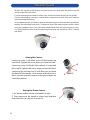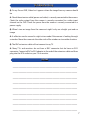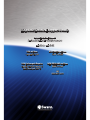1
PRO-540/PRO-541
Multi-Purpose Day & Night
Security Camera
M540_541CAM070613E
ENG

2
Warranty Information, Verications & Warnings
Swann Communications warrants this product against defects in workmanship and material for a period
of one (1) year from its original purchase date. You must present your receipt as proof of date of purchase
for warranty validation. Any unit which proves defective during the stated period will be repaired without
charge for parts or labour or replaced at the sole discretion of Swann. The end user is responsible for all
freight charges incurred to send the product to a Swann repair centre. The end user is responsible for all
shipping costs incurred when shipping from and to any country other than the country of origin.
The warranty does not cover any incidental, accidental or consequential damages arising from the use
of or the inability to use this product. Any costs associated with the tting or removal of this product by
a tradesman or other person or any other costs associated with its use are the responsibility of the end
user. This warranty applies to the original purchaser of the product only and is not transferable to any
third party. Unauthorized end user or third party modications to any component or evidence of misuse
or abuse of the device will render all warranties void.
By law some countries do not allow limitations on certain exclusions in this warranty. Where applicable
by local laws, regulations and legal rights will take precedence.
For Australia: Our goods come with guarantees which cannot be excluded under Australian Consumer
Law. You are entitled to a replacement or refund for a major failure and for compensation for any other
reasonably foreseeable loss or damage. You are also entitled to have the goods repaired or replaced if the
goods fail to be of acceptable quality and the failure does not amount to major failure.
Warning
Modications not approved by the party responsible for compliance could
void user’s authority to operate the equipment.
IMPORTANT SAFETY INSTRUCTIONS
• Make sure product is xed correctly and stable if fastened in place
• Do not operate if wires and terminals are exposed
IMPORTANT NOTE: All jurisdictions have specic laws and regulations relating to the use of cameras.
Before using any camera for any purpose, it is the buyer’s responsibility to be aware of all applicable laws
and regulations that prohibit or limit the use of cameras and to comply with the applicable laws and
regulations.
FCC Verication
NOTE: This equipment has been tested and found to comply with the limits for Class B digital device,
pursuant to part 15 of the FCC Rules. These limits are designed to provide reasonable protection against
harmful interference in a residential installation. This equipment generates, uses and can radiate radio
frequency energy and, if not installed and used in accordance with the instructions, may cause harmful
interference to radio or television reception, which can be determined by turning the equipment o and
on, the user is encouraged to try to correct the interference by one or more of the following measures:
• Reorient or relocate the receiving antenna
• Increase the separation between the equipment and the receiver
• Connect the equipment into an outlet on a circuit dierent from that to which the receiver is
connected
• Consult the dealer or an experienced radio/TV technician for help
These devices comply with part 15 of the FCC Rules. Operation is subject to the following two conditions:
• These devices may not cause harmful interference, and
• These devices must accept any interference received, including interference that may cause
undesired operation.

3
Congratulations on your purchase of this Swann PRO-540/PRO-541 Camera!
This installation and setup guide will walk you through the basics of:
• Mounting your camera
Choosing a location, Aiming the camera, Suitable mounting surfaces
• Connecting the camera
Where to connect power, How to run cables for improved weather-resistance
Your package contains:
• 1, 2 or 4 PRO-540/PRO-541 Camera(s)
• 1, 2 or 4 DC/Video Cable(s)
• 1 x Power Adapter
• 1 x 2-way DC Power Splitter and
/ or 1 x 4-way DC Power Splitter
(2 and 4 camera packages only)
• Mounting Hardware
• Security Notication Stickers
• Operating Instructions
The PRO-540/PRO-541 Camera is very sensitive to light and therefore can make use
of even the smallest amount of light to provide an image of what it sees. In low light,
this comes through as a black and white image.
In complete or near-total darkness, the camera uses built-in infrared LEDs to
illuminate the area in front of it. This light is invisible to the human eye, although you
might notice a faint red glow coming from the front of the camera - this is normal.
In day or well lit environments, the IR Cut Filter feature of the camera activates to
lter out wavelengths of light the camera does not need in order to provide a clear
colour image.
Introduction

4
Connection Diagram
Connect the camera’s DC and
BNC socket cable to the extension
cable’s DC and BNC plugs. Then
connect the BNC extension cable
to an open channel on the back of
the DVR.
For a single camera:
Connect the extension
cable’s DC socket to the
DC plug on the power
adapter.
For 2 & 4 camera packs:
Connect the extension cable’s DC socket to
the multiple sockets on the power splitter.
Then, plug the single end of the power splitter
to the DC plug on the power adapter.
Connecting directly to a TV:
Connect the provided BNC to RCA
adapter to the BNC socket cable
and then connect to an available
input on your TV.

5
There are a number of factors you will need to consider when choosing where to
mount your camera - not least of which is what you will want to see.
Weather & Tampering
The camera’s casing is resistant to water, dierent weather conditions and tampering.
It would take an overwhelming event of this kind to damage the housing of the
camera. However, the cable and connector are vulnerable and require protection.
Cable Management
For best results, run the cables inside a wall cavity or other protected enclosure, and
ensure that all connections (DC power and video) are safely sealed away from rain,
direct sunlight and potential vandals.
General Guidelines
• The internal components of the camera can be damaged by prolonged exposure
to direct sunlight. Don’t let direct sunlight into the lens!
• The camera gets great images when it’s in the shade, looking at subjects that
are well lit. Don’t place the camera in bright light and have it facing shade or
darkness.
• Bright light sources to the sides of, or behind the subject will interfere with your
images.
• The camera’s night vision will give well-exposed images if the area is dark.
However, if there’s a bright point source in the camera’s view (a streetlight, car
headlights or similar) then it might not engage night vision mode.
• Typically, the best view is obtained approximately 7ft (2m) to 10ft (3m) high,
looking slightly downwards.
• The camera can be mounted to a wall or ceiling.
Choosing a Location for Your Camera(s)

6
Mounting Guide
Aiming the Dome Camera
1. The dome module can be rotated left or right.
2. The camera can be aimed in almost any direction
from wherever you choose to mount it.
Aiming the Camera
Loosening screw 1 will allow you to tilt the camera up
and down. Tighten the screw when you have nished.
Loosening screw 2 will adjust the camera, so it can look
left or right. Tighten the screw when you have nished.
Loosening the locking ring (3) will allow you to rotate
the barrel of the camera, so no matter what direction it
faces, you can spin the camera so that your images are
correctly oriented.
1
2
3
2
1
• Position the camera in the location you want to mount it, and mark the position on the
surface to position the screws.
• If you’re mounting to a wooden surface, then screw the camera directly to the surface.
• If you’re mounting to a masonry surface (bricks, concrete or similar) then you’ll need to
use the included wall plugs.
• For the dome camera (see below), remove the mounting base from the dome module by
rotating the mounting base cover (1) clockwise. Attach the mounting base to the surface
using the supplied screws. Push the dome module back onto the mounting base unit it
is in a xed position, then rotate the mounting base cover anti clockwise until it is locked
into place.
1

7
Notes
Troubleshooting
Q: On my Swann DVR, ‘Video Loss’ appears where the image from my camera should
be.
A: Check the extension cable (power and video) is securely connected to the camera.
Check the video output from the camera is securely connected to a video input
channel on the DVR. Check the power from the camera is securely connected to a
power supply.
Q: When I view an image from the camera at night I only see a bright spot and no
image.
A: A reection can be caused in night vision mode if the camera is looking through
a window. Move the camera to the other side of the window or to another location.
Q: The BNC extension cable will not connect to my TV.
A: Many TV’s and monitors do not have a BNC connector but do have an RCA
connector. Connect a BNC to RCA adapter to the end of the extension cable and then
plug into the RCA socket on your TV or monitor.
______________________________________________________________
______________________________________________________________
______________________________________________________________
______________________________________________________________
______________________________________________________________
______________________________________________________________
______________________________________________________________
______________________________________________________________
______________________________________________________________

8
USA toll free
1-800-627-2799
USA Exchange & Repairs
1-800-627-2799 (Option 1)
(M-F, 9am-5pm US PT)
AUSTRALIA toll free
1300 138 324
NEW ZEALAND toll free
0800 479 266
UK
0203 027 0979
Helpdesk/Technical Support Details
Swann Technical Support
All Countries E-mail ~ [email protected]om
Telephone Helpdesk
© Swann Communications 2013
-
 1
1
-
 2
2
-
 3
3
-
 4
4
-
 5
5
-
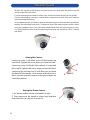 6
6
-
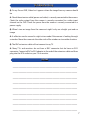 7
7
-
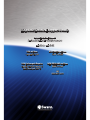 8
8
Ask a question and I''ll find the answer in the document
Finding information in a document is now easier with AI
Related papers
-
Swann Pro-Series User manual
-
Swann PRO-536 User manual
-
Swann PRO-643 User manual
-
Swann 1080p SDI User manual
-
Swann PRO-510 Operating instructions
-
Swann T855 User manual
-
Swann ADS-191 Operating instructions
-
Swann PRO-640 User manual
-
Swann PRO-530 Operating Instructions Manual
-
Swann 900TVL User manual