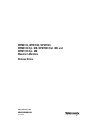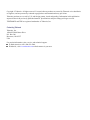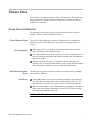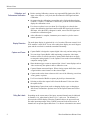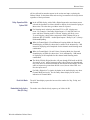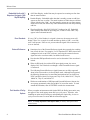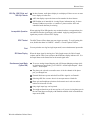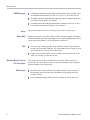WFM6120, WFM7020, WFM7120,
WFM6100 Opt. MB, WFM7000 Opt. MB, and
WFM7100 Opt. MB
Waveform Monitors
ZZZ
Release Notes
xx
www.te ktronix.com
*
P077022600*
077-0226-00

Copyright © Tektronix. All rights reserved. Licensed software products are owned by Tektronix or its subsidiaries
or suppliers, and are protected by national copyright laws and international treaty provisions.
Tektronix products are covered by U.S. and foreign patents, issued and pending. Information in this publication
supersedes that in all previously published material. Specifications and price change privileges rese rved.
TEKTRONIX and TEK are registered trademarks of Tektronix, Inc.
Contacting Tektronix
Tektronix, Inc.
14200 SW Karl Braun Drive
P.O. B o x 5 0 0
Beaverto
n, OR 97077
USA
For product information, sales, service, and technical support:
In North America, call 1-800-833-9200.
Worldwide, visit www.tektronix.com to find contacts in your area.

Release Notes
These release notes suppor t software version 4.2.X and greater. The release notes
apply to instruments with the indicated measurements or options installed. See
the Quick Start User manual or visit www.Tektronix.com for a list of options
available for each m odel.
Known Issues and Behaviors
The following pages describe known issues and behaviors of the waveform
monitors.
Topics are listed in alphabetical order.
3 Gbps Pathogenic Signal
The Level B 3 Gbps pathogenic signal is a combination of two pathological
signals, but is not, itself, pathological. If you need a pathological signal, use
Level A.
Anc Data Inspector
When using a 3 G, Level B signal, the link information in the Anc Data
Inspector display is not reported correctly.
You might see data that you do not need to see if you are viewing data types in
the Anc Data Inspector display with Watchlist enabled while in simultaneous
input
mode (SIM).
Unknown ancillary data types are sometimes reported when inputs are
swit
ched. You can clear the unknown data types by pressing the MEAS button
and selecting Reset All Sessions from the Anc Data Display menu.
Audio Board Temperature
Rep
ort
The d iagnostic log posts a temperature reading for an audio board even though
on
e may not be installed.
Audio Errors
Audio DSP heartbeat errors may be reported sporadically in the diagnostics
log. The audio monitoring features are not impacted by this behavior. The
i
nstrument does not require any repair if this error is reported sporadically.
When the Audio display is active and the audio input is changed, the displayed
a
udio scale may not update automatically. Press the FULL button to toggle
the display and update the audio scale.
NOTE. See SIM Mode for audio issues related to SIM mode operation.
Waveform Monitors Release Notes 1

Release Notes
Calibration and
Performance Verification
Before enterin
g Calibration, connect any supported SDI signal to the SDI A
input, select Input A, verify lock, then disconnect the SDI signal and start
Calibration.
On some units, the calibration screen might not be displayed after selecting
CONFIG > Utilities > Calibration. If this occurs, press the STATUS button to
display the calibration screen.
If a clean waveform is not seen when Eye Gain Adjust is selected, then
remove the calibration signal and connect an SD SDI signal to the selected
SDI input. After the SDI eye diagram is stable, remove the SDI signal and
reconnect the calibration signal.
After calibration is complete, instrument power must be cycled to restore
normal operation.
Display Distortion
Theaudiophasedisplayisoptimizedfora4x3monitor.Whenanexternal16x9
XGA monitor is used, the X-Y axes of the audio phase d isplay are not 90 degrees
apart and the waveform is s tretched somewhat horizontally.
Capture and Freeze
Capture Buffer is designed to capture digital video only, and not analog video.
You can select Capture Buffer while monitoring a composite video input,
but there will be no effect because the Capture Buffer mode does not apply
to composite analog signals. Use the Capture Freeze mode when monitoring
composite analog s ignals.
Short duration trigger events are captured, but “frozen” status displays such as
video session may not update in time to reflect the event.
Captured format must match input. When viewing capture buffer data, ensure
a signal with the same format is on the selected input.
Capture mode works when at least one tile is one of the following: waveform,
vector, gamut, or picture.
Use Freeze instead of Buffer to capture physical layer characteristics.
Selecting to delete the capture buffer from the Remote UI does not delete
the capture buffer.
Manipulating Capture data (such as changing display types or changing to
full screen) can introduce spurious errors in the captured status and session
screens.
Dolby Bar Labels
Depending on the current state of the input, surround chann
els may be indicated
by numbers 1-10, rather than by labels L, R, C, and so on. The channels, if
present in the AUDIO display, allow the Channel Labels to be present in both
the audio input/output maps in the CONFIG menu and in the audio session. If
channels are not present (input shifts from 5.1 to Stereo or downmixes are turned
2 Waveform Monitors Release Notes

Release Notes
off), the affec
ted bar numbers appear in the session and maps, replacing the
Channel Labels. In the alarm status and error log, bar numbers are always shown
regardless of the input format.
Dolby Operation With
Option DDE
In the AUDIO d
isplay, with a Dolby Digital input and a nonexistent stream
selected, the downmix level bars continue to display levels instead of going to
Mute status. The other bars go to Mute status as expected.
For listening mode selections other than FULL or EX, clipping may
occur. For example, if the Dolby Digital input is 3/2 with full-scale test
tones and Stereo listening mode is selected, clipping will likely occur.
To avoid clipping, choose either compression mode, Dialnorm+Line or
Dialnorm+RF, in CONFIG > Audio Input/Outputs > D olby D (AC-3) Setup >
Dialnor
m&DynRng.
When in Channel Mode 2/2 and Phantom Listening Mode, the Surround
Sound di
splay (AUDIO tile) shows the Ls and Rs levels attenuated by 3 dB
instead of displaying at full amplitude for this channel mode/listening mode
combination.
When in Channel Mode 3/0 and 3-Stereo Listening Mode, the Surround
Sound display (AUDIO tile) shows the C level attenuated by 3 dB instead
of displaying at full amplitude for this channel mode/listening mode
combination.
The Dolby E/Dolby D igital decoder will pass through PCM audio at 48 kHz
frequencies or less. Audio frequencies above this will not pass through and
may cause noise or distortion on both the bars and the audio outputs. If PCM
aud
io at frequencies greater than 48 kHz is used, choose either AES A or
B as the input source.
Fo
r Dolby Digital (AC3) signals, the header in the Audio display may show
Channel Mode incorrectly. See the Dolby Status display for the correct
indication of Channel Mode.
Dual Link Mode
The ANC data display reports the incorrect line number for 50p, 59.94p, and
60p formats.
Embedded Audio Active
Bits (SD Only)
The Audio Active Bits field only reports up to 20 bits for SD.
Waveform Monitors Release Notes 3

Release Notes
Embedded Audio with 3
Gbps level A signals (1080
50p/59.94p/60p)
ANC Data Displa
y: Audio Data may be reported as occurring one line later
than its actual location.
Datalist Display: Embedded audio data that is actually present on odd lines
appears on the next even line. The actual locations of audio data on odd lines
appear w ith the value "000". Anc data actually present on even lines appears
on the correct line, but follows any audio data transcribed from the preceding
odd line.
Waveform Display, Strip EAV/SAV/ANC Configured to Off: Embedded
audio ancillary data from the preceding line, or runs of value "000", may
ap
pear in the horizontal interval.
Error Readouts
If every CRC or Line Number in a signal is inc orrect, the status screen will
display "Error" for a couple of seconds and then go back to "OK", even if the
error is still present. If the error is present when the signal if first connected, it
is never detected.
External Reference
Sometimes loss of the External Reference signal does not make the resulting
loss of lock obvious. For example, if a 525 input has EXT REF selected and
configured to lock to an NTSC reference, removing the external reference
signal leaves the waveform stable, but shifted on the screen.
Note that the SDI Input Readout can be used to determine if the waveform is
locked.
When in SDI mode, but with no SDI input signal present, the screen
displays Ref: Ext Unlocked even though a valid External Reference signal
is connected.
The following External Reference signal formats are not fully supported
when in line select mode or in Sweep MAG mode. Although not supported,
the following formats may be somewhat functional and are not locked out:
NTSC and PAL with tri-level input, and 720p 23.98, 1080sf 29.97, 720p 24,
1080sf 30, 720p 25, and 1080sf 25.
With some combinations of SDI input and External Reference formats, the
sweep stops prematurely when Sweep MAG is in one-line mode. To work
around this limitation, turn off EXT REF to make the measurement.
Field Installs of Dolby
Options
When you update an instrument with Option DDE, the Dolby input entries may
not appear in the Audio popup menu until you cycle power. Therefore, after
installing an option and powering up and updating the Option Key, be sure to
cycle power once more to ensure that the menu items appear.
NOTE. See Dolby Operation With Option DDE for Dolby and Option DDE
related issues.
4 Waveform Monitors Release Notes

Release Notes
1080 50p, 1080 59.94p, and
1080 60p Formats
In these format
s, audio phase display is not displayed if there are two or more
trace displays in other tiles.
ANC data displ
ay reports the incorrect line number for these formats.
SDI PixMon out is intended for viewing Picture information only. In these
formats, Pi
xMon out provides a “combined” picture and the ANC and
embedded audio data ma y be missing.
Incompatible Operation
When applying SD or HD signals to any monitor that does not support them, the
unit indic
ates that the signal input is not standard. Applying unsupported video
signals may result in a frozen PICT display.
OP47 Teletext
The OP47 Protocol Error alarm may not trigger accurately. To avoid getting this
error, d
isable the alarm in CONFIG > Alarms > Closed Captions/Teletext.
Print
You can print the error log for single input mode, but not simultaneous input mode.
SDI Status Display
When the input signal is missing, the Cable Length meter, the Cable Length
readout, and the Cable Loss readout on the SDI Status display indicate zero. Use
the Input Status on the Status Bar for the actual signal state.
Simultaneous Input Mode
(Option SIM)
To access Analog Output Mapping and AES Output Mapping settings while
in simultaneous input mode, go to CONFIG > Audio Inputs/Outputs > Dual
Audio > Audio Inputs.
The phase pair selected as an audio source is for the channel of the phase
pair you changed last.
External Reference reports unlocked if no SDI A signal is on Channel 1.
Selecting AES B as a source when it is an output causes a blank tile.
Phase pair and headphone selections for downmix are in red text and are
labeled 9-10 i nstead of Lt-Rt.
Only single input logs can be printed.
You might see data that you do not need to see if you are viewing data types in
the Anc Data Inspector display with Watchlist enabled while in simultaneous
input mode (SIM).
Waveform Monitors Release Notes 5

Release Notes
SNMP Messages
Commands retur
ning the audCurOutput OID return the string “Embed 7 & 8”
for embedded a udio channel pairs 9 & 10, 11 & 12, 13 & 14, and 15 & 16.
The MIB contai
ns the command dolbyPgmAvg, but the command name does
not indicate that the OID is for loudness.
The MIB cont
ains the dolbyPgmCurLoudness command. However, it does
not contain a command for program session loudness.
Sweep
The waveform style must be set to Overla y to get 2 line or 2 field sweep.
Sweep MAG
Whenin2li
ne mode, waveform displays of SD or composite inputs will display
invalid information at the left and/or right side of screen (beginning and/or end of
sweep) when Sweep MAG is on. HD formats are unaffected.
USB
Always u
sethe“UnmountUSB”menufunctiontosafelyremovetheUSB
memory device from the USB port. You risk permanent loss of any files saved
on the USB device if you do not use this feature.
If there are more than 32 files saved in a Capture or Presets directory on the
USB,youcanonlyviewthefirst 32 files.
Waveform Mode Cursor for
XYZ Color Space
The vo
ltage cursors are given in millivolt scale, but the XYZ color space is
referenced in hex scale. If you want to see the values for 000 to FFF, change the
graticule settings to max and percent.
Web Browser
The
Web browser applet will not resize when running in some versions of
the Netscape browser and in some non-Windows Operating Systems (for
example, Solaris).
Use Java Runtime Engine (JRE) version 1.6; otherwise, issues may occur.
6 Waveform Monitors Release Notes
-
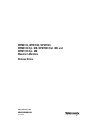 1
1
-
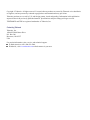 2
2
-
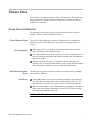 3
3
-
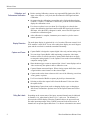 4
4
-
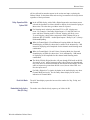 5
5
-
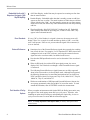 6
6
-
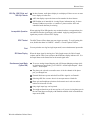 7
7
-
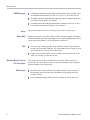 8
8
Tektronix WFM7120 Release Notes
- Type
- Release Notes
- This manual is also suitable for
Ask a question and I''ll find the answer in the document
Finding information in a document is now easier with AI
Related papers
-
Tektronix WFM7100 Opt. MB Technical Reference
-
Tektronix WFM7100 Opt. MB Quick Start User Manual
-
Tektronix WVR8200 User manual
-
Tektronix WVR7120 Quick start guide
-
Tektronix WFM7100 Opt. MB User manual
-
Tektronix WFM5200 series User manual
-
Tektronix WFM7100 Opt. MB Technical Reference
-
Tektronix WFM2200A User manual
-
Tektronix WFM2200 User manual
-
Tektronix WFM7100 Opt. MB Technical Reference