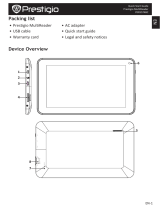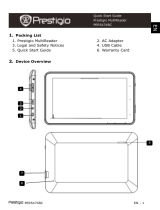Page is loading ...

PER5274B EN - 1
1. Packing List
1. Prestigio MultiReader
2. AC/DC adapter
3. USB Cable
5. Quick Start Guide
4. Warranty Card
6. Legal and Safety
Notices
2. Device Overview
Front Camera
Take photos and record video
Power
Short press to suspend/activate the
device the device; long press to turn
on/off
Earphone Jack
Earphones connection
USB Port
USB connection.
DC Port
AC adapter connection.
+
Increase Volume.
-
decrease Volume
Micro SD Card Slot
Insert Micro SD card.
Reset
Reset the device if it fails to operate
correctly.
5
9
8
7
6
4
3
2
1
Quick Start Guide
Prestigio MultiReader
PER5274B
EN

EN – 2 PER5274B
3. Charging
Insert the connector of charger to the DC port on the device and
connect the charger to the wall socket for charging.
Normally it takes approximately 4 hours to fully charge the device.
When you charge the battery power is completely depleted state, wait
at least one minute, and then reboot.
[Note] In order to ensure the best use of state lithium batteries, please
note the following:
Do not charge in a high-temperature environment (such as a balcony
or under direct sunshine).
Lithium batteries do not need to discharge, does not need power to
run down before charging, you can charge the battery when there still
have power.
When not using the product for a long time, at least two weeks once
fully charged to avoid excessive discharge of the battery.
4. Power on/Power off
To turn on the device, press and hold the Power Button until you see
the start-up screen then release. It will automatically enter the Home
screen.
Press the Power Button once to enter sleep mode and press it again
to awake the device.
Press and hold the Power Button, and then tap on OK to power off
the device.
5.Inserting a Memory Card
The device supports micro SD card.
To insert a Micro SD card, place the card connector towards the front
side of the device and the printing side of the card towards the rear
side of the device.
To remove the micro SD card, gently press the edge of the card to
release the safety lock and pull the card out of the slot.
To access the files on the memory card, select EXPLORER icon and
tap on SD Card.
Notice:
When you are reading the file from micro SD card, please don’t
remove it, or the device could fail to operate correctly.
EN
Quick Start Guide
Prestigio MultiReader
PER5274B

PER5274B EN - 3
6. Connecting to Wi-Fi
In the Home menu press the icon and select Settings icon to
access the list of options. Select Wireless & networks.
If the Wi-Fi is off, tap on the Wi-Fi line to turn it on.
The device will scan for available Wi-Fi networks and display them at
the right of the screen.
Tap on the network you want to connect to. Then tap inside the
Wireless password field to make the virtual keyboard appear. Enter
the required network information, tap on Enter, and then tap on
Connect.
Your device will now attempt to establish a connection to the Wi-Fi
access point with the network parameters you entered.
7. Transferring content from PC
Connect the device to your PC/Notebook via USB cable.
Select the content you want to transfer from your PC/Notebook.
Drag the content from the PC/Notebook to the device.
Please do not disconnect the USB cable during loading. It may cause
malfunction of the device and files.
Left click on to disconnect the device and PC/Notebook safely.
8. Reading eBooks
eReader Prestigio is preinstalled for ebook reading.
You can read ebooks stored in the device memory or micro SD card
Built in online bookstore www.ebooks.prestigioplaza.com
More than 270,000 ebooks in over 22 languages available and about
10% for free.
Please do not disconnect the USB cable during loading. It may cause
malfunction of the device and files.
Multi file formats supportive: OEB, epub, fb2 and epub & PDF with
DRM.
EN
Quick Start Guide
Prestigio MultiReader
PER5274B

EN – 4 PER5274B
Technical Specifications
Processor
ARM Cortex A9 up to 1.2 GHz
RAM
512M DDR3
Display
7” TFT LCD, Capacitive multi-touch
Resolution
800 x 480 pixels
Supported File Formats
Video: AVI,3GP, MPG, RM, RMVB, FLV, MOV
Audio:MP3/WMA/WAV/FLAC/APE/AAC/AC3
Picture: JPEG, BMP, GIF(Static), PNG
Storage capacity
4 GB flash memory, Memory card slot
supports micro SD card up to 32 GB
Interfaces
USB 2.0, Micro SD
Communications
WiFi (802.11 b/g/n)
Battery
2800 mAh Li-Pol battery
Dimensions
192.1×117×11.9mm (approx.)
Weight
320 g (approx.)
Operation
Temperature
-0℃ ~ 45℃
Disclaimer
As the Prestigio products are constantly updated and
improved, your device’s software may have a slightly
different appearance or modified functionality than
presented in this Quick Start Guide.
Prestigio hereby states that this Smartphone complies to basic
requirements and another relevant regulations given by the EU
directive1999/5/ES. Full version of the declaration of conformity is
available on http://www.prestigio.com/compliance.
EN
Quick Start Guide
Prestigio MultiReader
PER5274B
/