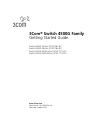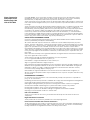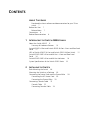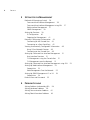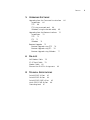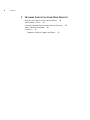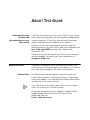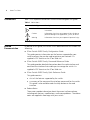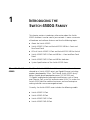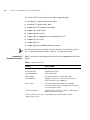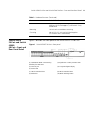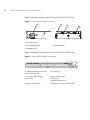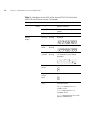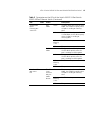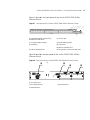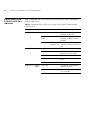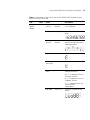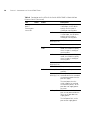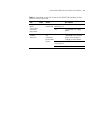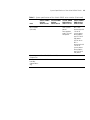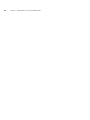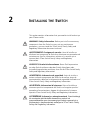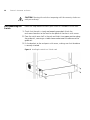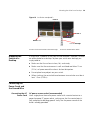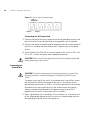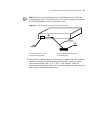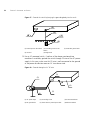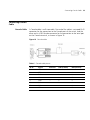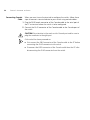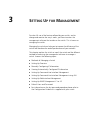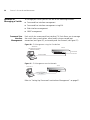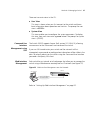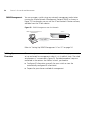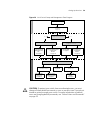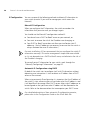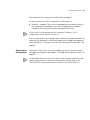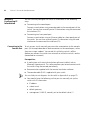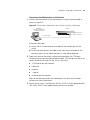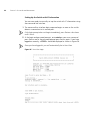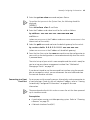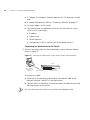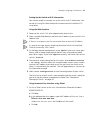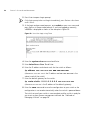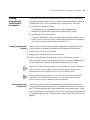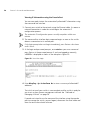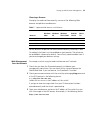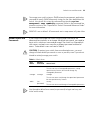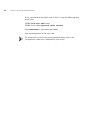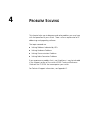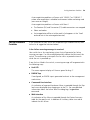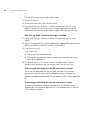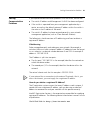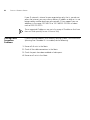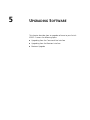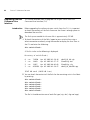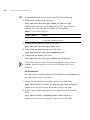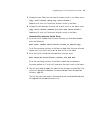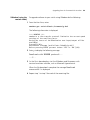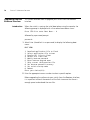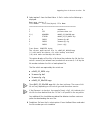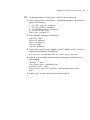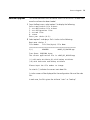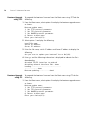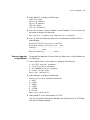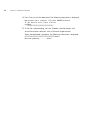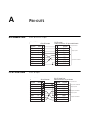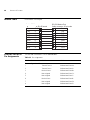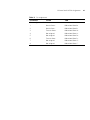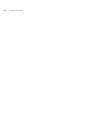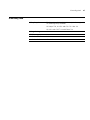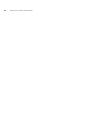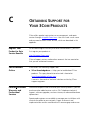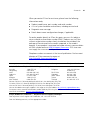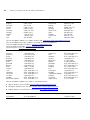3com 4500G PWR Getting Started Manual
- Category
- Networking
- Type
- Getting Started Manual
This manual is also suitable for

3Com
®
Switch 4500G Family
Getting Started Guide
Switch 4500G 24-Port (3CR17761-91)
Switch 4500G 48-Port (3CR17762-91)
Switch 4500G PWR 24-Port (3CR17771-91)
Switch 4500G PWR 48-Port (3CR17772-91)
www.3Com.com
Part Number: 10014899 Rev. AA
Published: October 2006

3Com Corporation
350 Campus Drive
Marlborough, MA
USA 01752-3064
Copyright © 2006, 3Com Corporation. All rights reserved. No part of this documentation may be
reproduced in any form or by any means or used to make any derivative work (such as translation,
transformation, or adaptation) without written permission from 3Com Corporation.
3Com Corporation reserves the right to revise this documentation and to make changes in content from
time to time without obligation on the part of 3Com Corporation to provide notification of such revision
or change.
3Com Corporation provides this documentation without warranty, term, or condition of any kind, either
implied or expressed, including, but not limited to, the implied warranties, terms or conditions of
merchantability, satisfactory quality, and fitness for a particular purpose. 3Com may make improvements
or changes in the product(s) and/or the program(s) described in this documentation at any time.
If there is any software on removable media described in this documentation, it is furnished under a
license agreement included with the product as a separate document, in the hard copy documentation,
or on the removable media in a directory file named LICENSE.TXT or !LICENSE.TXT. If you are unable to
locate a copy, please contact 3Com and a copy will be provided to you.
UNITED STATES GOVERNMENT LEGEND
If you are a United States government agency, then this documentation and the software described
herein are provided to you subject to the following:
All technical data and computer software are commercial in nature and developed solely at private
expense. Software is delivered as “Commercial Computer Software” as defined in DFARS 252.227-7014
(June 1995) or as a “commercial item” as defined in FAR
2.101(a) and as such is provided with only such
rights as are provided in 3Com’s standard commercial license for the Software. Technical data is
provided with limited rights only as provided in DFAR 252.227-7015 (Nov
1995) or FAR 52.227-14 (June
1987), whichever is applicable. You agree not to remove or deface any portion of any legend provided
on any licensed program or documentation contained in, or delivered to you in conjunction with, this
User Guide.
Unless otherwise indicated, 3Com registered trademarks are registered in the United States and may or
may not be registered in other countries.
3Com and the 3Com logo are registered trademarks of 3Com Corporation.
Cisco is a registered trademark of Cisco Systems, Inc.
Funk RADIUS is a registered trademark of Funk Software, Inc.
Aegis is a registered trademark of Aegis Group PLC.
Intel and Pentium are registered trademarks of Intel Corporation. Microsoft, MS-DOS, Windows, and
Windows NT are registered trademarks of Microsoft
Corporation. Novell and NetWare are registered
trademarks of Novell,
Inc. UNIX is a registered trademark in the United States and other countries,
licensed exclusively through X/Open Company, Ltd.
IEEE and 802 are registered trademarks of the Institute of Electrical and Electronics Engineers, Inc.
All other company and product names may be trademarks of the respective companies with which they
are associated.
ENVIRONMENTAL STATEMENT
It is the policy of 3Com Corporation to be environmentally friendly in all operations. To uphold our
policy, we are committed to:
Establishing environmental performance standards that comply with national legislation and regulations.
Conserving energy, materials and natural resources in all operations.
Reducing the waste generated by all operations. Ensuring that all waste conforms to recognized
environmental standards. Maximizing the recyclable and reusable content of all products.
Ensuring that all products can be recycled, reused and disposed of safely.
Ensuring that all products are labelled according to recognized environmental standards.
Improving our environmental record on a continual basis.
End of Life Statement
3Com processes allow for the recovery, reclamation and safe disposal of all end-of-life electronic
components.
Regulated Materials Statement
3Com products do not contain any hazardous or ozone-depleting material.
Environmental Statement about the Documentation
The documentation for this product is printed on paper that comes from sustainable, managed forests;
it is fully biodegradable and recyclable, and is completely chlorine-free. The varnish is environmentally
friendly, and the inks are vegetable-based with a low heavy-metal content.

CONTENTS
ABOUT THIS GUIDE
Download the latest software and documentation for your 3Com
switch 7
Before You Start 7
Release Notes 7
Conventions 8
Related Documentation 8
1 INTRODUCING THE SWITCH 4500G FAMILY
About the Switch 4500G 9
Summary of Hardware Features 10
Switch 4500G 24-Port and Switch 4500G 48-Port—Front and Rear Panel
Detail 11
LEDs of Switch 4500G 24-Port and Switch 4500G 48-Port Switch 13
Switch 4500G PWR 24-Port and 48-Port —Front and Rear Panel
Detail 16
Switch 4500G PWR 24-Port and 48-Port Indicators 18
System Specifications of the Switch 4500G Series 22
2 INSTALLING THE SWITCH
Rack-Mounting the Switch 26
Mounting the Switch on a Desktop 29
Connecting the Power Cords and the Ground Wire 29
Connecting the AC Power Cord 29
Connecting the Ground Wire 30
Connecting Console Cable 33
Console Cable 33
Connecting Console Cable 34

4 CONTENTS
3SETTING UP FOR MANAGEMENT
Methods of Managing a Switch 36
Command Line Interface Management 36
Command Line Interface Management using SSH 37
Web Interface Management 37
SNMP Management 38
Setting Up Overview 38
IP Configuration 40
Preparing for Management 41
Manually Configuring IP Information 42
Connecting to the Console Port 42
Connecting to a Front Panel Port 45
Viewing Automatically Configured IP Information 49
Using 3Com Network Director 49
Connecting to the Console Port 49
Setting Up Command Line Interface Management 51
User Interface Overview 51
CLI Management using the Console Port 51
CLI Management over the Network 51
Setting Up Command Line Interface Management using SSH 52
Setting Up Web Interface Management 52
Prerequisites 52
Web Management Over the Network 53
Setting Up SNMP Management V1 or V2 54
Prerequisites 54
Default Users and Passwords 55
4 PROBLEM SOLVING
Solving Problems Indicated by LEDs 58
Solving Hardware Problems 59
Solving Communication Problems 61
Solving Fabric Formation Problems 62

CONTENTS 5
5UPGRADING SOFTWARE
Upgrading from the Command Line Interface 64
Introduction 64
TFTP 66
FTP (using a network port) 68
XModem (using the console cable) 69
Upgrading from the Bootrom Interface 70
Introduction 70
TFTP 72
FTP 73
XModem 74
Bootrom Upgrade 75
Bootrom Upgrade using TFTP 76
Bootrom Upgrade using FTP 76
Bootrom Upgrade using XModem 77
A PIN-OUTS
Null Modem Cable 79
PC-AT Serial Cable 79
Modem Cable 80
Ethernet Port RJ-45 Pin Assignments 80
B TECHNICAL SPECIFICATIONS
Switch 4500G 24-Port 83
Switch 4500G 48-Port 84
Switch 4500G PWR 24-Port 85
witch 4500G PWR 48-Port 86
Grounding Lead 87

6 CONTENTS
COBTAINING SUPPORT FOR YOUR 3COM PRODUCTS
Register Your Product to Gain Service Benefits 89
Solve Problems Online 89
Purchase Extended Warranty and Professional Services 89
Access Software Downloads 90
Contact Us 90
Telephone Technical Support and Repair 90

ABOUT THIS GUIDE
Download the latest
software and
documentation for your
3Com switch
Thank you for purchasing a 3Com Switch 4500G. As part of our
commitment to bringing you the most capable and dependable
network equipment, 3Com offers free software maintenance
updates and documentation updates on our website.
To obtain the most up-to-date operating software and user
documentation for the Switch 4500G, point your web browser to:
www.3Com.com/4500G and select the “Support and
Registration” link.
Please note that you must register your 3Com switch to receive
software upgrades. To register, point your web browser to
eSupport.3Com.com.
Before You Start The guide is intended for use by network administrators who
install and set up network equipment; consequently, it assumes a
basic working knowledge of LANs (Local Area Networks).
Release Notes The Release Notes provide important information about the
current software release, including new features, modifications,
and known problems. You should read the Release Notes before
installing the switch in your network.
If the information in the Release Notes differs from this guide,
follow the instructions in the Release Notes.
User guides and release notes are available in Adobe Acrobat
Reader Portable Document Format (PDF) on the 3Com
World
Wide Web site:
http://www.3com.com

8 ABOUT THIS GUIDE
Conventions Table 1 lists important conventions that are used throughout this guide.
Related
Documentation
In addition to this guide, the Switch 4500G documentation set includes the
following:
■ 3Com Switch 4500G Family Configuration Guide
This guide contains information on the features supported by your
switch and how they can be used to optimize your network. It is
supplied in PDF format on the 3Com Web site.
■ 3Com Switch 4500G Family Command Reference Guide
This guide provides detailed information about the web interface and
command line interface that enable you to manage the switch. It is
supplied in PDF format on the 3Com Web site.
■ 3Com Switch 4500G Family Quick Reference Guide
This guide contains:
■ a list of the features supported by the switch.
■ a summary of the command line interface commands for the switch.
This guide is also available under the Help button on the web
interface.
■ Release Notes
These notes provide information about the current software release,
including new features, modifications, and known problems. The release
notes are supplied in hard copy with your switch.
Table 1 Notice Icons
Icon Notice Type Description
Information note Information that describes important features or
instructions
Caution Information that alerts you to potential loss of data or
potential damage to an application, system, or device
Warning Information that alerts you to potential personal injury

1 INTRODUCING THE
SWITCH 4500G FAMILY
This chapter contains introductory information about the Switch
4500G and how it can be used in your network. It covers summaries
of hardware and software features and also the following topics:
■ About the Switch 4500G
■ Switch 4500G 24-Port and Switch 4500G 48-Port—Front and
Rear Panel Detail
■ LEDs of Switch 4500G 24-Port and Switch 4500G 48-Port Switch
■ Switch 4500G PWR 24-Port and 48-Port —Front and Rear Panel
Detail
■ Switch 4500G PWR 24-Port and 48-Port Indicators
■ System Specifications of the Switch 4500G Series
About the Switch
4500G
The 3Com® Switch 4500G Series Ethernet Switches (hereinafter
referred to as Switch 4500G series) are Gigabit Ethernet switching
products developed by 3Com. The 3Com® Switch 4500G family
delivers flexible quad-speed performance (10/100/1000 and
10-Gigabit) and advanced voice-optimized features such as Power
over Ethernet (PoE), auto-QoS and auto-voice VLAN. This makes the
Switch 4500G ideal for medium businesses and small enterprises
seeking to build a secure converged network.
Currently, the Switch 4500G series includes the following models:
■ Switch 4500G 24-Port
■ Switch 4500G 48-Port
■ Switch 4500G PWR 24-Port
■ Switch 4500G PWR 48-Port

10 CHAPTER 1: INTRODUCING THE SWITCH 4500G FAMILY
The Switch 4500G series features the following advantages:
■ Providing full Gigabit speed access ports
■ Providing 10-Gigabit uplink ports
■ Supporting IPv4 hardware forwarding
■ Supporting jumbo frames
■ Supporting port security
■ Supporting link aggregation control protocol (LACP)
■ Supporting 256 VLANs
■ Supporting ACLs
■ Supporting port-based/flow-based mirroring
For information about using the software features of the Switch, refer to
the “Command Reference Guide” and the “Configuration Guide”.
Summary of
Hardware Features
Table 2 summarizes the hardware features that are supported by the Switch
4500G.
Table 2 Hardware Features
Feature Switch 4500G
Addresses Up to 8,000 supported
Auto-negotiation Supported on all ports
Forwarding Modes Store and Forward
Duplex Modes Half and full duplex on all front panel ports
Auto MDI/MDIX Supported on all ports. If fiber SFP transceivers are
used, Auto MDIX is not supported.
Flow Control In full duplex operation all ports are supported.
The Switch 4500G ports are capable of receiving, but
not sending pause frames.
Traffic Prioritization Supported (using the IEEE Std 802.ID, 1998 Edition):
Eight traffic queues per port
Ethernet, Fast Ethernet, and
Gigabit Ethernet Ports
Auto-negotiating 10/100/1000BASE-T ports

Switch 4500G 24-Port and Switch 4500G 48-Port—Front and Rear Panel Detail 11
Switch 4500G
24-Port and Switch
4500G
48-Port—Front and
Rear Panel Detail
Figure 1 describes the front panel of the Switch 4500G 24-Port unit.
Figure 1 Switch 4500G 24-Port—front panel
SFP Ethernet Ports Supports fiber Gigabit Ethernet long-wave (LX),
long-haul (LH70) and copper (T) transceivers in any
combination.
Mounting 19-inch rack or standalone mounting
Clustering Up to 32 (0–31) units can be linked together
(31 members and 1 commander)
Table 2 Hardware Features (Continued)
Feature Switch 4500G
(1) 10/100/1000 BASE-T autosensing
Ethernet port status LED
(2) Gigabit SFP Combo port status LED
(3) Console port (4) 7-segment digitron display
(5) Power LED
(7) LED for extended slot 1 (8) LED for extended slot 2
(9) Mode LED (10) Mode switching button

12 CHAPTER 1: INTRODUCING THE SWITCH 4500G FAMILY
Figure 2 describes the rear panel of the Switch 4500G 24-Port unit.
Figure 2 Switch 4500G 24-Port—rear panel
Figure 3 describes the front panel of the Switch 4500G 48-Port unit.
Figure 3 Switch 4500G 48-Port—front panel
(1) AC power input
(3) Grounding terminal (4) Extended slot 1
(5) Extended slot 2
(1) 10/100/1000 BASE-T autosensing
Ethernet port status LED
(2) Console port
(3) 7-segment digitron display (4) Mode switching button
(5) Mode LED (6) Power LED
(8) LED for extended slot 1
(9) LED for extended slot 2 (10) Gigabit SFP Combo port status LED
(1) (2)
(3)
(4)
(5)
(1) (2)
(3)
(4)
(5)

LEDs of Switch 4500G 24-Port and Switch 4500G 48-Port Switch 13
Figure 4 describes the rear panel of the Switch 4500G 48-Port unit.
Figure 4 Switch 4500G 48-Port—rear panel
LEDs of Switch
4500G 24-Port and
Switch 4500G
48-Port Switch
The Switch 4500G 24-Port/Switch 4500G 48-Port Ethernet Switch provides
LEDs on the front panel for your convenience to monitor the switch. 0
describes the meanings of the LEDs. You can use the mode button on the
panel to switch the display mode (rate mode or duplex mode) of LEDs.
Table 3 describes the Switch 4500G 24-Port/Switch 4500G 48-Port Switch
LEDs.
(1) AC power input
(3) Grounding terminal (4) Extended slot 1
(5) Extended slot 2
(1)
(2)
(3)
(4)
(5)
(1)
(2)
(3)
(4)
(5)
Table 3 Description on the LEDs of the Switch 4500G 24-Port/Switch
4500G 48-Port Ethernet Switch
LED Label Status Description
Mode LED Mode Rate
mode
Green, ON The port status LEDs are showing
the port rates.
Duplex
mode
Yellow, ON The port status LEDs are showing
the duplex mode of the ports.
Power LED PWR Green, ON The switch starts normally.
Green, blinking (1 Hz) The system is performing power-on
self test (POST).
Red, ON The system fails the POST.
Yellow, blinking (1 Hz) One or more ports fail the POST.
OFF The switch is powered off.

14 CHAPTER 1: INTRODUCING THE SWITCH 4500G FAMILY
Module LED Module
(MOD)
Green, ON The module is installed and
operates normally.
Yellow, blinking The module is not supported or is in
trouble.
OFF The module is not installed.
7-segment
digitron
display
Unit POST
running
Green,
blinking
The POST ID of the in-process test is
displayed.
POST
failed
Red,
blinking
The POST ID of the failed test blinks.
Loading
software
Green,
blinking
A light bar rotates clockwise around
the display during the loading
procedure.
Fan
failure
Red, ON An “F” is displayed.
Overtemp
erature
alarm
Red, ON A “t” is displayed.
Cluster
status
Green, ON A “C” is displayed if this is a
command switch.
An “S” is displayed if this is a
member switch.
A “c” is displayed if this is a
candidate switch.
A “1” is displayed when the switch
operates independently.
Tab l e 3 Description on the LEDs of the Switch 4500G 24-Port/Switch
4500G 48-Port Ethernet Switch (Continued)
LED Label Status Description

LEDs of Switch 4500G 24-Port and Switch 4500G 48-Port Switch 15
10/100/1000
BASE-T
Ethernet port
status LED
Rate
mode
Green The port works at the rate of 1000
Mbps; the LED blinks quickly when
the port is sending or receiving
data.
Yellow The port works at the rate of
10/100 Mbps; the LED blinks quickly
when the port is sending or
receiving data.
Yellow,
blinking
(3 Hz)
POST fails on the port.
OFF The port is not connected.
Duplex
mode
Green The port works in full duplex mode;
the LED blinks quickly when the
port is sending or receiving data.
Yellow The port works in half duplex mode;
the LED blinks quickly when the
port is sending or receiving data.
Yellow,
blinking
(3 Hz)
POST fails on the port.
OFF The port is not connected.
1000Base SFP
port status
LED
This LED
is not
influence
d by the
mode
button
Green The port works at the rate of 1000
Mbps; the LED blinks quickly when
the port is sending or receiving
data.
Yellow,
blinking
(3 Hz)
POST fails on the port.
OFF The port is not connected.
Table 3 Description on the LEDs of the Switch 4500G 24-Port/Switch
4500G 48-Port Ethernet Switch (Continued)
LED Label Status Description

16 CHAPTER 1: INTRODUCING THE SWITCH 4500G FAMILY
Switch 4500G PWR
24-Port and 48-Port
—Front and Rear
Panel Detail
Figure 5 describes the front panel of the Switch 4500G PWR 24-Port unit.
Figure 5 Front Panel of the Switch 4500G PWR 24-Port Ethernet Switch
Figure 6 describes the rear panel of the Switch 4500G PWR 24-Port
Ethernet Switch.
Figure 6 Rear Panel of the Switch 4500G PWR 24-Port Ethernet Switch
(1) 10/100/1000 BASE-T autosensing
Ethernet port status LEDs
(2) Gigabit SFP Combo port status LED
(3) Console port (4) 7-segment digitron display
(5) Power LED
(7) LED for extended slot 1 (8) LED for extended slot 2
(9) Mode LED (10) Mode switching button
(2) AC power input
(3) Grounding terminal (4) Extended slot 1
(5) Extended slot 2
(1) (2)
(3)
(4)
(5)
(1) (2)
(3)
(4)
(5)

Switch 4500G PWR 24-Port and 48-Port —Front and Rear Panel Detail 17
Figure 7 describes the front panel of the Switch 4500G PWR 48-Port
Ethernet Switch.
Figure 7 Front panel of the Switch 4500G PWR 48-Port Ethernet Switch
Figure 8 describes the rear panel of the Switch 4500G PWR 48-Port
Ethernet Switch.
Figure 8 Rear panel of the Switch 4500G PWR 48-Port Ethernet Switch
(1) 10/100/1000 BASE-T autosensing
Ethernet port status LEDs
(2) Console port
(3) 7-segment digitron display (4) Mode switching button
(5) Mode LED (6) Power LED
(8) LED for extended slot 1
(9) LED for extended slot 2 (10) Gigabit SFP Combo port status LED
(1) AC power input
(3) Grounding terminal (4) Extended slot 1
(5) Extended slot 2
(1) (2)
(3)
(4)
(5)
(1) (2)
(3)
(4)
(5)

18 CHAPTER 1: INTRODUCING THE SWITCH 4500G FAMILY
Switch 4500G PWR
24-Port and 48-Port
Indicators
Table 4 describes the Switch 4500G PWR 24-Port/Switch 4500G PWR 48-Port
Ethernet Switch LEDs.
Table 4 Description on the LEDs of the Switch 4500G PWR 24-Port& 48-Port
Ethernet Switch
LED Label Status Description
Mode LED Mode Rate mode Green, ON The port status LEDs are
showing the port rate.
Duplex
mode
Yellow, ON The port status LEDs are
showing the duplex mode of
the port.
PoE mode Green,
blinking (1 Hz)
The port status LEDs are
showing the PoE status of the
port.
Power LED PWR Green, ON The switch starts normally.
Green, blinking (1 Hz) The system is performing
power-on self test (POST).
Red, ON The POST fails the POST.
Yellow, blinking (1 Hz) One or more ports fail the
POST.
OFF The switch is powered off.
Module LED Module
(MOD)
Green, ON The module is installed and
operates normally.
Yellow, blinking The module is not supported
or is in trouble.
OFF The module is not installed.

Switch 4500G PWR 24-Port and 48-Port Indicators 19
7-segment
digitron
display
Unit POST
running
Green,
blinking
The POST ID of the in-process
test is displayed.
POST failed Red, blinking The POST ID of the failed test
blinks.
Loading
software
Green,
blinking
A light bar rotates clockwise
around the display during the
loading procedure.
Fan failure Red, ON An “F” is displayed.
Overtemper
ature alarm
Red, ON A “t” is displayed.
Cluster
status
Green, ON A “C” is displayed if there is a
command switches.
An “S” is displayed if there is
a member switches.
A “c” is displayed if there is a
candidate switches.
A “1” is displayed when the
switch operates
independently.
PoE mode Green, ON Show the utilization of the
power
Table 4 Description on the LEDs of the Switch 4500G PWR 24-Port& 48-Port
Ethernet Switch (Continued)
LED Label Status Description
0 - 20%
21 - 40%
41 - 60%
61 - 80%
81 - 100%

20 CHAPTER 1: INTRODUCING THE SWITCH 4500G FAMILY
10/100/1000
BASE-T
Ethernet port
status LED
None Rate mode Green The port works at the rate of
1000 Mbps; the LED blinks
quickly when the port is
sending or receiving data.
Yellow The port works at the rate of
10/100 Mbps; the LED blinks
quickly when the port is
sending or receiving data.
Yellow,
blinking (3 Hz)
POST fails on the port.
OFF The port is not connected.
Duplex
mode
Green The port works in full duplex
mode; the LED blinks quickly
when the port is sending or
receiving data.
Yellow The port works in half duplex
mode; the LED blinks quickly
when the port is sending or
receiving data.
Yellow,
blinking (3 Hz)
POST fails on the port.
OFF The port is not connected.
PoE mode Green, ON The port supplies power
normally
Green,
blinking (1 Hz)
The required power of the
attached devices has exceeded
the maximum power that the
port can supply.
The total power that the
switch supplies has reached
the maximum power, so the
port does not supply power
any more.
Yellow, ON The devices attached to the
port are not powered devices
(PDs), so the port does not
supply power.
The PoE power fails, so the
port cannot supply power.
Table 4 Description on the LEDs of the Switch 4500G PWR 24-Port& 48-Port
Ethernet Switch (Continued)
LED Label Status Description
Page is loading ...
Page is loading ...
Page is loading ...
Page is loading ...
Page is loading ...
Page is loading ...
Page is loading ...
Page is loading ...
Page is loading ...
Page is loading ...
Page is loading ...
Page is loading ...
Page is loading ...
Page is loading ...
Page is loading ...
Page is loading ...
Page is loading ...
Page is loading ...
Page is loading ...
Page is loading ...
Page is loading ...
Page is loading ...
Page is loading ...
Page is loading ...
Page is loading ...
Page is loading ...
Page is loading ...
Page is loading ...
Page is loading ...
Page is loading ...
Page is loading ...
Page is loading ...
Page is loading ...
Page is loading ...
Page is loading ...
Page is loading ...
Page is loading ...
Page is loading ...
Page is loading ...
Page is loading ...
Page is loading ...
Page is loading ...
Page is loading ...
Page is loading ...
Page is loading ...
Page is loading ...
Page is loading ...
Page is loading ...
Page is loading ...
Page is loading ...
Page is loading ...
Page is loading ...
Page is loading ...
Page is loading ...
Page is loading ...
Page is loading ...
Page is loading ...
Page is loading ...
Page is loading ...
Page is loading ...
Page is loading ...
Page is loading ...
Page is loading ...
Page is loading ...
Page is loading ...
Page is loading ...
Page is loading ...
Page is loading ...
Page is loading ...
Page is loading ...
Page is loading ...
Page is loading ...
-
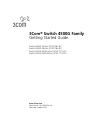 1
1
-
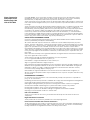 2
2
-
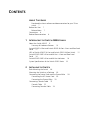 3
3
-
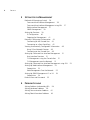 4
4
-
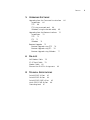 5
5
-
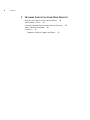 6
6
-
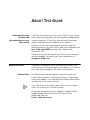 7
7
-
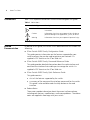 8
8
-
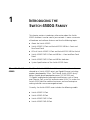 9
9
-
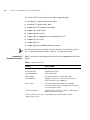 10
10
-
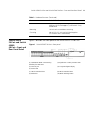 11
11
-
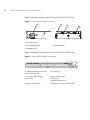 12
12
-
 13
13
-
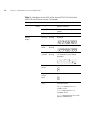 14
14
-
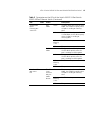 15
15
-
 16
16
-
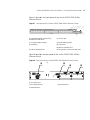 17
17
-
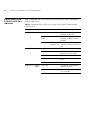 18
18
-
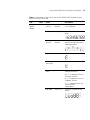 19
19
-
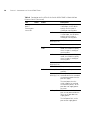 20
20
-
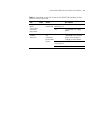 21
21
-
 22
22
-
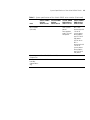 23
23
-
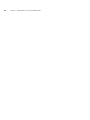 24
24
-
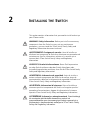 25
25
-
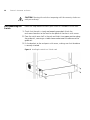 26
26
-
 27
27
-
 28
28
-
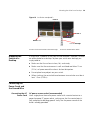 29
29
-
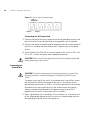 30
30
-
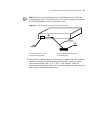 31
31
-
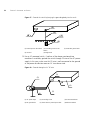 32
32
-
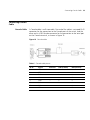 33
33
-
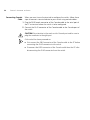 34
34
-
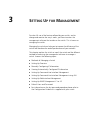 35
35
-
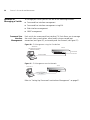 36
36
-
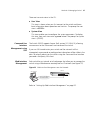 37
37
-
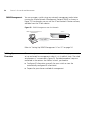 38
38
-
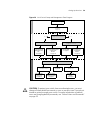 39
39
-
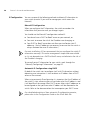 40
40
-
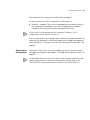 41
41
-
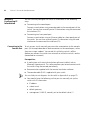 42
42
-
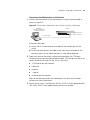 43
43
-
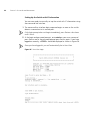 44
44
-
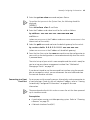 45
45
-
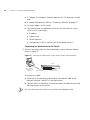 46
46
-
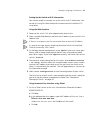 47
47
-
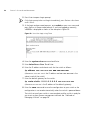 48
48
-
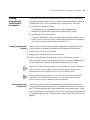 49
49
-
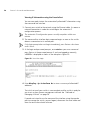 50
50
-
 51
51
-
 52
52
-
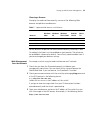 53
53
-
 54
54
-
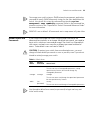 55
55
-
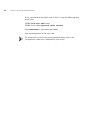 56
56
-
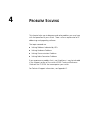 57
57
-
 58
58
-
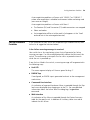 59
59
-
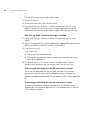 60
60
-
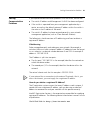 61
61
-
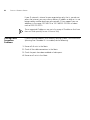 62
62
-
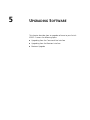 63
63
-
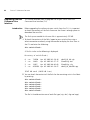 64
64
-
 65
65
-
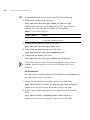 66
66
-
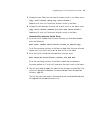 67
67
-
 68
68
-
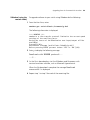 69
69
-
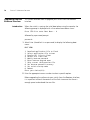 70
70
-
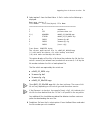 71
71
-
 72
72
-
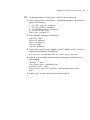 73
73
-
 74
74
-
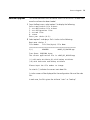 75
75
-
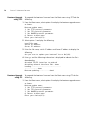 76
76
-
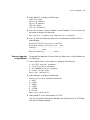 77
77
-
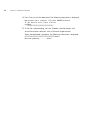 78
78
-
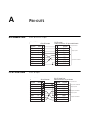 79
79
-
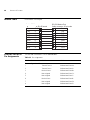 80
80
-
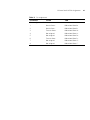 81
81
-
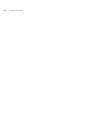 82
82
-
 83
83
-
 84
84
-
 85
85
-
 86
86
-
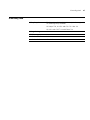 87
87
-
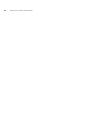 88
88
-
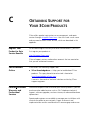 89
89
-
 90
90
-
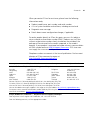 91
91
-
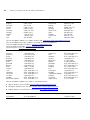 92
92
3com 4500G PWR Getting Started Manual
- Category
- Networking
- Type
- Getting Started Manual
- This manual is also suitable for
Ask a question and I''ll find the answer in the document
Finding information in a document is now easier with AI
Related papers
-
3com 3CR17772-91-US Datasheet
-
3com 3CR17761-91 Datasheet
-
3com 4500G 3CR17771-91 Quick Reference Manual
-
3com S7906E - Switch User manual
-
3com S7906E - Switch User manual
-
3com 4800G User manual
-
3com Router 6000 Series User manual
-
H3C 0213A02R-ME Datasheet
-
3com 3CR17561-91 Datasheet
-
3com 3CR17333-91 Datasheet
Other documents
-
Perle IDS-509PP Quick start guide
-
Perle IDS-509GPP Quick start guide
-
Perle IDS-509FPP Quick start guide
-
Geovision GV-APoE0811 Installation guide
-
Dahua SG4020 Quick start guide
-
ZyXEL 7000 Series User manual
-
Dahua SG4010P-2F Quick start guide
-
Geovision GV-APoE2411 Installation guide
-
Hewlett Packard Enterprise J9565A#ABB Datasheet
-
Geovision GV-APoE1611-V2 Installation guide