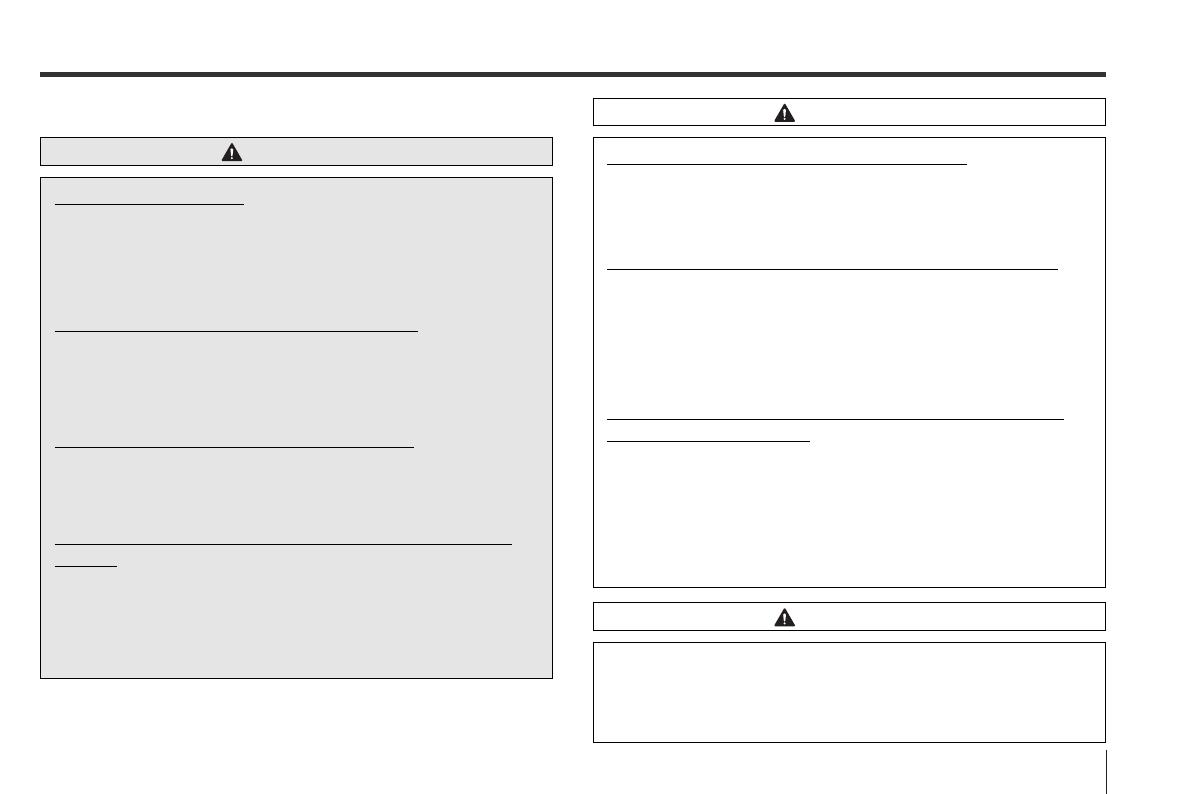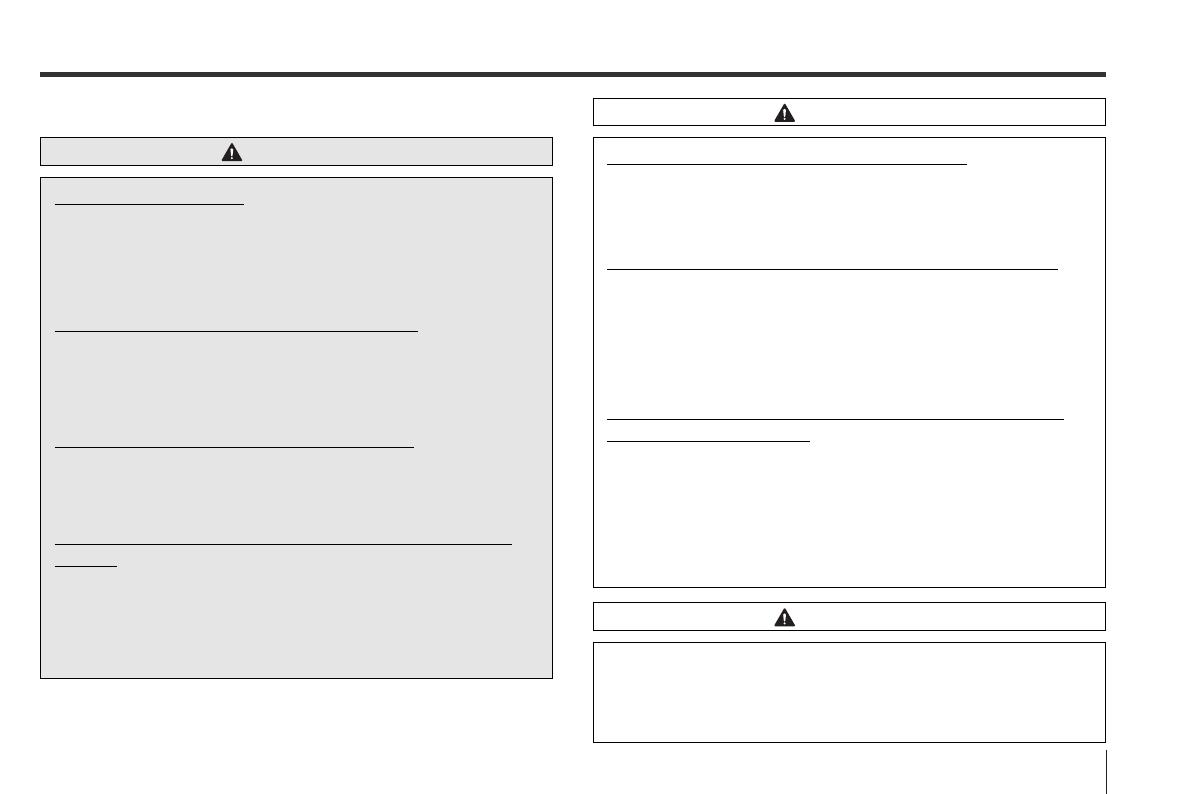
5
■ Precautions when using the system
Before Use
Never disassemble or modify the monitor
Any attempt to disassemble or modify the monitor
could lead to a fire, an electric shock, or some other
type of accident.
Do not continue using the monitor if it malfunctions
If the system shows any sign of malfunctioning (for
example, the monitor gives no picture), stop using it
immediately and contact the nearest SUBARU dealer.
Continuing to use the system could lead to a fire, an
electric shock, or some other type of accident.
If the monitor gets contaminated, emits smoke or an
odd smell, stop using it
If a foreign object gets inside the system, liquid is
spilled onto the system, or the system emits smoke or
an unusual smell, stop using it immediately and
contact the nearest SUBARU dealer. Continuing to use
the system could lead to a fire, an electric shock, or
some other type of accident.
CAUTION
The displays contain mercury. Therefore, the displays
must be removed before vehicle disposal. Once the
displays have been removed, please reuse, recycle or
dispose of them as hazardous waste.
CAUTION
Read this manual first
Read this supplement carefully before using your
monitor system. We are not liable for accidents or
other problems resulting from failure to follow the
instructions in this supplement.
Avoid operating the monitor while driving
You should stop the vehicle in a safe place before
operating the monitor. For safety’s sake, some of the
monitor’s functions cannot be used unless the vehicle
is stationary.
Look at the monitor only when necessary
When you need to look at the monitor, do so for the
shortest time possible. Looking away from the road
for too long could lead to an accident.
Keep the volume low enough for you to hear outside
sounds
Keep the system’s volume level low enough for you to
be able to hear outside sounds while driving. To do
otherwise may mean that you are unable to react
appropriately to traffic conditions thus resulting in an
accident.
WARNING
00X_Monitor_r4 05.2.24 7:16 PM Page 5