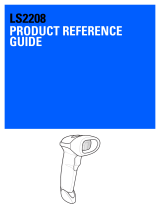1
1 2
3 4
2
3
4
STEP 1 - CONNECT HOST INTERFACE
SCANNER FEATURES
See Product Reference Guide
for detailed information
NOTE: Cables may vary depending on configuration
STEP 2 - SET UP INTERFACE (Scan Host Bar Codes)
1 Scan Window
2 Scan Trigger
3 LED
4 Beeper
USB
Keyboard Wedge
USB
Scan ONE of the bar codes below
Keyboard Wedge
Scan a bar code below
*USB KEYBOARD (HID)
SNAPI WITHOUT IMAGING
IBM PC/AT and IBM PC COMPATIBLE
IBM HAND-HELD USB
SIMPLE COM PORT EMULATION
IBM TABLE TOP USB
USB CDC Host
1. Insert cable fully so that the connector is flush with the scanner surface.
2. Loosen metal lock plate screws using a PH1 driver.
3. Slide lock plate to fully locked position.
4. Tighten screw using a PH1 driver (torque: 5 in-lb).
IBM 46XX
IBM 46XX
Scan ONE of the bar codes below
The Auto-Host Detect Cable feature automatically detects the host interface type,
but there is no default setting. Scan one of the bar codes below to select the
appropriate port.
NON-IBM SCANNER EMULATION (PORT 5B)
HAND-HELD SCANNER EMULATION (PORT 9B)
TABLE-TOP SCANNER EMULATION (PORT 17)
ACCESSORIES
The interface cable automatically detects the host interface type and uses the
default setting. If the default (*) does not meet your requirements, scan another
host bar code below.
The interface cable automatically detects the host interface type and uses the
default setting. If the default (*) does not meet your requirements, scan another
host bar code below.
The Auto-Host Detect Cable feature automatically detects the host interface type
and uses the default setting. If the default (*) does not meet your requirements,
scan the IBM PC/AT and IBM PC COMPATIBLE bar code below.
USB - OVERRIDE CAPS LOCK KEY (ENABLE)
*USB - DO NOT OVERRIDE CAPS LOCK KEY (DISABLE)
*IBM AT NOTEBOOK
SNAPI WITH IMAGING
SSI OVER USB CDC
USB OPOS HAND- HELD
RS-232
RS-232
Scan ONE of the bar codes below
ICL RS-232
NIXDORF RS-232 MODE A
NIXDORF RS-232 MODE B
FUJITSU RS-232
OPOS/JPOS
*STANDARD RS-232
http://www.zebra.com/3600series
USB CAPS LOCK OVERRIDE BAR CODE
ADD A TAB KEY
To add a Tab key after scanned data, scan
the bar code below.
ADD A TAB KEY
TAB KEY BAR CODE
RETURN TO FACTORY DEFAULTS
SET DEFAULTS / ENTER KEY BAR CODESCABLE ATTACHMENT
ADD AN ENTER KEY
To add an Enter key after scanned data, scan
the bar code below.
(Carriage Return/Line Feed)
ADD AN ENTER KEY (CARRIAGE RETURN/LINE FEED)
DS3608
Quick Start Guide
Digital Scanner
POST IN WORK AREAPOST IN WORK AREA
Intellistand
Forklift Holder