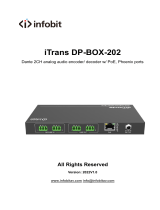Page is loading ...

BEATRICE B1
& B2
Ultra-compact Dante network intercom
PRODUCT DETAILS
6 BROOKS PLACE, MAIDSTONE, KENT, ME14 1HE. ENGLAND. TEL: +44 (0) 1622 753662
Visit our Website at www.glensound.com FAX: +44 (0) 1622 762330

Page 2 of 28
Glensound Electronics Ltd
Thank you for choosing a new Glensound product.
All rights reserved.
Information contained in this manual is subject to change without notice, if
in doubt please contact us for the latest product information.
If you need any help with the product then we can be contacted at:
Glensound Electronics Ltd
The Design Buildings
1 – 6 Brooks Place
Maidstone
Kent
ME14 1HE
United Kingdom
Telephone: +44 (0) 1622 753662
EMAIL ADDRESSES
General enquires: sales@glensound.com
Technical enquires: techinfo@glensound.com
Sales enquires: sales@glensound.com

Page 3 of 28
PRODUCT WARRANTY
All equipment is fully tested before dispatch and carefully designed to
provide you with trouble free use for many years.
We have a policy of supporting products for as long as possible and
guarantee to be able to support your product for a minimum of 10 years.
For a period of one year after the goods have been despatched the
Company will guarantee the goods against any defect developing after
proper use providing such defects arise solely from faulty materials or
workmanship and that the Customer shall return the goods to the
Company’s works or their local dealer.
All non-wear parts are guaranteed for 2 years after despatch and any
defect developing after proper use from faulty materials or workmanship
will be repaired under this warranty providing the Customer returns the
goods to the Company's works or their local dealer.
SAFETY WARNING
This product can produce high sound levels via the headphone output.
Please take caution when operating this product as listening to
excessively high peak or sustained levels of volume may permanently
damage human hearing.

Page 4 of 28
EU DECLARATION OF CONFORMITY
GS-BEATRICE B1 & B2
Ultra-compact Dante intercom
This declaration of conformity is issued under the sole responsibility of
the manufacturer.
This equipment is manufactured by Glensound Electronics Ltd of Brooks
Place Maidstone Kent ME14 1HE is marked and conforms to the
following Union harmonisation legislation:
Emissions: BS EN55032:2015
Immunity: BS EN55035:2017
Signed for and on behalf of Glensound Electronics Ltd.
Gavin Davis, Managing Director
Maidstone, Kent, England
Date: 12/10/2018

Page 5 of 28
RoHS DIRECTIVE
RoHS 2 Directive 2011/65/EU restricts the use of the hazardous
substances listed below in electrical and electronic equipment.
This product conforms to the above directive and for these purposes, the
maximum concentration values of the restricted substances by weight in
homogenous materials are:
Lead
0.1%
Mercury
0.1%
Hexavalent Chromium
0.1%
Polybrominated Biphenyls
0.1%
Polybrominated Diphenyl
Ethers
0.1%
Cadmium
0.01%

Page 6 of 28
WASTE ELECTRICAL AND ELECTRONIC
EQUIPMENT REGULATIONS 2006 (WEEE)
Glensound Electronics Ltd is registered for business to business sales of
WEEE in the UK our registration number is:
WEE/JJ0074UR

Page 7 of 28
GLENSOUND BEATRICE B1 & B2
HANDBOOK CONTENTS
Description Issue 7 Page No.
Contents
PRODUCT WARRANTY ........................................................................................................................ 3
EU DECLARATION OF CONFORMITY ................................................................................................. 4
RoHS DIRECTIVE .................................................................................................................................. 5
WASTE ELECTRICAL AND ELECTRONIC EQUIPMENT REGULATIONS 2006 (WEEE) ................. 6
HANDBOOK CONTENTS ...................................................................................................................... 7
OVERVIEW ............................................................................................................................................. 8
B1 & B2 FRONT PANEL LAYOUT ........................................................................................................ 9
B1 & B2 REAR PANEL LAYOUT ........................................................................................................ 10
SIDE PANEL LAYOUT ......................................................................................................................... 11
CONFIG MODE .................................................................................................................................... 12
RESET TO FACTORY DEFAULT SETTINGS ..................................................................................... 14
CALLING OTHER BEATRICE DEVICES ............................................................................................ 14
AUDIO BLOCK DIAGRAM (analogue representation of digital circuits) ....................................... 15
Audio Circuits TO and FROM Dante/ AES67 .................................................................................... 15
CONNECTING THE BEATRICE UNITS TO A DANTE NETWORK.................................................... 16
Getting Dante Controller .................................................................................................................... 16
Connecting Beatrice D8 To the Network ........................................................................................... 16
Audio Over IP Network ...................................................................................................................... 16
Running Dante Controller .................................................................................................................. 17
Dante Controller TIP .......................................................................................................................... 17
Device not showing up in Dante Controller ....................................................................................... 18
AES67 MODE ....................................................................................................................................... 19
Turning On AES67 Mode .................................................................................................................. 19
Sending AES67 Audio ....................................................................................................................... 20
Receiving AES67 Audio .................................................................................................................... 21
AES67 Restrictions ............................................................................................................................ 21
UPDATING FIRMWARE ....................................................................................................................... 22
Equipment needed ............................................................................................................................ 22
Instructions ........................................................................................................................................ 22
UPDATING THE ULTIMO CHIPSET .................................................................................................... 27
Finding Out Current Installed Version ............................................................................................... 27
Finding Out What The Latest Available Version Is .............................. Error! Bookmark not defined.
Updating the device ........................................................................................................................... 27
WIRING INFORMATION ...................................................................................................................... 28
XLR & JACK Wiring ........................................................................................................................... 28

Page 8 of 28
OVERVIEW
The BEATRICE range of IP intercoms was designed for broadcast, theatre and
professional audio applications.
Our Beatrice intercom system utilises the reliable and proven DanteTM network audio
transmission protocol to allow real time distribution of uncompressed audio across
standard networks. As such the BEATRICE B1 & B2 units are also fully compatible
with other manufacturers’ equipment using the DanteTM protocol. The Beatrice B1 &
B2 are also both AES67 compliant.
All units in the system are designed to be very easy to use for the operator and
simple to setup for the technician. They includes all the basic functionality required
for small intercom systems and none of the overly complex installation requirements
normally associated with large systems.
The name Beatrice was chosen for our intercom range as she was the love of Dante
Alighieri:
‘Dante had fallen in love with another, Beatrice Portinari (known as Bice),
whom he first met when he was only nine.’ Source Wikipedia.

Page 9 of 28
B1 & B2 FRONT PANEL LAYOUT
1. Talk switch
The front panel speak switches allow the operator to talk to the outgoing talk
circuits and hear sidetone. These lever switches can latch on permanently or
be momentarily activated depending on which orientation they are held,
therefore giving the operator immediate tactile feedback regarding the state of
their mic activation.
The speak lever keys also double as call switches, whereby a fast double
click of the speak lever will send a call signal to the network.
The keys are also used during config mode to toggle different features.
2. Incoming level adjust
This pot adjusts the volume of the incoming Dante audio for the headphones
mix. This pot also controls other parameters when the device is in config
mode.
3. Mic activity LED
This Red/Green LED indicates the level of the mic connected to the headset
and other parameters in config mode. It will only illuminate during config
mode.
4. Call LED
The Call LED(s) indicates the presence of an incoming audio from the Dante
network by illuminating solidly when the audio goes above a threshold of -
30dBFS. The Call LED(s) will flash for a few seconds upon receiving a call.
The Call LED(s) will also flash during config mode to indicate the state of the
config mode.
5. Power LED
This LED indicated the power status of the device. This LED also doubles to
indicate the status of the config mode.
5. Power LED
3. Mic activity LED
2. Incoming level adjust
1. Talk switch
4. Call LED

Page 10 of 28
B1 & B2 REAR PANEL LAYOUT
1. Network RJ45
The Neutrik Ethercon network socket can connect to both Neutrik Ethercon
and standard RJ45 cables. It is a 100M/bit standard IP network connection. The
status LED flashes to show when data is being correctly communicated
with the attached switch.
This is also how the device is powered using a Power Over Ethernet (PoE)
source. The PoE source can be a mid-span source or a network switch with PoE.
2. Headset connector
Headphone output
This 5 or 4 pin XLR socket accepts headphones from 30 to 1000 Ohms.
It has a unique headphone amplifier that allows it to provide the correct output
level regardless of the headphone impedance and it can also have mono
headphone jacks connected with no adverse effect.
Microphone Input
This is a balanced microphone input sharing the connector with the headphone
output. It can accept dynamic and condenser microphones and phantom power
(12v).
Refer to the end of this manual for wiring information.
3. Phantom power LED
This green LED will illuminate to indicate if +12v phantom power is active or
disabled.
3. Phantom power indicator
1. Network RJ45
2. Headset connector

Page 11 of 28
SIDE PANEL LAYOUT
1. External control input
This 3.5mm (TRS) jack connector allows an external switch to trigger the talk
functionality. The switch must connect the Tip and Ring to Sleeve; bridging tip (T)
to sleeve (S - GND) will activate the channel 1 circuit and bridging ring (R) to
sleeve (S – GND) will activate the channel 2 circuit (if using a Beatrice B2).
External talk switch input

Page 12 of 28
CONFIG MODE
The Beatrice B1 and B2 have a configuration mode that allows the user to adjust
certain settings and parameters of the device.
To enter config mode, the UPDATE button on the left side panel must be held down
for 3 seconds.
Config mode is linear, where settings are changed in groups that are cycled through.
Once config mode is entered, the LEDs will rapidly flash to indicate which group of
the config mode the device is currently in. To cycle through to the next group, simply
press the UPDATE button once.
Note: In config mode, audio from the Microphone input is only transmitted to Dante
during group one (where mic gain is adjusted), regardless of the talk switch position
or party mode status.
Audio from Dante is not silenced and continues as normal whilst in config mode.
1. Power LED and Call LED flash – Mic gain and Phantom power control
In this first config mode, turning pot one will adjust the Microphone gain, whilst
pressing the talk switch will toggle +12v phantom power on or off.
On the B2 this is done by pressing both talk switches at the same time.
The Red/Green LED “Mic” LED will illuminate to indicate mic gain level. Green
is acceptable level, orange indicates that the level is a little high and red
indicates close to overloading the input and clipping.
2. Call LED flashes - Sidetone and call chime level
In the second config mode, activating talk switch one will allow adjustment of
the call alert tone and the call send tone by turning pot one.
Group one – Mic gain and Phantom power
Group two – Sidetone and call level
Group three – Headphone pan control &
Headphone end stop level
Group four – Party mode toggle
UPDATE button

Page 13 of 28
NOTE: When the call level is turned fully off and muted, calling functionality is
fully disabled.
When the talk switch is off, sidetone level is adjusted when turning pot one.
3. Power LED flashes - Headphone pan control and Headphone end stop
level
In the third config mode, pot one and pot two (if using a B2) will control the
headphone panning of the respective incoming Dante audio.
During this config mode, pressing the talk switch will toggle the headphone
level end stop value. The mic activity led will show the state; Red indicates the
minimum headphone volume level is -20dBu (from 0dBu input) and Green
indicates that the headphone volume is fully off when the potentiometer is at
minimum.
On the B2 this is done by pressing both talk switches at the same time.
4. No LEDs flash – Party mode setting
Party mode is toggled by pressing the talk switch. The mic activity LED will
indicate if party mode is enabled or disabled by illuminating either green or
red.
On a B2, the mic activity LED will illuminate orange and the respective red
channel call LEDs will flash to indicate if party mode is active. Pressing down
the talk switches will independently enable or disable party mode for each
channel.
To leave config mode, simply push the UPDATE button again to return to normal
usage. The device will exit config mode automatically after a few minutes.
Normal mode is the only state in which the PWR LED will be on solidly.
Note: In config mode, the pots will only change a value if the user turns them far
enough away from their current position. This is to avoid the levels being changed
without the users desire every time the device cycles to the next config group.

Page 14 of 28
RESET TO FACTORY DEFAULT SETTINGS
To reset the device to a base default configuration, make sure both talk switches are
set to the off position (middle) and simply hold down the update button continuously
for 11 seconds. The device will illuminate all LEDs for 1 second and play a pip tone
out of the headphones on success.
The default settings are as follows:
Mic gain level 23 / 31
Sidetone level 8 / 31
Call ring level 10 / 31
Panning – All central
HP Volume end stop set to -20dBu (from 0dBu in)
Phantom power off
Party mode off on all channels
Alternatively, if you activate talk switch 1 whilst holding down the update button for
11 seconds then a different base setting will be applied.
The alternate setting is as follows:
Mic gain level 23 / 31
Sidetone level 0 / 31
Calling fully disabled
Panning – All central
HP Volume end stop set to -INF
Phantom power off
Party mode off on all channels
CALLING OTHER BEATRICE DEVICES
The Beatrice uses a standardised calling method that allows it to send and receive
calls to and from other Beatrice devices. A 20kHz tone is sent to alert the recipient of
an incoming call.
When the Beatrice B1 or B2 receives a call, the channel specific call led will flash
and the device will ring for a few seconds.
To send a call to another device, quickly double press the talk switch for the channel
you want to call. An audible beep will sound when a call is successfully sent. There
is a 5 second cooldown after sending a call before another call can be sent.
Note: If you have muted the calling volume in config mode then all call functionality is
disabled. This does not mean that you cannot send and receive normal audio, it
means that the device will not send a 20kHz tone or react to receiving a 20kHz tone.

Page 15 of 28
AUDIO BLOCK DIAGRAM (analogue representation of digital
circuits)
Audio Circuits TO and FROM Dante/ AES67

Page 16 of 28
CONNECTING THE BEATRICE UNITS TO A DANTE NETWORK
The Beatrices are network audio devices utilizing the reliable and versatile Dante
audio over IP protocol. Dante is a proprietary system (although very widely used) the
originators of which are Audinate.
The information below is only meant as a very basic guide. Full details of the power
of Dante network audio and instructions for using it can be found at
www.audinate.com
Getting Dante Controller
If you are connecting the Beatrice to a new Dante network the first thing you will
need to do is to get the free Dante controller software from Audinate.
This can be downloaded by visiting Audinate’s web site at www.audinate.com
Connecting Beatrice D8 To the Network
The Beatrice can be connected to the network that you are going to use for your
audio distribution simply by plugging in to the RJ45 network connections on the rear.
Once connected to the network it will be possible to see the Beatrice from within the
Dante controller and route its’ audio circuits.
Audio Over IP Network
We strongly recommend that you consider your network topology carefully and
would not recommend sharing broadcast audio and general data on the same
network.
For more details of audio over IP network structure please visit www.audinate.com

Page 17 of 28
Running Dante Controller
At the time of writing this manual the Dante Controller looks as per the screenshot
below:
The Beatrice B1 and Beatrice B2 will have been named at the factory during test to
allow them to be identified by the Dante controller.
The format used for the factory name is:
‘BeatriceB1-snXXX’
Where ‘BeatriceB1’ refers to the Glensound product i.e. BeatriceB1.
The ‘–snXXX’ refers to the serial number of the BeatriceD8 which can be found
printed on the rear or side of the unit.
The unit may be renamed in Dante controller by opening the ‘Device view’ window
and selecting BeatriceB1 in the drop-down menu. Go to the ‘Device Config’ tab and
change the name with the Rename Device box.
Note if you upload a new DNT file or clear the devices config then the name will
change to BeatriceB1-xxXxXx whereby the ‘X’s refer to the devices MAC address.
Dante Controller TIP
If you have never run Dante controller before then make sure that on the bottom left
of the Dante controllers’ screen ‘P’ or ‘S’ is next to a green square as this indicates
that it is connected to a network. By clicking ‘P’ or ‘S’ a pop up box opens to allow
you to set what network interface the controller is using.

Page 18 of 28
Device not showing up in Dante Controller
If your DanteTM device does not show up in DanteTM Controller then the most likely
issue is that the device’s IP Address is not appropriate for your network.
A) It maybe that the device is set to obtain an IP address automatically using
DHCP (this is the default configuration) and your network is setup for fixed IP
addresses only and does not have a DHCP server.
B) It maybe that the device has had a fixed IP address assigned but that this
address is not suitable for your network.
The solution to both scenarios is basically the same.
1) You must connect your DanteTM device directly to the Ethernet port of your
computer using an Ethernet cable.
2) Make sure that your computer is set to ‘Obtain an IP address automatically’
3) After a few minutes the DanteTM device should now appear in DanteTM
Controller.
4) Double click the device name to open up device view.
5) Open up the ‘Network Config’ tab
6) Either turn on ‘Obtain an IP Address Automatically’ or correctly configure the
‘Manually configure an IP Address’ options for your network.
7) Click on ‘Apply’ to confirm the new settings, then disconnect the computer and
reconnect the DanteTM device to your network.

Page 19 of 28
AES67 MODE
The Beatrice uses a chipset from Audinate called the Ultimo for its network audio
interface. Audinate are the company behind DanteTM and as such the primary
network audio protocol is Dante, however Audinate have enabled their chip to
comply with AES67 and therefore the Beatrice can be set to AES67 mode for
interaction with other AES67 devices.
Please note however that Glensound are relying on Audinate’s AES67 interface and
are unfortunately not able to provide full AES67 support for the unit. AES67 support
should be sought directly from Audinate.
Turning On AES67 Mode
If you want to use your Beatrice on an AES67 network and it has not been set to
AES67 mode then this can be set in Dante controller by double clicking the Beatrice
to open the Device View window where you will find an AES67 tab to enable AES67
support.
Once the AES67 drop down box has been enabled you’ll have to reboot the Beatrice
for the change to take effect. After the reboot go back to the AES67 tab and set the
multicast prefix address to one that is suitable for your newtork.

Page 20 of 28
Sending AES67 Audio
To transmit AES67 audio to the network a multicast flow must first be setup.
This is done by selecting the ‘Create New Multicast Flow’ Icon in the Device
View.
Tick the AES67 Flow check box, then select up to 8 channels to be included in the
flow then click ‘Create’
Once set the flows can be seen in the transmit tab of the device view.
/