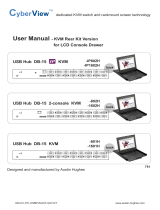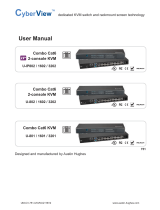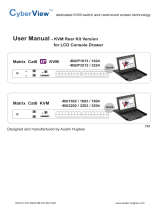Page is loading ...

KVM
IP
Mini IP KVM User Manual
Desktop Remote Server Management at Anywhere
Mini Size
1-port, 2-port, 4-port IP KVM Gateway
Variety of Video Port Selection
User Friendly IP Remote Access
OS Support : Mac / Windows / Linux
UM-Mini IP KVM-Q124V1 www.austin-hughes.com

UM-Mini IP KVM-Q124V1 www.austin-hughes.comP. 1
Legal Information
First English printing, October 2023
Information in this document has been carefully checked for accuracy; however, no guarantee is given to the correctness
of the contents. The information in this document is subject to change without notice. We are not liable for any injury or
loss that results from the use of this equipment.
Safety Instructions
Please read all of these instructions carefully before you use the device. Save this manual for
future reference.
■ Unplug equipment before cleaning. Don’t use liquid or spray detergent; use a moist cloth.
■ Keep equipment away from excessive humidity and heat. Preferably, keep it in an air-conditioned environment with
temperatures not exceeding 40º Celsius (104º Fahrenheit).
■ When installing, place the equipment on a sturdy, level surface to prevent it from accidentally falling and causing
damage to other equipment or injury to persons nearby.
■ When the equipment is in an open position, do not cover, block or in any way obstruct the gap between it and the
power supply. Proper air convection is necessary to keep it from overheating.
■ Arrange the equipment’s power cord in such a way that others won’t trip or fall over it.
■ If you are using a power cord that didn’t ship with the equipment, ensure that it is rated for the voltage and current
labeled on the equipment’s electrical ratings label. The voltage rating on the cord should be higher than the one listed
on the equipment’s ratings label.
■ Observe all precautions and warnings attached to the equipment.
■ If you don’t intend on using the equipment for a long time, disconnect it from the power outlet to prevent being
damaged by transient over-voltage.
■ Keep all liquids away from the equipment to minimize the risk of accidental spillage. Liquid spilled on to the power
supply or on other hardware may cause damage, fire or electrical shock.
■ Only qualified service personnel should open the chassis. Opening it yourself could damage the equipment and
invalidate its warranty.
■ If any part of the equipment becomes damaged or stops functioning, have it checked by qualified service personnel.
What the warranty does not cover
■ Any product, on which the serial number has been defaced, modified or removed.
■ Damage, deterioration or malfunction resulting from:
□ Accident, misuse, neglect, fire, water, lightning, or other acts of nature, unauthorized product modification, or
failure to follow instructions supplied with the product.
□ Repair or attempted repair by anyone not authorized by us.
□ Any damage of the product due to shipment.
□ Removal or installation of the product.
□ Causes external to the product, such as electric power fluctuation or failure.
□ Use of supplies or parts not meeting our specifications.
□ Normal wear and tear.
□ Any other causes which does not relate to a product defect.
■ Removal, installation, and set-up service charges.
Regulatory Notices Federal Communications Commission (FCC)
This equipment has been tested and found to comply with the limits for a Class B digital device, pursuant to Part 15 of
the FCC rules. These limits are designed to provide reasonable protection against harmful interference in a residential
installation.
Any changes or modifications made to this equipment may void the user’s authority to operate this equipment. This
equipment generates, uses, and can radiate radio frequency energy and, if not installed and used in accordance with
the instructions, may cause harmful interference to radio communications.
However, there is no guarantee that interference will not occur in a particular installation. If this equipment does cause
harmful interference to radio or television reception, which can be determined by turning the equipment off and on, the
user is encouraged to try to correct the interference by one or more of the following measures:
■ Re-position or relocate the receiving antenna.
■ Increase the separation between the equipment and receiver.
■ Connect the equipment into an outlet on a circuit different from that to which the receiver is connected.

Contents
< Part 1 > IP Setting P. 3
< Part 2 > Model coverage and package content P. 6
< Part 3 > USB-C IP KVM P. 7
3.1 Specification
3.2 Design Overview
3.3 I/O & Connection
< Part 4 > HDMI IP KVM P. 9
4.1 Specification
4.2 Design Overview
4.3 I/O & Connection
< Part 5 > VGA IP KVM P. 11
5.1 Specification
5.2 Design Overview
5.3 I/O & Connection
< Part 6 > DVI-D IP KVM P.13
6.1 Specification
6.2 Design Overview
6.3 I/O & Connection
UM-Mini IP KVM-Q124V1 www.austin-hughes.comP. 2

Please make sure to follow the below steps to setup your KVM IP properly.
mouse acceleration of all target servers. Please refer to below for Windows operating system.
Mouse setting
From the Control Panel, double-click the Mouse icon to open the Mouse Properties dialog box.
1. Move the pointer speed slider to the default of 50%.
( the middle of the slider or the sixth tick from the left ).
2. Uncheck “Enhance pointer precision”.
3. Uncheck “Automatically move pointer to the default button in a dialog box” & “Display pointer trails”.
4. Windows enables mouse acceleration by default. Make sure you are logged in to windows to check mouse
synchronization.
Change display scaling setting 100%
1. Open Settings.
2. Click on System.
3. Click on Display.
4. Under the “Scale and layout” section, select the scale 100%.
< Part 1 > IP Setup
UM-Mini IP KVM-Q124V1 www.austin-hughes.comP. 3

II. Logging in to IP KVM
The default IP address is as below:
IP address: 192.168.1.22
Subnet mask: 255.255.255.0
Gateway: 192.168.1.1
IP KVM model with single IP port:
- Default address 192.168.1.22
To log in to the IP KVM do as follows:
1. Open the browser on the client, in the address bar, enter the default IP KVM address ( 192.168.1.22 )
2. In login dialog box, enter the user name and password, then click Login, the default user name is super and the
default password is pass.
3. The IP KVM GUI is displayed, and the navigation bar is on left-side.
The IP remote console displayed on the HTML5-based browser support multiple types of resolution, with a maximum
of 1,920 x 1,200.
Click Remote Console and then Resolution, the Remote Console Video page is displayed, select the same
resolution as target servers, click Apply to save the resolution.
IP KVM model with dual IP ports:
- The 1st IP address 192.168.1.22
- The 2nd IP address 192.168.1.23
UM-Mini IP KVM-Q124V1 www.austin-hughes.comP. 4

IV. Launch remote console
Click Control and then Remote console, the Remote console Preview is displayed, then Click Connect, the remote
console opens in a separate windows.
,
press the Mouse Sync once ( positioning top left corner ), the mouse will align.
UM-Mini IP KVM-Q124V1 www.austin-hughes.comP. 5

▪1-port ( IP-C101 )
▪2-port ( IP-C102 )
▪4-port ( IP-C104 )
USB-C
▪1-port ( IP-S101 )
▪2-port ( IP-S102 )
▪4-port ( IP-S104 )
VGA
▪1-port ( IP-H101 )
▪2-port ( IP-H102 )
▪4-port ( IP-H104 )
HDMI
▪1-port ( IP-D101 )
▪2-port ( IP-D102 )
▪4-port ( IP-D104 )
DVI-D
Package Content
Model Coverage
Models Package items
IP-H101 HDMI 1-port Mini IP KVM x 1, USB-C to USB-A 6ft power cable x 1, Mounting set x 1
IP-H102 HDMI 2-port Mini IP KVM x 1, USB-C to USB-A 6ft power cable x 1, Mounting set x 1
IP-H104 HDMI 4-port Mini IP KVM x 1, USB-C to USB-A 6ft power cable x 1, Mounting set x 1
IP-S101 VGA 1-port Mini IP KVM x 1, USB-C to USB-A 6ft power cable x 1, Mounting set x 1
IP-S102 VGA 2-port Mini IP KVM x 1, USB-C to USB-A 6ft power cable x 1, Mounting set x 1
IP-S104 VGA 4-port Mini IP KVM x 1, USB-C to USB-A 6ft power cable x 1, Mounting set x 1
IP-D101 DVI-D 1-port Mini IP KVM x 1, USB-C to USB-A 6ft power cable x 1, Mounting set x 1
IP-D102 DVI-D 2-port Mini IP KVM x 1, USB-C to USB-A 6ft power cable x 1, Mounting set x 1
IP-D104 DVI-D 4-port Mini IP KVM x 1, USB-C to USB-A 6ft power cable x 1, Mounting set x 1
IP-C101 USB-C 1-port Mini IP KVM x 1, USB-C to USB-A 6ft power cable x 1, Mounting set x 1
IP-C102 USB-C 2-port Mini IP KVM x 1, USB-C to USB-A 6ft power cable x 1, Mounting set x 1
IP-C104 USB-C 4-port Mini IP KVM x 1, USB-C to USB-A 6ft power cable x 1, Mounting set x 1
< Part 2 > Model coverage and package content
UM-Mini IP KVM-Q124V1 www.austin-hughes.comP. 6

IP remote access to PC(s) with USB-C connection
1-port, 2-port, 4-port models for selection
OS Support : Mac / Windows / Linux
Stylish mini size chassis for limited spacing environment
Powerful quad-core processor for high quality video & image via IP
Enterprise level IP authentication
User-friendly HTML-base & Java-free remote access over IP
Support BIOS access, no need to run OS on the connected PC(s)
Hot pluggable, no software or drivers required
2 x USB hub port share peripheral devices among PC(s)
Benefits
< 3.1 > Specifications
Compliance
EMC
Safety
FCC & CE
CE / LVD , UKCA & CB
Environment RoHS3 & REACH
Power
Input USB-C
Max. 11W
Consumption
Video 1 x HDMI 1.4
2 x USB-A
2 x USB-A
1920 x 1080 / 1920 x 1200 / 1600 x 1200
Keyboard / Mouse
USB Hub 2.0
Resolution ( max )
Local Console
IP Console
Connector 1000 BaseT Gigabit Ethernet Port ( RJ45 )
1 x active user, 15-user login
DHCP / BOOTP / DNS
TLS 1.3, AES, LDAP, Active Directory (AD), HTTP(s)
Browser Safari, Chrome, Firefox, Edge, etc.
1920 x 1080 / 1920 x 1200 / 1600 x 1200
User management
Network protocol
Security
Resolution ( max )
Port number 1 / 2 / 4
Resolution ( max ) 1920 x 1080 / 1920 x 1200 / 1600 x 1200
KVM Port
Connector USB-C ( Video + KB / MS )
KVM
IP
< Part 3 > USB-C IP KVM
Environment
Operating temp. 0 to 55°C degree
Vibration
-20 to 60°C degree
20 to 90%, non-condensing
5 to 90%, non-condensing
Operating altitude 16,000 ft
40,000 ft
10G acceleration ( 11ms duration )
5~500Hz 1G RMS random vibration
Storage temp.
Operating humidity
Storage humidity
Non-operating altitude
Shock
Physical
Product (W x D x H)
Chassis materials
Weight
120 x 87 x 30 (mm)
4.72 x 3.43 x 1.18 (inch)
0.445 kg / 0.981 lb
0.745 kg / 1.642 lb
358 x 257 x 55 mm
14.09 x 10.12 x 2.17 inch
Dark
Steel
Packing (W x D x H)
Chassis color
Net
Gross
160 x 87 x 30 (mm)
6.30 x 3.43 x 1.18 (inch)
0.578 kg / 1.274 lb
0.878 kg / 1.936 lb
220 x 87 x 44 (mm)
8.66 x 3.43 x 1.73 (inch)
0.712 kg / 1.569 lb
1.212 kg / 2.672 lb
IP-C101 IP-C102 IP-C104
UM-Mini IP KVM-Q124V1 www.austin-hughes.comP. 7
Compatibility
Hardware compatibility
OS support
Mac / HP / IBM / Dell PC, Server and Blade Server
Mac / Windows / Linux

3USB-A for Keyboard & Mouse
9Reset
6PC Selection Switch ( 4-port model only )
5USB-C to Computers
81000 BaseT Gigabit Ethernet
2USB-A for USB 2.0 Devices
4HDMI Output to Monitor
1Power input
7LED Indicators ( 4-port model only )
< 3.2 > Design Overview
PC 4PC 1 PC 2 PC 3Switch
Active
Online
Mouse
Keyboard
USB 2.0 Display
HDMI OUT
PC 4
USB-C
PC 3
USB-C
PC 2
USB-C
PC 1
USB-C
Front Rear
USB 2.0 Devices Mouse & Keyboard Router
Display Computers
USB-C
Power
*USB-C to USB-A 6ft
power cable included
< 3.3 > Connection Diagram
Top
KVMIP KVM
IP KVM
IP
Front
Rear
Mouse
Keyboard
USB 2.0 Display
HDMI OUT
PC
USB-C
Mouse
Keyboard
USB 2.0 Display
HDMI OUT
PC 2
USB-C
PC 1
USB-C
PC 4PC 1 PC 2 PC 3Switch
Active
Online
Mouse
Keyboard
USB 2.0 Display
HDMI OUT
PC 4
USB-C
PC 3
USB-C
PC 2
USB-C
PC 1
USB-C
1 2 3 4 5
6 7 8 9
UM-Mini IP KVM-Q124V1 www.austin-hughes.comP. 8
1-port USB-C Input 2-port USB-C Input 4-port USB-C Input

IP remote access to PC(s) with HDMI connection
1-port, 2-port, 4-port models for selection
OS Support : Mac / Windows / Linux
Stylish mini size chassis for limited spacing environment
Powerful quad-core processor for high quality video & image via IP
Enterprise level IP authentication
User-friendly HTML-base & Java-free remote access over IP
Support BIOS access, no need to run OS on the connected PC(s)
Hot pluggable, no software or drivers required
2 x USB hub port share peripheral devices among PC(s)
Benefits
< 4.1 > Specifications
KVMIP
< Part 4 > HDMI IP KVM
Compliance
EMC
Safety
FCC & CE
CE / LVD , UKCA & CB
Environment RoHS3 & REACH
Power
Input USB-C
Max. 11W
Consumption
Video 1 x HDMI 1.4
2 x USB-A
2 x USB-A
1920 x 1080 / 1920 x 1200 / 1600 x 1200
Keyboard / Mouse
USB Hub 2.0
Resolution ( max )
Local Console
IP Console
Connector 1000 BaseT Gigabit Ethernet Port ( RJ45 )
1 x active user, 15-user login
DHCP / BOOTP / DNS
TLS 1.3, AES, LDAP, Active Directory (AD), HTTP(s)
Browser Safari, Chrome, Firefox, Edge, etc.
1920 x 1080 / 1920 x 1200 / 1600 x 1200
User management
Network protocol
Security
Resolution ( max )
Port number 1 / 2 / 4
Resolution ( max ) 1920 x 1080 / 1920 x 1200 / 1600 x 1200
KVM Port
Connector HDMI 1.4 + USB-B ( Video + KB / MS )
Environment
Operating temp. 0 to 55°C degree
Vibration
-20 to 60°C degree
20 to 90%, non-condensing
5 to 90%, non-condensing
Operating altitude 16,000 ft
40,000 ft
10G acceleration ( 11ms duration )
5~500Hz 1G RMS random vibration
Storage temp.
Operating humidity
Storage humidity
Non-operating altitude
Shock
Physical
Product (W x D x H)
Chassis materials
Weight
160 x 87 x 30 (mm)
6.30 x 3.43 x 1.18 (inch)
0.469 kg / 1.034 lb
0.769 kg / 1.695 lb
358 x 257 x 55 mm
14.09 x 10.12 x 2.17 inch
Dark
Steel
Packing (W x D x H)
Chassis color
Net
Gross
220 x 87 x 30 (mm)
8.66 x 3.43 x 1.18 (inch)
0.609 kg / 1.343 lb
0.909 kg / 2.005 lb
220 x 87 x 44 (mm)
8.66 x 3.43 x 1.73 (inch)
0.750 kg / 1.653 lb
1.250 kg / 2.756 lb
IP-H101 IP-H102 IP-H104
UM-Mini IP KVM-Q124V1 www.austin-hughes.comP. 9
Compatibility
Hardware compatibility
OS support
Mac / HP / IBM / Dell PC, Server and Blade Server
Mac / Windows / Linux

3USB-A for Keyboard & Mouse
9Reset
6PC Selection Switch ( 4-port model only )
5HDMI to Computers
81000 BaseT Gigabit Ethernet
2USB-A for USB 2.0 Devices
4HDMI Output to Monitor
1Power input
7LED Indicators ( 4-port model only )
< 4.2 > Design Overview
Top
Front
Rear
1 2 3 4 5
6 7 8 9
KVMIP
Mouse
Keyboard
USB 2.0 Display
HDMI OUT
PC USB
HDMI IN
KVM
IP
Mouse
Keyboard
USB 2.0 Display
HDMI OUT
PC 2 USB
HDMI IN
PC 1 USB
HDMI IN
KVMIP
PC 4PC 1 PC 2 PC 3Switch
Active
Online
Mouse
Keyboard
USB 2.0 Display
HDMI OUT
PC 4 USB
HDMI IN
PC 2 USB
HDMI IN
PC 3 USB
HDMI IN
PC 1 USB
HDMI IN
Front Rear
USB 2.0 Devices Mouse & Keyboard Router
Display Computers
PC 4PC 1PC 2PC 3Switch
Active
Online
Mouse
Keyboard
USB 2.0 Display
HDMI OUT
PC 4 USB
HDMI IN
PC 2 USB
HDMI IN
PC 3 USB
HDMI IN
PC 1 USB
HDMI IN
USB-C
Power
*USB-C to USB-A 6ft
power cable included
< 4.3 > Connection Diagram
PC4
PC2
PC1
PC3
UM-Mini IP KVM-Q124V1 www.austin-hughes.comP. 1 0
1-port HDMI Input 2-port HDMI Input 4-port HDMI Input

P.4
IP remote access to PC(s) with VGA connection
1-port, 2-port, 4-port models for selection
OS Support : Mac / Windows / Linux
Stylish mini size chassis for limited spacing environment
Powerful quad-core processor for high quality video & image via IP
Enterprise level IP authentication
User-friendly HTML-base & Java-free remote access over IP
Support BIOS access, no need to run OS on the connected PC(s)
Hot pluggable, no software or drivers required
2 x USB hub port share peripheral devices among PC(s)
Benefits
< 5.1 > Specifications
KVMIP
< Part 5 > VGA IP KVM
Compliance
EMC
Safety
FCC & CE
CE / LVD , UKCA & CB
Environment RoHS3 & REACH
Power
Input USB-C
Max. 11W
Consumption
IP Console
Connector 1000 BaseT Gigabit Ethernet Port ( RJ45 )
1 x active user, 15-user login
DHCP / BOOTP / DNS
TLS 1.3, AES, LDAP, Active Directory (AD), HTTP(s)
Browser Safari, Chrome, Firefox, Edge, etc.
1920 x 1080 / 1920 x 1200 / 1600 x 1200
User management
Network protocol
Security
Resolution ( max )
Video 1 x VGA
2 x USB-A
2 x USB-A
1920 x 1080 / 1920 x 1200 / 1600 x 1200
Keyboard / Mouse
USB Hub 2.0
Resolution ( max )
Local Console
Port number 1 / 2 / 4
Resolution ( max ) 1920 x 1080 / 1920 x 1200 / 1600 x 1200
KVM Port
Connector VGA + USB-B ( Video + KB / MS )
Environment
Operating temp. 0 to 55°C degree
Vibration
-20 to 60°C degree
20 to 90%, non-condensing
5 to 90%, non-condensing
Operating altitude 16,000 ft
40,000 ft
10G acceleration ( 11ms duration )
5~500Hz 1G RMS random vibration
Storage temp.
Operating humidity
Storage humidity
Non-operating altitude
Shock
Physical
Product (W x D x H)
Chassis materials
Weight
160 x 87 x 30 (mm)
6.30 x 3.43 x 1.18 (inch)
0.472 kg / 1.04 lb
0.772 kg / 1.702 lb
358 x 257 x 55 mm
14.09 x 10.12 x 2.17 inch
Dark
Steel
Packing (W x D x H)
Chassis color
Net
Gross
220 x 87 x 30 (mm)
8.66 x 3.43 x 1.18 (inch)
0.613 kg / 1.351 lb
0.913 kg / 2.013 lb
220 x 87 x 44 (mm)
8.66 x 3.43 x 1.73 (inch)
0.754 kg / 1.662 lb
1.254 kg / 2.765 lb
IP-S101 IP-S102 IP-S104
UM-Mini IP KVM-Q124V1 www.austin-hughes.comP. 11
Compatibility
Hardware compatibility
OS support
Mac / HP / IBM / Dell PC, Server and Blade Server
Mac / Windows / Linux

< 5.2 > Design Overview
Front Rear
USB 2.0 Devices Mouse & Keyboard Router
Display Computers
Mouse
Keyboard
USB 2.0 Display
VGA OUT
PC 4
USBVGA IN
PC 2
USBVGA IN
PC 3
USBVGA IN
PC 1
USBVGA IN
PC 4PC 1 PC 2 PC 3Switch
Active
Online
USB-C
Power
*USB-C to USB-A 6ft
power cable included
< 5.3 > Connection Diagram
PC4
PC2
PC1
PC3
Top
KVMIP KVM
IP KVMIP
UM-Mini IP KVM-Q124V1 www.austin-hughes.comP. 1 2
3USB-A for Keyboard & Mouse
9Reset
6PC Selection Switch ( 4-port model only )
5VGA to Computers
81000 BaseT Gigabit Ethernet
2USB-A for USB 2.0 Devices
4HDMI Output to Monitor
1Power input
7LED Indicators ( 4-port model only )
Front
Rear
1 2 3 4 5
6 7 8 9
Mouse
Keyboard
USB 2.0 Display
VGA OUT PC
USBVGA IN
Mouse
Keyboard
USB 2.0 Display
VGA OUT PC 2
USBVGA IN
PC 1
USBVGA IN
Mouse
Keyboard
USB 2.0 Display
VGA OUT
PC 4
USBVGA IN
PC 2
USBVGA IN
PC 3
USBVGA IN
PC 1
USBVGA IN
PC 4PC 1PC 2PC 3Switch
Active
Online
1-port VGA Input 2-port VGA Input 4-port VGA Input

IP remote access to PC(s) with DVI-D connection
1-port, 2-port, 4-port models for selection
OS Support : Mac / Windows / Linux
Stylish mini size chassis for limited spacing environment
Powerful quad-core processor for high quality video & image via IP
Enterprise level IP authentication
User-friendly HTML-base & Java-free remote access over IP
Support BIOS access, no need to run OS on the connected PC(s)
Hot pluggable, no software or drivers required
2 x USB hub port share peripheral devices among PC(s)
Benefits
< 6.1 > Specifications
KVM
IP
< Part 6 > DVI-D IP KVM
Compliance
EMC
Safety
FCC & CE
CE / LVD , UKCA & CB
Environment RoHS3 & REACH
Power
Input USB-C
Max. 11W
Consumption
IP Console
Connector 1000 BaseT Gigabit Ethernet Port ( RJ45 )
1 x active user, 15-user login
DHCP / BOOTP / DNS
TLS 1.3, AES, LDAP, Active Directory (AD), HTTP(s)
Browser Safari, Chrome, Firefox, Edge, etc.
1920 x 1080 / 1920 x 1200 / 1600 x 1200
User management
Network protocol
Security
Resolution ( max )
Video 1 x DB-15
2 x USB-A
2 x USB-A
1920 x 1080 / 1920 x 1200 / 1600 x 1200
Keyboard / Mouse
USB Hub 2.0
Resolution ( max )
Local Console
Port number 1 / 2 / 4
Resolution ( max ) 1920 x 1080 / 1920 x 1200 / 1600 x 1200
KVM Port
Connector DVI-D + USB-B ( Video + KB / MS )
Environment
Operating temp. 0 to 55°C degree
Vibration
-20 to 60°C degree
20 to 90%, non-condensing
5 to 90%, non-condensing
Operating altitude 16,000 ft
40,000 ft
10G acceleration ( 11ms duration )
5~500Hz 1G RMS random vibration
Storage temp.
Operating humidity
Storage humidity
Non-operating altitude
Shock
Physical
Product (W x D x H)
Chassis materials
Weight
160 x 87 x 30 (mm)
6.30 x 3.43 x 1.18 (inch)
0.480 kg / 1.058 lb
0.780 kg / 1.719 lb
358 x 257 x 55 mm
14.09 x 10.12 x 2.17 inch
Dark
Steel
Packing (W x D x H)
Chassis color
Net
Gross
220 x 87 x 30 (mm)
8.66 x 3.43 x 1.18 (inch)
0.623 kg / 1.373 lb
0.923 kg / 2.034 lb
220 x 87 x 44 (mm)
8.66 x 3.43 x 1.73 (inch)
0.767 kg / 1.690 lb
1.267 kg / 2.793 lb
IP-D101 IP-D102 IP-D104
UM-Mini IP KVM-Q124V1 www.austin-hughes.comP. 1 3
Compatibility
Hardware compatibility
OS support
Mac / HP / IBM / Dell PC, Server and Blade Server
Mac / Windows / Linux

< 6.2 > Design Overview
Front Rear
USB 2.0 Devices Mouse & Keyboard Router
Display Computers
PC 4PC 1 PC 2 PC 3Switch
Active
Online
Mouse
Keyboard
USB 2.0 Display
DVI-D OUT
PC 4
USBDVI-D IN
PC 2
USBDVI-D IN
PC 3
USBDVI-D IN
PC 1
USBDVI-D IN
USB-C
Power
*USB-C to USB-A 6ft
power cable included
< 6.3 > Connection Diagram
PC4
PC2
PC1
PC3
Top
KVM
IP KVM
IP KVM
IP
UM-Mini IP KVM-Q124V1 www.austin-hughes.comP. 1 4
3USB-A for Keyboard & Mouse
9Reset
6PC Selection Switch ( 4-port model only )
5DVI-D to Computers
81000 BaseT Gigabit Ethernet
2USB-A for USB 2.0 Devices
4HDMI Output to Monitor
1Power input
7LED Indicators ( 4-port model only )
Front
Rear
1 2 3 4 5
6 7 8 9
Mouse
Keyboard
USB 2.0 Display
DVI-D OUT
PC
USBDVI-D IN
Mouse
Keyboard
USB 2.0 Display
DVI-D OUT
PC 2
USBDVI-D IN
PC 1
USBDVI-D IN
PC 4PC 1PC 2PC 3Switch
Active
Online
Mouse
Keyboard
USB 2.0 Display
DVI-D OUT
PC 4
USBDVI-D IN
PC 2
USBDVI-D IN
PC 3
USBDVI-D IN
PC 1
USBDVI-D IN
1-port DVI-D Input 2-port DVI-D Input 4-port DVI-D Input

The company reserves the right to modify product specifications without prior notice and assumes no responsibility
for any error which may appear in this publication.
All brand names, logo and registered trademarks are properties of their respective owners.
Copyright 2024 Austin Hughes Electronics Ltd. All rights reserved.
UM-Mini IP KVM-Q124V1 www.austin-hughes.comP. 1 5
/