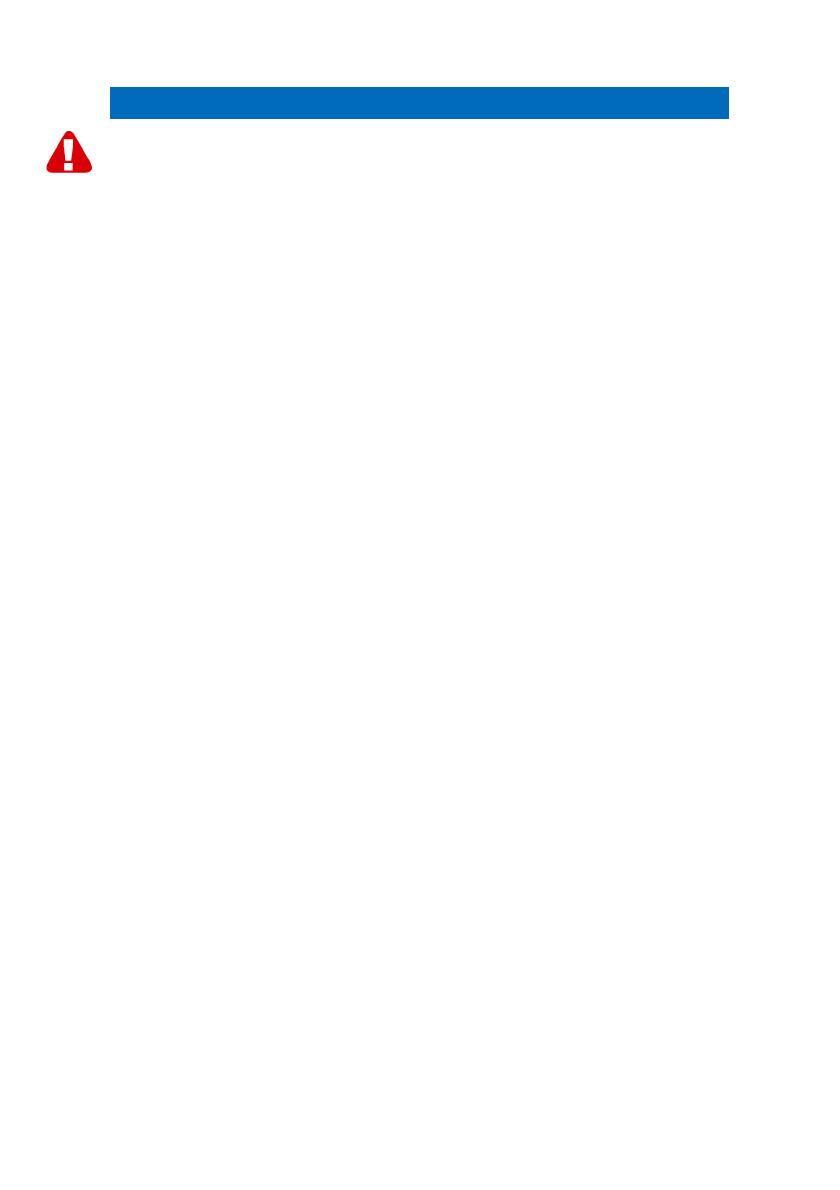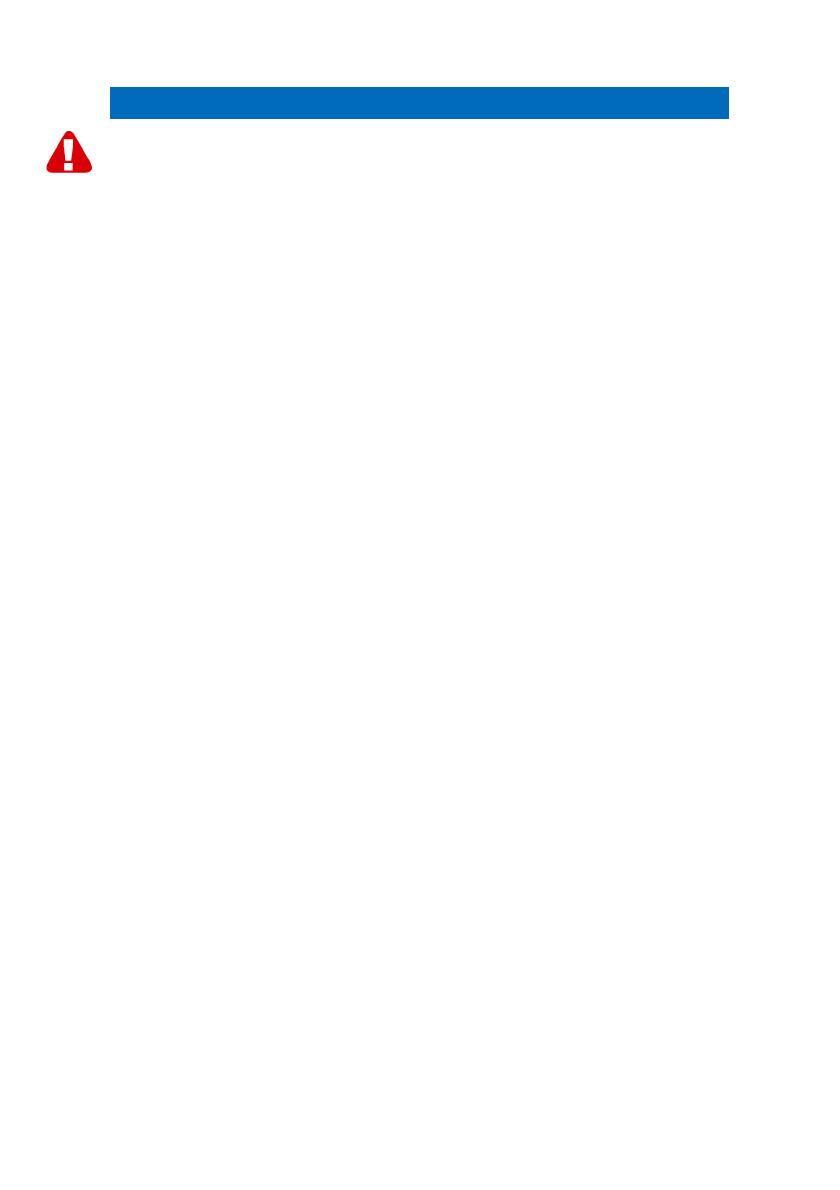
2 | ENGLISH
EM1060 - 12-in-1 Cardreader USB 2.0
Warnings and points of attention
Opening a product and/or products may cause serious injuries! Always have products
repaired by qualified Eminent personnel!
Table of contents
1.0 Warranty conditions...............................................................................................2
2.0 Introduction ...........................................................................................................2
2.1 Functions and features ......................................................................................3
2.2 Packing contents ...............................................................................................3
3.0 Installation procedure ............................................................................................3
3.1 Driver installation (Windows 98SE)....................................................................3
3.2 Installing the software........................................................................................4
3.3 Installing the USB Cardreader ...........................................................................4
4.0 Reading out a SIM card.........................................................................................4
4.1 Functions of SIM card editor 3.0 ........................................................................5
4.2 Managing telephone numbers ...........................................................................5
4.3 Managing SMS messages.................................................................................5
4.4 Making a backup ...............................................................................................5
5.0 Frequently Asked Questions..................................................................................6
6.0 Service and support...............................................................................................6
1.0 Warranty conditions
The five-year Eminent warranty applies for all Eminent products unless mentioned
otherwise before or during the moment of purchase. When having bought a second-
hand Eminent product the remaining period of warranty is measured from the moment
of purchase by the product’s first owner. The Eminent warranty applies to all Eminent
products and parts indissolubly connected to and/or mounted on the main product.
Power supply adapters, batteries, antennas and all other products not integrated in or
directly connected to the main product and/or products of which, without reasonable
doubt, can be assumed that wear and tear show a different pattern than the main
product are not covered by the Eminent warranty. Products are not covered by the
Eminent warranty when exposed to incorrect/improper use, external influences and/or
when opened by parties other than Eminent.
2.0 Introduction
Congratulations on your purchase of this high-quality Eminent product! This product
has undergone extensive testing by Eminent’s technical experts. Should you