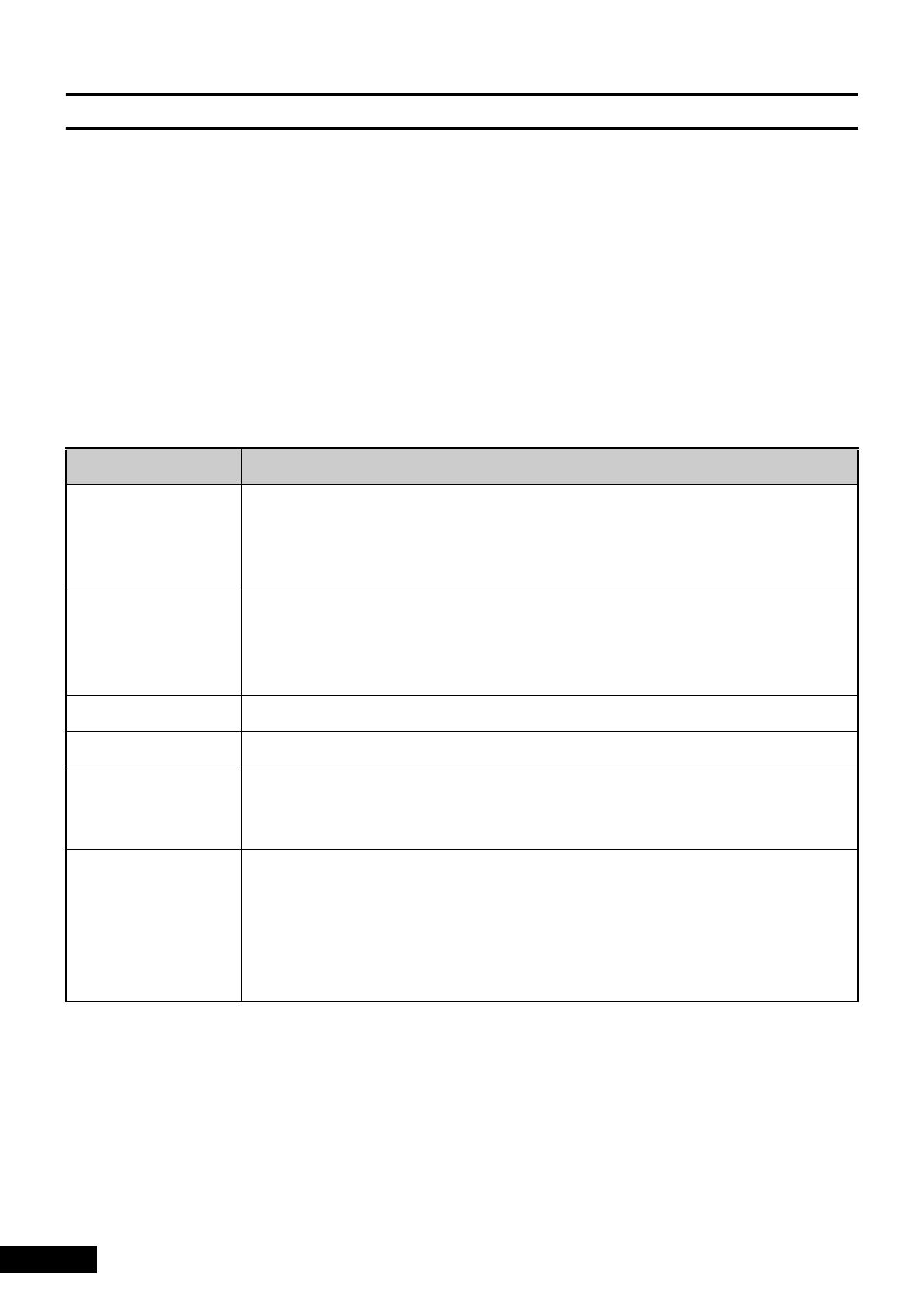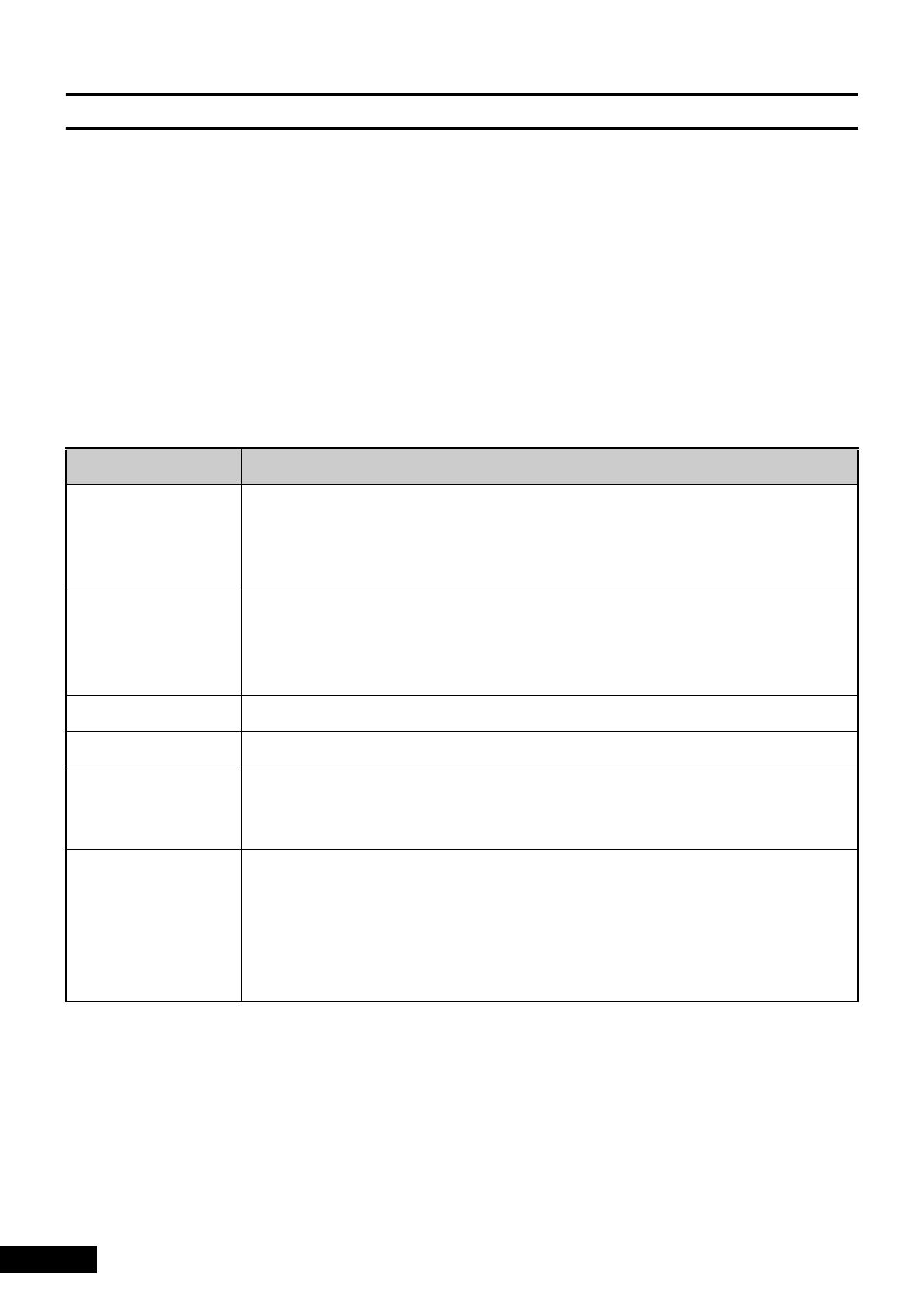
12
Printer Communication Functions
BOOL PTWriteFile (pPrinterName, pPortName, pBuffer, dwWriteSize, pResultSize,
dwTimeout)
LPSTR pPrinterName; //The name of the printer to be written to
LPSTR pPortName; //The name of the port to be written to
LPBYTE pBuffer; //The address of the data written to the printer or port
DWORD dwWriteSize; //The number of bytes written
LPDWORD pResultSize; //The address of the number of bytes written
DWORD dwTimeout; //Timeout
The PTWriteFile function writes data to the printer or port. If the specified printer or port is in use, this
function tries writing again until it times out.
Returned Value
If the function ends normally, a TRUE is returned. Otherwise a FALSE is returned. Note that even if the
function is successful, this does not necessarily mean that all data has been written. Confirm that the
specified number of bytes (dwWriteSize) and the actual number of bytes written (pResultSize) are the
same. Additionally, use the GetLastError function to retrieve extended error information.
Parameter Description
pPrinterName A pointer that identifies the printer to be written to by specifying characters that
end in NULL. If this parameter is NULL or refers to an invalid printer, the function
uses the pPortName parameter. If this parameter is valid, the port used by the
specified printer is used as the output destination.
pPortName A pointer that determines the port to be written to by specifying characters that
end in NULL. If the pPrinterName parameter is valid, this parameter is
disregarded. If the name of the port used by the printer is known, specify the port
name for faster processing.
pBuffer A pointer that identifies the buffer containing the data written to the printer or port.
dwWriteSize Specifies the number of bytes written to the printer or port.
pResultSize Specifies the number of bytes written when this function is called. The
PTWriteFile function sets this value to 0 before performing error checks or other
operations.
dwTimeout Specifies the timeout (in ms) of the write operation. Control is returned if the
function times out, even if it is still performing the write operation. If 0 is specified
for dwTimeout, control is returned as soon as one write is performed. In this
case, the function is limited so that up to 64 bytes can be written.
If INFINITE is specified for dwTimeout, the timeout feature does not operate for
the function.