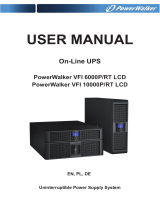Page is loading ...

Manual
PowerWalker VI RLP Series
1000-3000

IMPORTANT SAFETY INSTRUCTIONS
This manual contains important instructions. Please read and follow all instructions carefully during installation and operation of the
unit. Read this manual thoroughly before attempting to unpack, install, or operate the UPS.
CAUTION! The UPS must be connected to a grounded AC power outlet with fuse or circuit breaker protection. DO NOT plug the
UPS into an outlet that is not grounded. If you need to power-drain this equipment, turn off and unplug the unit.
CAUTION! The battery can power hazardous components inside the unit, even when the AC input power is disconnected.
CAUTION! The UPS should be placed near the connected equipment and easily accessible.
CAUTION! To prevent the risk of fire or electric shock, install in a temperature and humidity controlled indoor area, free of
conductive contaminants. (Please see specifications for acceptable temperature and humidity range).
CAUTION! (No User Serviceable Parts): Risk of electric shock, do not remove cover. No user serviceable parts inside. Refer
servicing to qualified service personnel.
CAUTION! (Non-Isolated Battery Supply): Risk of electric shock, battery circuit is not isolated from AC power source; hazardous
voltage may exist between battery terminals and ground. Test before touching.
CAUTION! To reduce the risk of fire, connect the UPS to a branch circuit with 10 amperes (850 / 1K / 1.5K) / 16 amperes (2K / 3K)
maximum over-current protection in accordance with CE requirement.
CAUTION! The AC outlet where the UPS is connected should be close to the unit and easily accessible.
CAUTION! Please use only VDE-tested, CE-marked mains cable, (e.g., the mains cable of your equipment), to connect the UPS
to the AC outlet.
CAUTION! Please use only VDE-tested, CE-marked power cables to connect any equipment to the UPS.
CAUTION! When installing the equipment, ensure that the sum of the leakage current of the UPS and the connected equipment
does not exceed 3.5mA.
CAUTION! The 1000 / 2000 / 3000 / Battery module models are only qualified maintenance personnel may carry out installations.
CAUTION! Do not unplug the unit from AC Power during operation, as this will invalidate the protective ground insulation.
CAUTION! To avoid electric shock, turn off and unplug the unit before installing the input/output power cord with a ground wire.
Connect the ground wire prior to connecting the line wires!
CAUTION! Do not use an improper size power cord as it may cause damage to your equipment and cause fire hazards.
CAUTION! Wiring must be done by qualified personnel.
CAUTION! DO NOT USE FOR MEDICAL OR LIFE SUPPORT EQUIPMENT! Under no circumstances this unit should be
used for medical applications involving life support equipment and/or patient care.
CAUTION! DO NOT USE WITH OR NEAR AQUARIUMS! To r educe the risk of fire, do not use with or near aquariums.
Condensation from the aquarium can come in contact with metal electrical contacts and cause the machine to short out.
CAUTION! Do not dispose of batteries in fire as the battery may explode.
CAUTION! Do not open or mutilate the battery, released electrolyte is harmful to the skin and eyes.
CAUTION! A battery can present a risk of electric shock and high short circuit current. The following precaution should be observed
when working on batteries
1. Remove watches, rings, or other metal objects.
2. Use tools with insulated handles.
CAUTION! The unit has a dangerous amount of voltage. When the UPS indicators is on, the units may continue to supply power
thus the unit’s outlets may have a dangerous amount of voltage even when it’s not plugged in to the wall outlet.
CAUTION! Make sure everything is turned off and disconnected completely before conducting any maintenance, repairs, or
shipment.
CAUTION! Connect the Protection Earth (PE) safety conductor before any other cable is connected.
WARNING! (Fuses): To reduce the risk of fire, replace only with the same type and rating of fuse.
DO NOT INSTALL THE UPS WHERE IT WOULD BE EXPOSED TO DIRECT SUNLIGHT OR NEAR A STRONG HEAT SOURCE!
DO NOT BLOCK OFF VENTILATION OPENINGS AROUND THE HOUSING!
DO NOT CONNECT DOMESTIC APPLIANCES SUCH AS HAIR DRYERS TO UPS OUTPUT SOCKETS!
SERVICING OF BATTERIES SHOULD BE PERFORMED OR SUPERVISED BY PERSONNEL KNOWLEDGE OF BATTERIES
AND THE REQUIRED PRECAUTIONS. KEEP UNAUTHORIZED PERSONNEL AWAY FROM BATTERIES!
UNPACKING
(1) UPSx1; (2) User’s manual x1; (3) Input power cord x1; (4) Flat head screws: M4x8Lx8; (5) Rackmount trail (optional)x1; (6) Screw
hole dust covers x1; (7) Rackmount ears (Stands)x2; (8) USB communication cable (optional)x1.

BASIC OPERATION
UPS FRONT/REAR PANEL DESCRIPTION
1. Power On/Off Button
Master ON/OFF for the UPS.
2. Function Buttons
Scroll up, scroll down, select, and cancel LCD menu in
setting mode.
3. Multifunction LCD Readout
Indicate status information, settings, and events.
4. Input Circuit Breaker
Provide input overload and fault protection.
5. Independent Outlets
Provide battery backup and surge protection. They
ensure power is provided to connected equipment over a
period of time during a power failure. Most important,
the 8 outlets can be set up and work independently.
6. Serial Port
Serial port provides communication between the UPS
and the computer. The UPS can control the computer’s
shutdown during a power outage through the connection
while the computer can monitor the UPS and alter its
various programmable parameters.
7. USB port
This is a connectivity port which allows communication
and control between the UPS and the connected
computer. It is recommended to install the Power master
software on the PC/Server connected with the USB cord.
8. SNMP/HTTP Network slot
Slot to install the optional “SNMP card 2” for remote
network control and monitoring.
9. Extended Runtime Battery Module Connector
Connect to additional external battery modules.
10. EPO (Emergency Power Off) Connector
Enable Power-Off in emergency from a remote location.
11. AC Input Inlet
Connect the AC Power cord to a properly wired and
grounded outlet.
UPS – External Battery Module Connection (1) :
Single Battery Pack Installation
Step1: Use the battery cable of the Battery module to connect
the Battery module to the UPS module.
Step 2: Use screws to fix ground connection.
UPS – External Battery Module Connection (2) :
Multiple Battery Packs Installation
Step 1: Connect the 1st Battery module to the UPS module
using battery cable.
Step 2: Use the battery cable to connect the 2nd Battery
module to the 1st Battery module.
Step 3: Use screws to fix ground connection.

DEFINITIONS FOR OTHER ICONS
MUTE: This icon appears whenever the UPS is in silent mode. The alarm does not beep during silent
mode until the battery reaches low capacity.
EBM: Indicate the numbers of external battery module.
SCHEDULE
: Users can setup the schedule to turn on and shut down the computer and UPS through
PowerMaster Management software. The LCD display will show how much time is left before the UPS
will turn back on or shut down.
FAULT: This icon appears if there is a problem with the UPS.
Setting mode
Bat mode: When this icon is blinking,the batteries need to be replaced.
Line mode: Solid light
Load capacity
Battery capacity:
Bat mode: battery capacity
Line mode:
1. Battery charging: cycle lighting
2. Battery full charged: lighting
3. Line mode without charger: battery capacity

LCD DISPLAY
1.Press the display key “UP/DOWN” to indicate the different item
Item
Description
LCD display
1st (default)
AC input
AC output
2nd
Battery remaining time
Load capacity
3rd
Battery capacity
Temperature
4th
Output1 status
Output2 status
5-7th Output3-8 status same to 4th
2.Press the “UP/DOWN” button simultaneously for 3 seconds to activate or exit the vertical screen mode.
Landscape Mode
Vertical Screen Mode
BUTTON OPERATION
Operation Description
POWER Press this button to turn on UPS.
In line mode, Battery mode press the button to turn off UPS
SETUP
Press this button simultaneously for 5 seconds to get into setting mode while in standby mode.
Press this button for long time to exit setting mode and saving changes.
UP/DOWN
In setting mode, press this button to display next selection, or press this button for long time to exit
setting mode without saving changes.
In line mode, bypass mode, battery mode, press the button 5 seconds to switch the LCD display
orientation from Rack to Tower form

ENTER
In setting mode, press this button to confirm selection
In line mode, bypass mode, battery mode, press the button3 seconds to enable or disable the
buzzer
LCD SETTINGS CONFIGURATION
There are 9 UPS settings that can be configured by the user.
1. Press the "SETUP" button for 5 seconds to activate or exit the setting mode.
The first configuration parameter will be displayed on the LCD screen.
Note: The manual settings programming mode can ONLY be invoked while UPS is in Standby mode. To make UPS on
Standby mode, connect utility power to UPS and do not turn on UPS.
2. Press the "UP/DOWN" button to scroll different page or the different parameters.
3. Press the "ENTER" buttons to select the parameter you want.
Setting
item
Configure
Submenu
Available Settings
Default
Setting
LCD Display
001-008 Output1-8
settings
[dEL on] delay on/ [ [dEL oFF] delay off/ [dEL rbt]
delay reboot
[iMM on] immediately on / [ [iMM oFF] immediately
off/ [iMM rbt] immediately reboot
dEL on
009 Output Voltage [208V] [220V]230V[240V] 230V
010 Output Frequency [50Hz] [60Hz] 50Hz
011 EBM Number [0bP]/[1bP/]/[2bP] 0Bp
012 Charging current [1A]/[3A]/[6A] 1A
013 Battery Self-test [10S] battery self-test 10s/[LoW]battery self-test
until battery low 10S

014 Battery Month test [EnA]/[dIS] EnA
015 Power on delay [EnA]/[dIS] EnA
016 Reset [yES]/[no] no
Event ID Descriptions
Event ID
Description of Case
Remedy
E05
INV soft Start Fail
Restart the UPS, if the fault is still, please contact Technical Support.
E07
INV Volt High
E08
INV Volt Low
E09
INV Short
Your attached equipment may have problems, please remove them, and check again.
E11
Bat Volt High
Shutdown the ups and check the battery connect or replace them, then restart the ups.
E12
Bat Volt Low
A59
Bat Disconnect
A62
Bat Bad
A56
Bat Volt Low
A64
Overload Warning
Shut off the non-essential equipment then UPS may be normal.
E14
Overload
E18
Fan Fail
Shutdown the ups and check the fan or replace, then the UPS can work normally.
A69
Fan Lock
E19
Over Temperature
Environment or UPS temperature may too high, move UPS to a cool environment or shut
off the non-essential equipment.
A68
Over Temperature
A66
EPO Active
Check the EPO terminal, it may fall off, install it again will be ok.

TECHNICAL SPECIFICATIONS
Model
1000R
2000R
3000R
Configuration
Capacity (VA)
1000VA
2000VA
3000VA
Capacity (Watts)
900W
1800W
2700W
Form Factor
Rack/Tower
Input
Input Voltage
Range
165 VAC ~290VAC
Input Frequency
Range
45~65Hz
Input Power Factor
0.98
Cold Start
Yes
Output
Output Waveform
Pure Sine Wave
Output Voltage
230Vac ±10%
Output Frequency
50 / 60Hz (Auto Sensing or Configurable) ±1%Hz
Transfer Time
(Typically)
2~6ms typical, 10ms max
Rated Power Factor
0.9
Protection
Surge Protection
IEC 61000-4-5 Level 4
Overload Protection
Line Mode
:
>110% alarm continuous
<100% go back
AVR & Battery Mode
>110% Fault after 1MIN
<100% go back
>120% Fault immediately
Short Circuit
Protection
UPS Output Cut off Immediately or Input Fuse / Circuit Breaker Protection
Battery
Specifications
(12V/9AH) *2
(12V/9AH) *4
(12V/9AH) *6
Recharge Time
(Typically)
4 Hours (inside batteries)
Sealed,
Maintenance Free
Yes
Status Indicators
LCD Screen
Graphic LCD
Audible Alarms
Battery Mode, Battery Low, Overload, UPS Fault, Replace Battery, Bypass Mode
Charger Failure /Over Charged, Fan failure, EPO active, over temperature etc.
Environment
Operating
Temperature
32℉ to 104℉ (0℃ to 40℃)
Operating Relative
Humidity
10to 90% non-Condensing
Management
On-Device
Features
Self-Te s t , Auto-Charge, Auto-Restart, Auto-Overload Recovery
Connectivity Ports
(1) Serial Port (RS232). (1) USB Port
SNMP/HTTP
Capable
(1) Expansion Port
BATTERY INSTALL ATION AND REPLACEMENT
Step 1: Remove the front panel. Remove the retaining screws from the battery bracket and then remove the cover itself. Disconnect
the connectors.
Step 2: Pull the battery tray out slowly. Put the new battery tray back into the compartment after that.
Step 3: Fasten the battery bracket and then insert the connectors. Place the connectors in the bracket.
Step 4: Tighten the screws of the battery bracket and front panel.

Step1
Step3
Step2
Step4
TROUBLE SHOOTING
TROUBLE SHOOTING
TROUBLE SHOOTING
Problem
Possible Cause
Solution
Warning
O/P Overload
Your equipment requires more power than the
UPS can provide. If the UPS is in Line Mode, then
it will transfer to Bypass Mode; if the UPS is in
Battery Mode, it will shut down.
Shut off non-essential equipment. If this solves
the overload problem, the UPS will transfer to
normal operation.
Battery Mode UPS is operating on battery power.
Save your data and perform a controlled-
shutdown.
Battery Low
UPS is operating on battery power and will be
shutting down soon due to extremely low battery
voltage.
UPS will restart automatically when acceptable
utility power returns.
BAT Disconnected/
Battery Replace
Missing battery power.
Check battery connector when use battery
packages.
UPS has failed in Battery Test.
Contact technical support to replace the battery.
Charger Failure Charger has failed.
1. Shut down UPS and turn off AC input.
2. Contact the dealer for repair.
EPO OFF
Missing the EPO connection.
Check the EPO connection.
Fault
Over Temperature High ambient temperature.
1. Shut down UPS. Restart UPS to Check the fan
for operation and if the ventilation hole has been
covered
2. Contact the dealer for repair.
Output Short Output short circuit.
1. Shut down UPS
2. Your attached equipment may have problems,
please remove them and check again.
High O/P V
Output voltage is too high.
1. Shut down UPS
2. Contact the dealer for repair.
Low O/P V
Output voltage is too low.
Bus Fault
Internal DC bus voltage is too high or too low.
Other
Startup fail High temperature, or fan fail, or battery low, or
EPO off.
1. Restart UPS and press the “▼” button to view
the warning event. Then refer to the solution for
the warning.
2. Contact the dealer for repair.

INDIVIDUAL OUTLET CONTROL
Method 1: Through LCD setting: Setting item 001-008
Method 2: Through PowerMaster+ Local: [UPS SETTING->CONFIGURATION]
Method 3: Trough SNMP Card 2 Webpage: [UPS->Outlet Action->Outlet Management]

AUTO-PING
The Auto-Ping feature allows the SNMP Card 2 to detect if a target device becomes unresponsive to IP pings and automatically
reboot the device. If the device gets back to normal operation after reboot, network connection could be restored at the same time.
First add an IP address of the target device and correlate the IP address to specific outlet, which powers the device. The SNMP Card
2 begins to verify its connection to the internet by periodically sending IP pings to the device. If the SNMP Card 2 continuously
receives no response from the device, the setting action will be triggered on the outlet. To utilize the function, AutoPing configuration
is based on different applications.
Auto Ping setting: [UPS->Outlet Action->Outlet AutoPing]
SOFTWARE DOWNLOAD
Power Master+ management software provides a user-friendly interface for your power systems. The graphic user-interface is
intuitive and displays essential power information at a glance. Please follow procedure below to install the software.
Installation procedure:
1. Download PowerMaster from the website: https://powerwalker.com/software/#powermaster
2. Double-click the file and follow the installation steps.
When your computer restarts, the PowerMaster software will appear as a blue icon
located in the system tray.
All rights reserved. Reproduction without permission is prohibited.
/